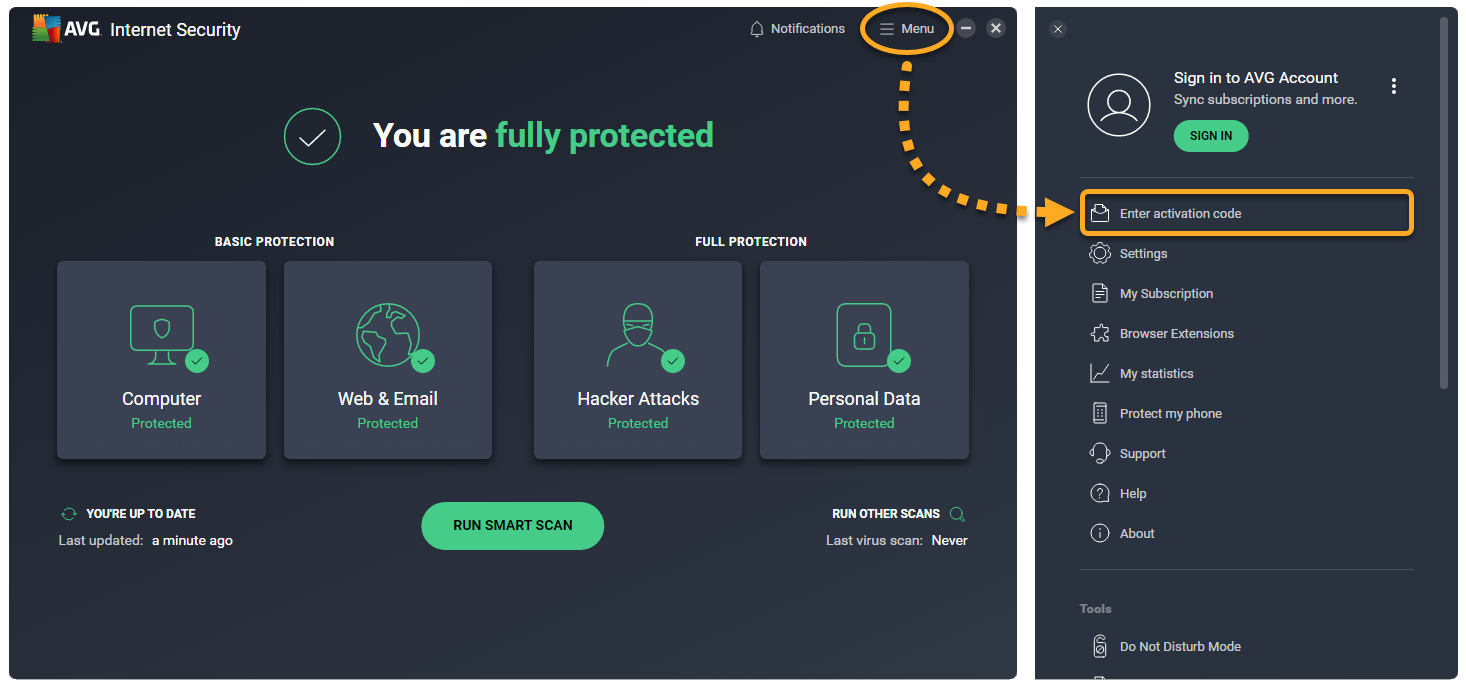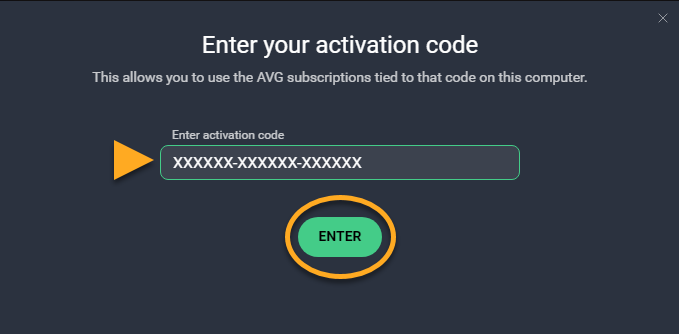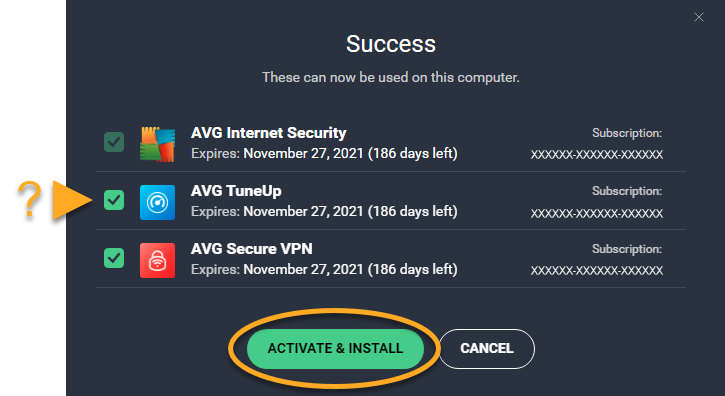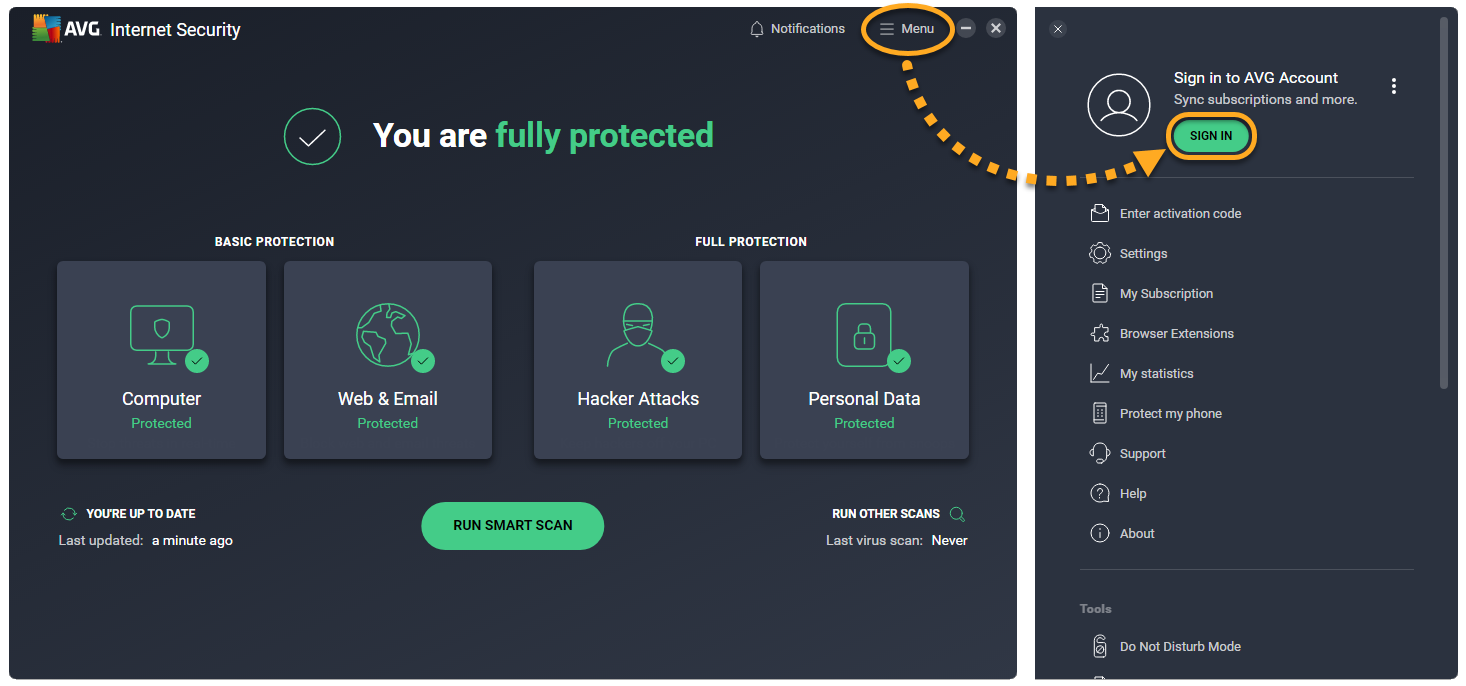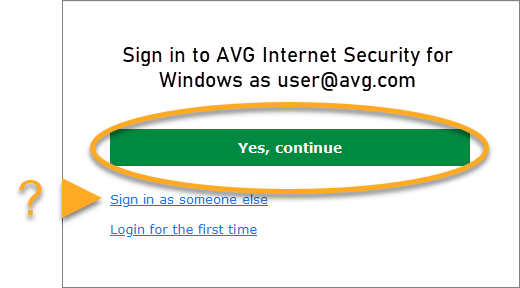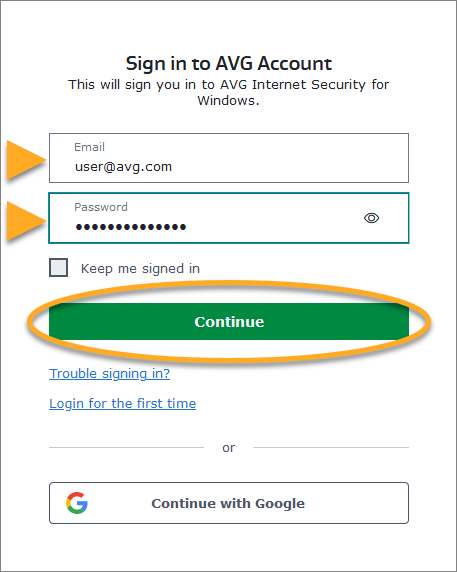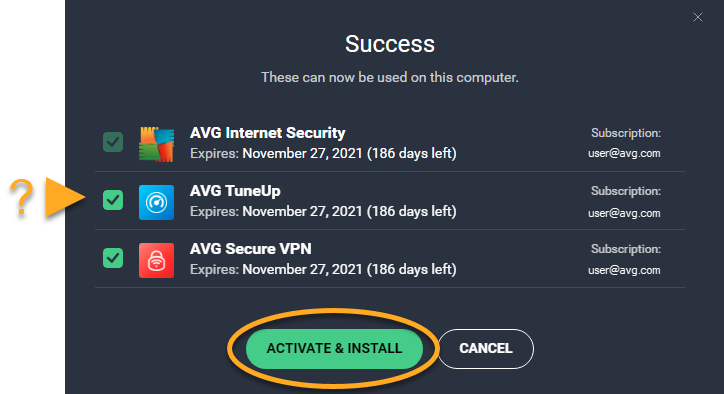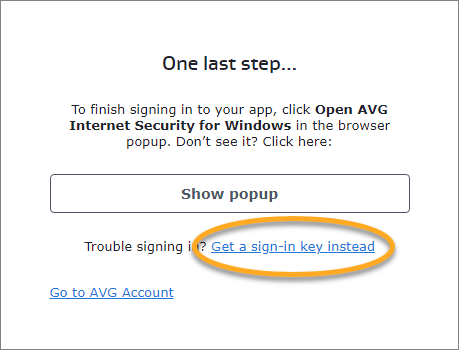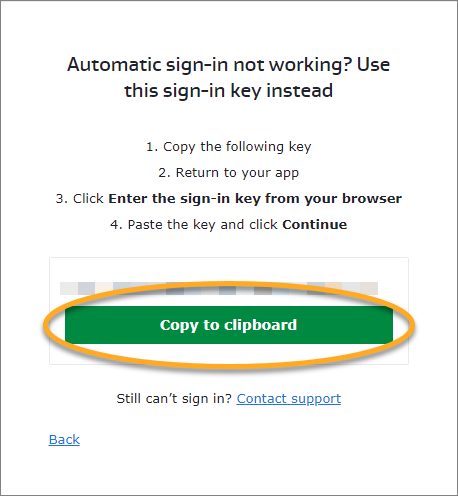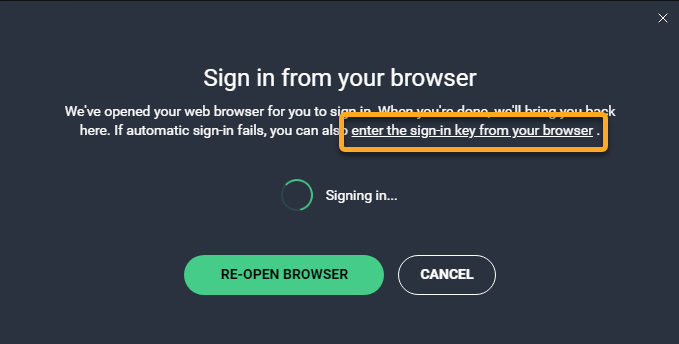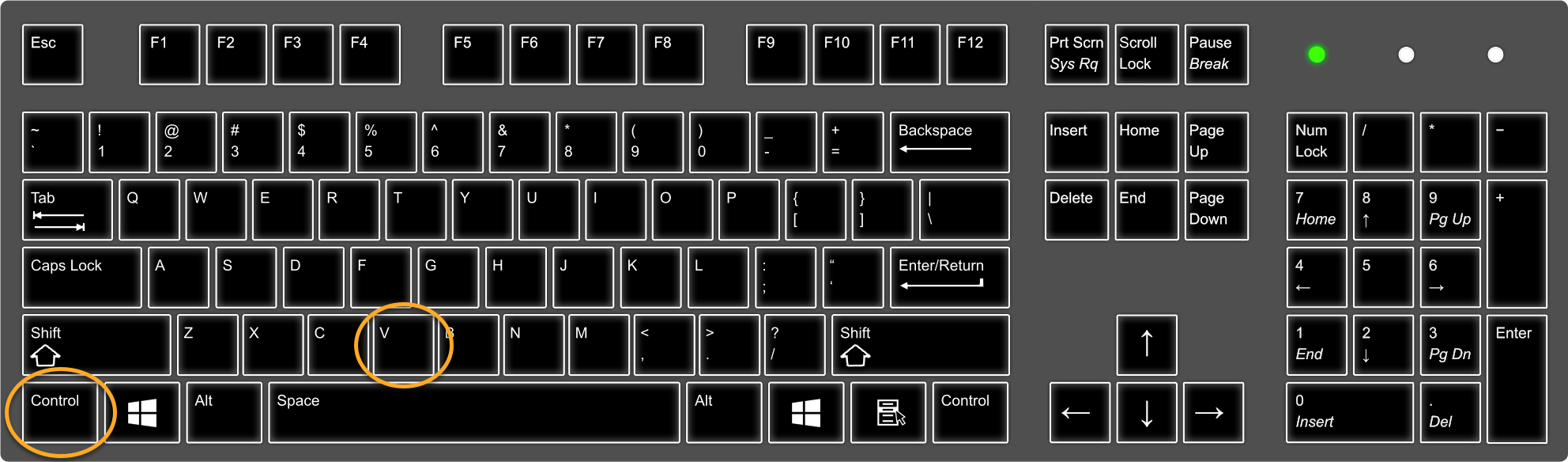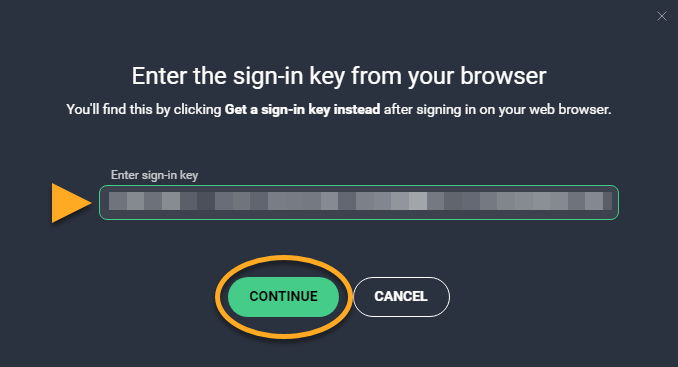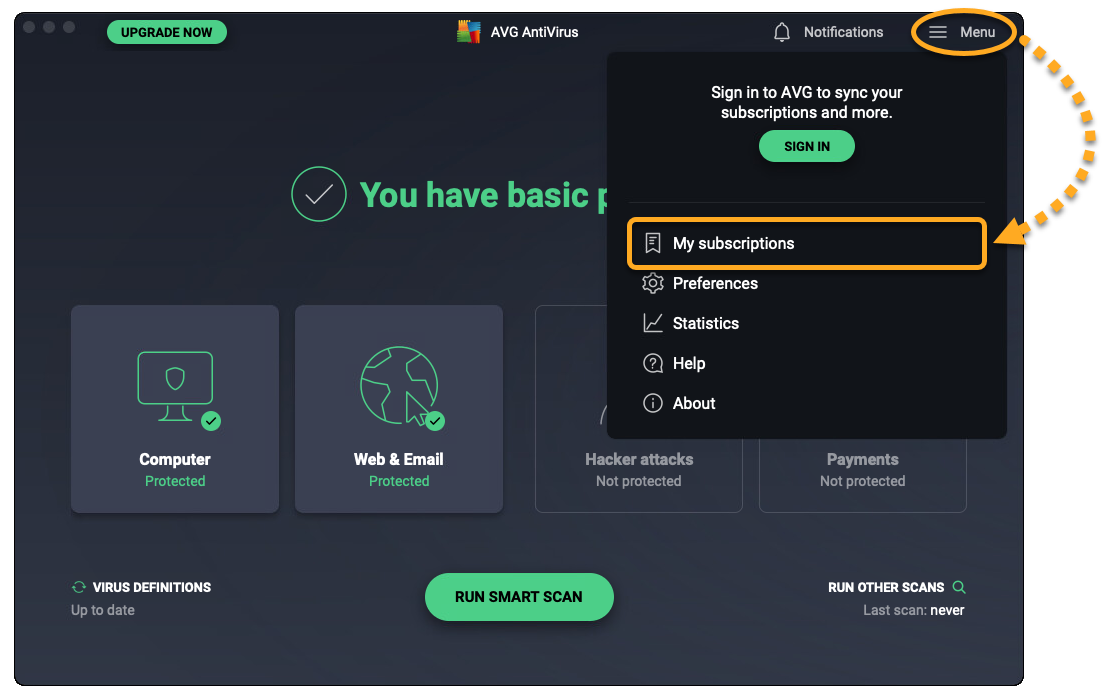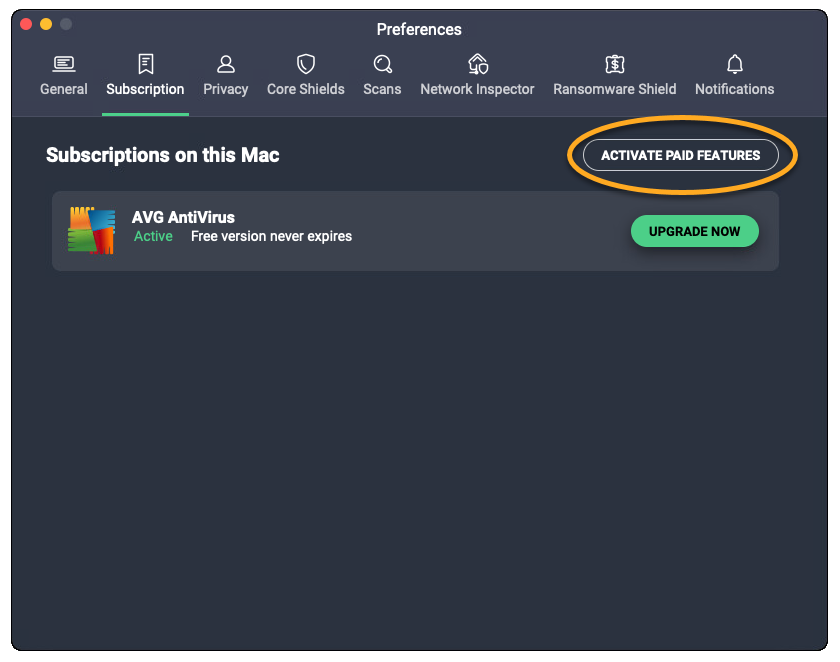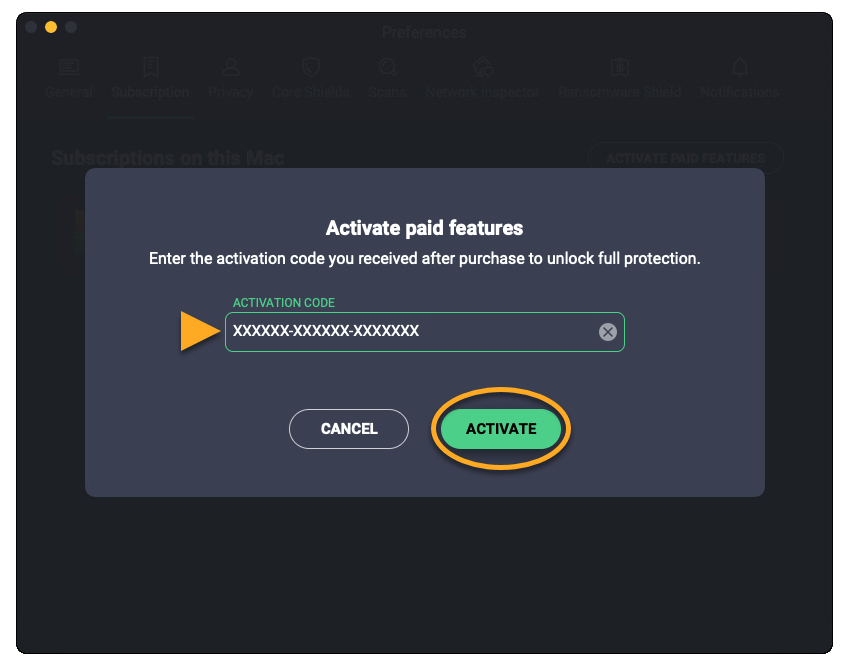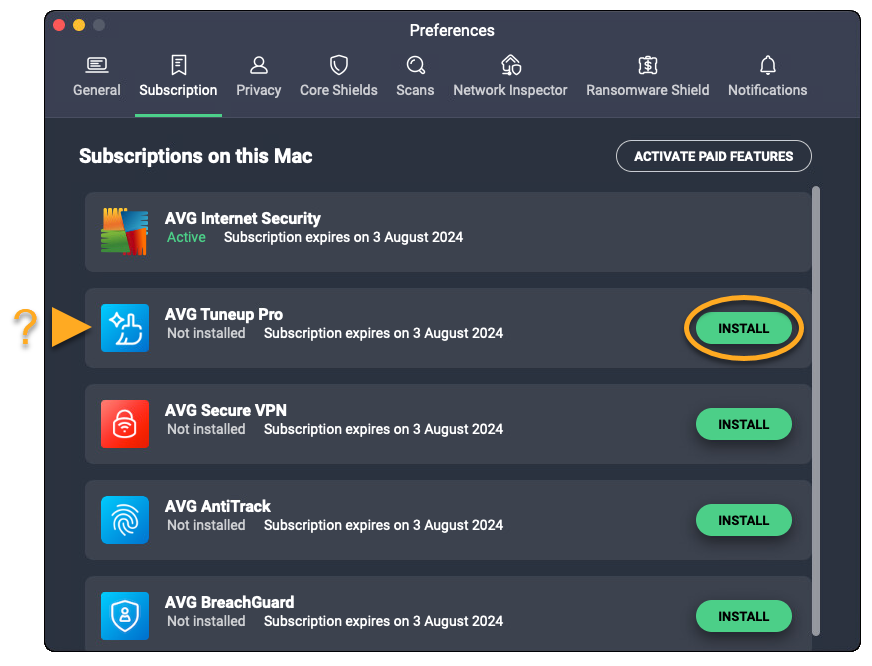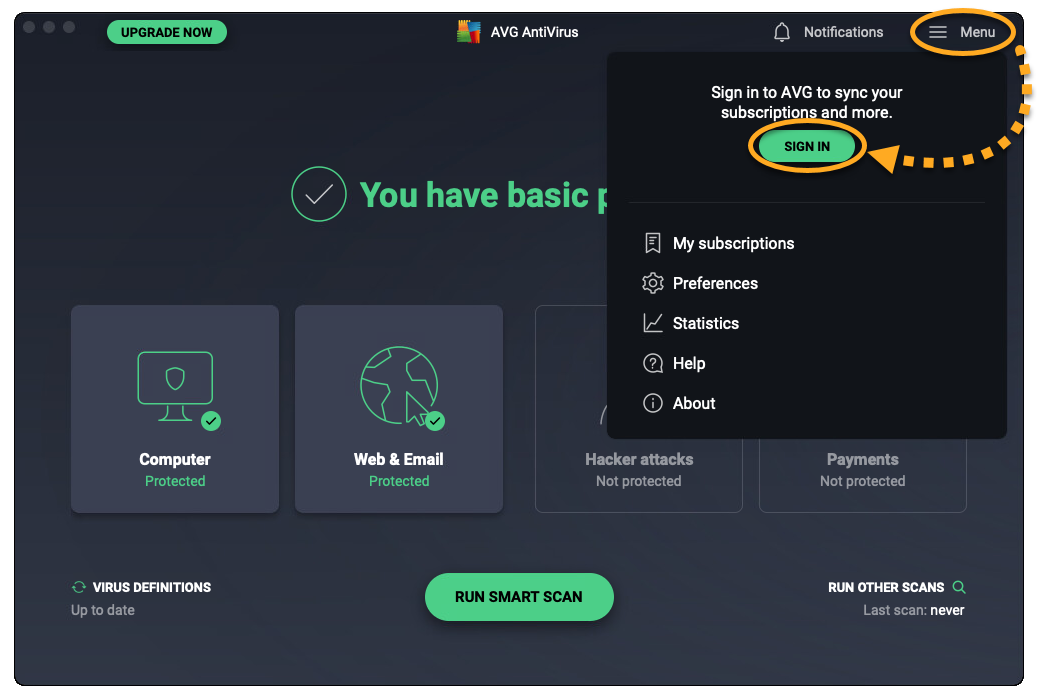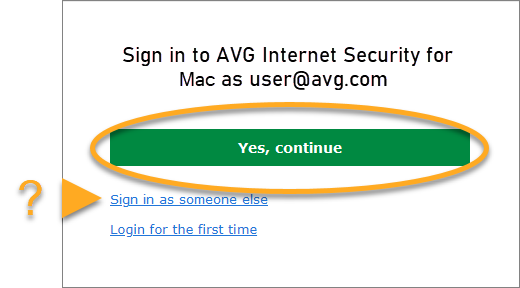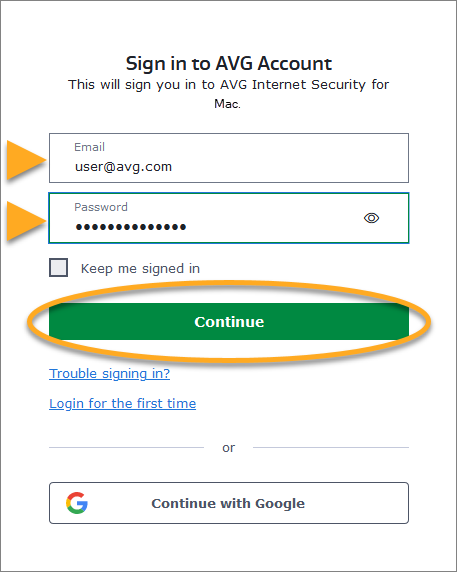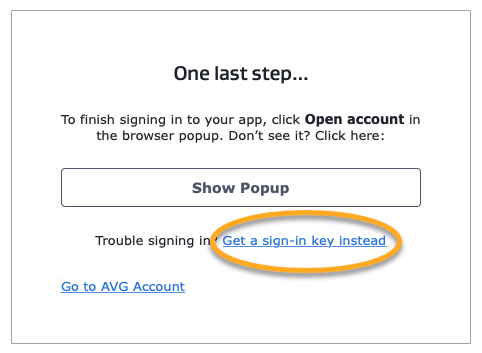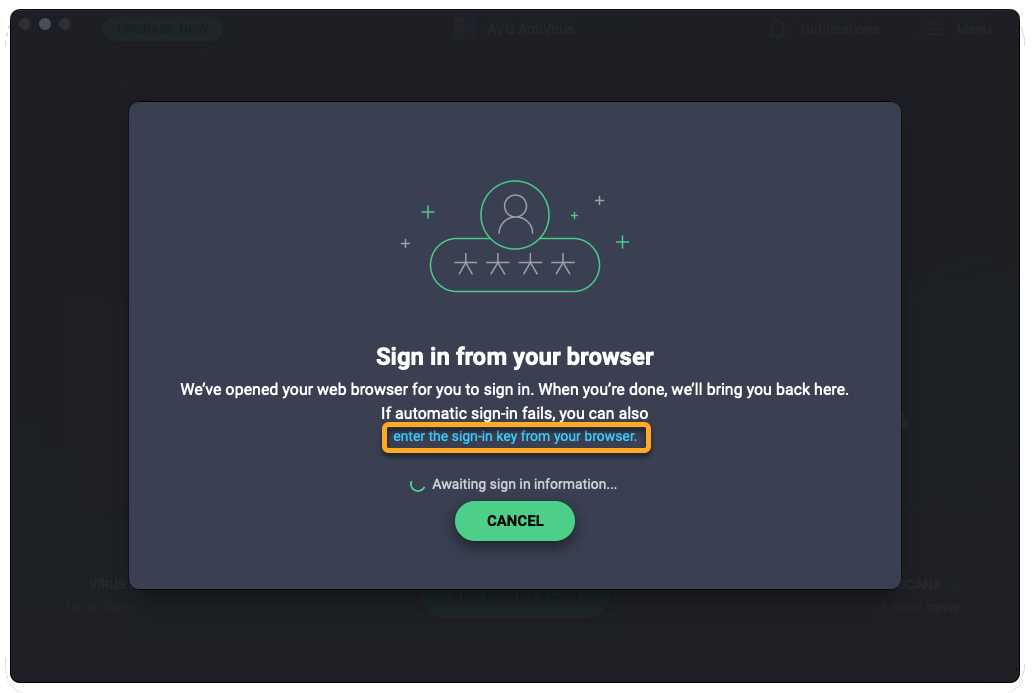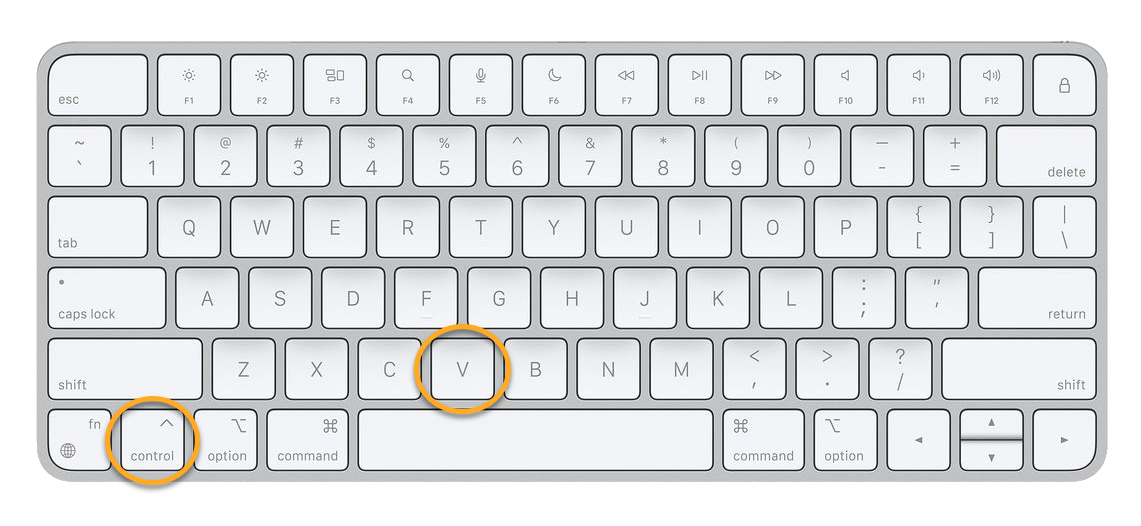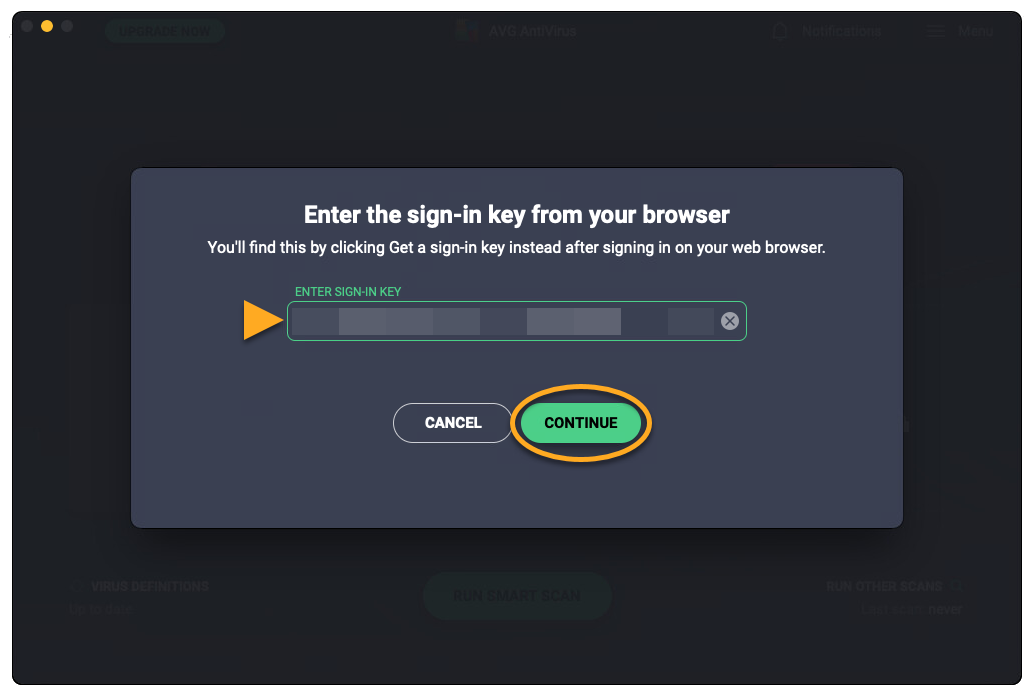AVG Internet Security for Windows is a paid product that requires a subscription to use. After installing AVG Internet Security, you may need to manually activate your application.
Your chosen activation method:
Enter activation code
To activate AVG Internet Security using an activation code:
- Locate your activation code. This is included in your order confirmation email. For detailed instructions, refer to the following article: Locating your AVG activation code.
- Open AVG AntiVirus, then go to
☰Menu ▸ Enter activation code.
- Type or paste your activation code (including hyphens) into the text box, then click Enter.

- If more than one product is associated with your activation code, ensure the products you want to use are selected, then click Activate & install.
The products you selected are installed and activated automatically.
AVG Internet Security is now active. If activation is unsuccessful, refer to the Still need help? section in this article.
The expiration date of your subscription appears via ☰ Menu ▸ My subscription or in your AVG Account. You can activate your app on the number of devices you specified when making the purchase.
Sign in to AVG Account
- Open AVG AntiVirus, then go to
☰Menu ▸ Sign in. Your default browser opens.
- Follow the relevant step below (option A or option B) in your browser:
- Option A: Check that the listed AVG Account is the one that contains your AVG Internet Security subscription, then click Yes, continue. Alternatively, click Sign in as someone else.

- Option B: Enter the credentials for the AVG Account that contains your AVG Internet Security subscription, then click Continue.

- Option A: Check that the listed AVG Account is the one that contains your AVG Internet Security subscription, then click Yes, continue. Alternatively, click Sign in as someone else.
- When prompted by your browser, follow the on-screen instructions to re-open AVG Internet Security.
- If more than one product is associated with your AVG Account, ensure the products you want to use are selected, then click Activate & install.
The products you selected are installed and activated automatically.
AVG Internet Security is now active. If activation is unsuccessful, refer to the Activate via sign-in key section below.
The expiration date of your subscription appears via ☰ Menu ▸ My subscription or in your AVG Account. You can activate your app on the number of devices you specified when making the purchase.
Activate via sign-in key
If activation via AVG Account fails, you can activate AVG Internet Security using the sign-in key from your web browser. To use this alternative activation method, follow the steps below:
- Open AVG AntiVirus, then go to
☰Menu ▸ Sign in. Your default web browser opens.
- Follow the relevant step below (option A or option B) in your browser:
- Option A: Check that the listed AVG Account is the one that contains your AVG Internet Security subscription, then click Yes, continue. Alternatively, click Sign in as someone else.

- Option B: Enter the credentials for the AVG Account that contains your AVG Internet Security subscription, then click Continue.

- Option A: Check that the listed AVG Account is the one that contains your AVG Internet Security subscription, then click Yes, continue. Alternatively, click Sign in as someone else.
- Click Get a sign-in key instead.

- Click Copy to clipboard.

- Go to AVG Internet Security, and click enter the sign-in key from your browser.

- Click in the text box, then press the
Ctrlkey and theVkey on your keyboard simultaneously to paste the sign-in key.
- When the sign-in key is entered, click Continue.

- If more than one product is associated with your AVG Account, ensure the products you want to use are selected, then click Activate & install.
The products you selected are installed and activated automatically.
AVG Internet Security is now active. If activation is unsuccessful, refer to the Still need help? section below.
The expiration date of your subscription appears via ☰ Menu ▸ My Subscription or in your AVG Account. You can activate your app on the number of devices you specified when making the purchase.
AVG Internet Security for Mac is a paid product that requires a subscription to use. After installing AVG Internet Security, you may need to manually activate your application.
Your chosen activation method:
Enter activation code
To activate AVG Internet Security using an activation code:
- Locate your activation code. This is included in your order confirmation email. For detailed instructions, refer to the following article: Locating your AVG activation code.
- Open AVG AntiVirus, then go to
☰Menu ▸ My subscriptions.
- Select Activate paid features.

- Type or paste your activation code (including hyphens) into the text box, then click Activate.

- If more than one product is associated with your activation code, click Install next to each product you want to install.
The products you selected are installed and activated automatically.
Your AVG Internet Security subscription is now active. If activation is unsuccessful, refer to the Still need help? section in this article.
The expiration date of your subscription appears via ☰ Menu ▸ My subscription or in your AVG Account. You can activate your subscription on the number of devices you specified when making the purchase.
Sign in to AVG Account
To activate AVG Internet Security using an AVG Account:
- Open AVG AntiVirus, then go to
☰Menu ▸ Sign in. Your default browser opens.
- Follow the relevant step below (option A or option B) in your browser:
- Option A: Check that the listed AVG Account is the one that contains your AVG Internet Security subscription, then click Yes, continue. Alternatively, click Sign in as someone else.

- Option B: Enter the credentials for the AVG Account that contains your AVG Internet Security subscription, then click Continue.

- Option A: Check that the listed AVG Account is the one that contains your AVG Internet Security subscription, then click Yes, continue. Alternatively, click Sign in as someone else.
- When prompted by your browser, follow the on-screen instructions to re-open AVG Internet Security.
- If more than one product is associated with your AVG Account, ensure the products you want to use are selected, then click Install.
The products you selected are installed and activated automatically.
Activate via sign-in key
If activation via AVG Account fails, you can activate AVG Internet Security using the sign-in key from your web browser. To use this alternative activation method, follow the steps below:
- Open AVG AntiVirus, then go to
☰Menu ▸ Sign in. Your default browser opens.
- Follow the relevant step below (option A or option B) in your browser:
- Option A: Check that the listed AVG Account is the one that contains your AVG Internet Security subscription, then click Yes, continue. Alternatively, click Sign in as someone else.

- Option B: Enter the credentials for the AVG Account that contains your AVG Internet Security subscription, then click Continue.

- Option A: Check that the listed AVG Account is the one that contains your AVG Internet Security subscription, then click Yes, continue. Alternatively, click Sign in as someone else.
- Click Get a sign-in key instead.

- Click Copy to clipboard.

- Go to AVG Internet Security, and click enter the sign-in key from your browser.

- Click in the text box, then press the
Ctrlkey and theVkey on your keyboard simultaneously to paste the sign-in key.
- When the sign-in key is entered, click Continue.

- If more than one product is associated with your AVG Account, ensure the products you want to use are selected, then click Install.
The products you selected are installed and activated automatically.
AVG Internet Security is now active. If activation is unsuccessful, refer to the Still need help? section below.
The expiration date of your subscription appears via ☰ Menu ▸ My Subscription or in your AVG Account. You can activate your app on the number of devices you specified when making the purchase.
Still need help?
To learn how to resolve some of the most common activation issues, refer to the following article:
Further recommendations
To learn more about AVG Internet Security, refer to the following article:
- AVG Internet Security and AVG AntiVirus - Frequently Asked Questions
- AVG Internet Security and AVG AntiVirus - Frequently Asked Questions
For instructions on transferring your subscription to a new device, refer to the following article:
- AVG Internet Security 23.x for Windows
- AVG Internet Security 20.x for Mac
- Microsoft Windows 11 Home / Pro / Enterprise / Education
- Microsoft Windows 10 Home / Pro / Enterprise / Education - 32 / 64-bit
- Microsoft Windows 8.1 / Pro / Enterprise - 32 / 64-bit
- Microsoft Windows 8 / Pro / Enterprise - 32 / 64-bit
- Microsoft Windows 7 Home Basic / Home Premium / Professional / Enterprise / Ultimate - Service Pack 1 with Convenient Rollup Update, 32 / 64-bit
- Apple macOS 14.x (Sonoma)
- Apple macOS 13.x (Ventura)
- Apple macOS 12.x (Monterey)
- Apple macOS 11.x (Big Sur)
- Apple macOS 10.15.x (Catalina)
- Apple macOS 10.14.x (Mojave)
- Apple macOS 10.13.x (High Sierra)
- Apple macOS 10.12.x (Sierra)
- Apple Mac OS X 10.11.x (El Capitan)