This article contains instructions to create a video showing an issue with an AVG app on Android, then send your video to AVG Support for analysis. We recommend you to provide as many details as possible.
Create a video
- Install AZ Screen Recorder from Google Play Store.
- On the Home screen of your device, tap the AZ Screen Recorder icon to open the app.
- Tap the
 video icon to start recording. If prompted, tap Start now to allow recording.
From that moment, everything you do on your device is recorded.
video icon to start recording. If prompted, tap Start now to allow recording.
From that moment, everything you do on your device is recorded. - While your device screen is being recorded, try to take all of the steps to reproduce your issue, including the incorrect behavior, error messages, attempts to resolve the issue, etc.
- When you are ready to stop recording, tap the red AZ Screen Recorder timer, then tap the ☐ stop (square) icon that appears.
- On the Video saved pop-up, tap the
 share icon and select your preferred cloud storage provider (for example, Google Drive or Dropbox).
share icon and select your preferred cloud storage provider (for example, Google Drive or Dropbox).
- Open your selected cloud storage app, then create and copy a shareable link. For more details, refer to your cloud storage provider's documentation.
Send your video to AVG Support
Sending a message directly from the AVG Android app ensures that AVG Support agents receive additional data from your device that can help fix the problem.
In some apps, you can only send a direct message to AVG Support if you have a paid subscription.
- AVG AntiVirus 6.x for Android
- AVG Cleaner 6.x for Android
- AVG Secure VPN 6.x for Android
- AVG Secure Browser 6.x for Android
- AVG Alarm Clock Xtreme 7.x for Android
- Google Android 6.0 (Marshmallow, API 23) or later