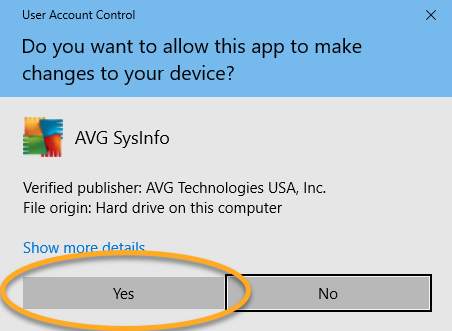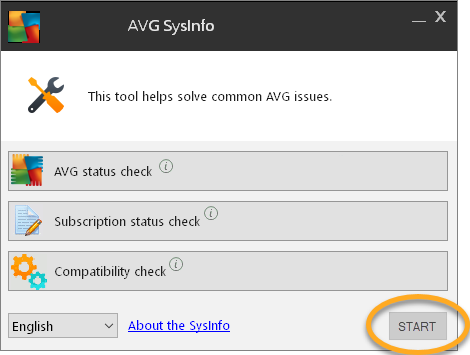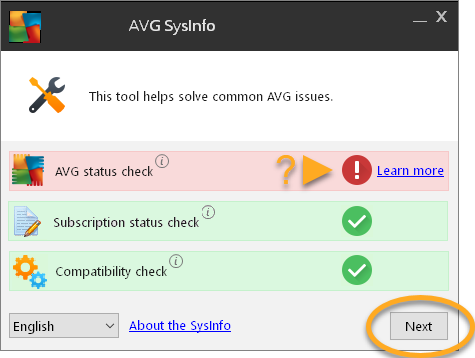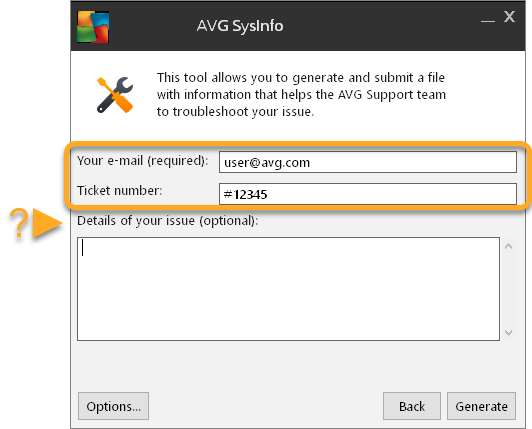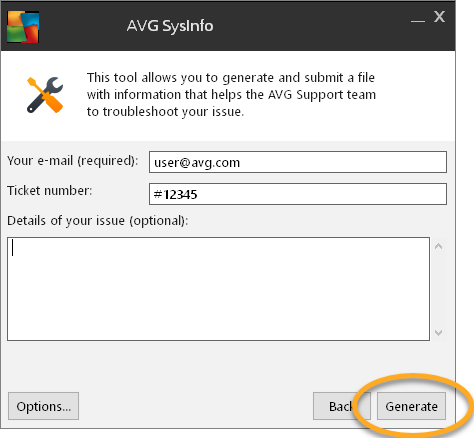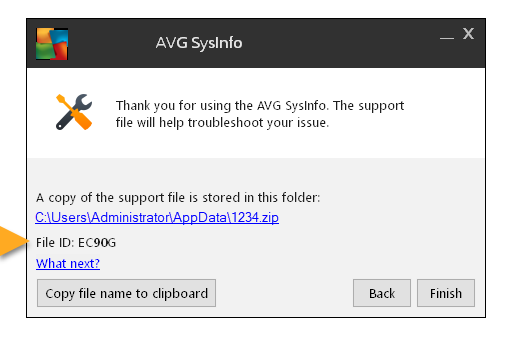AVG SysInfo is a diagnostic tool that checks your AVG AntiVirus software for common problems and offers troubleshooting solutions. It can also gather files to send to AVG as a reference for AVG Support representatives and engineers.
AVG Support does not automatically check for newly submitted support files, so before you send a support file via AVG SysInfo, notify AVG Support via the Technical Support Form.
Run AVG SysInfo
- Click the button below to download the AVG SysInfo setup file and save it in a familiar location on your PC (by default, downloaded files are saved to your Downloads folder). Download AVG SysInfo
- Right-click the downloaded
avg_sysinfo.exesetup file and select Run as administrator from the context menu. - If prompted by the User Account Control dialog for permissions, click Yes.
- If AVG SysInfo does not run automatically, click Start.
Hover your cursor over the ⓘ information icon to learn what each check does.
Submit a support file
- Ensure you are connected to the internet, then follow the instructions above to run AVG SysInfo.
- When AVG SysInfo is finished running, click Next to create a support file. Optionally, click Learn more to view help and suggestions for each found issue.
- On the new screen that appears, fill in the following information:
- The email address you provided when you contacted AVG Support via our Technical Support Form.
- The ticket number you received after submitting the ticket.
- Optionally, provide details regarding your issue.
By default, support files are sent to AVG servers. You can change this setting by clicking Options, then un-ticking the box next to Automatically send to AVG.
- Click Generate to allow the tool to gather the necessary files. This process may take several minutes.
- The support file is automatically sent to AVG Support if you are connected to the internet. For future reference, note the File ID and its location on your PC. In your next communication with AVG Support, you can provide our support representatives with the File ID.
- Click Finish to complete the file submission to AVG Support.
- AVG Internet Security 22.x
- AVG AntiVirus FREE 22.x
- AVG SysInfo
- Microsoft Windows 11 Home / Pro / Enterprise / Education
- Microsoft Windows 10 Home / Pro / Enterprise / Education - 32 / 64-bit
- Microsoft Windows 8.1 / Pro / Enterprise - 32 / 64-bit
- Microsoft Windows 8 / Pro / Enterprise - 32 / 64-bit
- Microsoft Windows 7 Home Basic / Home Premium / Professional / Enterprise / Ultimate - Service Pack 1 with Convenient Rollup Update, 32 / 64-bit