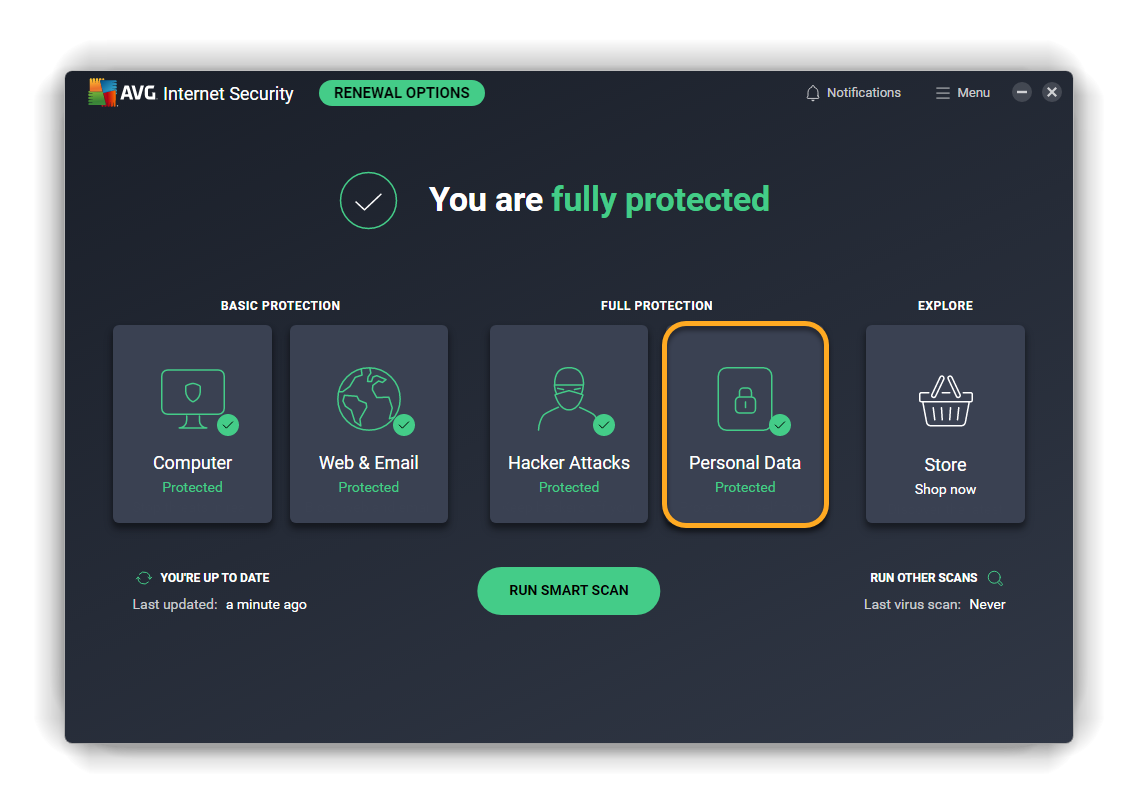Sensitive Data Shield scans and protects your sensitive documents against unauthorized access and malware. Sensitive files contain your personal information that, if revealed, can compromise your privacy and identity. Sensitive Data Shield secures your private data by controlling which applications and users have access to your files.
Refer to the relevant sections below for instructions on using Sensitive Data Shield in AVG Internet Security:
Scan for sensitive documents
- Open AVG Internet Security and click the Personal Data tile.
- Click Open above Sensitive Data Shield.
- Click Scan for sensitive documents.
- Wait for Sensitive Data Shield to scan your PC for sensitive documents. If you want to cancel the scan, click Stop scan.
After scanning, Sensitive Data Shield displays a list of vulnerable documents found by AVG on your PC. This list includes the vulnerable document's file name, location, and type. Possible file types include:
- Payroll file
- Employment file
- Plane ticket
- Other file
These documents may contain your personal data. If malware or hackers attack your PC and get access to these documents, your identity can be stolen and misused.
Protect your data
When the Sensitive Data Scan finishes, all found documents are selected by default. Untick the box next to a file to deselect it. To start protecting selected sensitive documents:
- Click Protect all or Protect selected at the bottom of the screen.
- Click Done to confirm the action and return to the main Sensitive Data Shield screen.
Your sensitive data is now protected. If an untrusted application, malware, or user who is not logged in to your Windows account tries to access your protected files, Sensitive Data Shield blocks access or prompts you to confirm if the access attempt should be blocked.
Manage protected documents
To view a list of documents currently protected by Sensitive Data Shield:
- Open AVG Internet Security and click the Personal Data tile.
- Click Open above Sensitive Data Shield.
From the main Sensitive Data Shield screen, you can perform the following actions:
- Scan your PC for additional sensitive documents: click Scan for sensitive documents.
- Block or allow apps or manually protect new documents: click More and select your preferred action.
- Open a sensitive document: hover your cursor over the document's panel and click the view icon that appears.
- Stop protecting a sensitive document: hover your cursor over the document's panel and click the X icon that appears.
Manage settings
- Open AVG Internet Security and click the Personal Data tile.
- Click Settings (the gear icon) in the top-right corner.
- Ensure that Full protection ▸ Sensitive Data Shield is selected in the left panel.
- On the Settings screen, you can manage the following settings:
- Disable Sensitive Data Shield: Click the green (ON) slider so it turns red (OFF). We recommend keeping Sensitive Data Shield enabled at all times, and only disabling this feature temporarily for troubleshooting purposes.
- Block other user accounts on this PC from accessing protected documents (ticked by default): We recommend keeping this option ticked at all times to ensure only authorized users have access to your sensitive documents.
- View allowed / blocked apps: Click this option to open the Blocked & Allowed apps screen to specify which applications are always blocked and always allowed by Sensitive Data Shield.
- AVG Internet Security 23.x for Windows
- Microsoft Windows 11 Home / Pro / Enterprise / Education
- Microsoft Windows 10 Home / Pro / Enterprise / Education - 32 / 64-bit
- Microsoft Windows 8.1 / Pro / Enterprise - 32 / 64-bit
- Microsoft Windows 8 / Pro / Enterprise - 32 / 64-bit
- Microsoft Windows 7 Home Basic / Home Premium / Professional / Enterprise / Ultimate - Service Pack 1 with Convenient Rollup Update, 32 / 64-bit