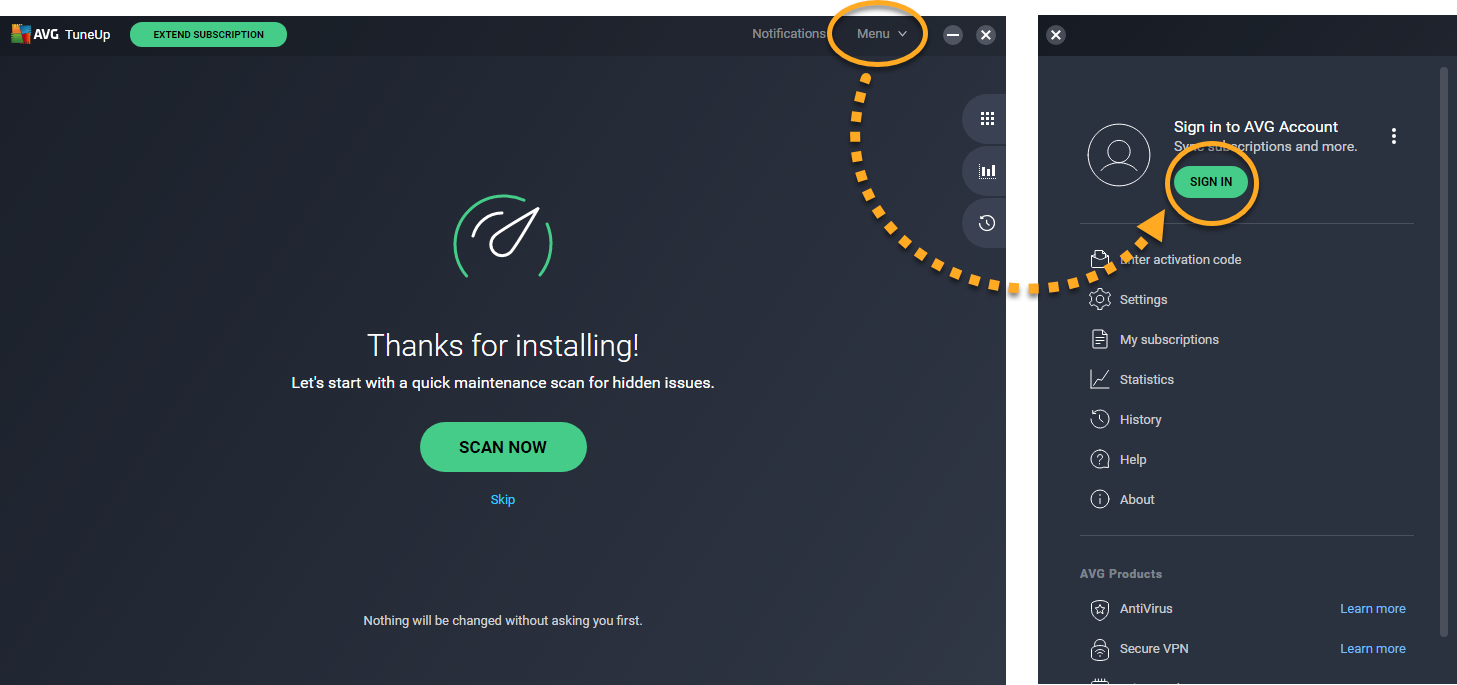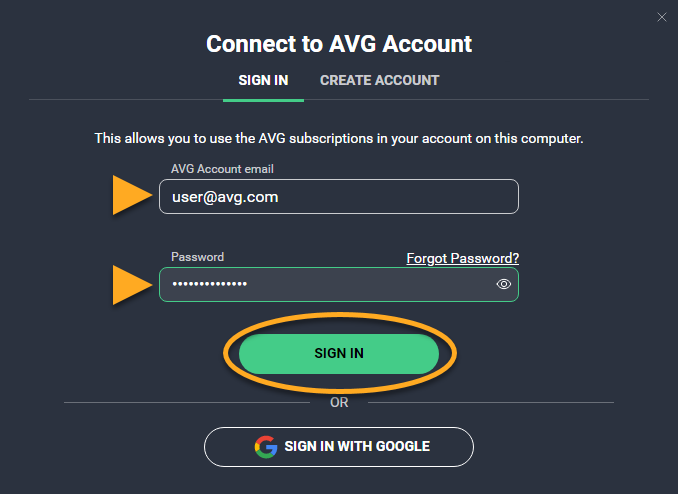AVG TuneUp for Windows is a paid product that requires a subscription to use. After installing AVG TuneUp, you may need to manually activate your paid subscription using a valid activation code or your AVG Account.
AVG TuneUp Premium for Mac is a paid product that requires a subscription to use. After installing AVG TuneUp Premium, you may need to manually activate your paid subscription using a valid activation code or your AVG Account.
Your chosen activation method:
Enter activation code
To activate AVG TuneUp using an activation code:
If you purchased
AVG TuneUp (Multi-Device), you can use the same activation code to activate AVG TuneUp on your
Windows,
Mac, and
Android devices.
To learn how to activate your multi-device subscription on Android, refer to the following article:
Activating a paid version of AVG Cleaner on AndroidTo confirm which subscription you purchased, check your
order confirmation email or the
AVG Account that contains your AVG TuneUp subscription.
Sign in to AVG Account
An AVG Account was created using the email address that you provided during the subscription purchase. To sign into your AVG Account for the first time, refer to the following article:
Activating your AVG Account.
To activate AVG TuneUp using your AVG Account:
If you purchased
AVG TuneUp (Multi-Device), you can use your AVG Account to activate AVG TuneUp on your
Windows,
Mac, and
Android devices.
To learn how to activate your multi-device subscription on Android, refer to the following article:
Activating a paid version of AVG Cleaner on AndroidTo confirm which subscription you purchased, check your
order confirmation email or the
AVG Account that contains your AVG TuneUp subscription.
Still need help?
To learn how to resolve some of the most common activation issues, refer to the following article:
If the issue persists, contact AVG Support.
Further recommendations
To learn more about AVG TuneUp, refer to the following article:
To learn how to use AVG TuneUp, refer to the relevant article below:
To learn how to transfer your subscription to a different device, refer to the following article:
- AVG TuneUp 23.x for Windows
- AVG TuneUp 4.x for Mac
- Microsoft Windows 11 Home / Pro / Enterprise / Education
- Microsoft Windows 10 Home / Pro / Enterprise / Education - 32 / 64-bit
- Microsoft Windows 8.1 / Pro / Enterprise - 32 / 64-bit
- Microsoft Windows 8 / Pro / Enterprise - 32 / 64-bit
- Microsoft Windows 7 Home Basic / Home Premium / Professional / Enterprise / Ultimate - Service Pack 1, 32 / 64-bit
- Apple macOS 12.x (Monterey)
- Apple macOS 11.x (Big Sur)
- Apple macOS 10.15.x (Catalina)
- Apple macOS 10.14.x (Mojave)
- Apple macOS 10.13.x (High Sierra)
- Apple macOS 10.12.x (Sierra)
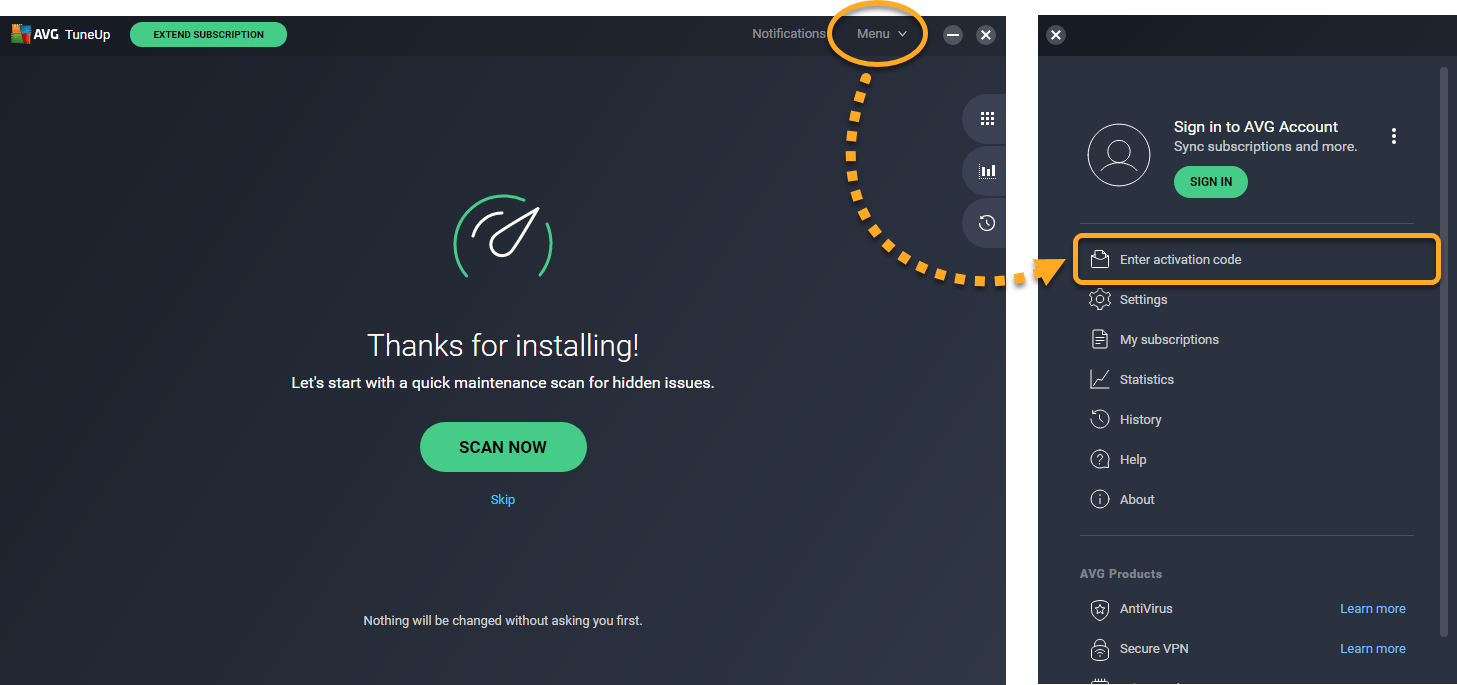
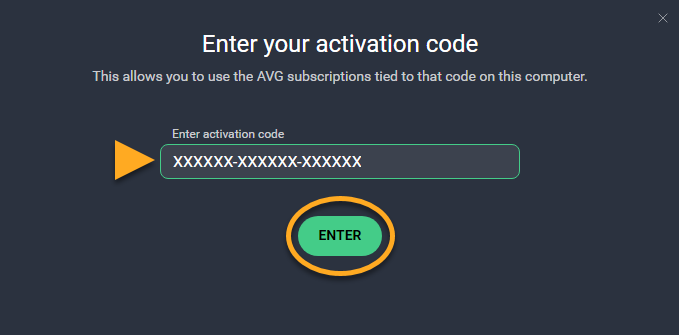
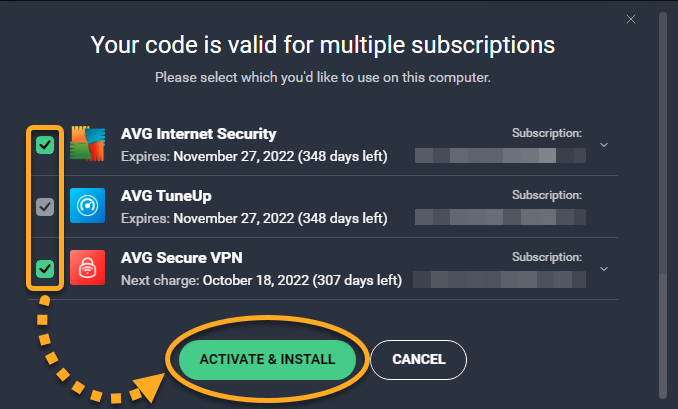
 ...or click AVG TuneUp ▸ Insert activation code in the Apple menu bar.
...or click AVG TuneUp ▸ Insert activation code in the Apple menu bar.