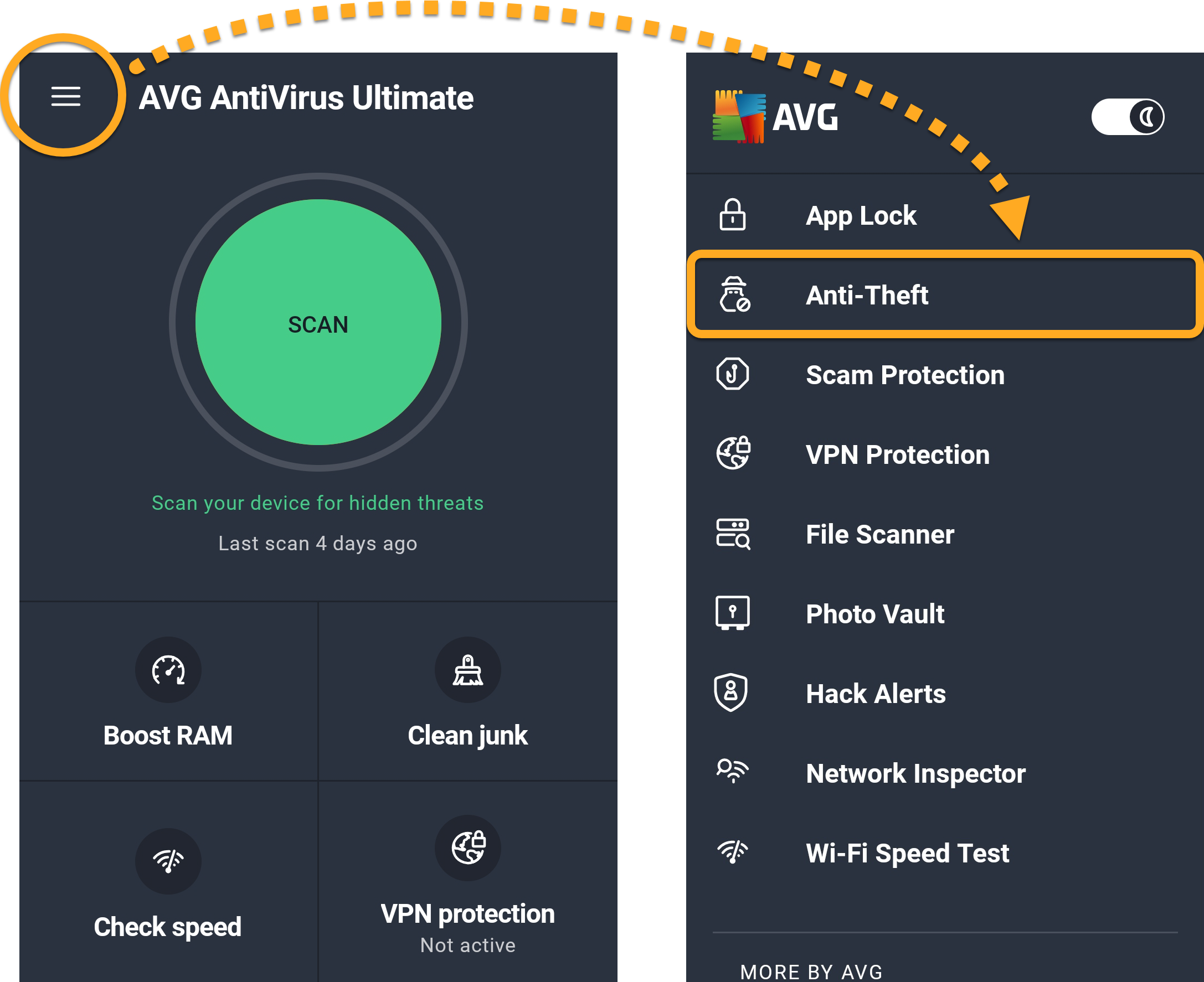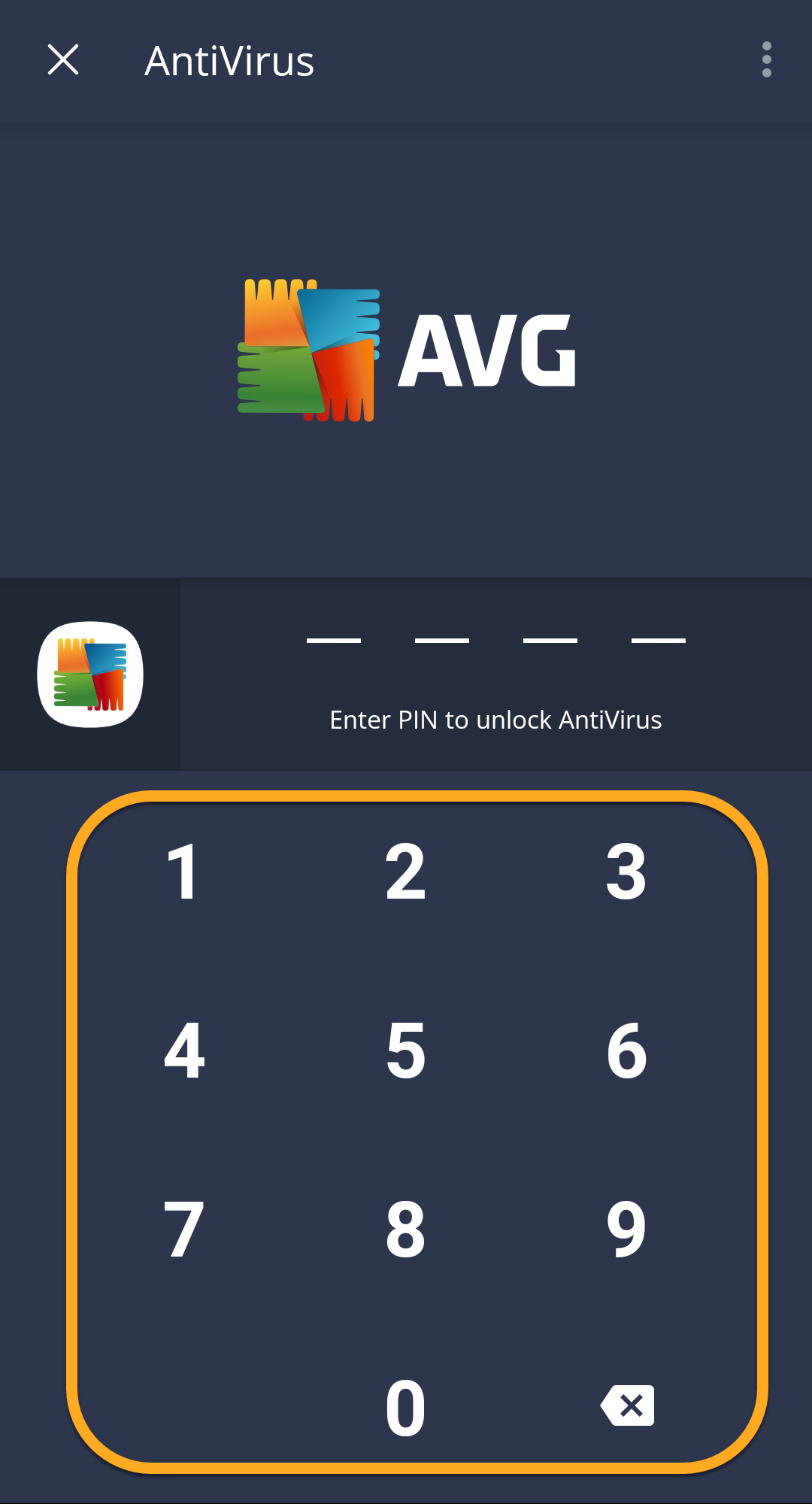The Anti-Theft feature, available in AVG AntiVirus for Android, is designed to protect your private mobile data and help you recover your device in the case of loss or theft. Refer to the instructions in this article to start using the Anti-Theft feature.
Enable Anti-Theft
Anti-Theft requires initial setup that allows you to track and manage your device in case of loss or theft. For more information about Anti-Theft setup, refer to the following article:
Adjust settings
To access Anti-Theft settings:
- Open AVG AntiVirus and go to
☰Menu (three lines) ▸ Anti-Theft.
- Enter the PIN code set for Anti-Theft.
 If you forgot your PIN, refer to the following article for instructions on how to reset it:
If you forgot your PIN, refer to the following article for instructions on how to reset it: - The Anti-Theft screen appears. Configure settings in the sections below:
Automatic Lockout Triggers
- PIN security: Allows you to use additional protection by marking your device as lost if your Anti-Theft PIN is entered incorrectly eight times. PIN security is enabled by default.
When Device Is Marked As Lost
By default, the following settings are enabled and activated when you send a LOST command from your AVG Account:
- Lock device: Makes your device inaccessible to intruders.
- Sound siren: Activates the siren on your device to alert you or others to its location.
- Last known location (available only with a paid AVG AntiVirus subscription): Sends the last known location of your device to your AVG Account before the battery dies.
Device Control Options
- Web control on my.avg.com: Change the AVG Account that is connected with the Anti-Theft feature. This is the AVG Account that you can use to control your device in the case of loss or theft.
- Command history: View a list of commands successfully received from the connected AVG Account.
Advanced Settings
- PIN & Pattern: Configure the method used to access Anti-Theft. You can set a PIN, a pattern, or use your fingerprint.
- Lock screen message: Personalize the message that appears when someone tries to access your device after it has been locked by Anti-Theft.
- Device Administrator: Disable this option to revoke the Device Administrator setting in your device settings. With this setting is disabled, it is not possible to control your device remotely in case of loss or theft, so we strongly recommend keeping it enabled at all times, and only disabling it if you need to uninstall AVG AntiVirus.
Control your device remotely
You can control your device in the case of loss or theft via the AVG Account that is linked to the Anti-Theft feature. For detailed instructions, refer to the following article:
- AVG AntiVirus 6.x for Android
- Google Android 6.0 (Marshmallow, API 23) or later