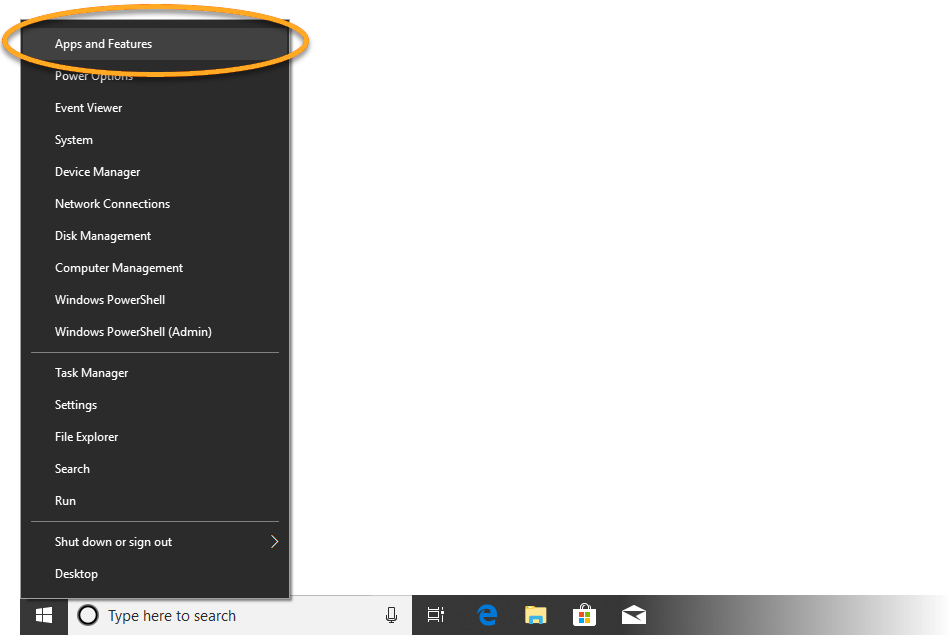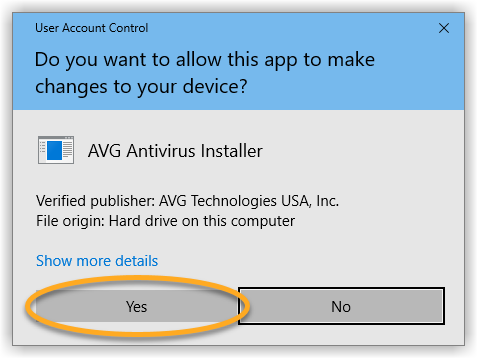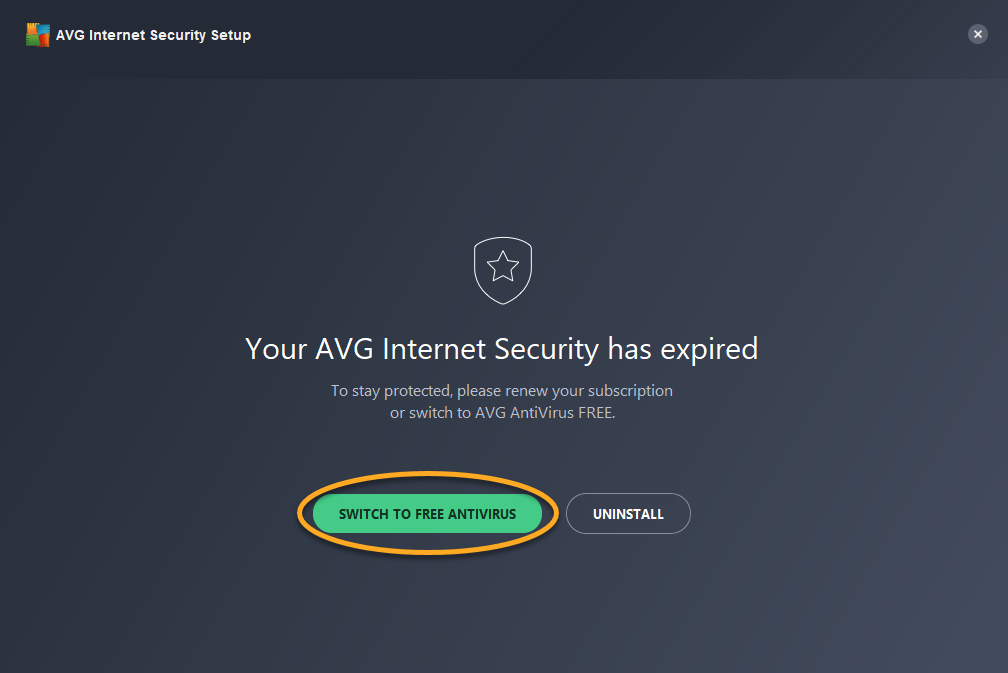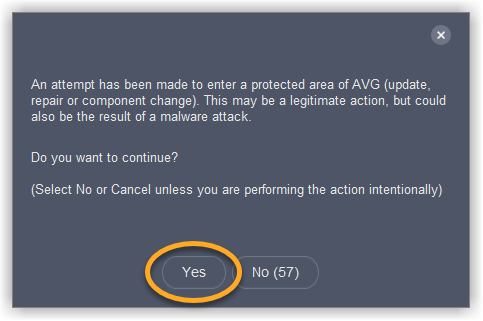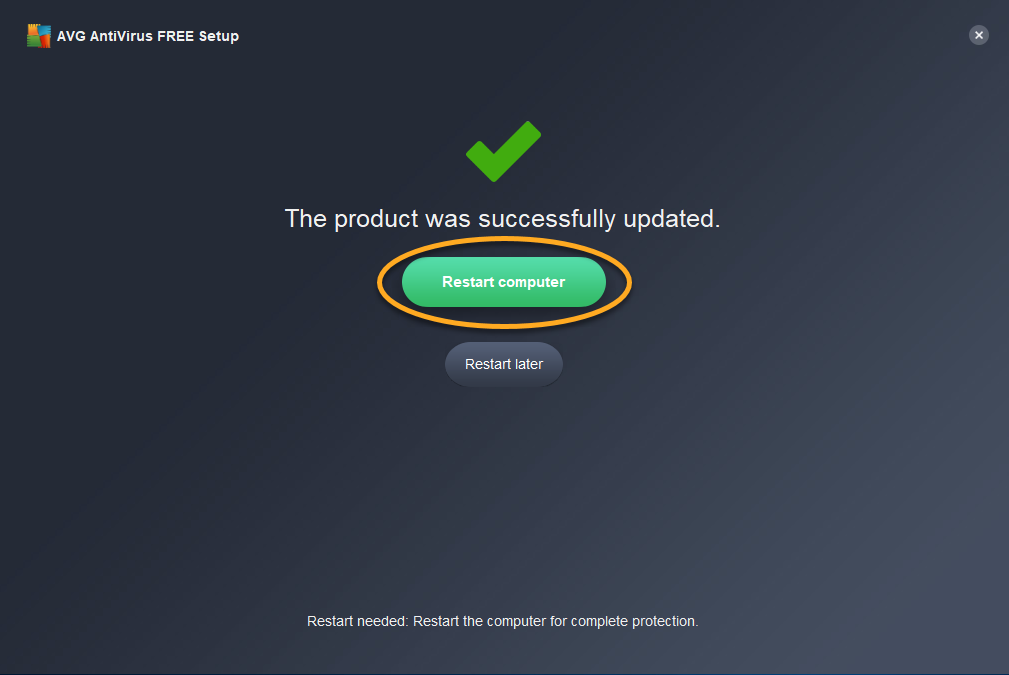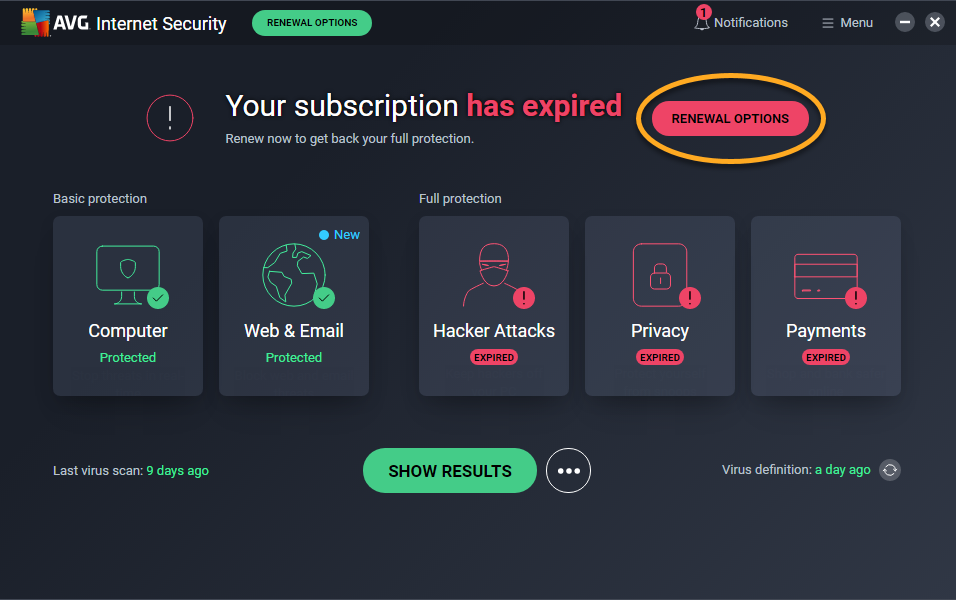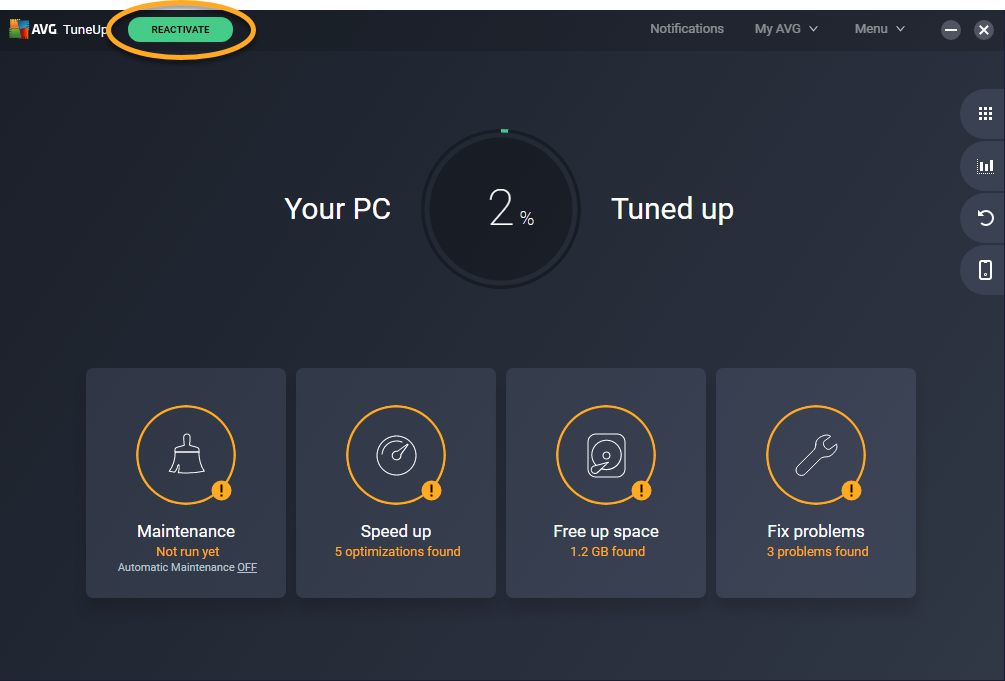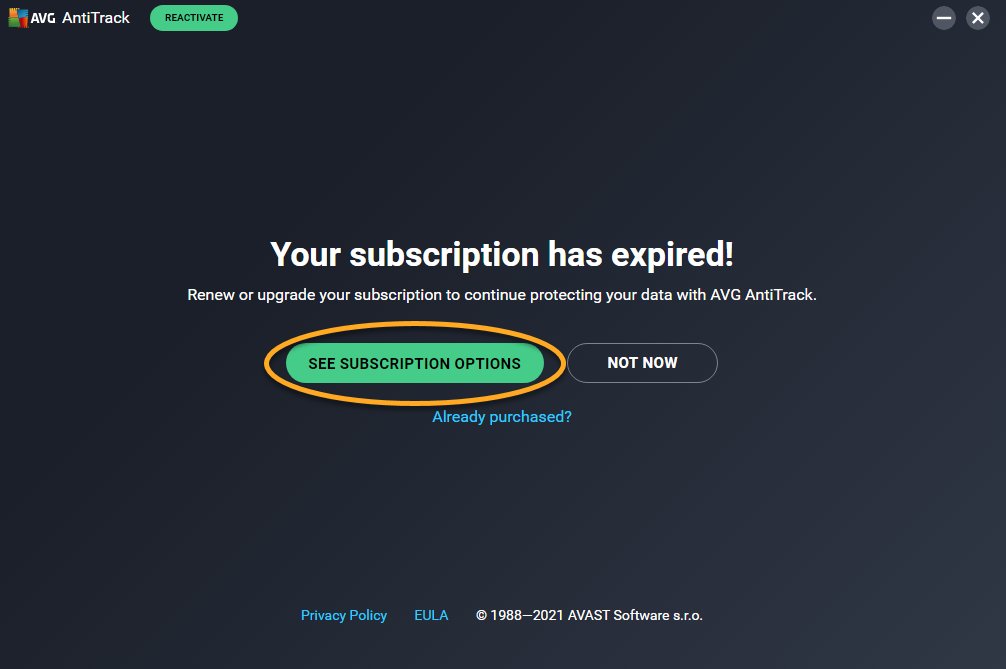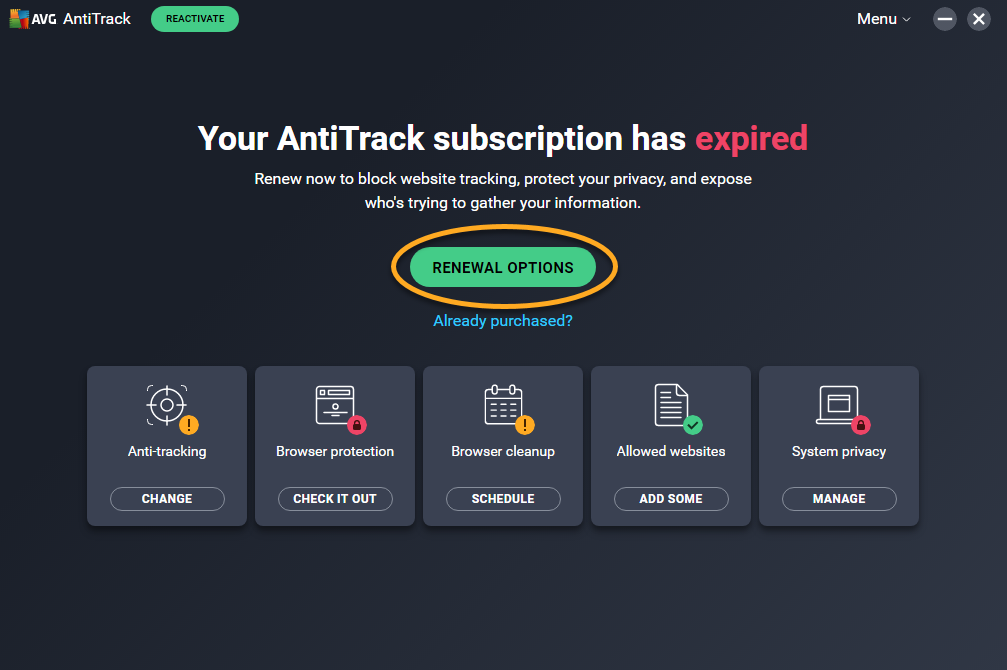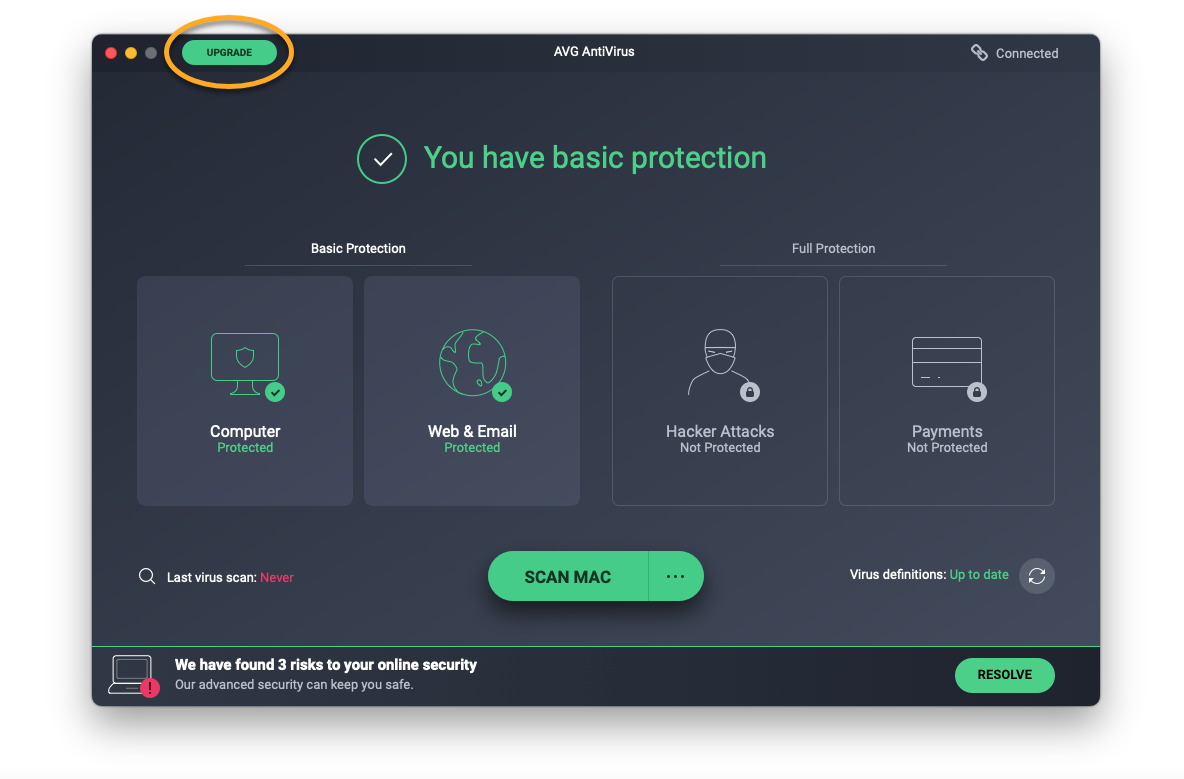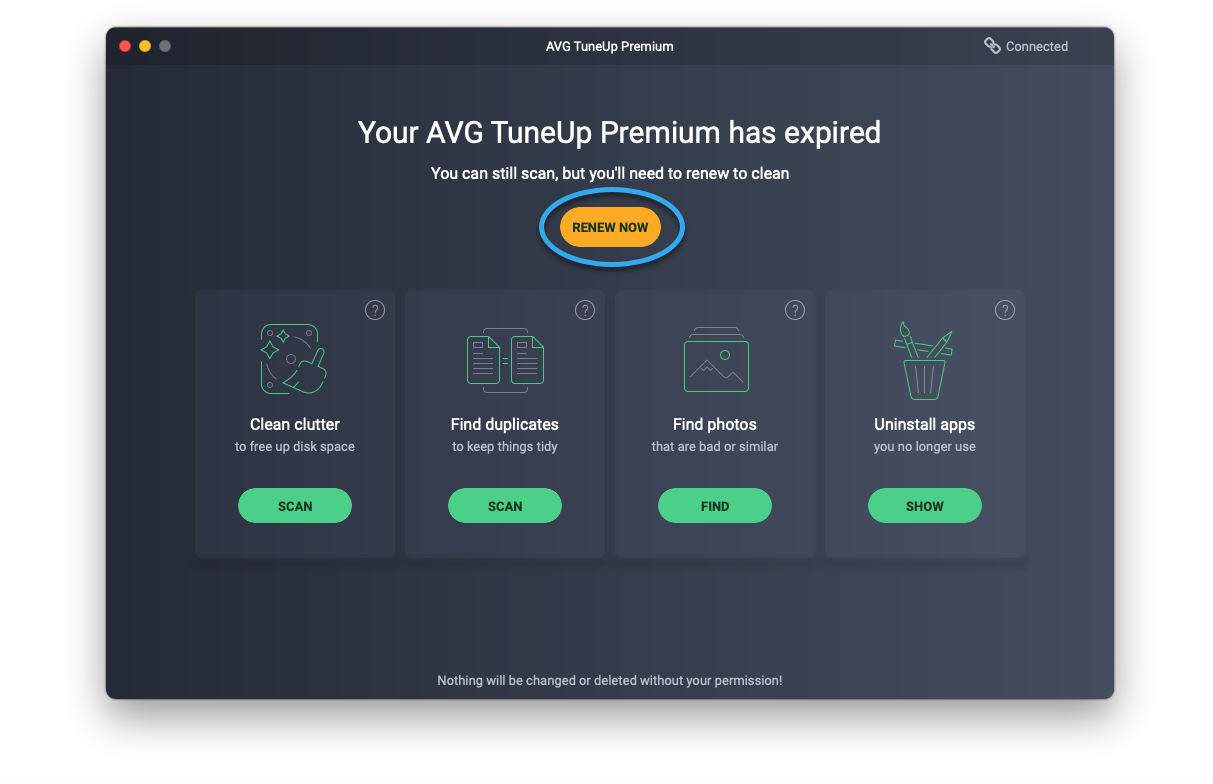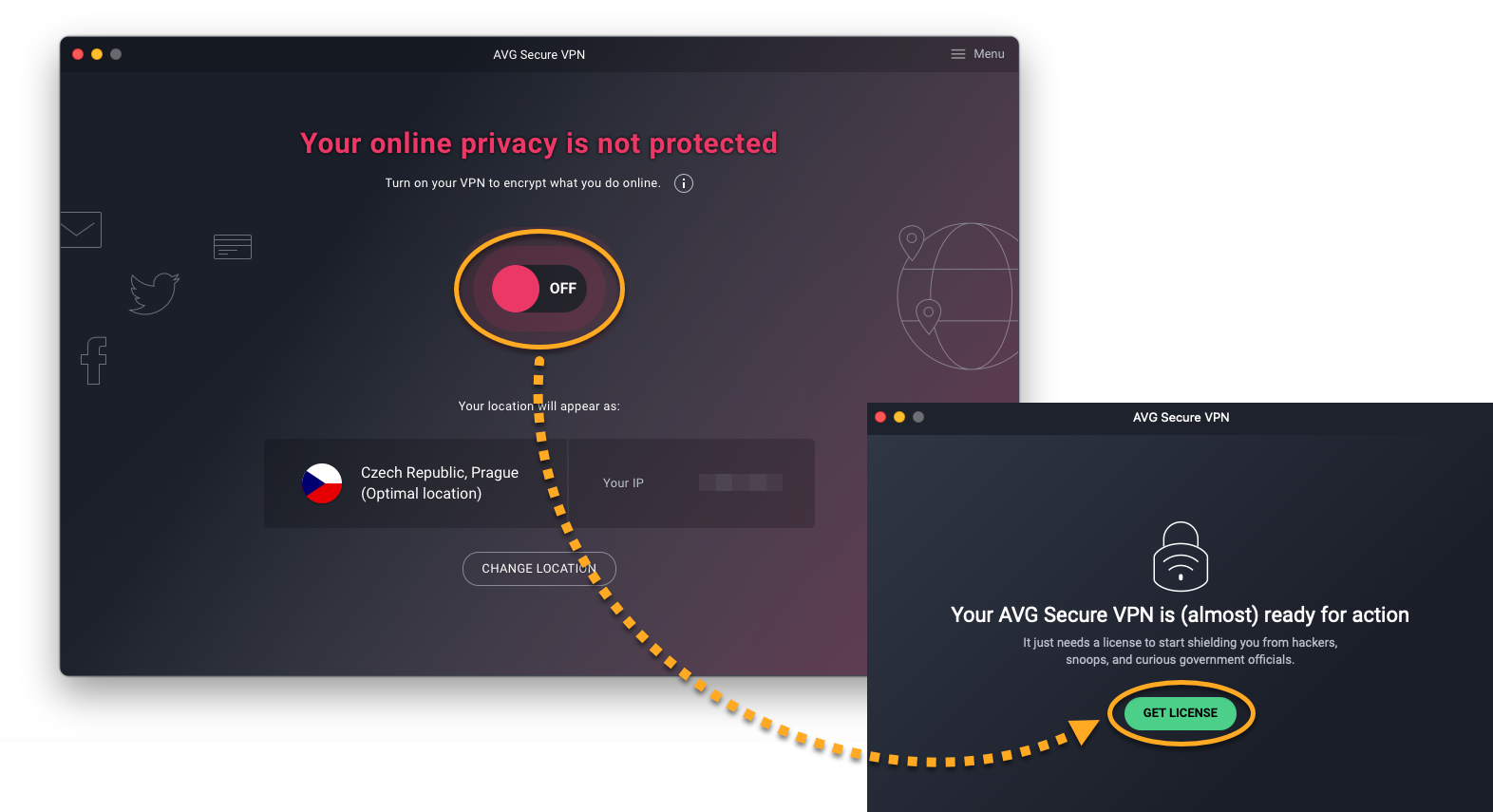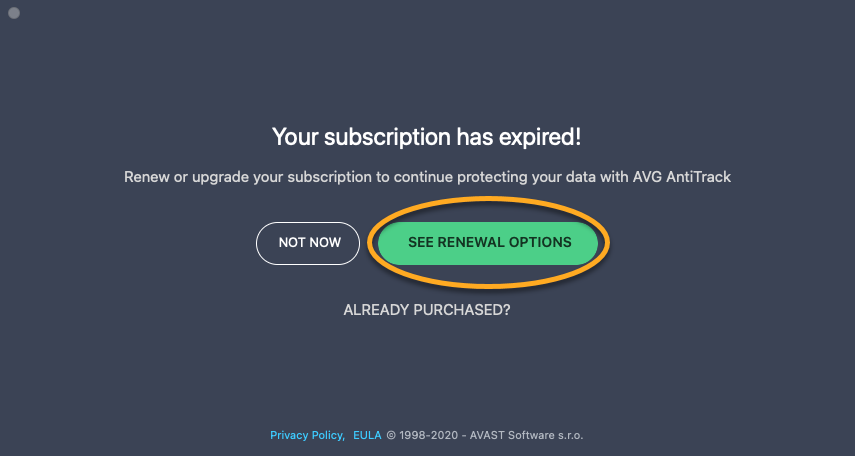If you can no longer use a paid AVG product, or the paid product features are no longer available, your AVG subscription may have expired. When an AVG subscription is expired, your product may display one of the following messages:
- Your subscription has expired
- Your Secure VPN has expired
- License expired
- Your AVG TuneUp Premium has expired
- Your AntiTrack subscription has expired
This article explains how to manage an expired AVG subscription.
Choose your preferred action below:
- Check your subscription details: Confirm that your subscription is expired and check when it expired.
- Switch to AVG AntiVirus FREE: If your AVG Internet Security subscription is expired, you can optionally switch to the free version of the product.
- Purchase a new subscription: If you want to continue using the paid product features but you have not yet purchased a new subscription.
- Reactivate a product: If you already purchased a new AVG subscription and you need to reactivate the product.
- Uninstall a product: If you no longer want to use your AVG product.
Check your subscription details
Refer to the relevant information below according to your product:
- AVG Internet Security: Go to
☰Menu ▸ My Subscription. Check your subscription details under Subscriptions on this PC. - AVG TuneUp: Go to My AVG ▸ My Subscription. Check your subscription details under Subscriptions on this PC.
- AVG Secure VPN: Go to My AVG ▸ My Subscription. Check your subscription details under Subscriptions on this PC.
- AVG AntiTrack: If prompted, click Not now to close the expiration dialog. From the main application screen, go to Menu ▸ Settings. Check your subscription details under Your subscription status.
- AVG Internet Security: When your AVG Internet Security subscription expires, the application switches automatically to AVG AntiVirus (the free version of the product). It is not possible to check your expired subscription details directly via the application.
- AVG TuneUp: Ensure the application is open and active, then click AVG Cleanup ▸ Insert activation code in the Apple menu bar. Check your expired subscription details under Your current subscription.
- AVG Secure VPN: Go to
☰Menu ▸ Subscription. Check your subscription details under Subscription Information. - AVG AntiTrack: If prompted, click Not now to close the expiration dialog. From the main application screen, click Settings in the left panel. Check your subscription details under Subscription.
Switch to AVG AntiVirus FREE
This option applies if your purchased AVG Internet Security subscription is expired, or if your AVG Internet Security free-trial subscription has expired.
- Right-click the Windows
 Start button and select Apps and Features from the menu that appears.
Start button and select Apps and Features from the menu that appears. 
- Ensure that Apps & features is selected in the left panel, then click AVG Internet Security, and select Uninstall.
- If prompted for permission by the User Account Control dialog, click Yes.
- When AVG Internet Security Setup appears, click Switch to free antivirus.
- Click Yes to authorize the change.
- Click Restart computer to immediately reboot your PC.
AVG Internet Security has now changed to AVG AntiVirus FREE.
Purchase a new subscription
Refer to the relevant information below according to your product:
- AVG Internet Security: Click Renewal options on the main application screen. Select your preferred subscription plan and follow the on-screen instructions to complete the purchase.
- AVG TuneUp: Click Reactivate in the top left corner. Select your preferred subscription plan and follow the on-screen instructions to complete the purchase.
- AVG Secure VPN: Click the OFF slider on the main application screen, then click Renew in the expiration dialog that appears. Select your preferred subscription plan and follow the on-screen instructions to complete the purchase.
- AVG AntiTrack: Follow the relevant step below according to the screen that you see when you open AVG AntiTrack:
- Click See subscription options in the expiration dialog.
- Click Renewal options on the main application screen.
- Click See subscription options in the expiration dialog.
- AVG Internet Security: Click Upgrade in the top-left corner of the main application screen. Select your preferred subscription plan and follow the on-screen instructions to complete the purchase.
- AVG TuneUp: Click Renew now on the main application screen. Select your preferred subscription plan and follow the on-screen instructions to complete the purchase.
- AVG Secure VPN: Click the OFF slider on the main application screen, then click Get license in the dialog that appears. Select your preferred subscription plan and follow the on-screen instructions to complete the purchase.
- AVG AntiTrack: Follow the relevant step below according to the screen that you see when you open AVG AntiTrack:
- Click See renewal options in the expiration dialog that appears.
- Click Reactivate protection on the main application screen.
- Click See renewal options in the expiration dialog that appears.
Reactivate a product
You can activate a previously purchased subscription by either entering the activation code from your order confirmation email, or by signing in to your AVG application with your AVG Account credentials.
For instructions, refer to the relevant article below:
- Activating an AVG Internet Security subscription
- Activating an AVG TuneUp subscription
- Activating an AVG Secure VPN subscription
- Activating an AVG AntiTrack subscription
- Activating an AVG Internet Security subscription
- Activating an AVG TuneUp subscription
- Activating an AVG Secure VPN subscription
- Activating an AVG AntiTrack subscription
Uninstall a product
For detailed uninstallation instructions, refer to the relevant article below:
- AVG Internet Security 21.x for Windows
- AVG Secure VPN 1.x for Windows
- AVG TuneUp 21.x for Windows
- AVG AntiTrack 2.x for Windows
- AVG Internet Security 20.x for Mac
- AVG Secure VPN 1.x for Mac
- AVG TuneUp 2.x for Mac
- AVG AntiTrack 1.x for Mac
- Microsoft Windows 11 Home / Pro / Enterprise / Education
- Microsoft Windows 10 Home / Pro / Enterprise / Education - 32 / 64-bit
- Microsoft Windows 8.1 / Pro / Enterprise - 32 / 64-bit
- Microsoft Windows 8 / Pro / Enterprise - 32 / 64-bit
- Microsoft Windows 7 Home Basic / Home Premium / Professional / Enterprise / Ultimate - Service Pack 1, 32 / 64-bit
- Apple macOS 12.x (Monterey)
- Apple macOS 11.x (Big Sur)
- Apple macOS 10.15.x (Catalina)
- Apple macOS 10.14.x (Mojave)
- Apple macOS 10.13.x (High Sierra)
- Apple macOS 10.12.x (Sierra)
- Apple Mac OS X 10.11.x (El Capitan)