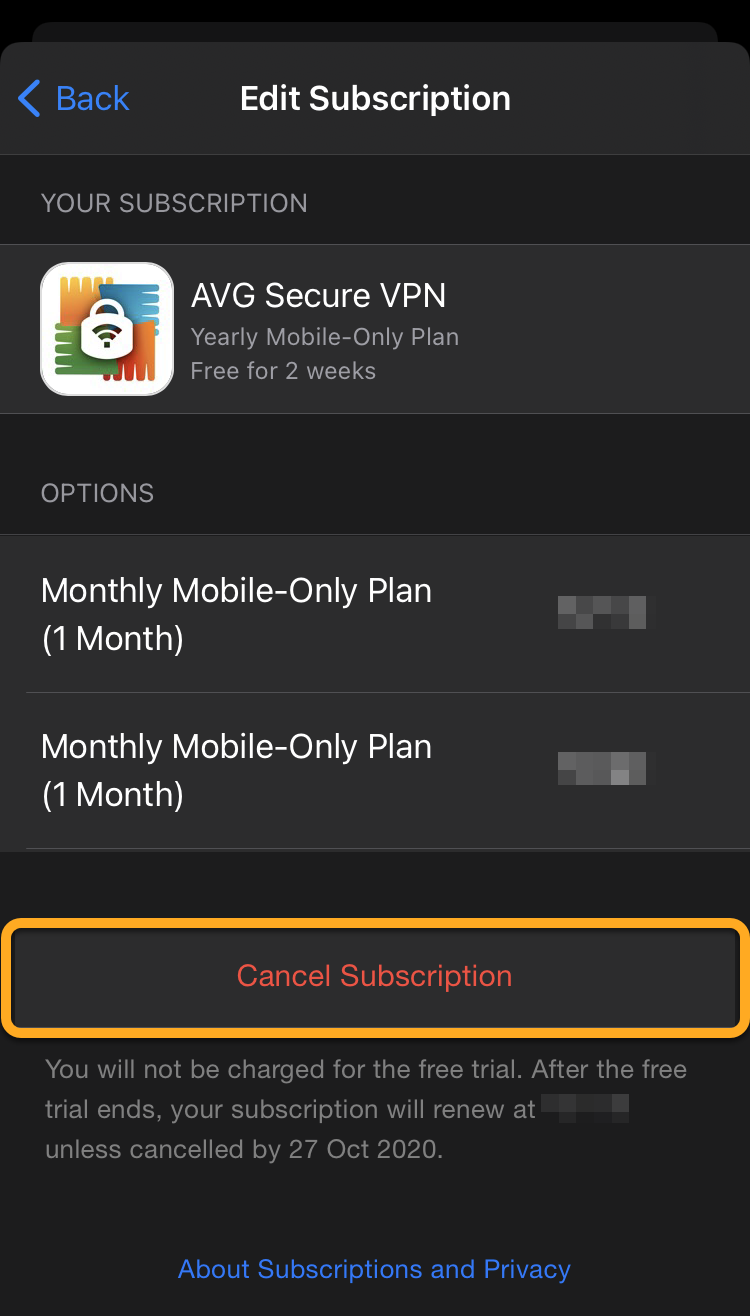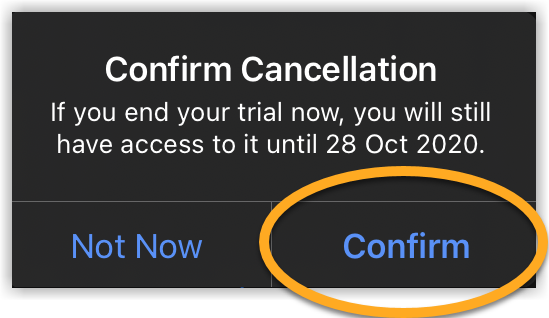This article explains how to cancel AVG subscriptions purchased via Google Play Store or the App Store. If you purchased your subscription via a different sales channel (such as the official AVG website), refer to the following article instead:
Canceling your subscription
before the next
billing date ensures you will not be charged for a new subscription period.
Cancel your subscription
The steps to cancel a subscription via Google Play Store are the same for every AVG app. The instructions below use AVG Secure VPN as an example:
- Ensure you are signed in to Google Play Store with the Google Account that you used to purchase your AVG subscription.
For instructions on how to switch between Google Accounts, or add a new Google Account to your device, refer to the following article from Google Play Help:
- On the Home screen of your device, tap the Play Store icon to open Google Play Store.
- Tap your profile image in the top-right corner and select Payments and subscriptions.
- Tap Subscriptions.
- Select the AVG subscription that you want to cancel.
 If you do not see the subscription, refer to the Still need help? section below.
If you do not see the subscription, refer to the Still need help? section below. - Tap Cancel subscription.
- Google Play Store may ask if you want to pause the subscription. Tap No thanks to confirm that you want to cancel the subscription rather than pause it.
- Optionally, provide a reason for canceling the subscription (or select Decline to answer), then tap Continue.
- Tap Cancel subscription again to confirm the cancellation.
Your subscription is now canceled. You receive confirmation of the cancellation by email.
If you have multiple AVG subscriptions, you need to repeat the steps above for each subscription that you want to cancel.
When your subscription is canceled, you can continue to use your paid AVG apps until the subscription expires. After this date, you will either lose access to the paid AVG apps, or your AVG apps will switch to the free version.
Still need help?
If this article did not help you to cancel your subscription, try one of the solutions below:
- Cancel other AVG subscriptions: The steps in this article only apply for subscriptions purchased via Google Play Store. If you purchased your AVG subscription via a different sales channel (such as the official AVG website), refer to the following article instead:
- Check Google Account: Ensure you are signed in to Google Play Store with the Google Account that you used to purchase your AVG subscription. For instructions on how to switch between Google Accounts, or add a new Google Account to your device, refer to the following article from Google Play Help:
The steps to cancel a subscription via the App Store are the same for every AVG app. The instructions below use AVG Secure VPN as an example:
- Ensure you are signed in to the App Store with the Apple ID that you used to purchase your AVG subscription.
For more information about managing Apple IDs on your iOS device, refer to the following article from Apple Support:
- On the Home screen of your device, tap the App Store icon to open the store.
- Tap your profile image in the top-right corner of the screen.
- Tap Subscriptions (or Manage Subscriptions).
- Select the AVG subscription that you want to cancel.
 If you do not see the subscription, refer to the Still need help? section below.
If you do not see the subscription, refer to the Still need help? section below. - Tap Cancel Subscription (or Cancel Free Trial).
- Tap Confirm to confirm the cancellation.
Your subscription is now canceled. You receive confirmation of the cancellation by email.
If you have multiple AVG subscriptions, you need to repeat the steps above for each subscription that you want to cancel.
When your subscription is canceled, you can continue to use your paid AVG apps until the subscription expires. After this date, you will either lose access to the paid AVG apps, or your AVG apps will switch to the free version.
Still need help?
If this article did not help you to cancel your subscription, try one of the solutions below:
- Cancel other AVG subscriptions: The steps in this article only apply for subscriptions purchased via the App Store. If you purchased your AVG subscription via a different sales channel (such as the official AVG website), refer to the following article instead:
- Check Apple ID: Ensure you are signed in to the App Store with the Apple ID that you used to purchase your AVG subscription. For more information about managing Apple IDs on your iOS device, refer to the following article from Apple Support:
If you are still unable to cancel the subscription via the App Store, refer to the following article from Apple Support for further advice:
More information
For more information about canceling an AVG subscription, refer to the following article:
- All paid AVG consumer products for Android and iOS
- Google Android 5.0 (Lollipop, API 21) or later
- Apple iOS 11.0 or later

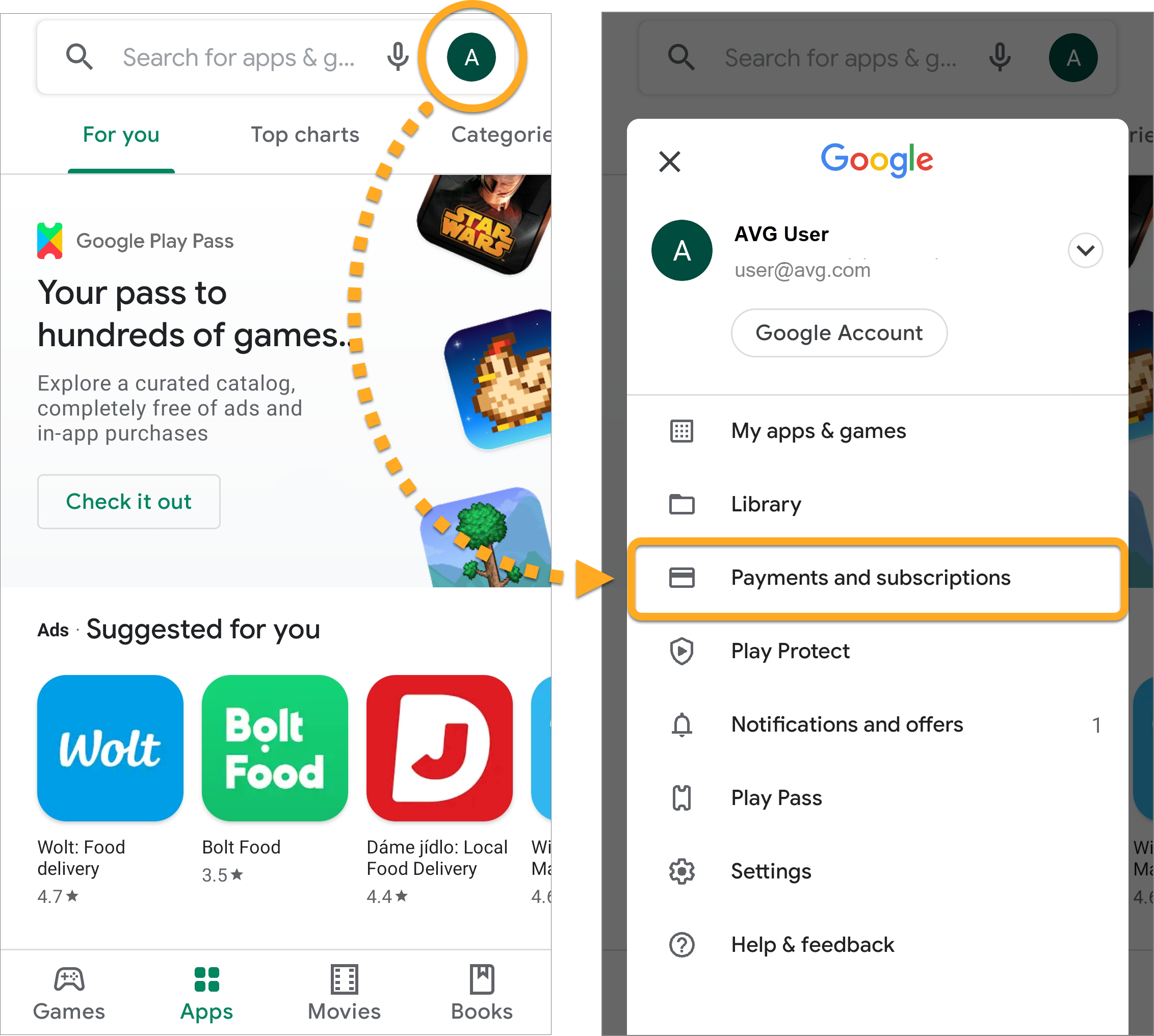
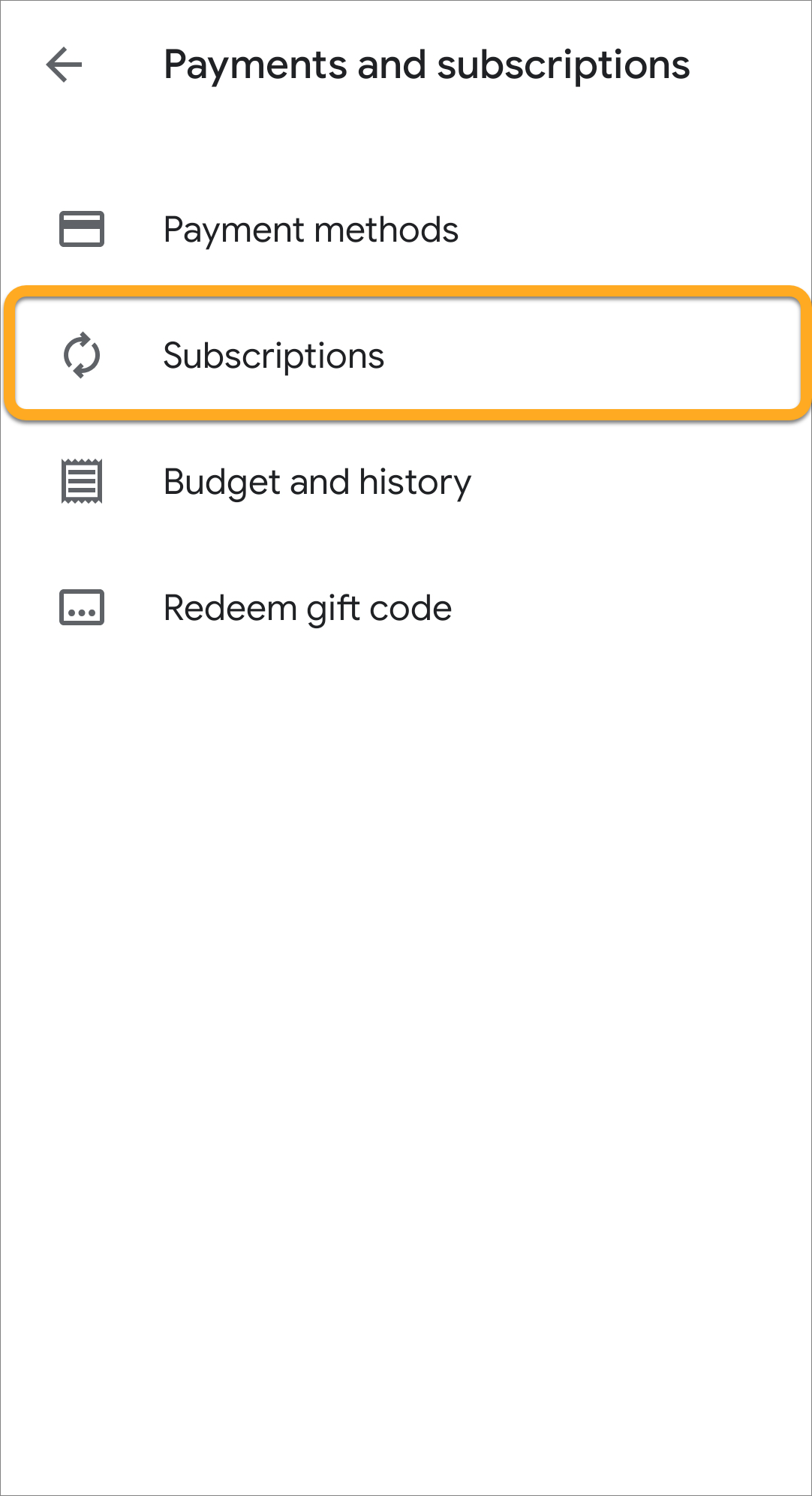
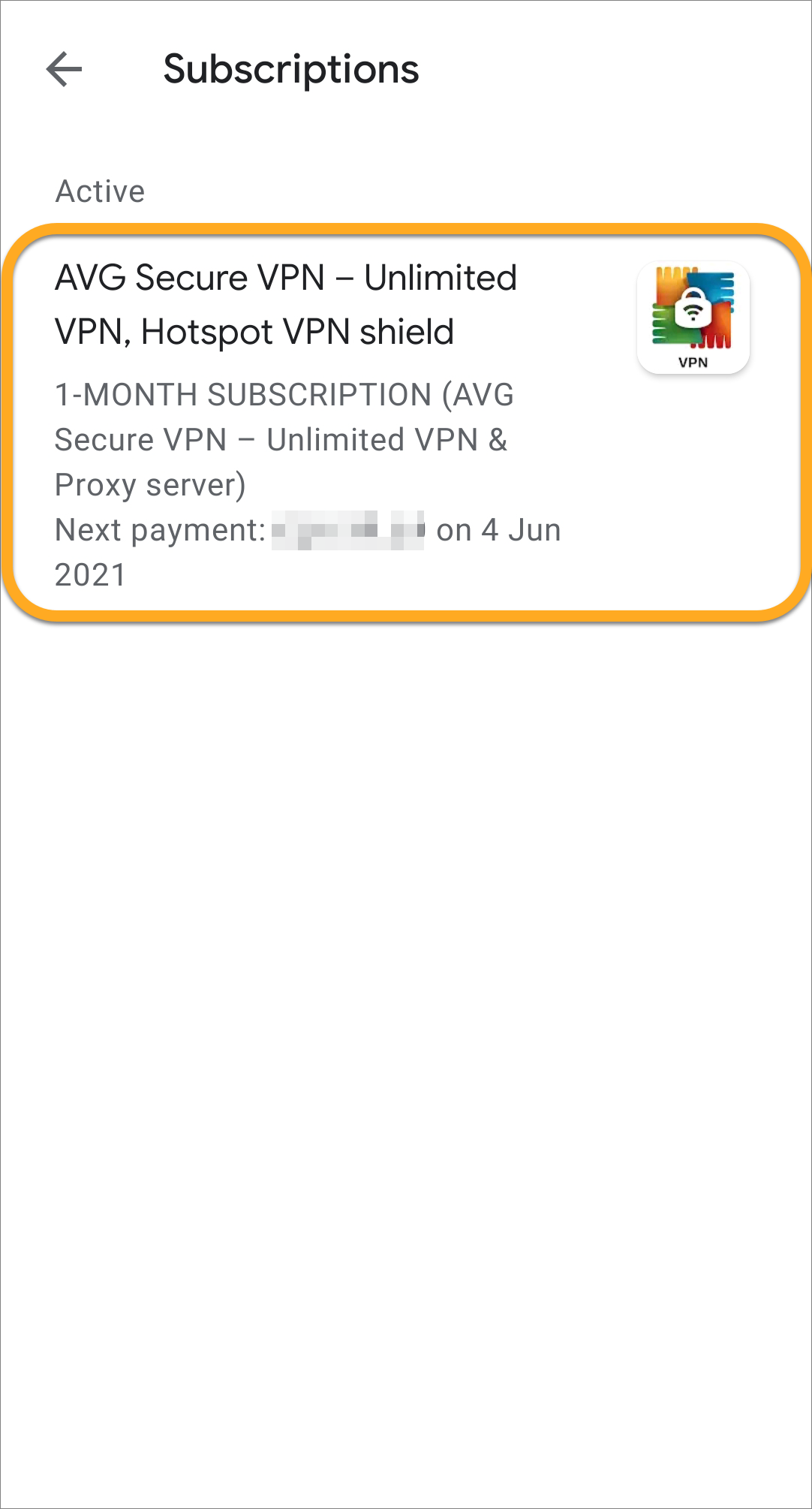 If you do not see the subscription, refer to the
If you do not see the subscription, refer to the 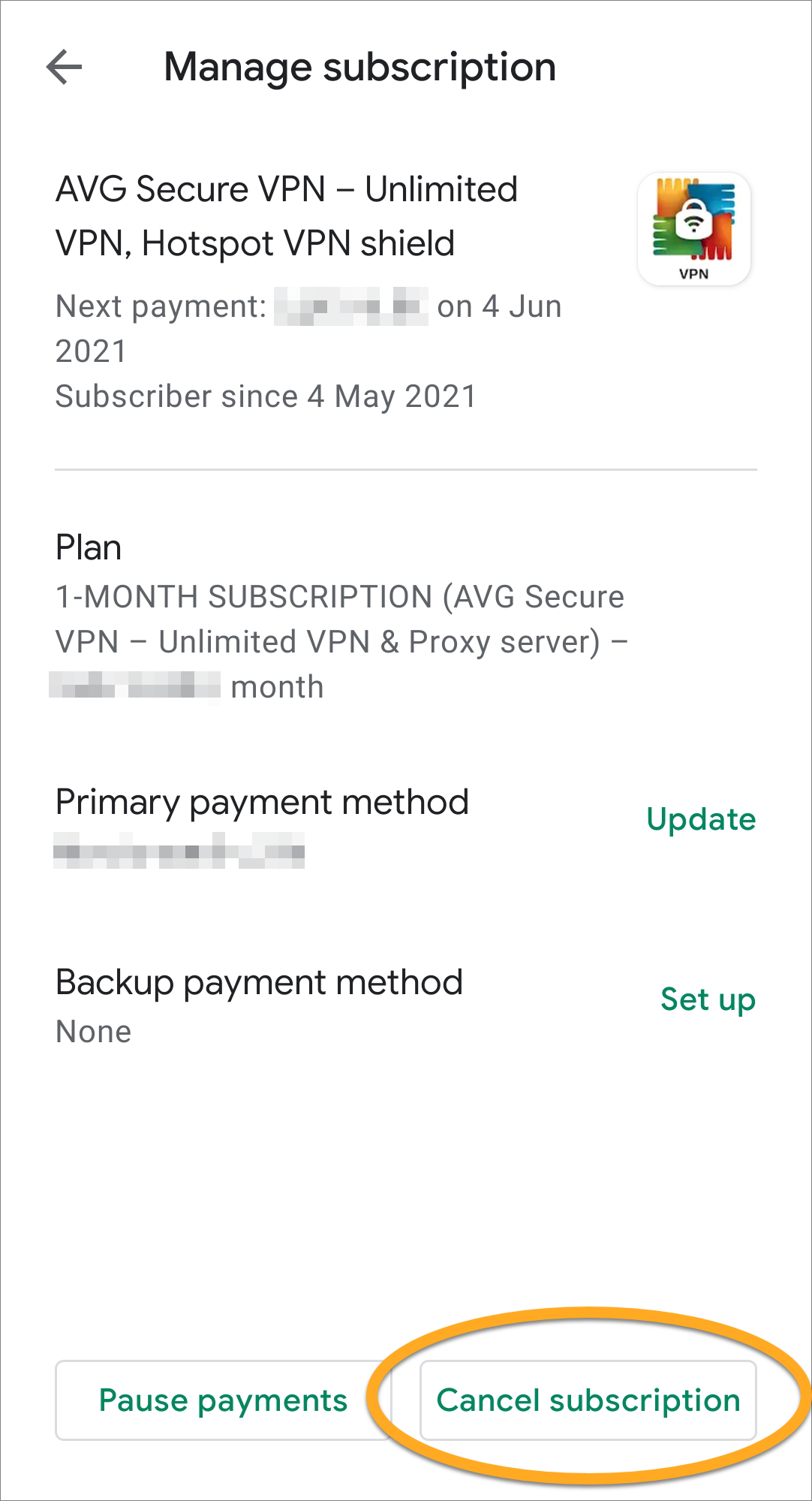
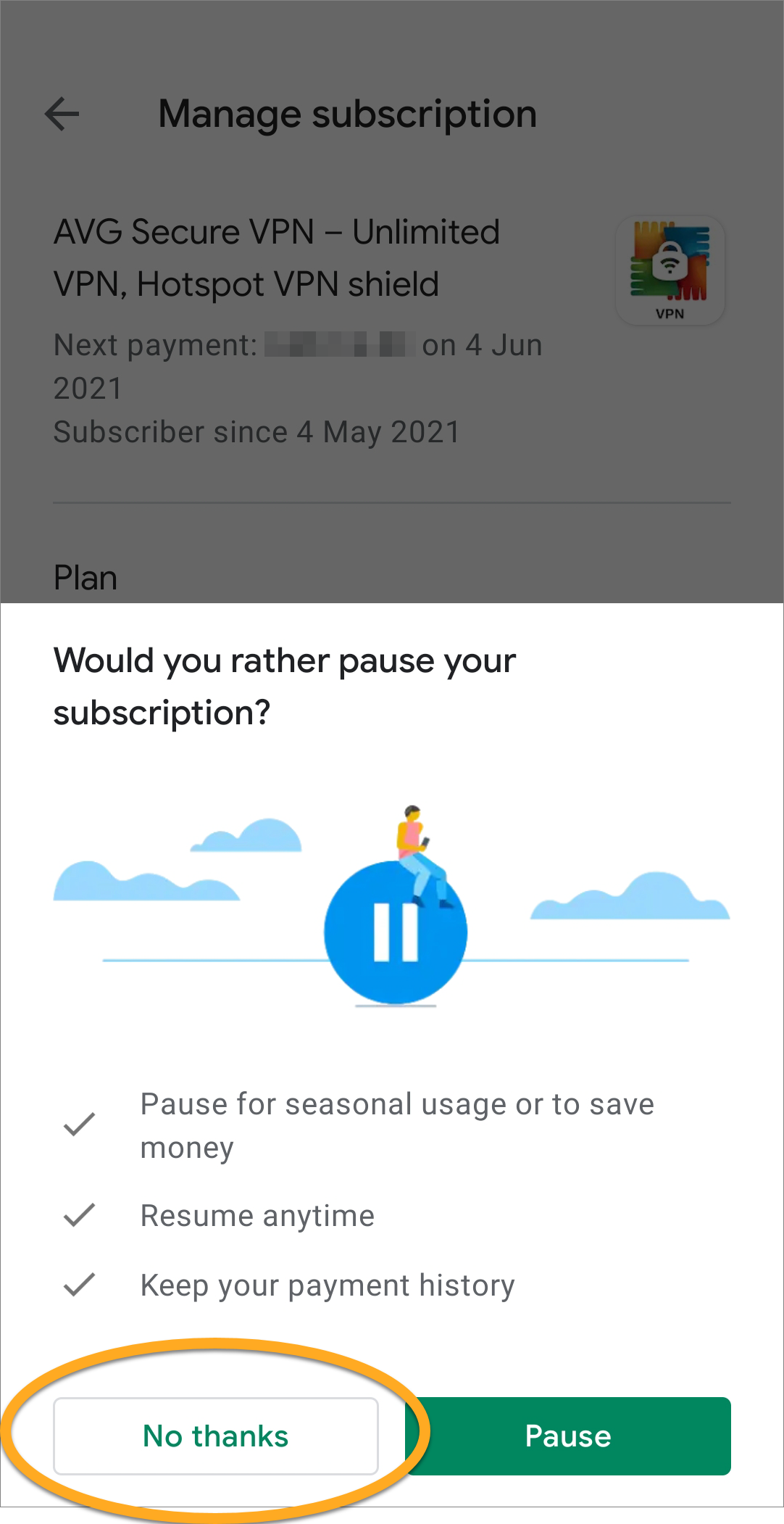
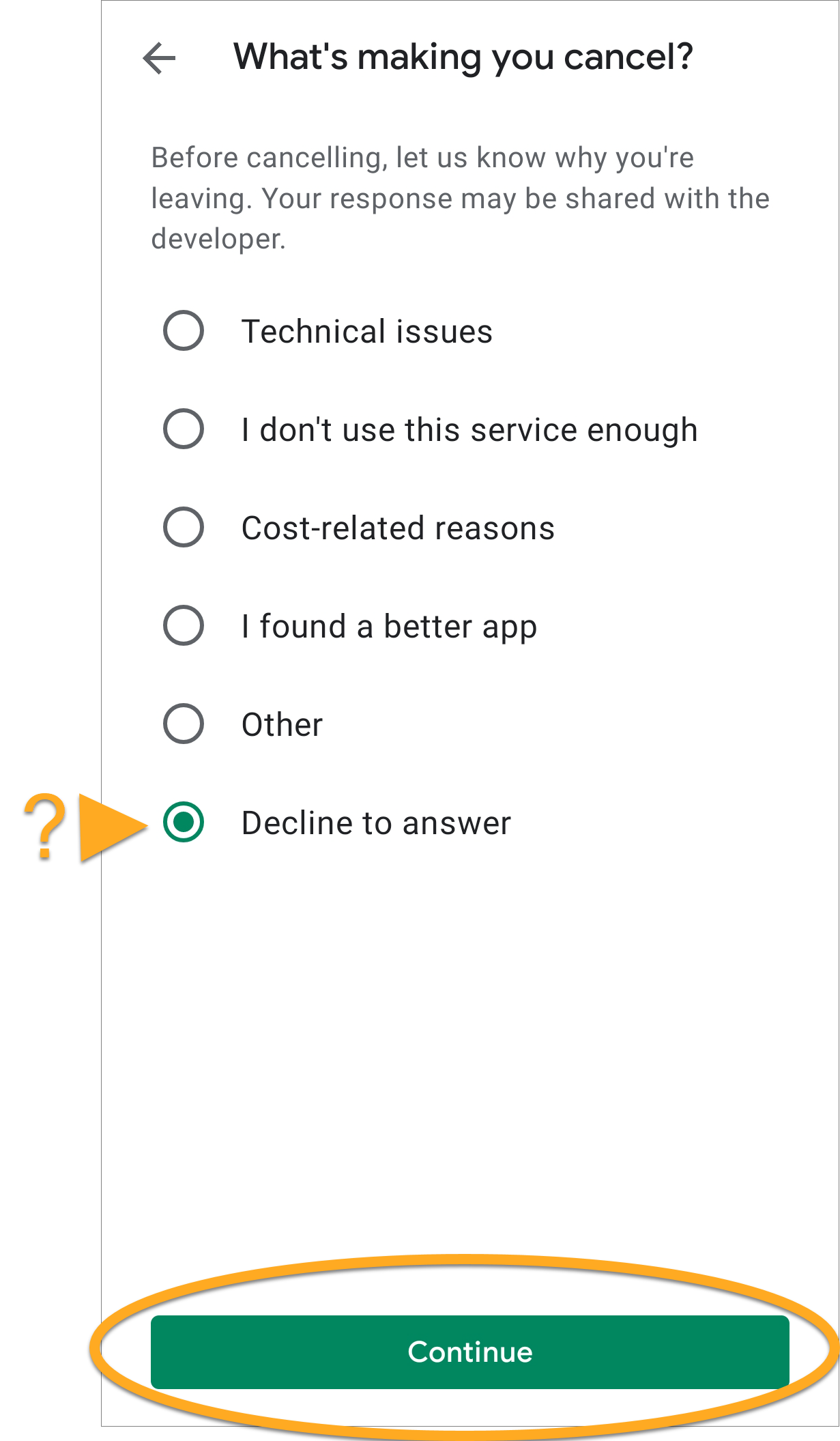
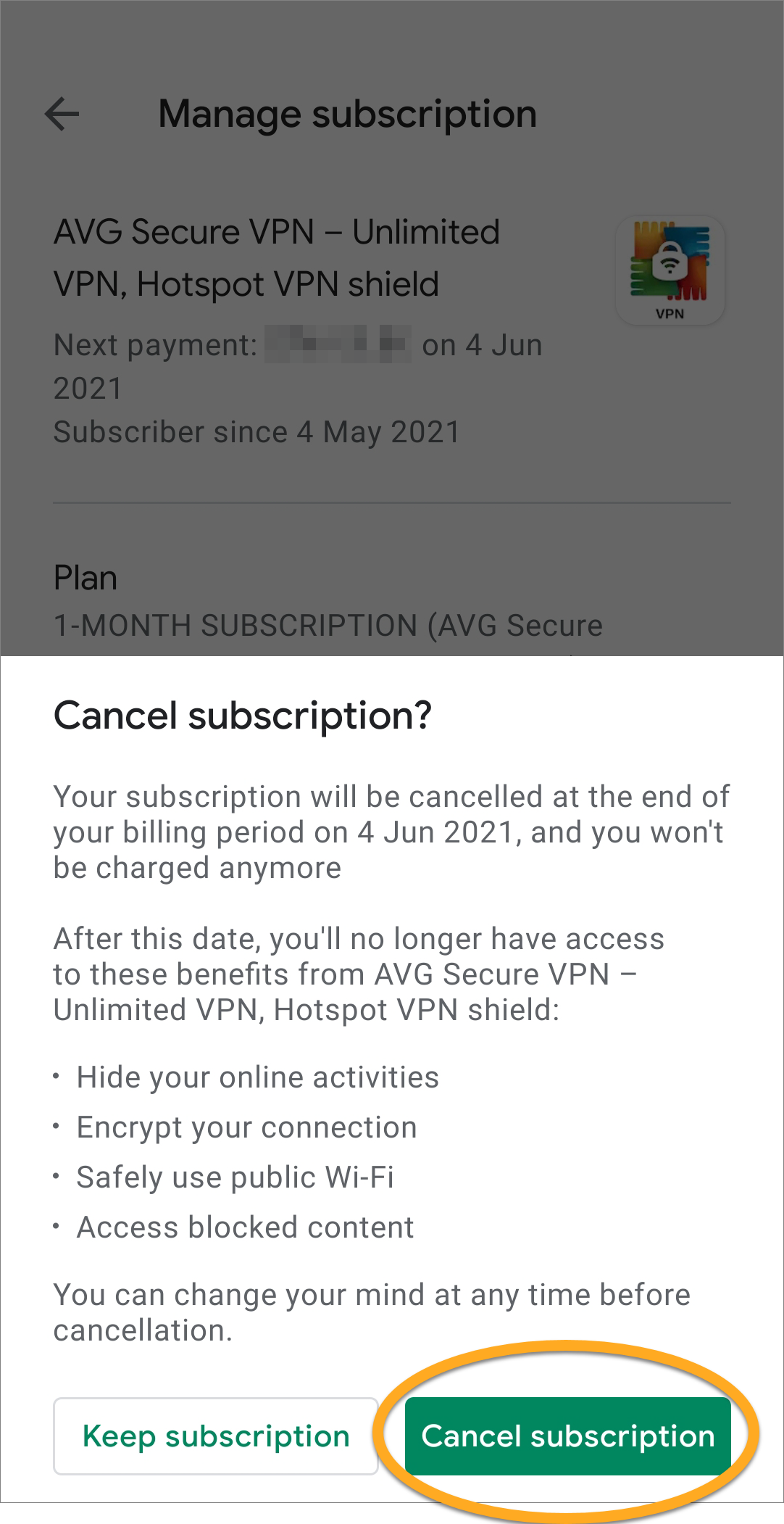
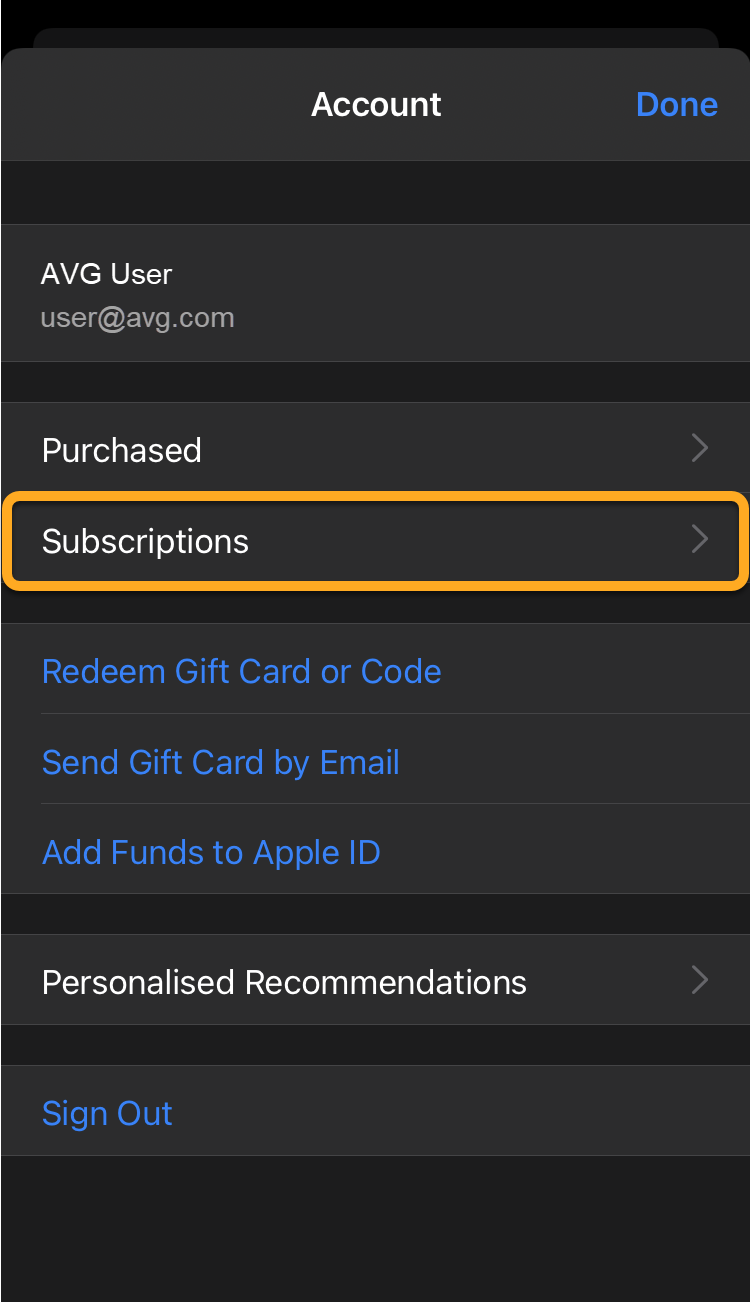
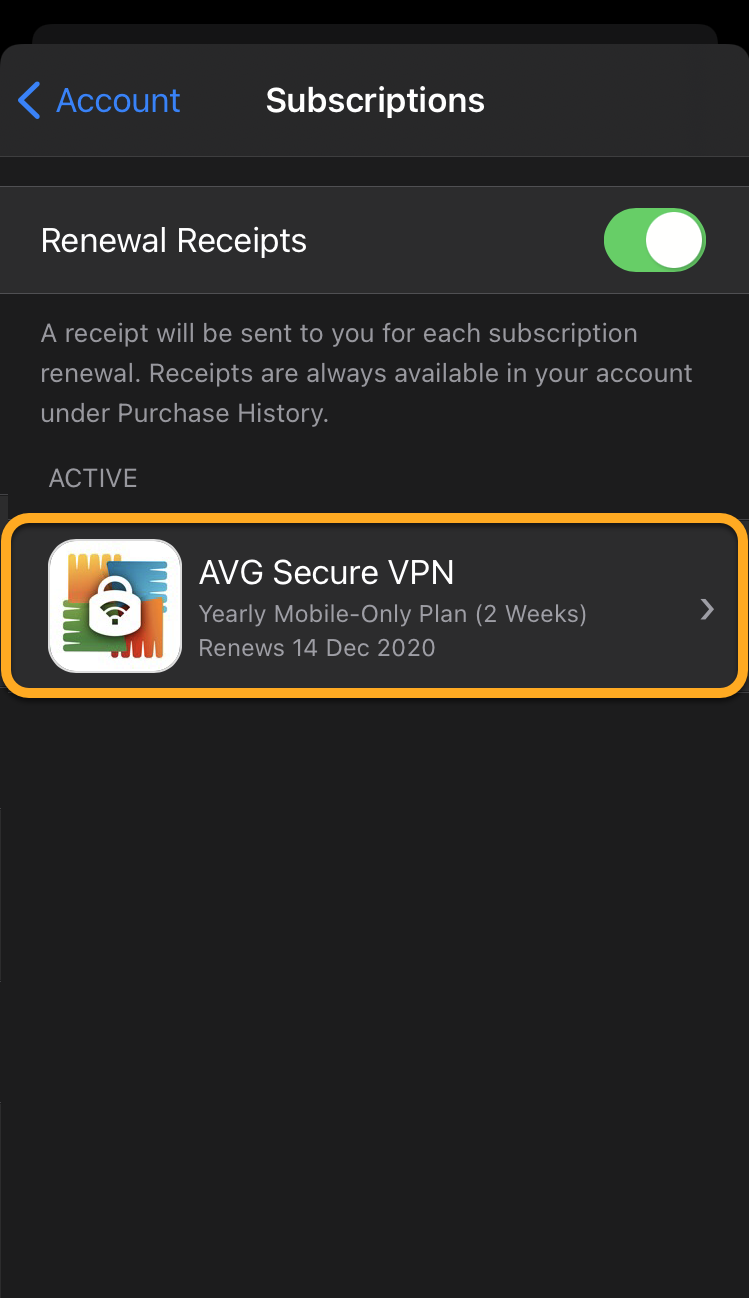 If you do not see the subscription, refer to the
If you do not see the subscription, refer to the