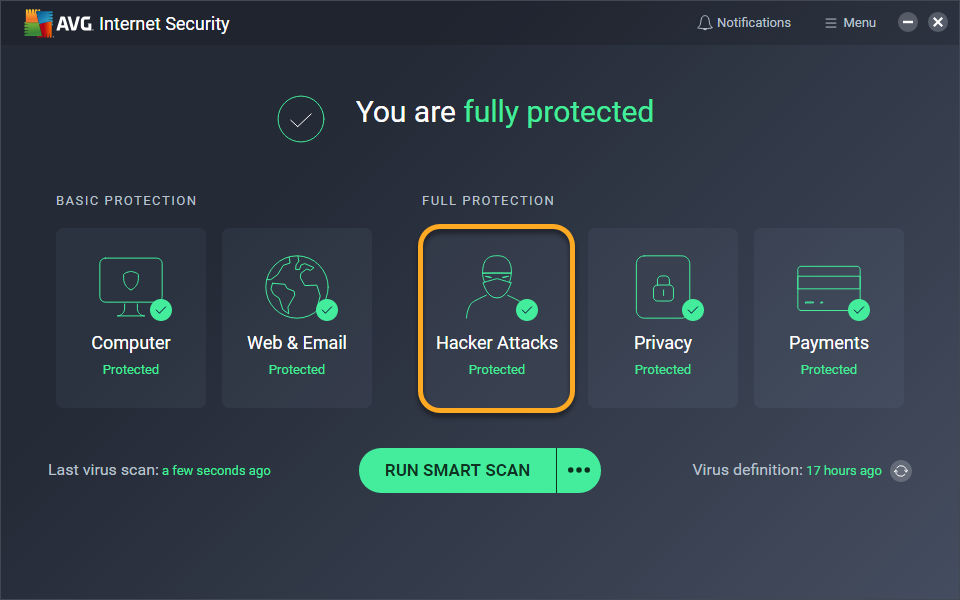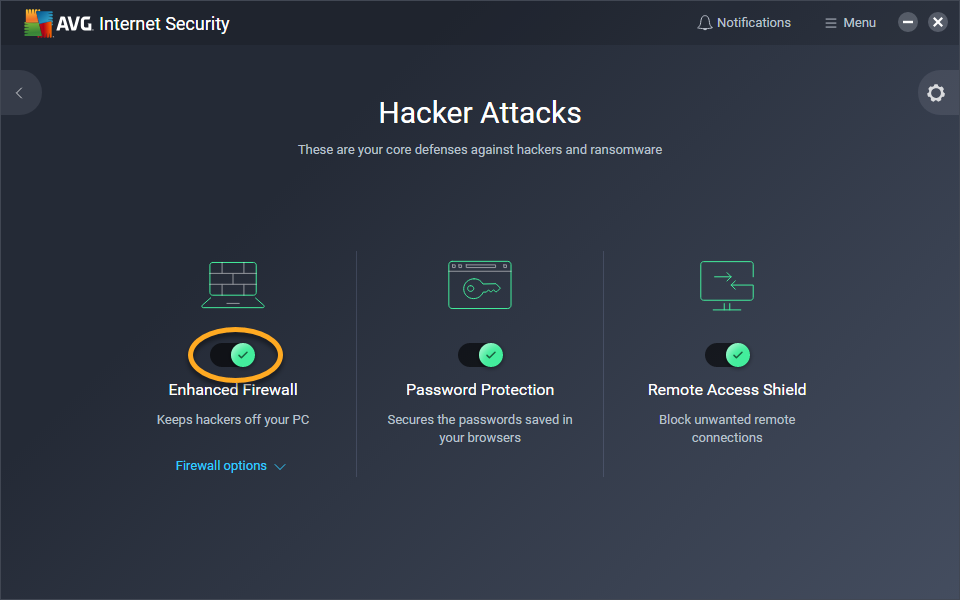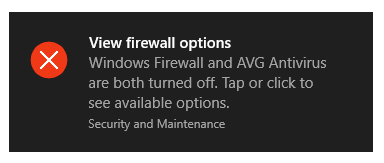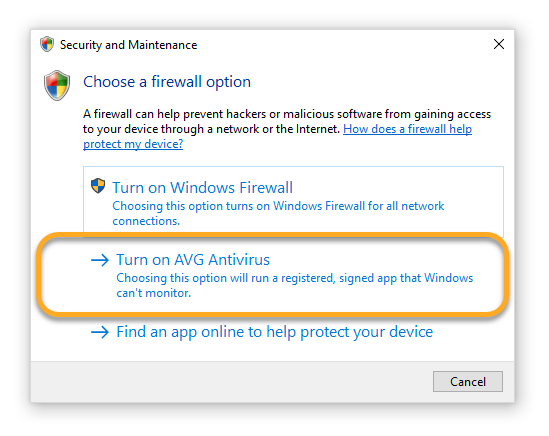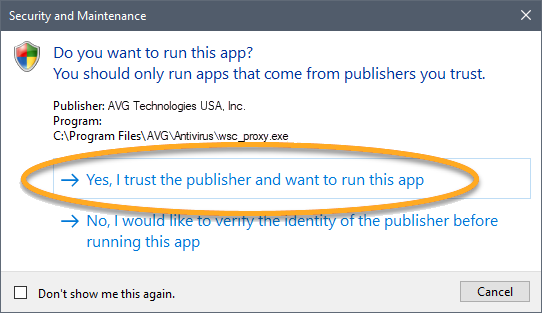In rare cases, the Action Center or Security Center in Windows detects that your AVG AntiVirus application is installed, but reports that AVG AntiVirus and/or Enhanced Firewall is turned off. When this issue occurs, Windows may display the following notification:
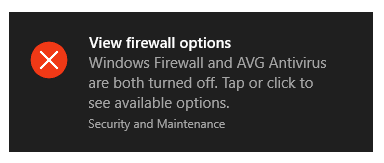
Refer to the sections in this article for instructions to resolve this issue.
Check your AVG protection
- Ensure that AVG AntiVirus is installed, active, and that the application reports You are fully protected (AVG Internet Security) or You have basic protection (AVG AntiVirus FREE). For detailed instructions refer to the following article:
- Ensure your application version and Virus definitions are updated. For detailed instructions, refer to the following article:
If you experience issues with your AVG protection status, refer to the instructions in the following article:
Check your Enhanced Firewall
To determine whether Enhanced Firewall is installed and turned on, follow these steps:
- Open the AVG user interface and click the Hacker Attacks tile.
- Ensure that the slider above Enhanced Firewall is green (ON).
If you experience issues enabling Enhanced Firewall, refer to the instructions in the following article:
Enable AVG in the Action Center
If AVG AntiVirus is properly installed, activated, updated, and actively protecting your PC, try to enable AVG AntiVirus and/or Enhanced Firewall directly in the Action / Security Center.
- Click the Security and Maintenance notification.
- Click Turn on AVG Antivirus (or Turn on Enhanced Firewall).
- If prompted, click Yes, I trust the publisher and I want to run this app.
Scan and repair the WMI Repository
The Action Center / Security Center acquires information about the current status of installed antivirus software by using Windows Management Instrumentation (WMI). If there is a problem in the WMI Repository, or the WMI service is not started, the Action Center reports outdated or misleading information.
To resolve this issue, scan and repair the WMI Repository by following the instructions in the following article:
- AVG Internet Security 21.x for Windows
- AVG AntiVirus FREE 21.x for Windows
- Microsoft Windows 11 Home / Pro / Enterprise / Education
- Microsoft Windows 10 Home / Pro / Enterprise / Education - 32 / 64-bit
- Microsoft Windows 8.1 / Pro / Enterprise - 32 / 64-bit
- Microsoft Windows 8 / Pro / Enterprise - 32 / 64-bit
- Microsoft Windows 7 Home Basic / Home Premium / Professional / Enterprise / Ultimate - Service Pack 1 with Convenient Rollup Update, 32 / 64-bit