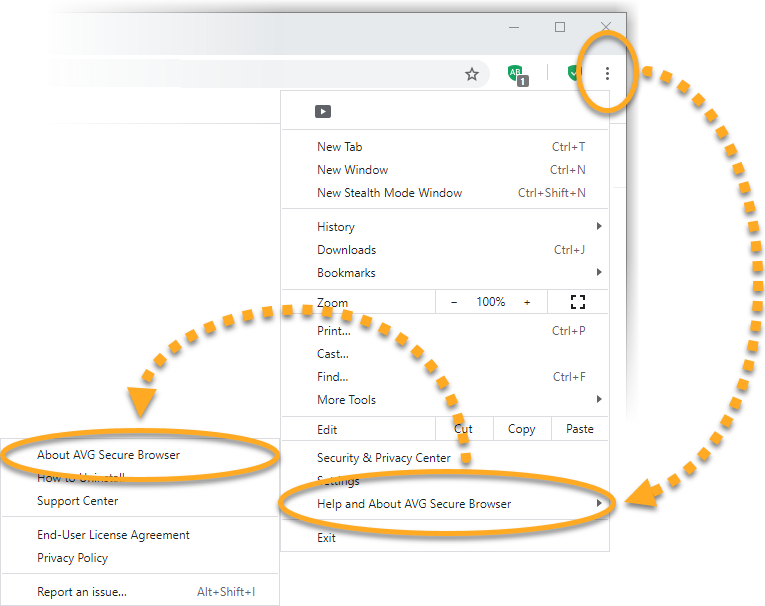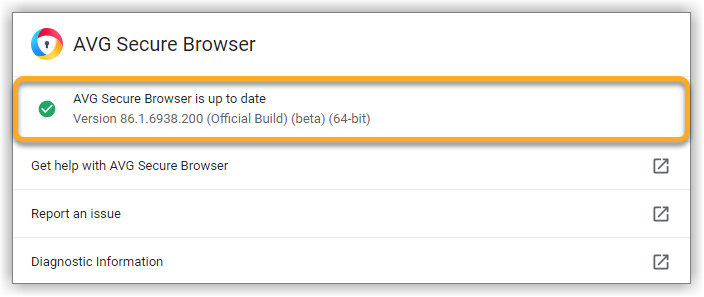AVG Secure Browser retrieves updates automatically to protect your security and privacy online. To check that your AVG Secure Browser version is up to date, follow these steps:
- Click
⋮Menu (three dots) in the top-right corner of the AVG Secure Browser window, then select Help and About AVG Secure Browser ▸ About AVG Secure Browser.
- If AVG Secure Browser is up to date, you see the message AVG Secure Browser is up to date. You can also check your current version number.
- Click
⋮Menu (three dots) in the top-right corner of the AVG Secure Browser window, then select Help and About AVG Secure Browser ▸ About AVG Secure Browser.
- If AVG Secure Browser is up to date, you see the message AVG Secure Browser is up to date. You can also check your current version number.
If AVG Secure Browser is having problems retrieving updates, you might see one of the following error messages:
- Update failed: Updates are disabled by administrator.
- Update failed (Error 3 or 11): An error occurred while checking for updates: Update server not available.
- Update failed (Error 4 or 10): An error occurred while checking for updates: Update check failed to start.
- Update failed (Error 7 or 12): An error occurred while checking for updates: Download failed.
- This computer will no longer receive AVG Secure Browser updates because Windows XP and Windows Vista are no longer supported: AVG Secure Browser may not be able to keep itself updated.
- This computer will no longer receive AVG Secure Browser updates because macOS 10.6, 10.7, and 10.8 are no longer supported: AVG Secure Browser may not be able to keep itself updated.
You might also see other error messages that mention Update failed. To resolve the issue, follow the steps below:
Download AVG Secure Browser again
It's possible that some files are missing on your device. To resolve this issue, follow these steps:
- Log in to Windows as a user with administrator permissions.
- Uninstall AVG Secure Browser. For instructions, refer to the following article:
- Make sure your PC meets the minimum system requirements for AVG Secure Browser.
- Download and install AVG Secure Browser. For detailed instructions, refer to the following article:
- Log in to your Mac as a user with administrator permissions.
- Uninstall AVG Secure Browser. For instructions, refer to the following article:
- Make sure your Mac meets the minimum system requirements for AVG Secure Browser.
- Download and install AVG Secure Browser. For detailed instructions, refer to the following article:
Reboot your device
AVG Secure Browser may not have completed its update. Try rebooting your device, then check whether your AVG Secure Browser version is up to date by following the steps described at the start of this article.
Check for malware
Unwanted malware might stop AVG Secure Browser from updating correctly. Scan for harmful software using AVG AntiVirus or AVG Internet Security.
For detailed information about scanning your PC with AVG AntiVirus or AVG Internet Security, refer to the following article:
If you don't have AVG AntiVirus installed on your PC, click the button below to download it:
Download AVG AntiVirus for WindowsFor detailed information about scanning your Mac with AVG AntiVirus or AVG Internet Security, refer to the following article:
If you don't have AVG AntiVirus installed on your Mac, click the button below to download it:
Download AVG AntiVirus for MacCheck the system requirements
- Windows 11 except Mixed Reality and IoT Edition; Windows 10 except Mobile and IoT Edition (32 or 64-bit)
- Windows compatible PC with Intel Pentium 4 / AMD Athlon 64 processor or above (must support SSE3 instructions)
- Internet connection to download the program and receive updates
- Optimal standard screen resolution no less than 1024 x 768 pixels is recommended
- Apple macOS 14.x (Sonoma), Apple macOS 13.x (Ventura), Apple macOS 12.x (Monterey), Apple macOS 11.x (Big Sur)
- Intel-based Mac with 64-bit processor or Apple silicon chip (M1)
- Internet connection to download the program and receive updates
- Optimal standard screen resolution no less than 1024 x 768 pixels is recommended
If your AVG Secure Browser is still unable to receive updates, contact AVG Support.
- AVG Secure Browser 118.x for Windows
- AVG Secure Browser 118.x for Mac
- Microsoft Windows 11 Home / Pro / Enterprise / Education
- Microsoft Windows 10 Home / Pro / Enterprise / Education - 32 / 64-bit
- Apple macOS 14.x (Sonoma)
- Apple macOS 13.x (Ventura)
- Apple macOS 12.x (Monterey)
- Apple macOS 11.x (Big Sur)