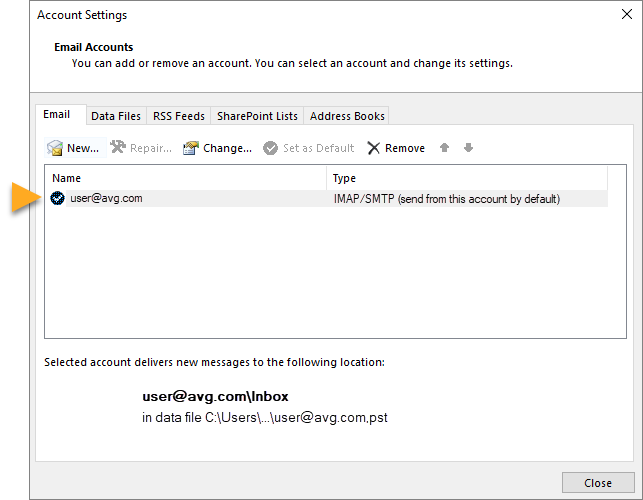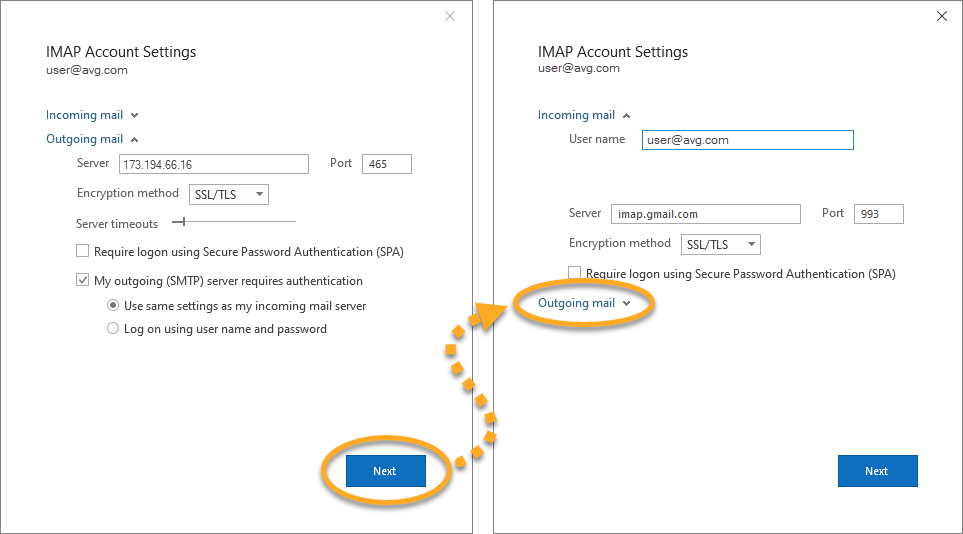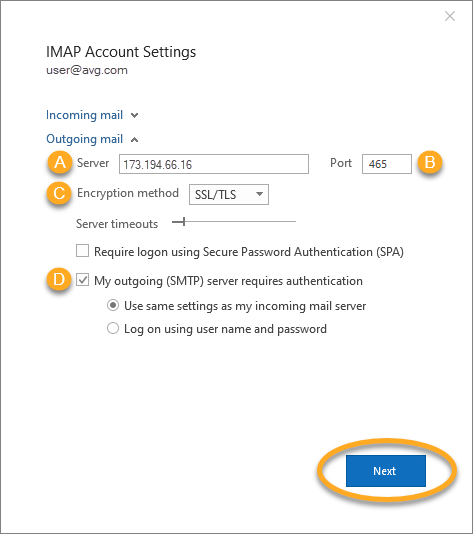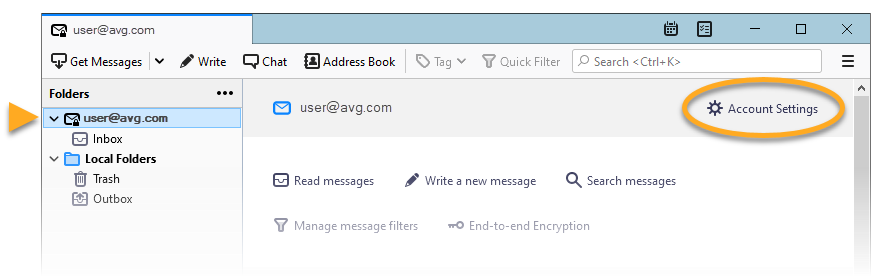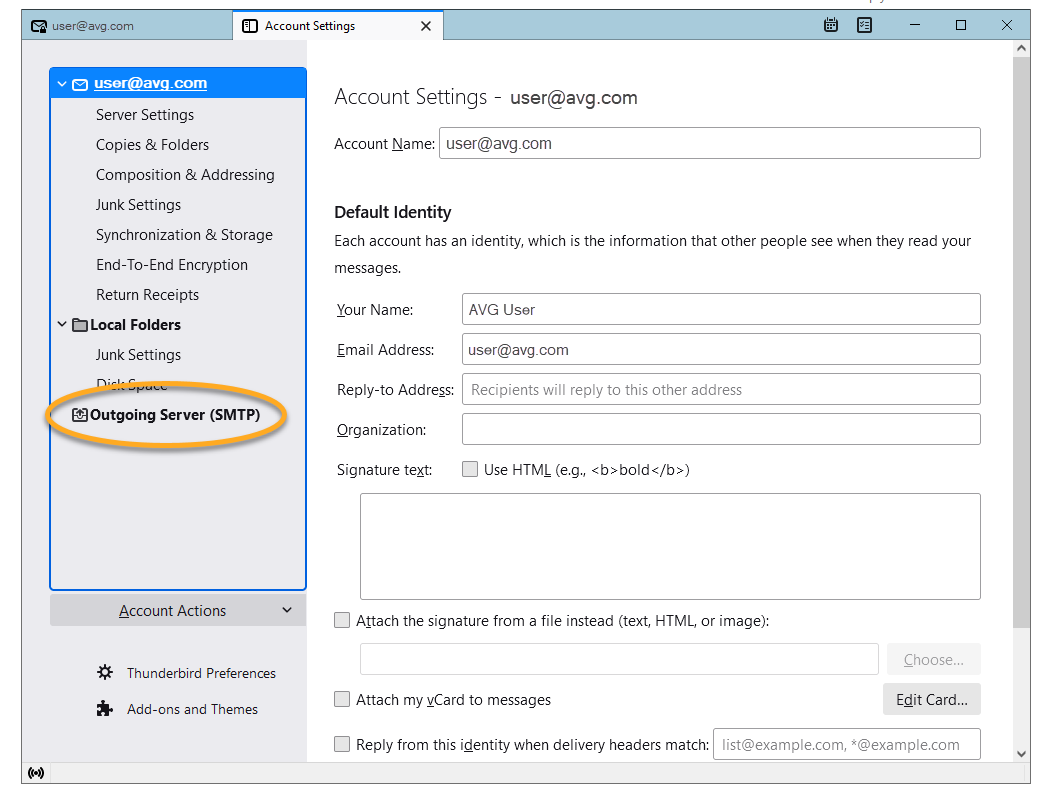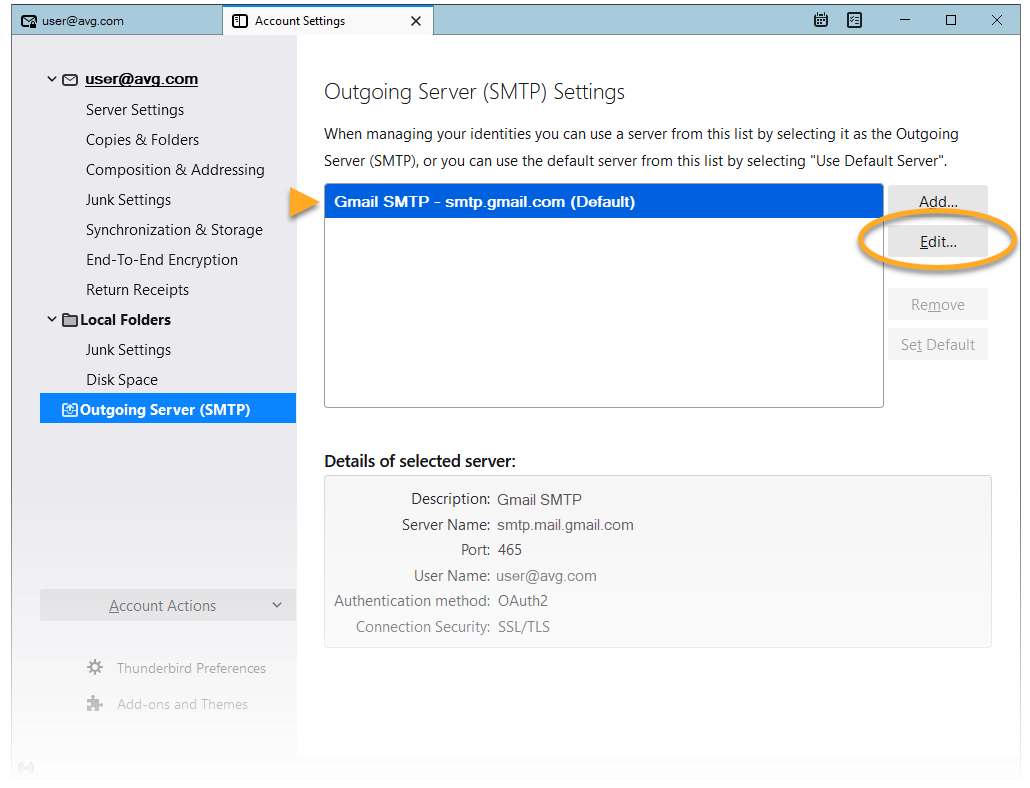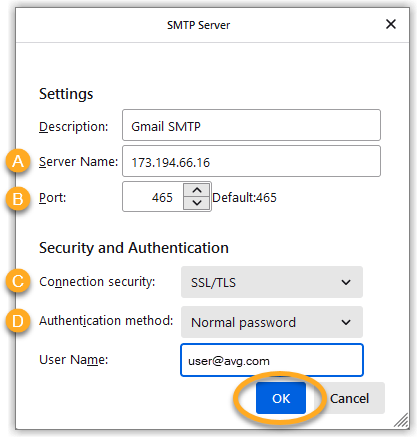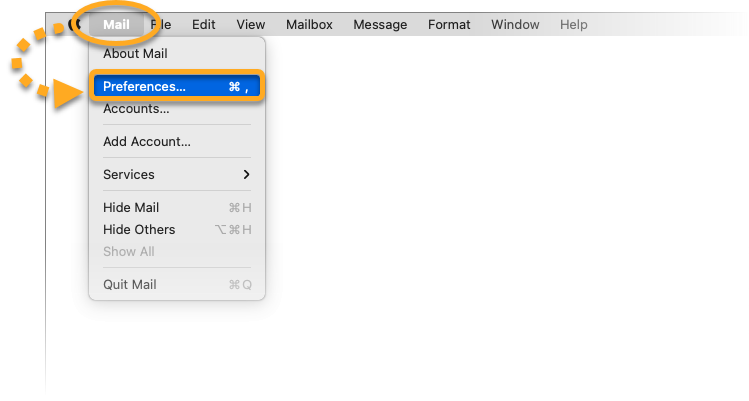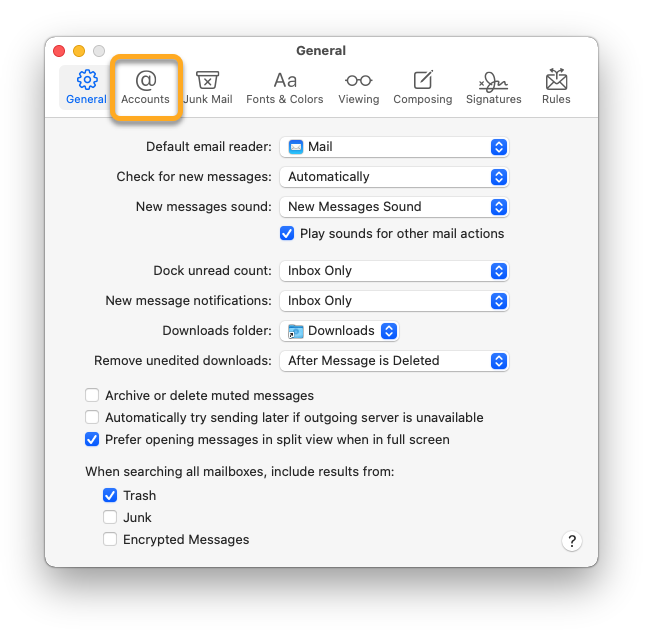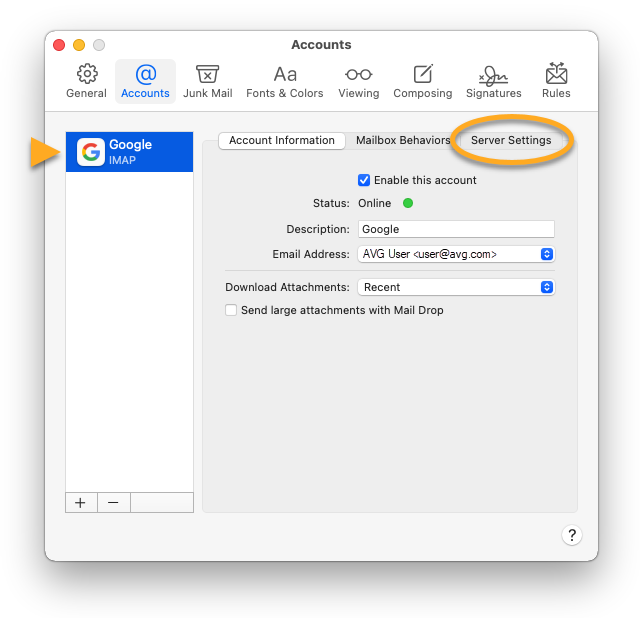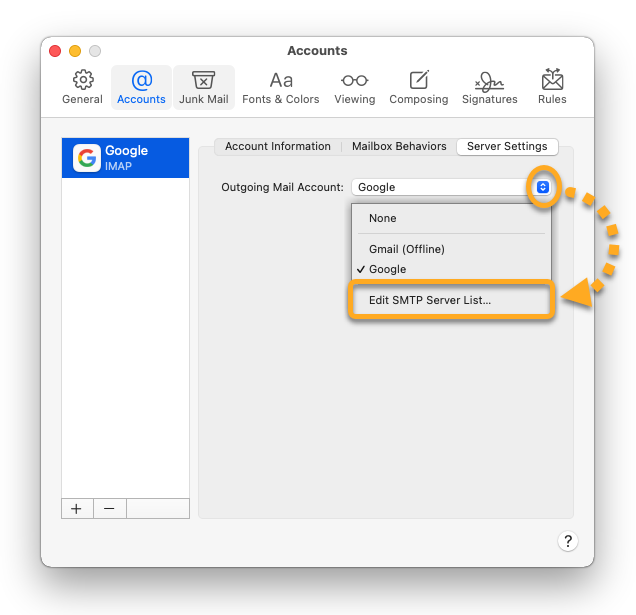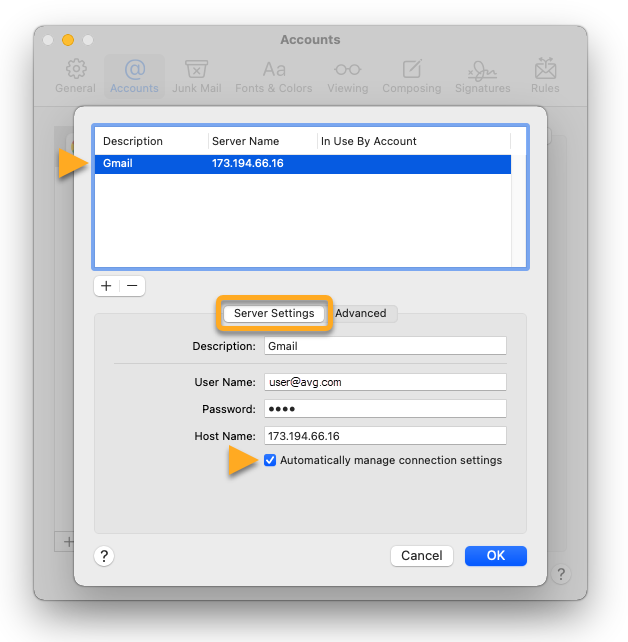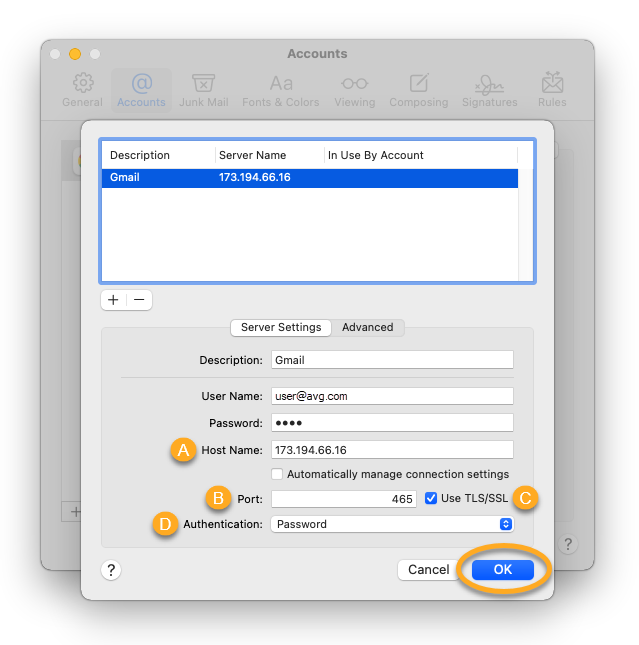When connected to AVG Secure VPN, you may experience problems while trying to send emails from an email client, such as Microsoft Outlook, Mozilla Thunderbird, or Apple Mail (Mac). This article contains instructions to solve such issues.
AVG Secure VPN has no impact on email behavior if you access your web based email account via an internet browser.
Instructions
Configuring outgoing SMTP server settings in your email client to use port 465 or 587 and enabling SSL/TLS encryption usually solves the issue.
If you are still having trouble, your email service provider may be restricting access. Some possible restrictions:
- Access blocked to datacenter IP addresses
- Access only allowed to residential IP addresses
- Access only allowed to IP addresses of its own country
- Access only allowed to certain internet service providers
Specific IP addresses
If you are using Gmail or Windows Live we recommend to configure your email client to use a specific IP address for the SMTP server instead of its hostname (smtp.gmail.com or smtp.live.com), as these email service providers are known to use multiple SMTP servers.
Since we have no control over these servers, we cannot provide the full list of IP addresses.
- AVG Secure VPN 1.x for Windows
- AVG Secure VPN 1.x for Mac
- Microsoft Windows 11 Home / Pro / Enterprise / Education
- Microsoft Windows 10 Home / Pro / Enterprise / Education - 32 / 64-bit
- Microsoft Windows 8.1 / Pro / Enterprise - 32 / 64-bit
- Microsoft Windows 8 / Pro / Enterprise - 32 / 64-bit
- Microsoft Windows 7 Home Basic / Home Premium / Professional / Enterprise / Ultimate - Service Pack 1, 32 / 64-bit
- Apple macOS 12.x (Monterey)
- Apple macOS 11.x (Big Sur)
- Apple macOS 10.15.x (Catalina)
- Apple macOS 10.14.x (Mojave)
- Apple macOS 10.13.x (High Sierra)
- Apple macOS 10.12.x (Sierra)