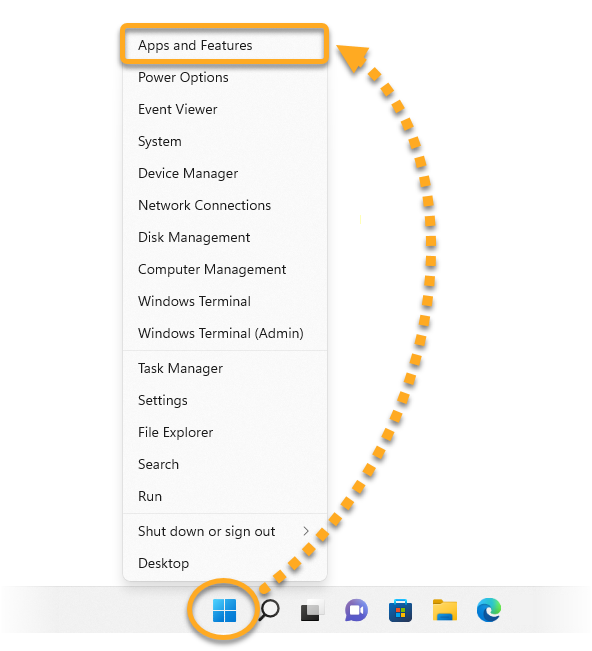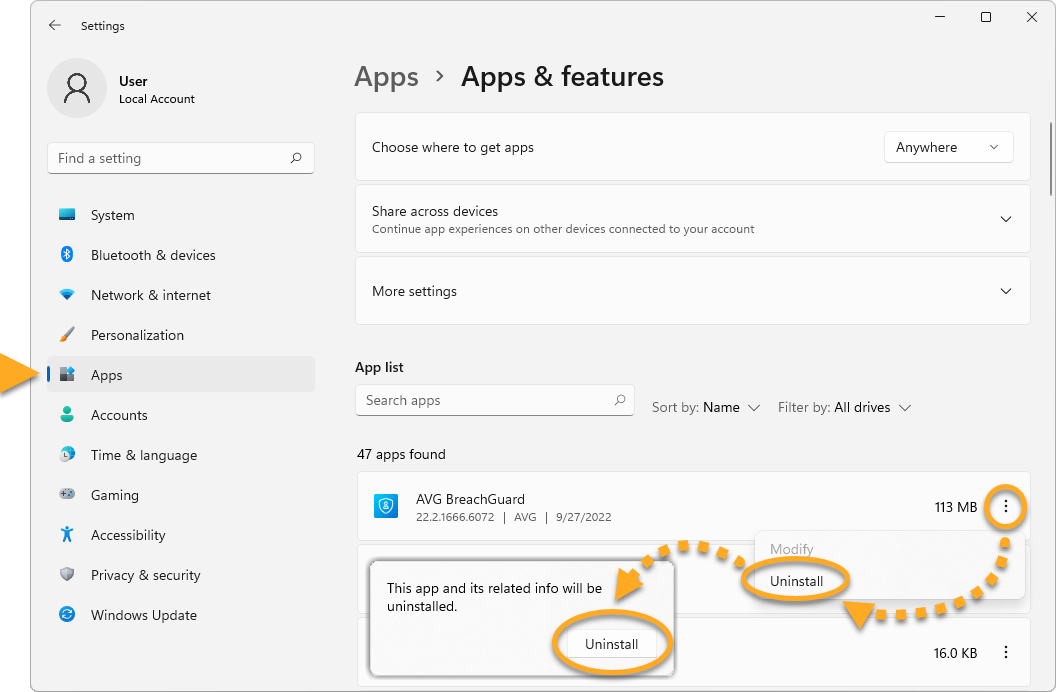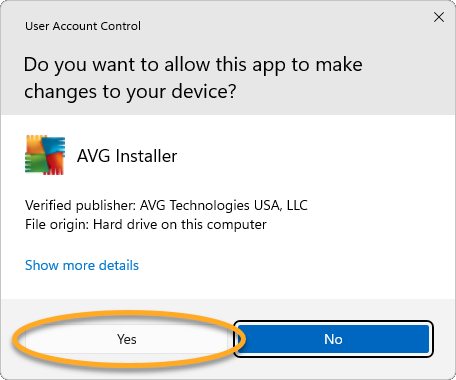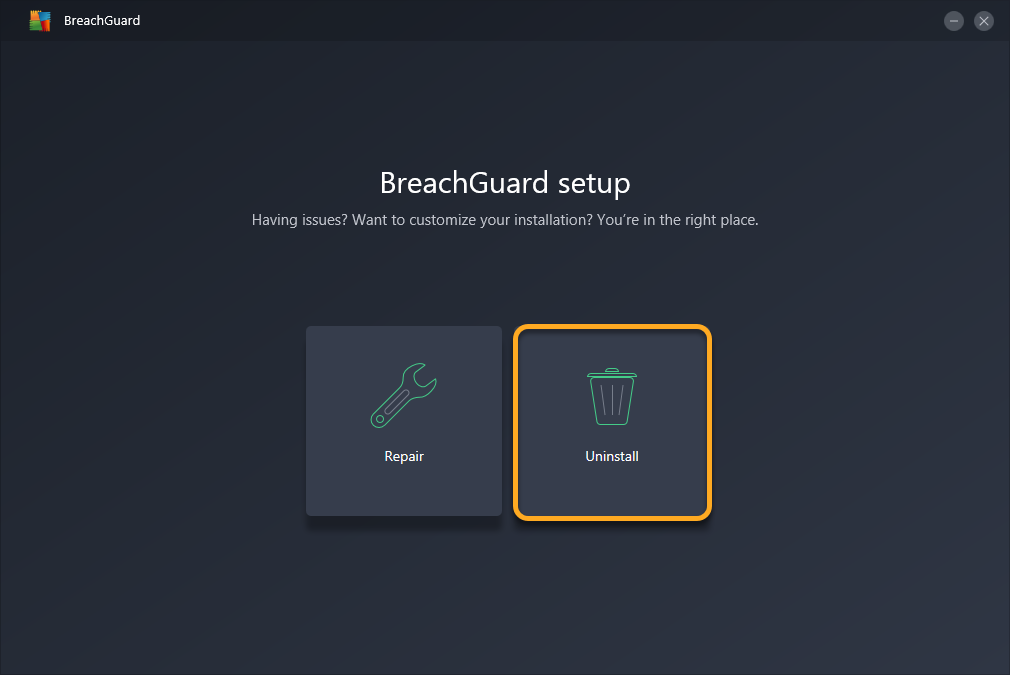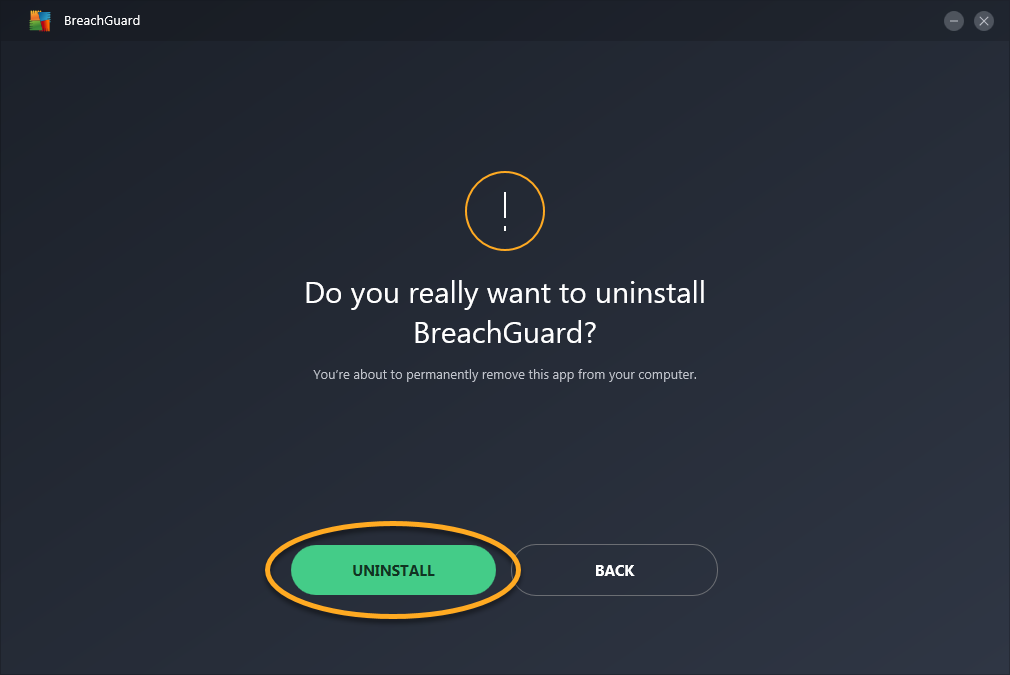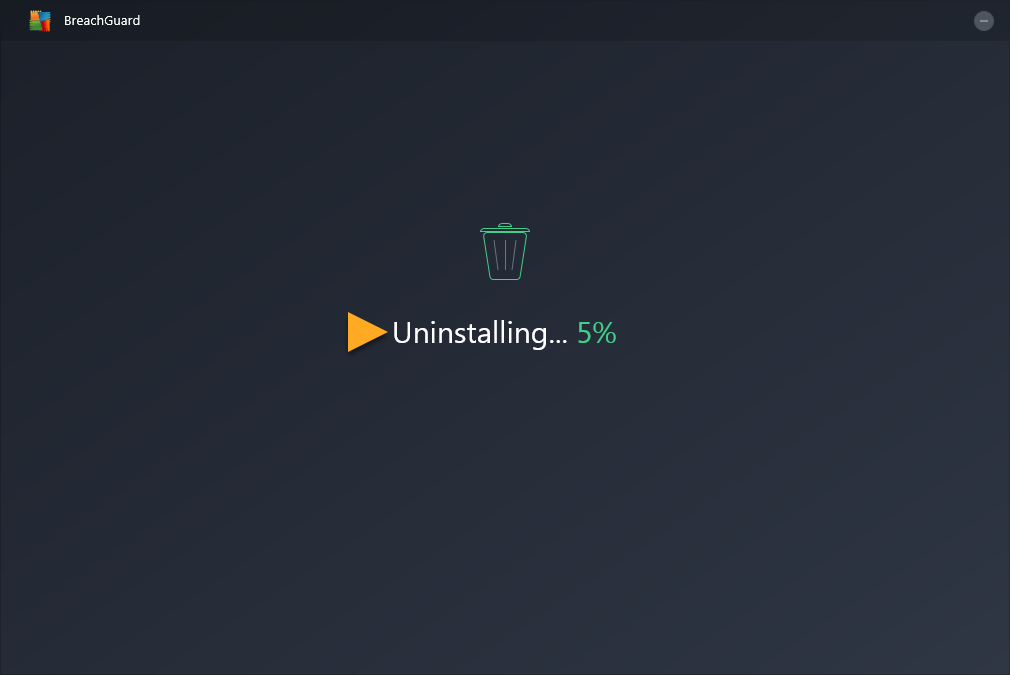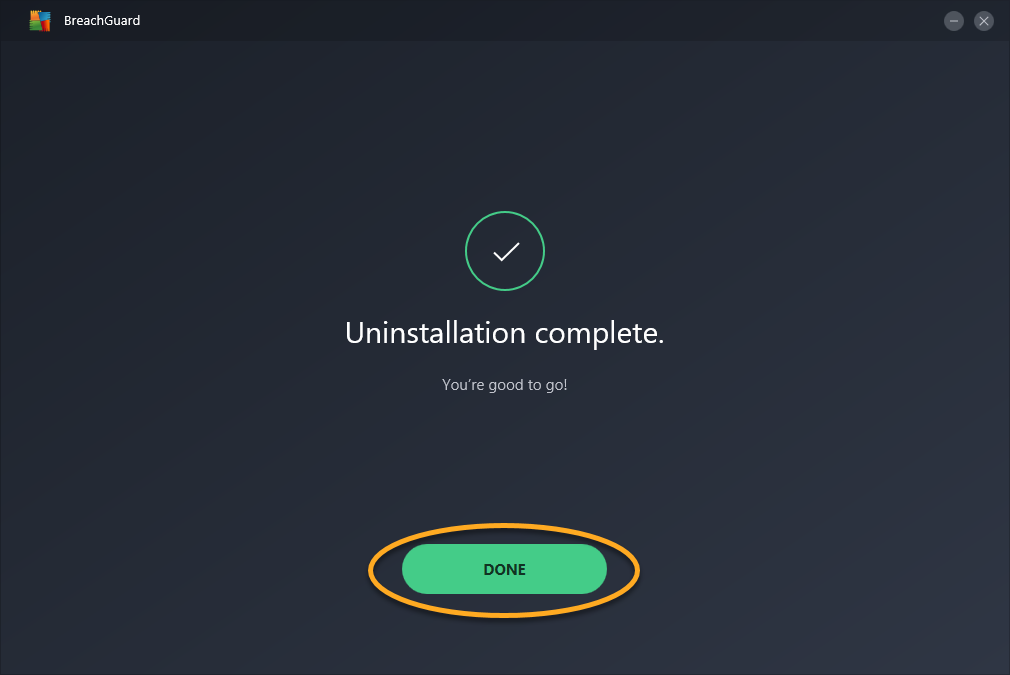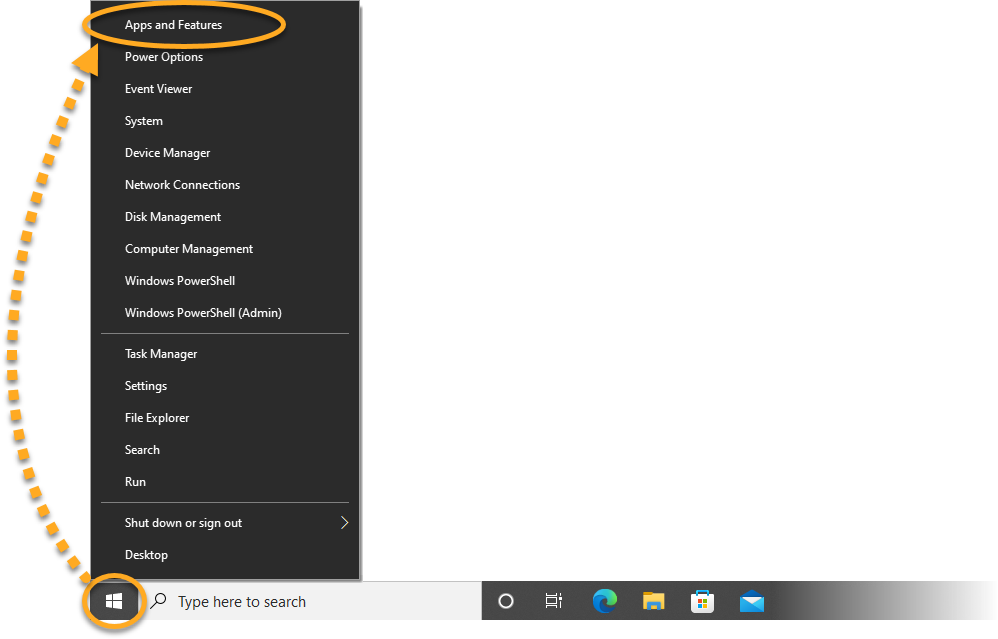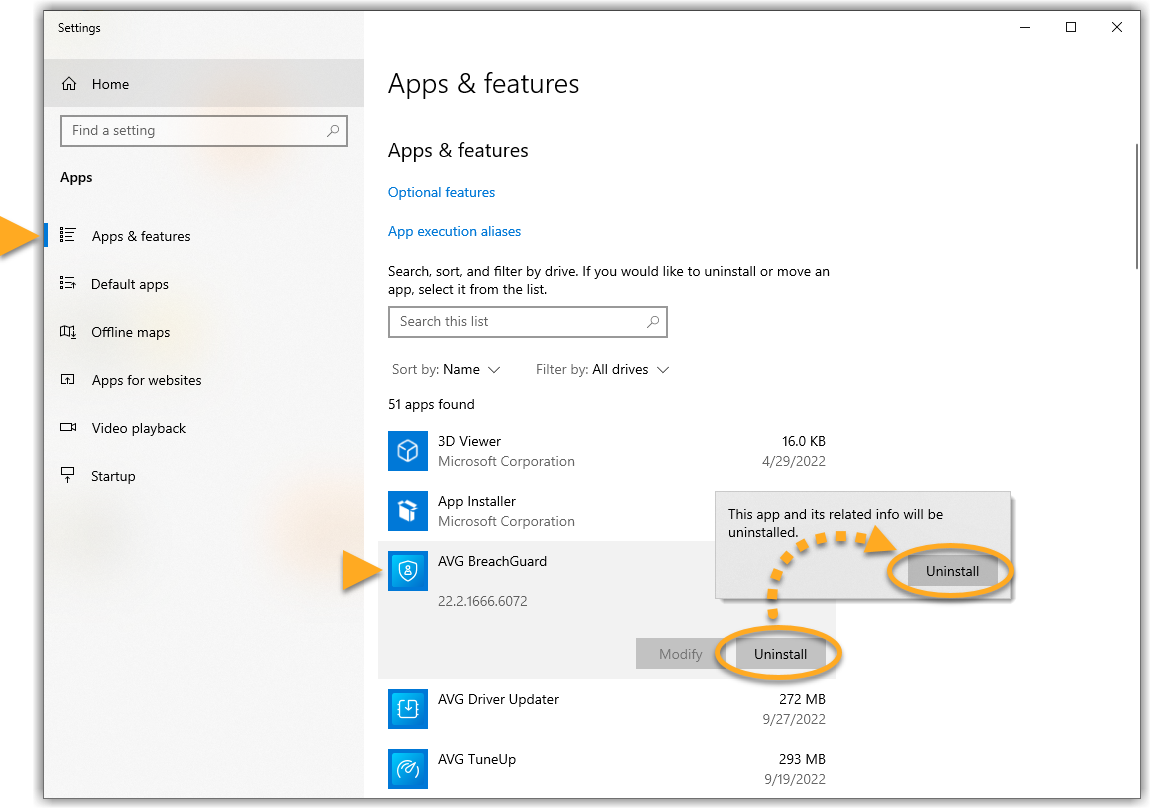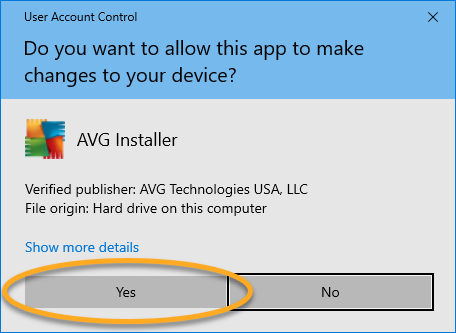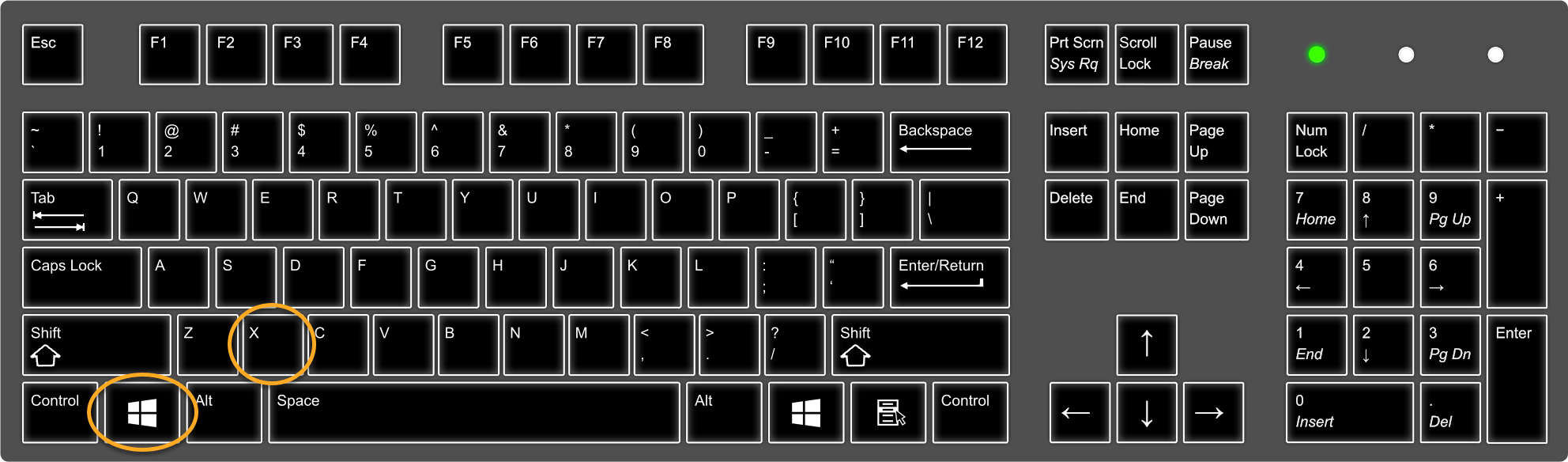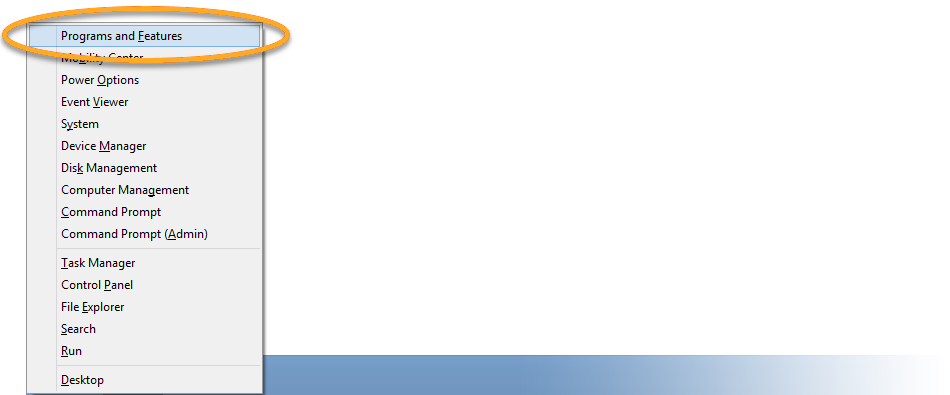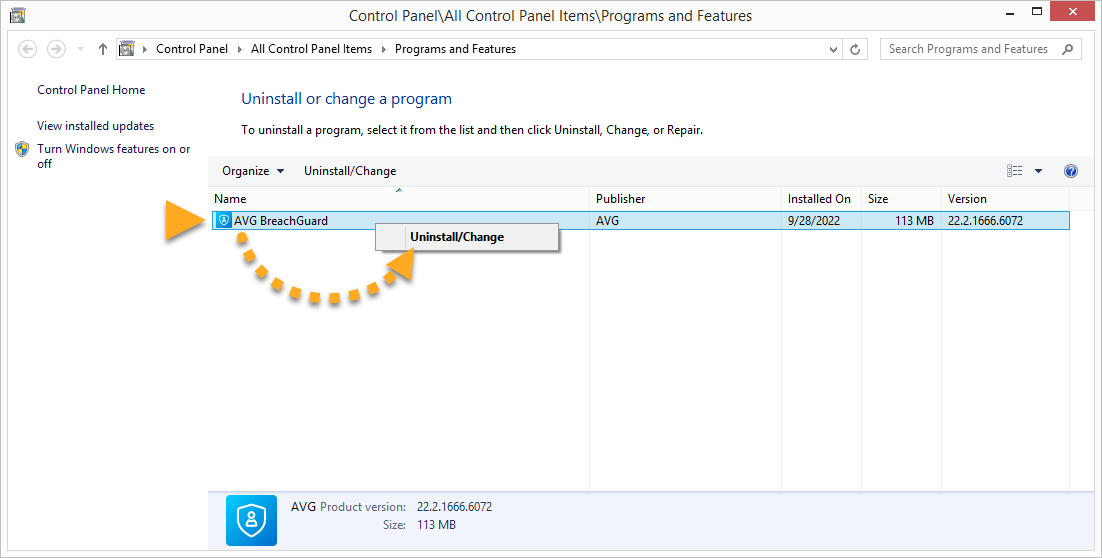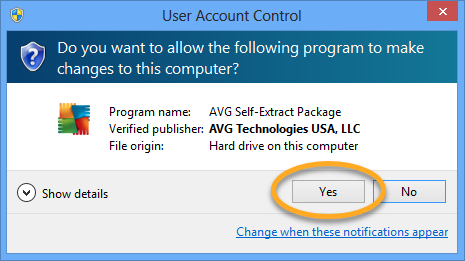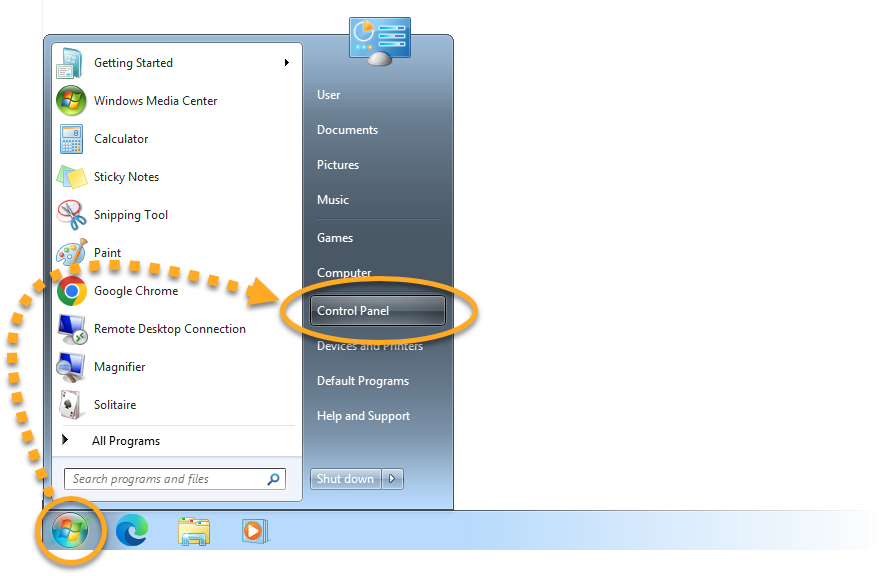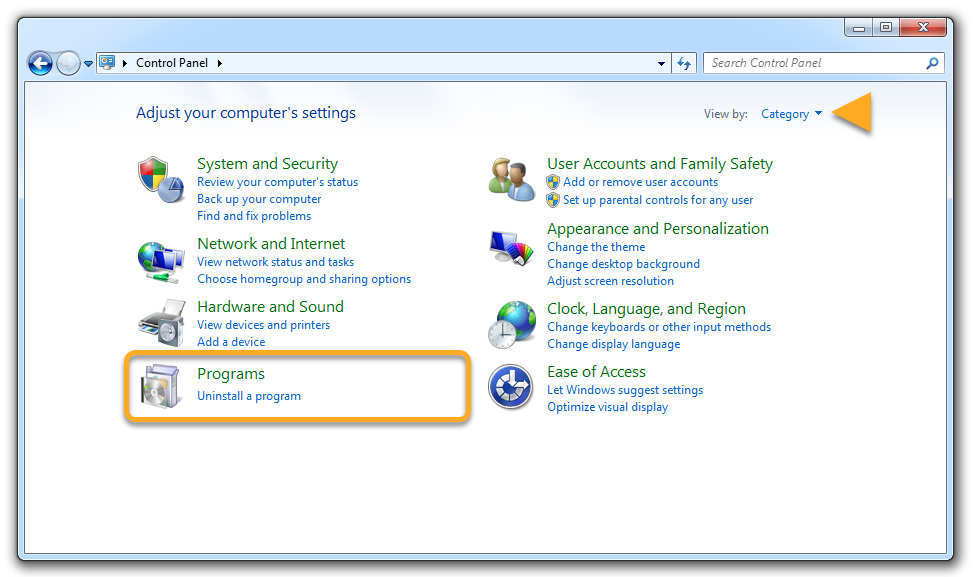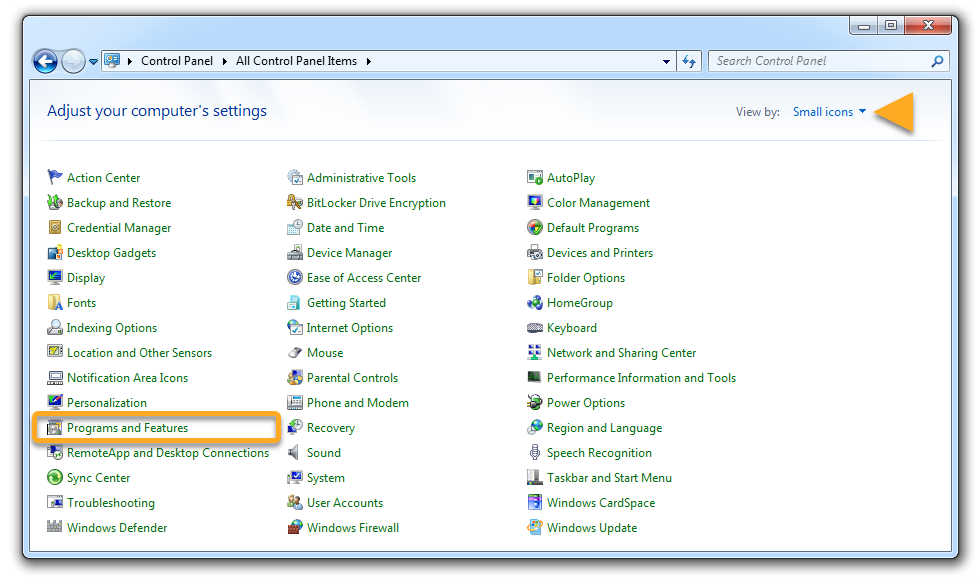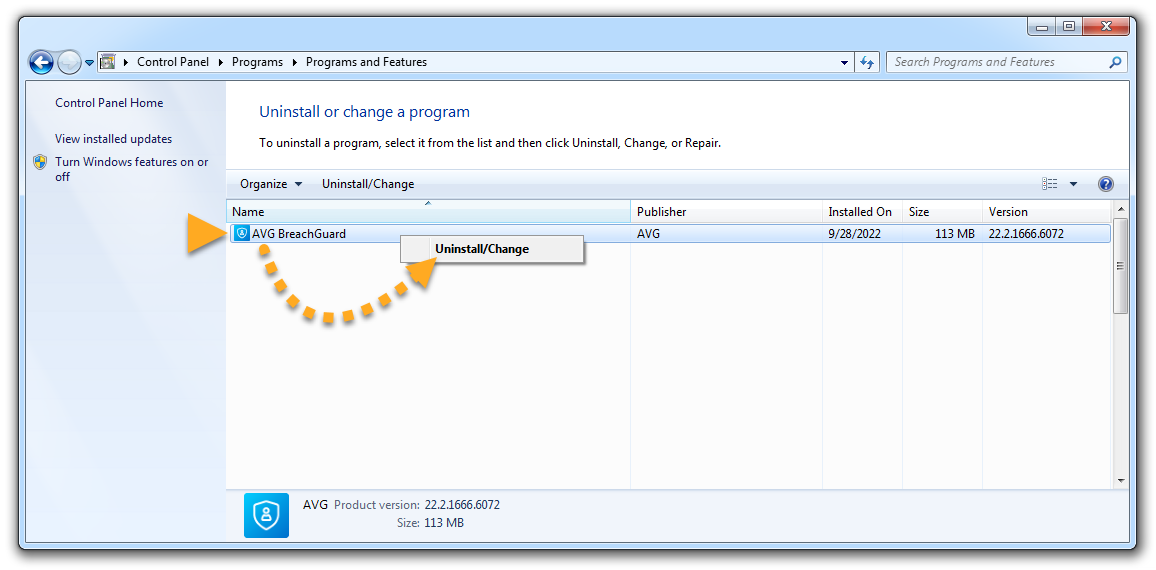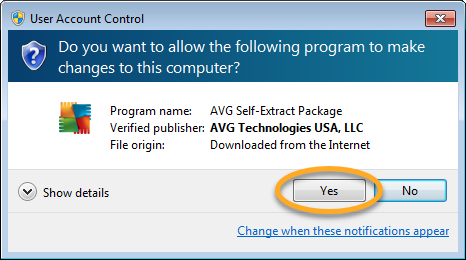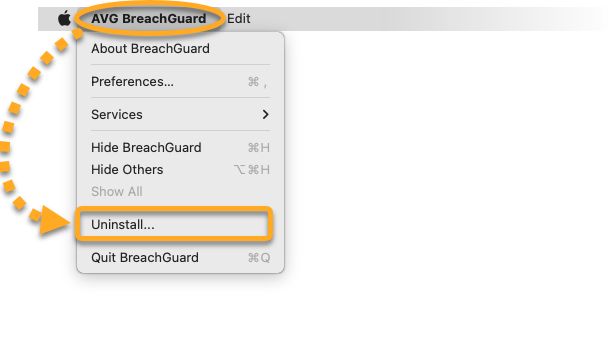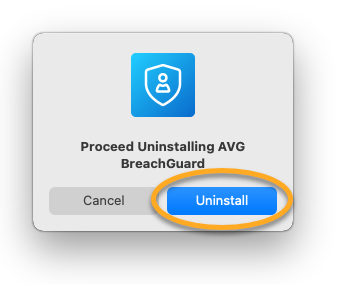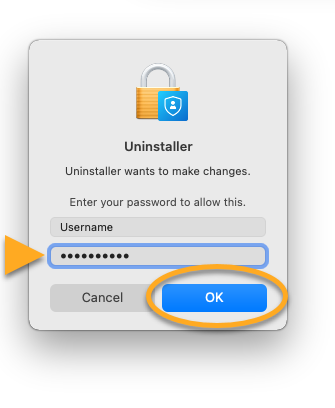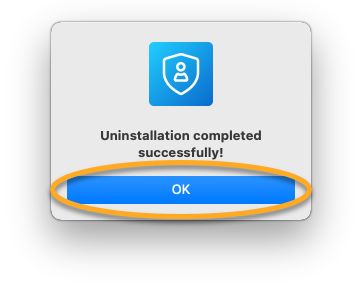Uninstall AVG BreachGuard
To uninstall AVG BreachGuard from a Windows device, select the relevant tab below according to your Windows version.
Uninstall via Start menu
- Right-click the Windows
 Start icon, then select Apps and Features from the menu that appears.
Start icon, then select Apps and Features from the menu that appears. 
- Ensure that Apps is selected in the left panel, then click
⋮ Options (three dots) next to AVG BreachGuard and select Uninstall. 
- If prompted for permission by the User Account Control dialog, click Yes.

- When the AVG BreachGuard setup window appears, click Uninstall.

- Click Uninstall to confirm you want to uninstall AVG BreachGuard.

- Wait while the uninstaller removes AVG BreachGuard from your PC.

- When the confirmation message appears, click Done.

- Right-click the Windows
 Start icon and select Apps and Features from the menu that appears.
Start icon and select Apps and Features from the menu that appears. 
- Ensure that Apps & features is selected in the left panel, then click AVG BreachGuard, and select Uninstall.

- If prompted for permission by the User Account Control dialog, click Yes.

- When the AVG BreachGuard setup window appears, click Uninstall.

- Click Uninstall to confirm you want to uninstall AVG BreachGuard.

- Wait while the uninstaller removes AVG BreachGuard from your PC.

- When the confirmation message appears, click Done.

- On your keyboard, press the Windows
 logo key and
logo key and X key simultaneously. 
- Select Programs and Features from the menu that appears.

- Right-click AVG BreachGuard, then select Uninstall/Change from the drop-down menu.

- If prompted for permission by the User Account Control dialog, click Yes.

- When the AVG BreachGuard setup window appears, click Uninstall.

- Click Uninstall to confirm you want to uninstall AVG BreachGuard.

- Wait while the uninstaller removes AVG BreachGuard from your PC.

- When the confirmation message appears, click Done.

- Click the Windows
 Start icon and select Control Panel.
Start icon and select Control Panel. 
- Follow option A or option B below according to your view:
- Option A (Default category view): Under Programs, click Uninstall a program.

- Option B (Large/small icons view): Click Programs and Features.

- Right-click AVG BreachGuard, then select Uninstall/Change from the drop-down menu.

- If prompted for permission by the User Account Control dialog, click Yes.

- When the AVG BreachGuard setup window appears, click Uninstall.

- Click Uninstall to confirm you want to uninstall AVG BreachGuard.

- Wait while the uninstaller removes AVG BreachGuard from your PC.

- When the confirmation message appears, click Done.

AVG BreachGuard is now uninstalled from your PC.
Reinstall AVG BreachGuard
If you need to reinstall AVG BreachGuard, refer to the following article for installation instructions:
- AVG BreachGuard 22.x for Windows
- AVG BreachGuard 1.x for Mac
- Microsoft Windows 11 Home / Pro / Enterprise / Education
- Microsoft Windows 10 Home / Pro / Enterprise / Education - 32 / 64-bit
- Microsoft Windows 8.1 / Pro / Enterprise - 32 / 64-bit
- Microsoft Windows 8 / Pro / Enterprise - 32 / 64-bit
- Microsoft Windows 7 Home Basic / Home Premium / Professional / Enterprise / Ultimate - Service Pack 1, 32 / 64-bit
- Apple macOS 12.x (Monterey)
- Apple macOS 11.x (Big Sur)
- Apple macOS 10.15.x (Catalina)
- Apple macOS 10.14.x (Mojave)
- Apple macOS 10.13.x (High Sierra)