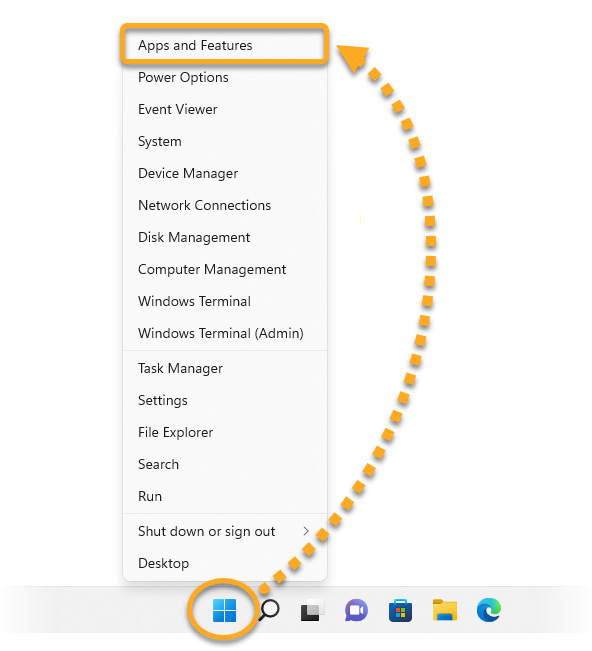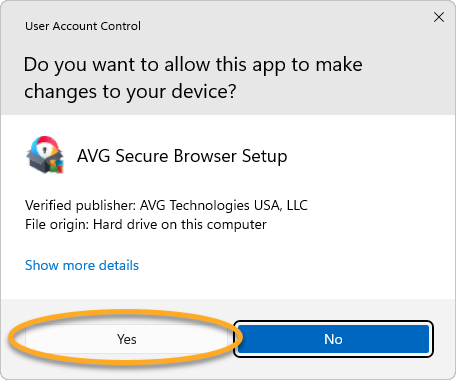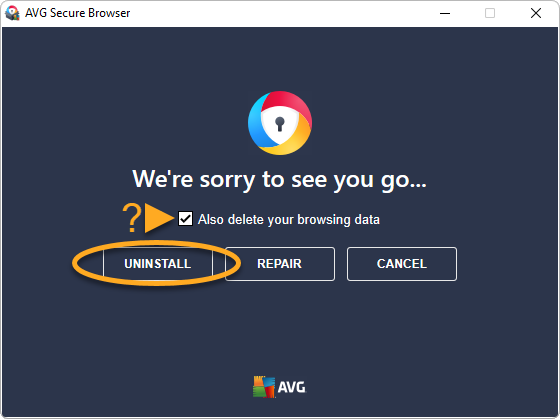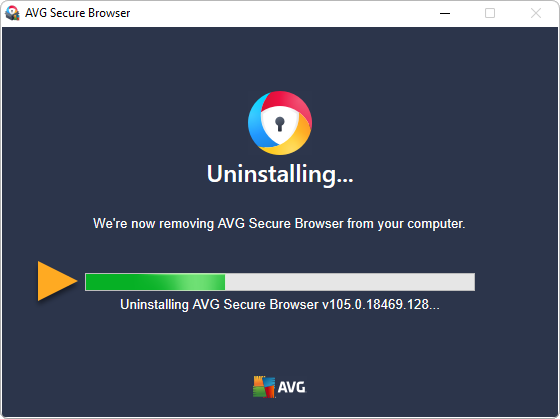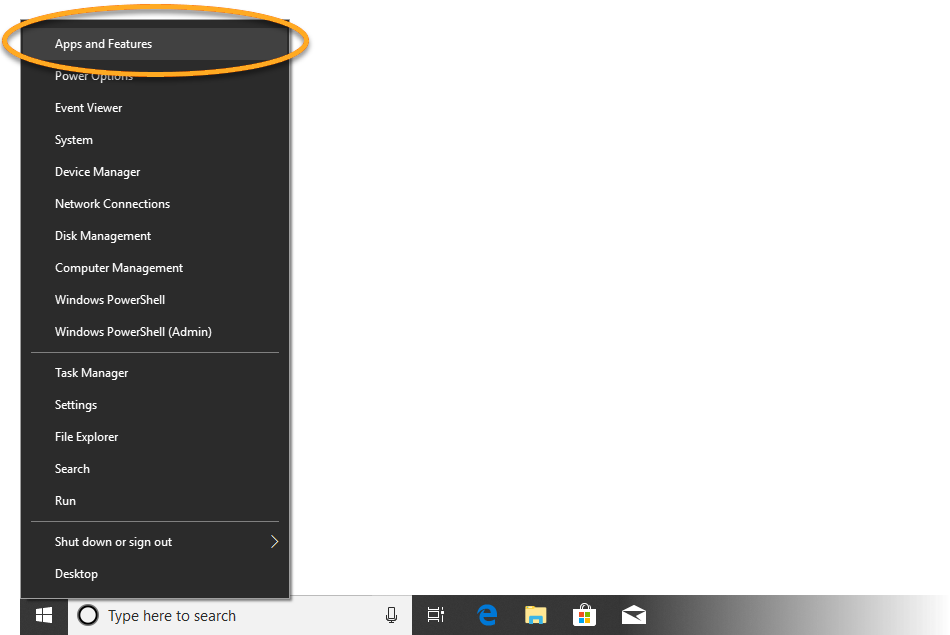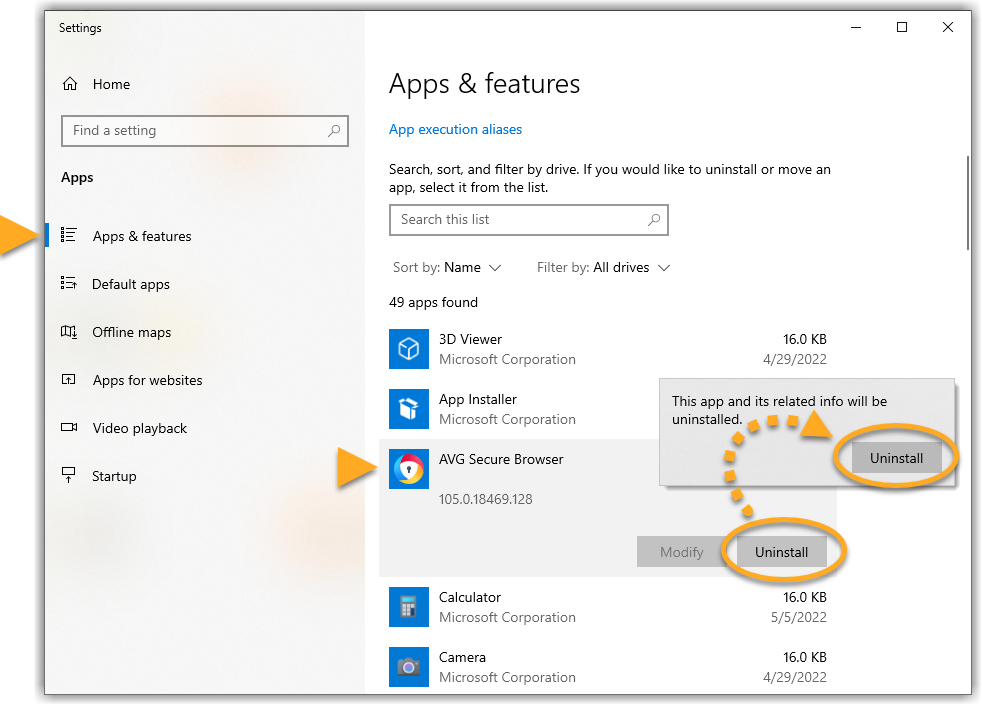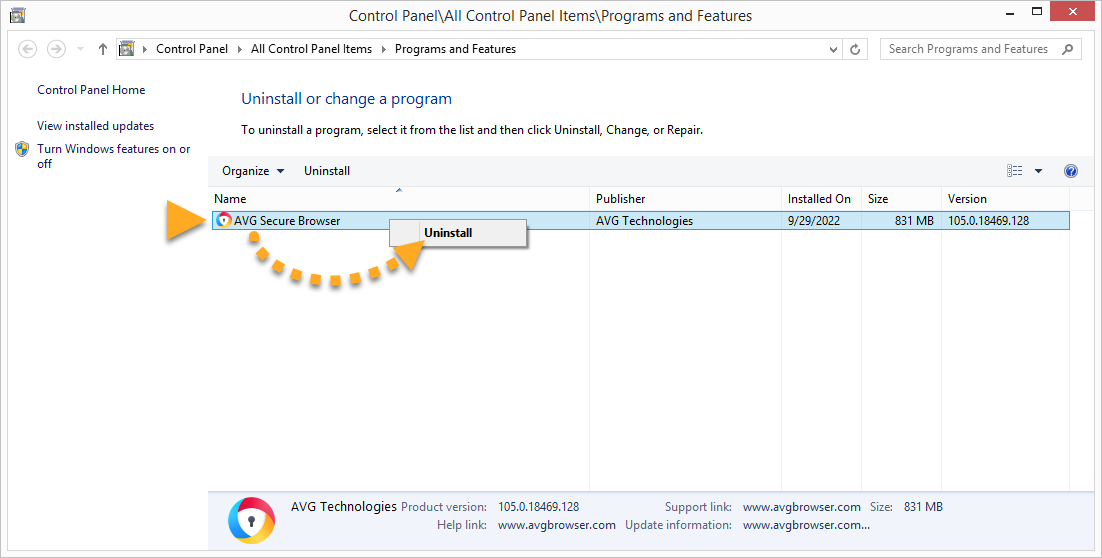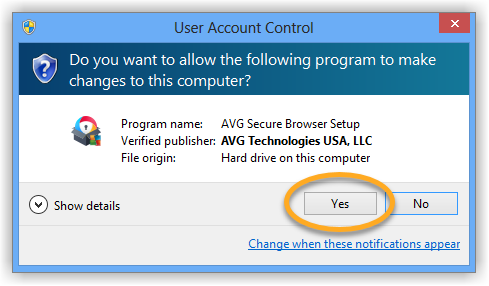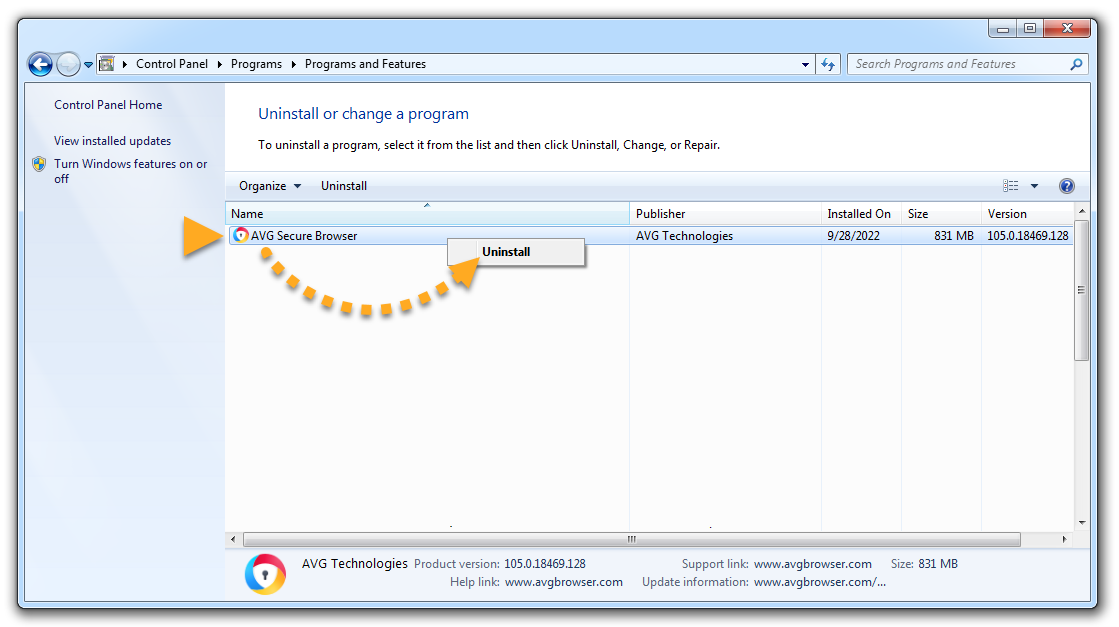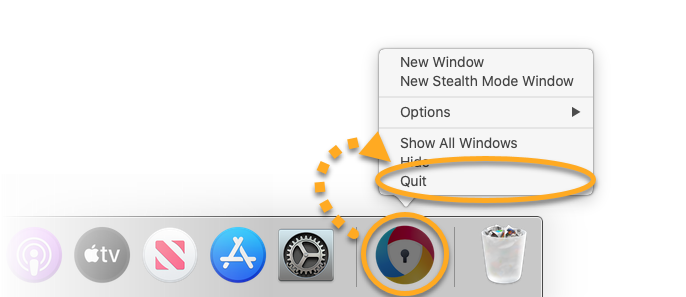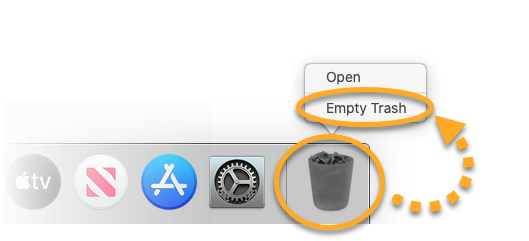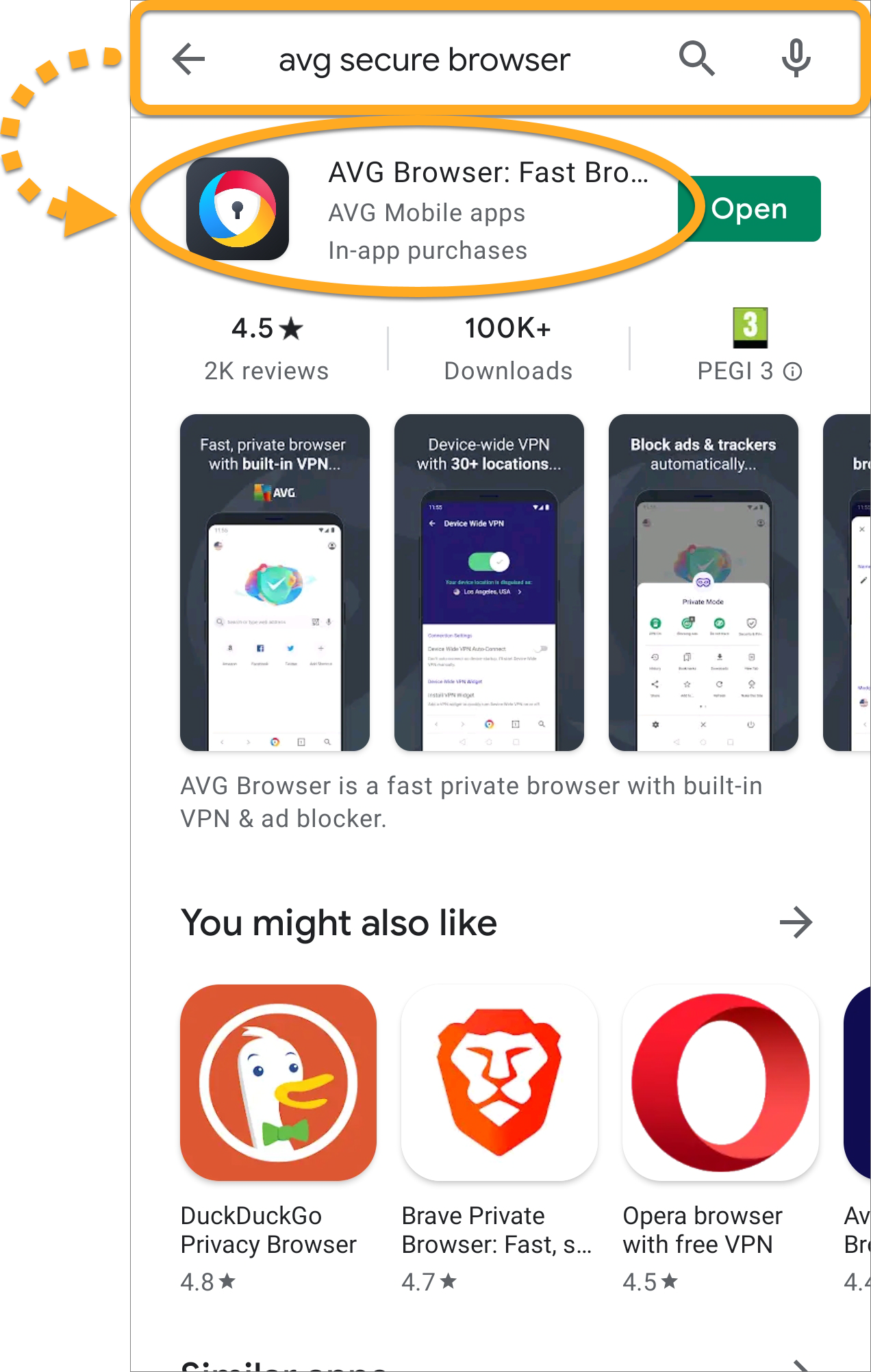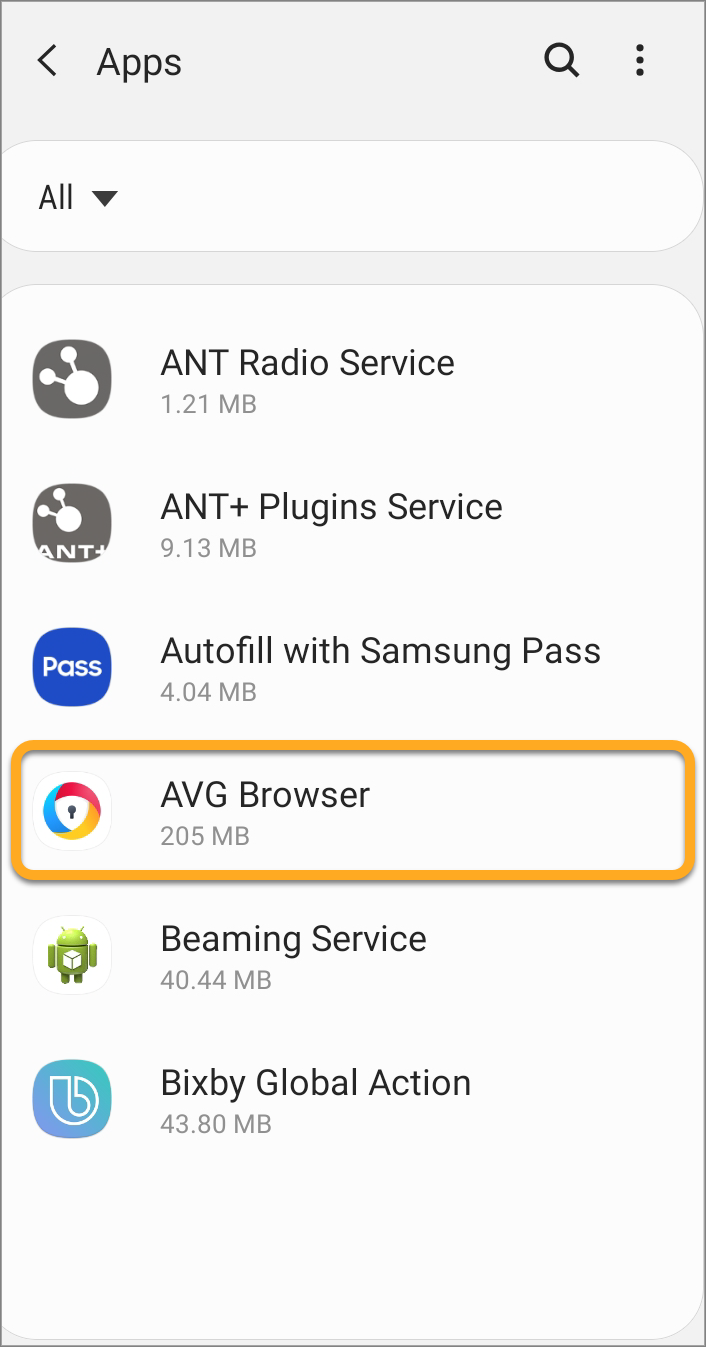Uninstall AVG Secure Browser
To uninstall AVG Secure Browser from a Windows device, select the relevant tab below according to your Windows version.
Uninstall via Start menu
- Right-click the Windows
 Start icon, and select Apps and Features from the menu that appears.
Start icon, and select Apps and Features from the menu that appears. 
- Ensure that Apps is selected in the left panel, then click
⋮ (three dots) next to AVG Secure Browser and click Uninstall twice. 
- If prompted for permission by the User Account Control dialog, click Yes.

- Optionally, tick the box next to Also delete your browsing data to delete your profile information, such as bookmarks and history. Then click Uninstall to continue.

- Wait while the uninstaller removes AVG Secure Browser from your PC.

- When the confirmation message appears, optionally click OK, Sure to complete the uninstallation survey, or click the X in the top-right corner to close the window.

- Right-click the Windows
 Start icon, and select Apps and Features from the menu that appears.
Start icon, and select Apps and Features from the menu that appears. 
- Ensure that Apps & features is selected in the left panel, then select AVG Secure Browser, and click Uninstall twice.

- If prompted for permission by the User Account Control dialog, click Yes.

- Optionally, tick the box next to Also delete your browsing data to delete your profile information, such as bookmarks and history. Then click Uninstall to continue.

- Wait while the uninstaller removes AVG Secure Browser from your PC.

- When the confirmation message appears, optionally click OK, Sure to complete the uninstallation survey, or click the X in the top-right corner to close the window.

- On your keyboard, press the Windows
 logo key and
logo key and X key simultaneously. 
- Select Programs and Features from the menu that appears.

- Right-click AVG Secure Browser, then select Uninstall from the drop-down menu.

- If prompted for permission by the User Account Control dialog, click Yes.

- Optionally, tick the box next to Also delete your browsing data to delete your profile information, such as bookmarks and history. Then click Uninstall to continue.

- Wait while the uninstaller removes AVG Secure Browser from your PC.

- When the confirmation message appears, optionally click OK, Sure to complete the uninstallation survey, or click the X in the top-right corner to close the window.

- Click the Windows
 Start icon, and select Control Panel.
Start icon, and select Control Panel. 
- Follow option A or option B below according to your view:
- Option A (Default category view): Under Programs, click Uninstall a program.

- Option B (Large/small icons view): Click Programs and Features.

- Right-click AVG Secure Browser, and select Uninstall from the drop-down menu.

- If prompted for permission by the User Account Control dialog, click Yes.

- Optionally, tick the box next to Also delete your browsing data to delete your profile information, such as bookmarks and history. Then click Uninstall to continue.

- Wait while the uninstaller removes AVG Secure Browser from your PC.

- When the confirmation message appears, optionally click OK, Sure to complete the uninstallation survey, or click the X in the top-right corner to close the window.

AVG Secure Browser is now uninstalled from your PC. If you were unable to uninstall AVG Secure Browser by following the steps above, refer to the Uninstall Tool section below.
Uninstall via Uninstall Tool
If you experience issues trying to uninstall AVG Secure Browser via the Start menu, we recommend using the AVG Uninstall Tool to completely delete all AVG Secure Browser files from your PC.
For instructions, refer to the following article:
Reinstall AVG Secure Browser
If you need to reinstall AVG Secure Browser, refer to the following article for installation instructions:
Troubleshoot without uninstalling
If you are experiencing problems with AVG Secure Browser, we recommend referring to the following information before uninstalling:
- AVG Secure Browser 117.x for Windows
- AVG Secure Browser 117.x for Mac
- AVG Secure Browser 7.x for Android
- Microsoft Windows 11 Home / Pro / Enterprise / Education
- Microsoft Windows 10 Home / Pro / Enterprise / Education - 32 / 64-bit
- Microsoft Windows 8.1 / Pro / Enterprise - 32 / 64-bit
- Microsoft Windows 8 / Pro / Enterprise - 32 / 64-bit
- Microsoft Windows 7 Home Basic / Home Premium / Professional / Enterprise / Ultimate - Service Pack 1 with Convenient Rollup Update, 32 / 64-bit
- Apple macOS 13.x (Ventura)
- Apple macOS 12.x (Monterey)
- Apple macOS 11.x (Big Sur)
- Google Android 8.0 (Oreo, API 26) or later