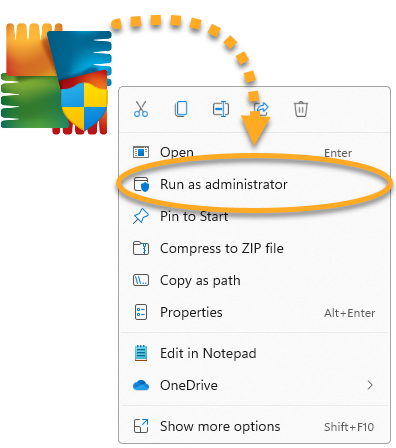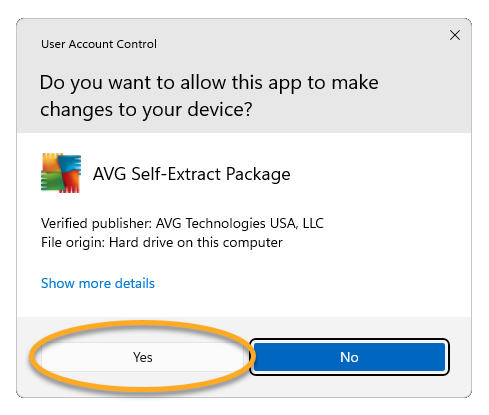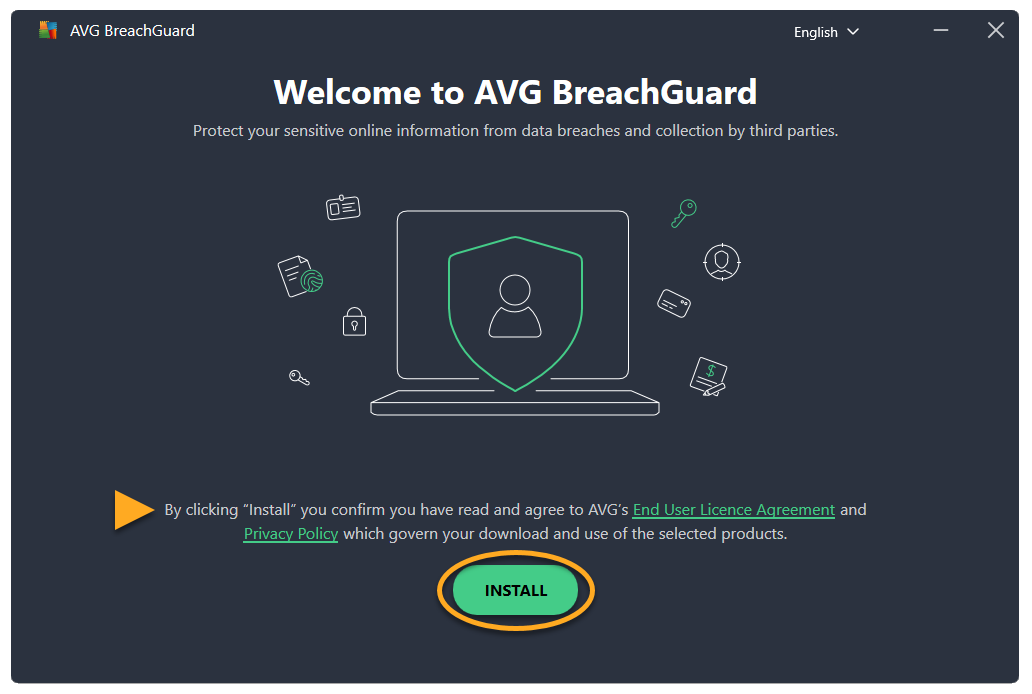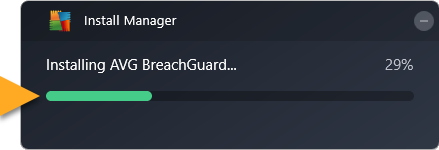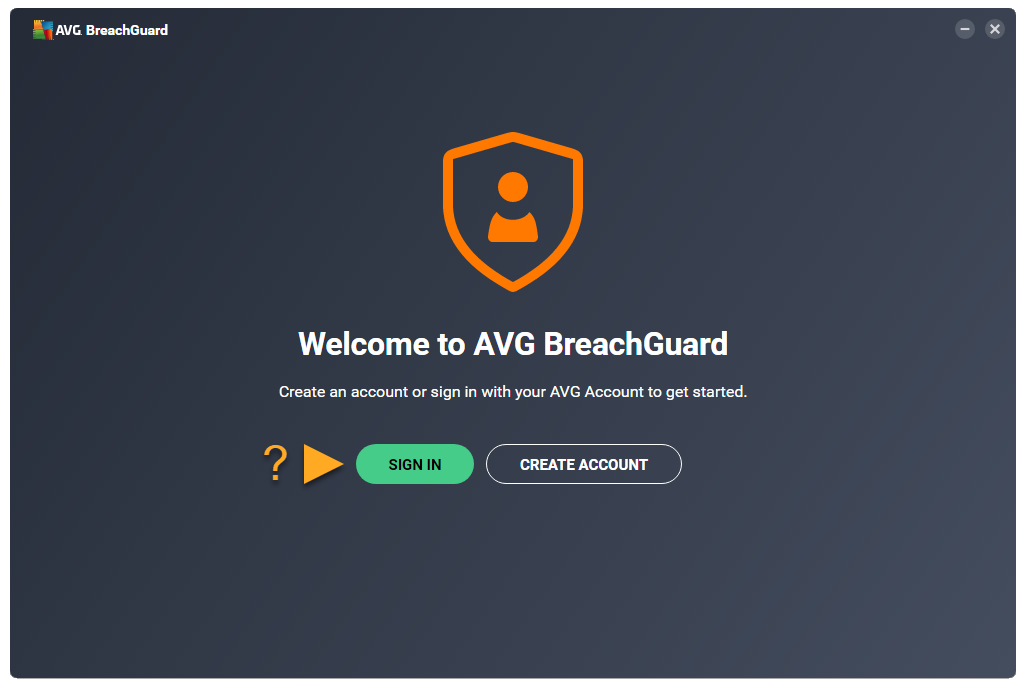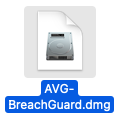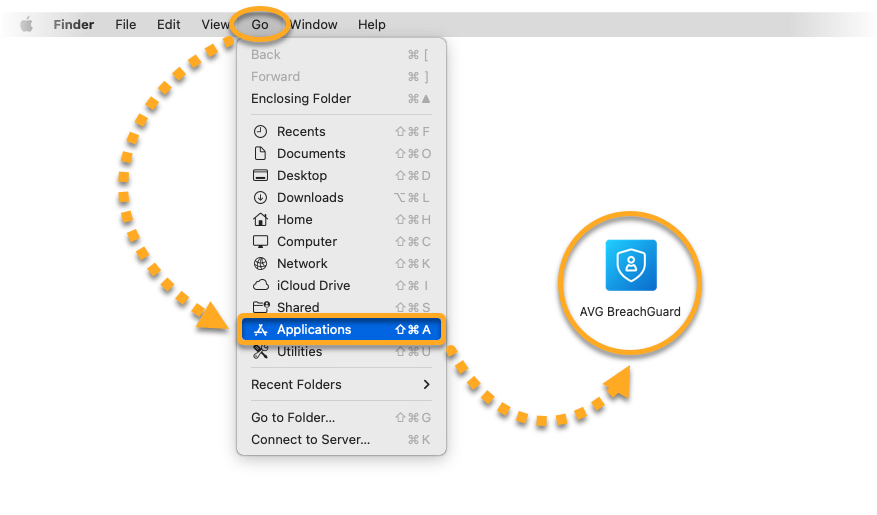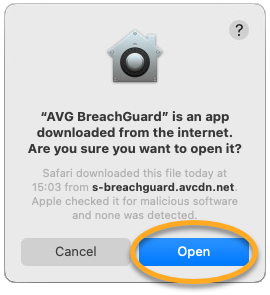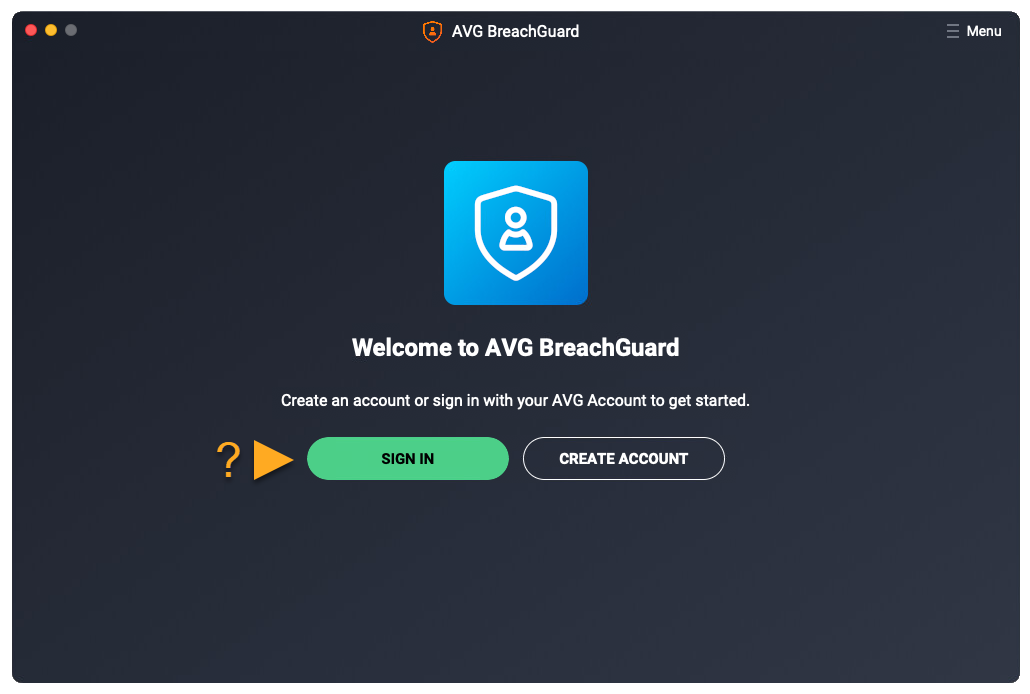AVG BreachGuard is a paid app that requires a subscription to use. This article explains how to download and install the application.
Install AVG BreachGuard
- Click the button below to download the AVG BreachGuard setup file, and save it to a familiar location on your PC (by default, all downloaded files are saved to your Downloads folder). Download AVG BreachGuard for Windows
- Right-click the downloaded setup file
avg_breachguard_online_setup.exeand select Run as administrator from the context menu.
- If prompted for permission by the User Account Control dialog, click Yes.
 If you are unable to authorize installation of AVG BreachGuard, refer to the following article: Managing administrative accounts on your Windows PC.
If you are unable to authorize installation of AVG BreachGuard, refer to the following article: Managing administrative accounts on your Windows PC. - When AVG BreachGuard opens, review the End User License Agreement and Privacy Policy, then click Install.
- Wait while the Install Manager installs AVG BreachGuard on your PC.
- Click Sign in or Create Account.
An AVG Account was created using the email address that you provided during the subscription purchase. To sign into your AVG Account for the first time, refer to the following article: Activating your AVG Account.
AVG BreachGuard is now installed. If your email address is associated with a valid AVG BreachGuard subscription, the application activates automatically.
For detailed activation instructions, refer to the following article:
Troubleshooting
If you experience any installation issues:
- Ensure your PC meets the minimum system requirements below and your Windows is up to date.
- Windows 11 except Mixed Reality and IoT Edition; Windows 10 except Mobile and IoT Edition (32 or 64-bit); Windows 8/8.1 except RT and Starter Edition (32 or 64-bit); Windows 7 SP1 or higher, any Edition (32 or 64-bit)
- Windows fully compatible PC with Intel Pentium 4 / AMD Athlon 64 processor or above (must support SSE3 instructions); ARM-based devices are not supported
- 1 GB RAM or above
- 500 MB free space on the hard disk
- Internet connection to download, activate, and maintain application updates
- Optimally standard screen resolution no less than 1024 x 768 pixels
- Check that the downloaded setup file is not corrupted. For instructions, refer to the following article:
- If you use third-party antivirus software, try temporarily disabling your protection (this applies only if you do not use AVG Antivirus). For more information, refer to the following article:
- Restart your PC, and try again to install AVG BreachGuard by following the exact steps in this article.
If the issue persists, contact AVG Support.
Further recommendations
To learn more about AVG BreachGuard, refer to the following articles:
AVG BreachGuard is a paid app that requires a subscription to use. This article explains how to download and install the application.
Install AVG BreachGuard
- Click the button below to download the AVG BreachGuard setup file, and save it to a familiar location on your Mac (by default, downloaded files are saved to your Downloads folder). Download AVG BreachGuard for Mac
- Double-click the downloaded setup file
AVG-BreachGuard.dmg.
- Click the AVG BreachGuard icon and drag it to the Applications folder.
- Click Go ▸ Applications in the Apple menu bar, then double-click the AVG BreachGuard icon to open the application.
- Click Open.
- Click Sign in or Create Account.
An AVG Account was created using the email address that you provided during the subscription purchase. To sign into your AVG Account for the first time, refer to the following article: Activating your AVG Account.
AVG BreachGuard is now installed. If your email address is associated with a valid AVG BreachGuard subscription, the application activates automatically.
For detailed activation instructions, refer to the following article:
Troubleshooting
If you experience any installation issues:
- Ensure your Mac meets the minimum system requirements below.
- Apple macOS 14.x (Sonoma), Apple macOS 13.x (Ventura), Apple macOS 12.x (Monterey), Apple macOS 11.x (Big Sur), Apple macOS 10.15.x (Catalina), Apple macOS 10.14.x (Mojave), Apple macOS 10.13.x (High Sierra)
- Intel based Mac with 64-bit processor or Apple silicon chip (M1)
- 512 MB RAM or above
- 300 MB minimum hard disk free space
- Internet connection to download, activate, and maintain application updates
- Optimally standard screen resolution no less than 1024 x 768 pixels
- Restart your Mac, and try again to install AVG BreachGuard by following the exact steps in this article.
If the issue persists, contact AVG Support.
Further recommendations
To learn more about AVG BreachGuard, refer to the following articles:
- AVG BreachGuard 24.x for Windows
- AVG BreachGuard 1.x for Mac
- Microsoft Windows 11 Home / Pro / Enterprise / Education
- Microsoft Windows 10 Home / Pro / Enterprise / Education - 32 / 64-bit
- Microsoft Windows 8.1 / Pro / Enterprise - 32 / 64-bit
- Microsoft Windows 8 / Pro / Enterprise - 32 / 64-bit
- Microsoft Windows 7 Home Basic / Home Premium / Professional / Enterprise / Ultimate - Service Pack 1, 32 / 64-bit
- Apple macOS 14.x (Sonoma)
- Apple macOS 13.x (Ventura)
- Apple macOS 12.x (Monterey)
- Apple macOS 11.x (Big Sur)
- Apple macOS 10.15.x (Catalina)
- Apple macOS 10.14.x (Mojave)
- Apple macOS 10.13.x (High Sierra)