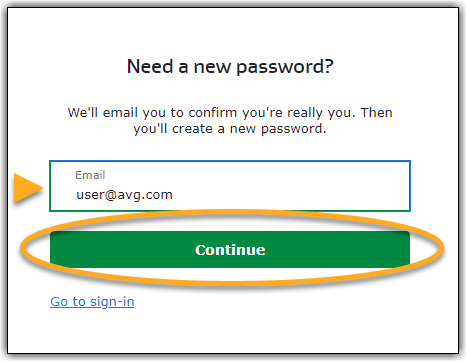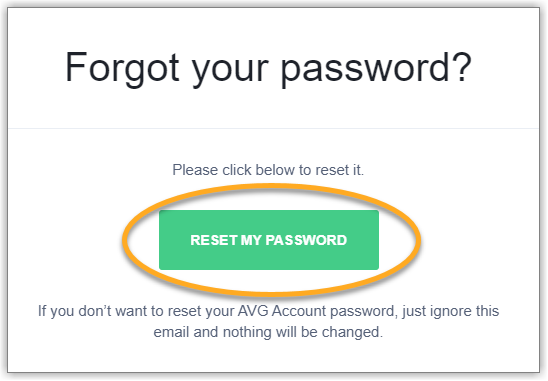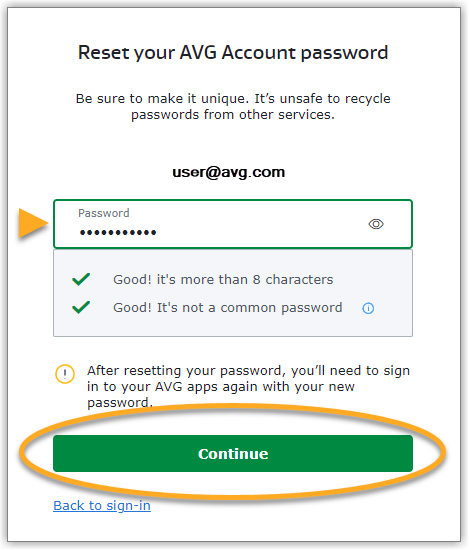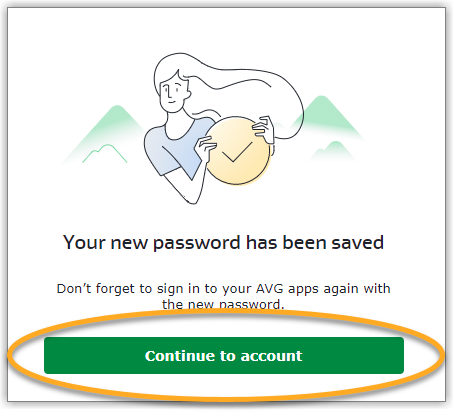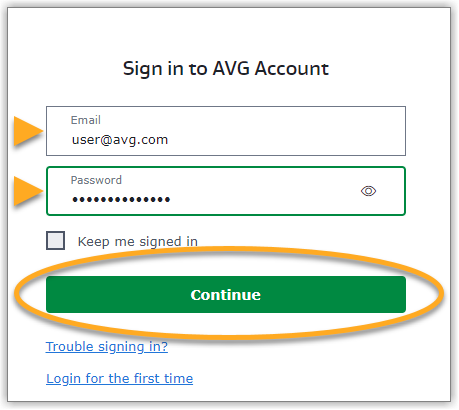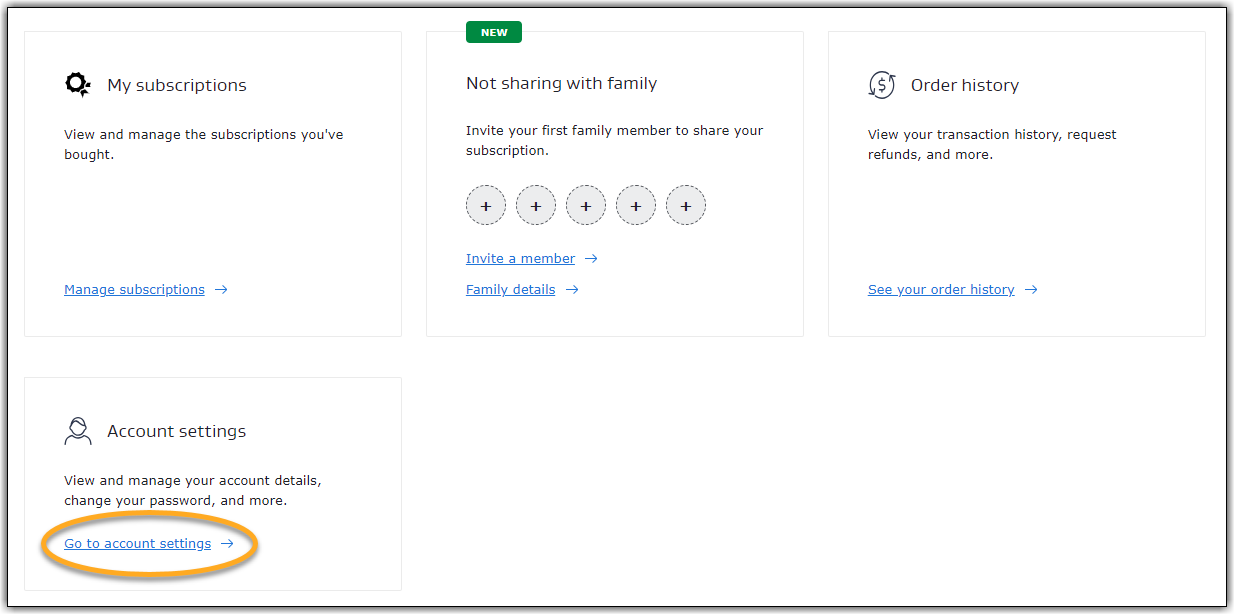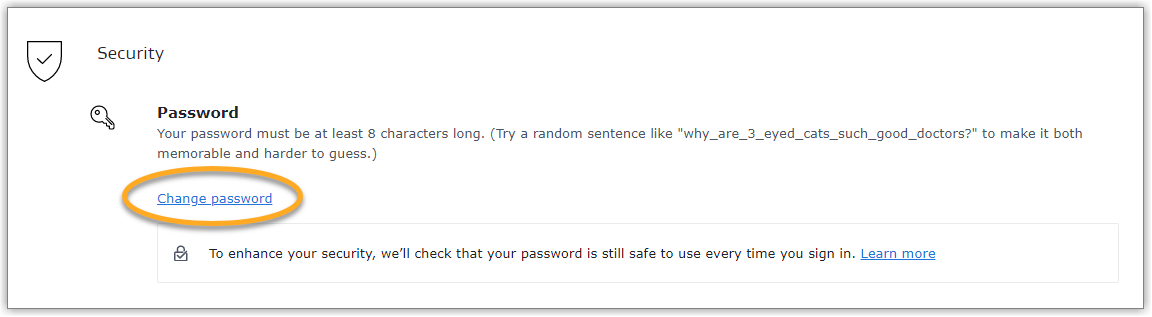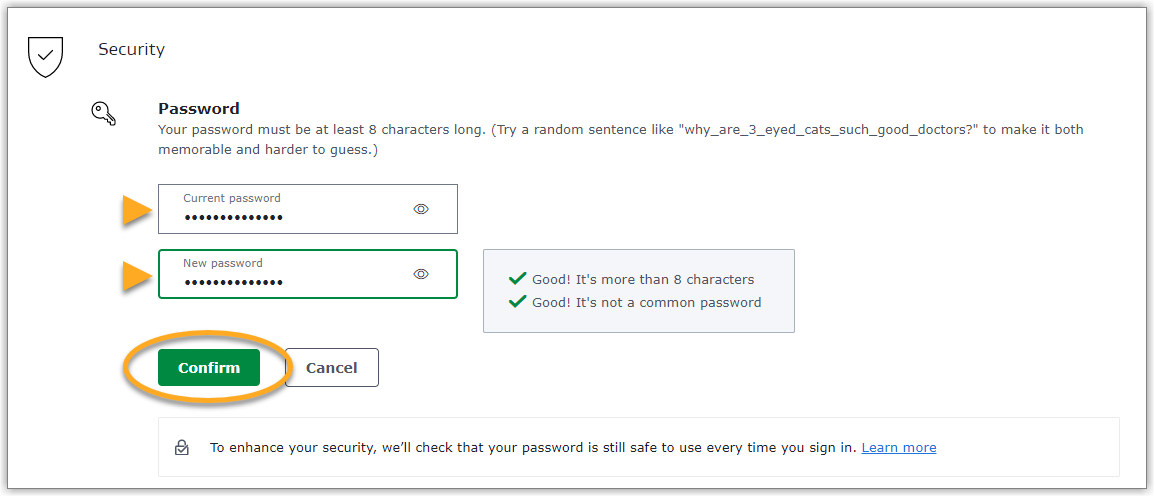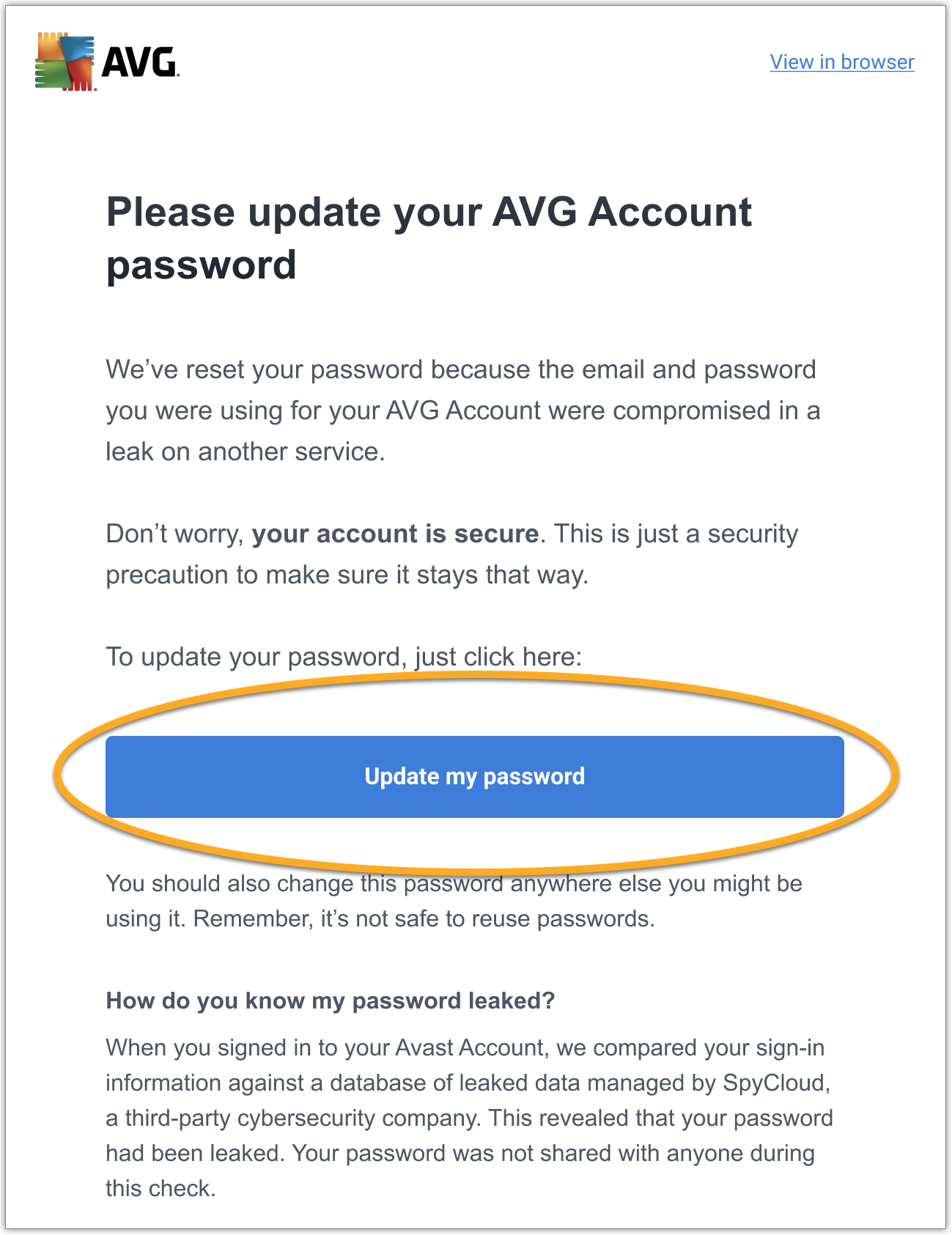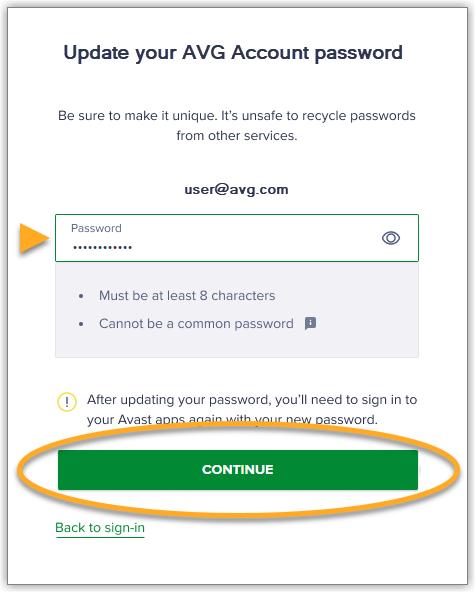An AVG Account is a portal for managing your paid AVG subscriptions. To reset your AVG Account password, refer to the relevant section below:
- I do not know my password: Recover your AVG Account if you do not know the password.
- I know my password: Reset your password via your AVG Account settings if you have access to the account.
- My AVG Account is locked: Reset your password to regain access to a locked AVG Account. For added security, we lock your AVG Account if we detect that your password was leaked in another service's data breach.
I do not know my password
- Go to the recover password page using the link below:
- Enter your email address, then click Continue.
- Open your email inbox and locate the email from notification@mails.avg.com with the subject: Forgot your AVG Account password?.
- Click the Reset my password button.
- Type your new password, then click Continue.
- Click Continue to account to sign in to your AVG Account with your new password.
Your AVG Account password is now reset.
I know my password
- Sign in to your AVG Account using the link below:
- Enter your email address and password, then click Continue.
- Click Go to account settings on the Account settings tile.
- In the Security section, click Change password.
- Type your Current password and your New password, then click Confirm.
Your AVG Account password is now reset.
My AVG Account is locked
Every time you sign in to your AVG Account, we automatically scan known data breaches to ensure that your password is safe. If we find that the password you use to access your AVG Account was leaked online in another service's data breach, we immediately lock the account.
If your AVG Account is locked, you see the following message when you try to sign in.
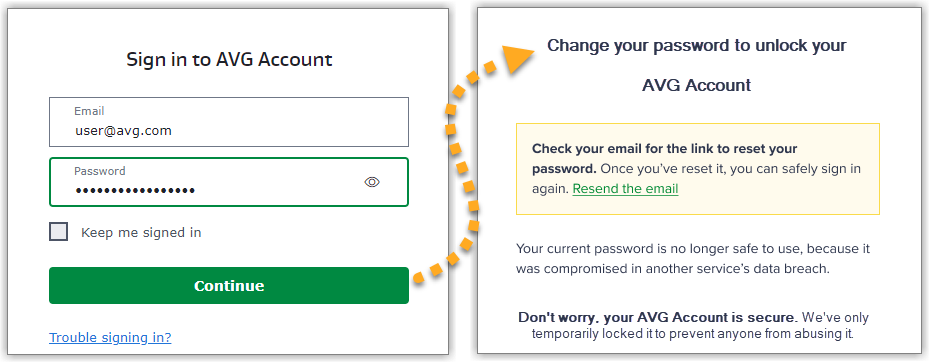
To unlock your AVG Account, you need to reset your password:
- Go to your email inbox and open the email from notification@mails.avg.com with the subject: We’ve reset your password to protect your account.
- Click the Update my password button.
- Type your new password, then click Continue.
- Click Continue to account to sign in to your AVG Account with your new password.
Your AVG Account password is now reset.
Further recommendations
For more information about managing your AVG Account, refer to the following article:
- All AVG consumer products
- All supported operating systems