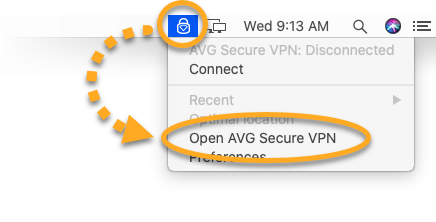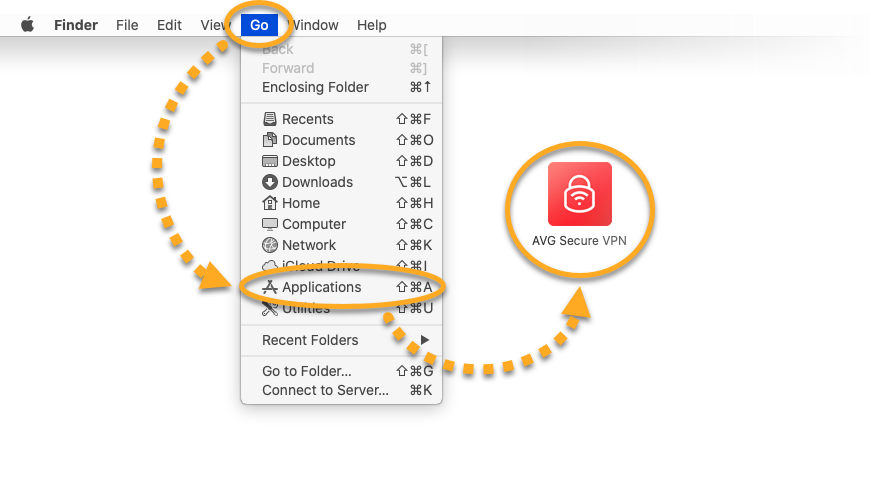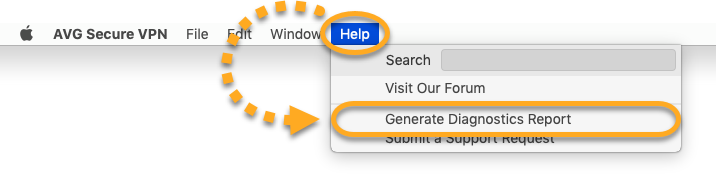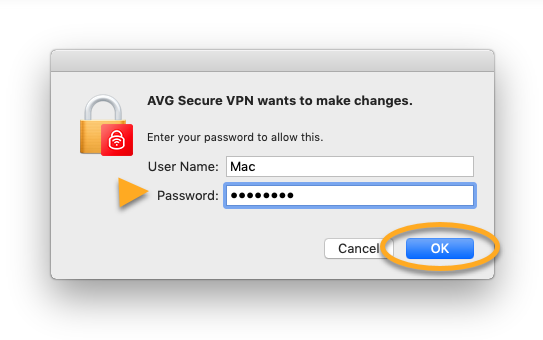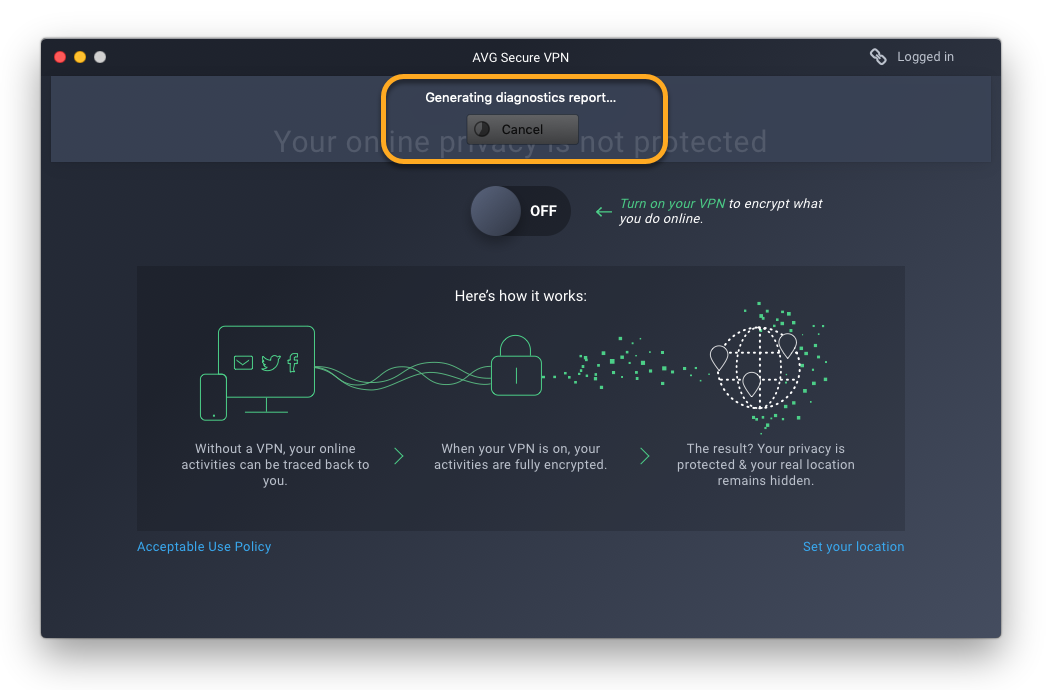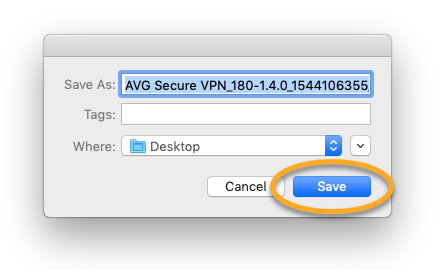If you report a technical issue related to AVG Secure VPN, our support representatives may ask you to create a diagnostics report. Secure VPN for Mac has a built-in reporting tool that allows you to generate the necessary file. The diagnostics report may help us determine the cause of the issue and speed up its solution.
Generate a diagnostics report
- Open AVG Secure VPN using one of the following methods:
- Click the
 AVG Secure VPN icon in the menu bar, then select Open AVG Secure VPN.
AVG Secure VPN icon in the menu bar, then select Open AVG Secure VPN. 
- Click Go in the menu bar, select Applications, then double-click the AVG Secure VPN icon.
- Click the
- Ensure the AVG Secure VPN window is active, then click Help in the menu bar and select Generate Diagnostics Report.
- If prompted, enter your administrator User Name and Password, then OK.
- Wait while AVG Secure VPN generates the diagnostics report.
- Select a location and name for the generated file, then click Save.
- Locate the report file and attach it to your email to AVG Support.
- AVG Secure VPN 1.x for Mac
- Apple macOS 11.x (Big Sur)
- Apple macOS 10.15.x (Catalina)
- Apple macOS 10.14.x (Mojave)
- Apple macOS 10.13.x (High Sierra)
- Apple macOS 10.12.x (Sierra)