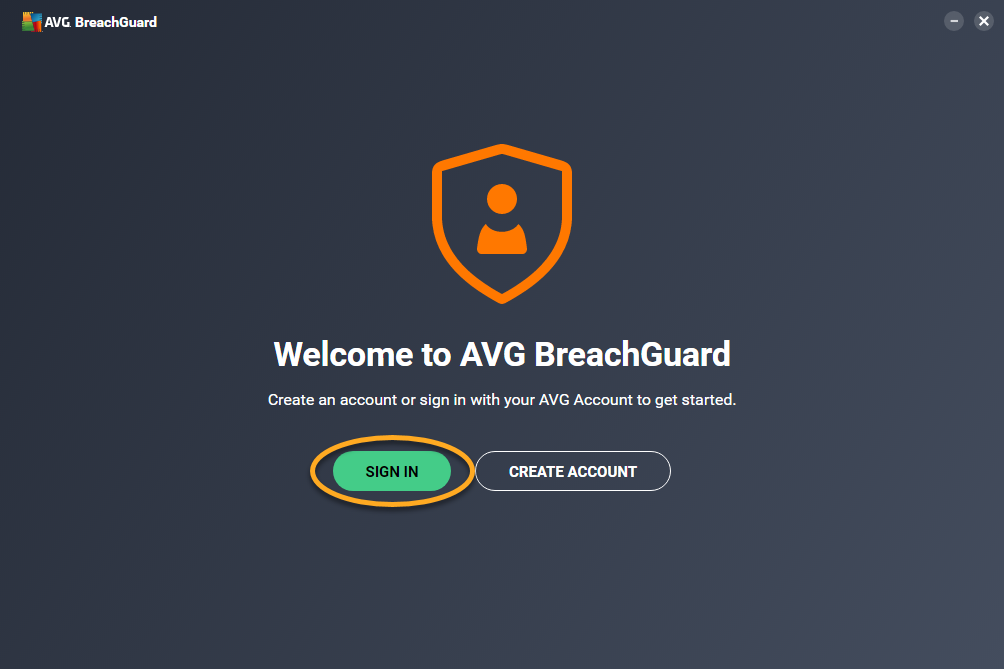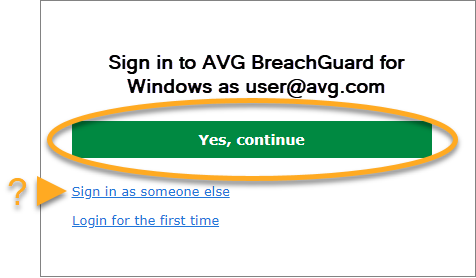AVG BreachGuard is a paid product that requires a subscription to use. After installing AVG BreachGuard, you need to sign in to the application with an AVG Account that contains a valid AVG BreachGuard subscription.
An AVG Account was created using the email address that you provided during the subscription purchase. To sign into your AVG Account for the first time, refer to the following article:
Activating your AVG Account.
Select the relevant tab below for instructions to activate your AVG BreachGuard subscription.
Activate AVG BreachGuard
- Open AVG BreachGuard and ensure the Log in tab is selected.
- Enter the credentials for the AVG Account that is linked to the email address you used to purchase AVG BreachGuard, then click Log in.
If your AVG Account is linked with a valid AVG BreachGuard subscription, the application activates automatically.
If AVG BreachGuard does not detect a valid subscription, you are prompted to activate the application using an activation code. Enter the activation code (including hyphens) into the text box, and click Activate.
Troubleshoot activation issues
If you experience activation issues, review the information below, which explains how to resolve some of the most common activation issues.
- Ensure that you are entering the credentials for the AVG Account that is linked to your AVG BreachGuard subscription. To verify this, sign in to your AVG Account in your web browser and click the Subscriptions tile to see a list of the linked subscriptions.
- If your AVG BreachGuard subscription does not appear in your AVG Account, you can manually add the subscription. For instructions, refer to the following article: Adding a missing subscription to your AVG Account.
- If you are prompted to enter an activation code, retrieve it via your AVG Account. This excludes the possibility that the issue is caused by an incorrect activation code. For instructions, refer to the following article:
If you are still unable to activate your subscription, you can click the link below to open the AVG Technical Support form. After you submit the request, an AVG Support agent will contact you to help resolve the issue.
Further recommendations
To learn more about AVG BreachGuard, refer to the following articles:
For instructions on transferring your subscription to a new device, refer to the following article:
- AVG BreachGuard 21.x for Windows
- AVG BreachGuard 1.x for Mac
- Microsoft Windows 11 Home / Pro / Enterprise / Education
- Microsoft Windows 10 Home / Pro / Enterprise / Education - 32 / 64-bit
- Microsoft Windows 8.1 / Pro / Enterprise - 32 / 64-bit
- Microsoft Windows 8 / Pro / Enterprise - 32 / 64-bit
- Microsoft Windows 7 Home Basic / Home Premium / Professional / Enterprise / Ultimate - Service Pack 1, 32 / 64-bit
- Apple macOS 12.x (Monterey)
- Apple macOS 11.x (Big Sur)
- Apple macOS 10.15.x (Catalina)
- Apple macOS 10.14.x (Mojave)
- Apple macOS 10.13.x (High Sierra)