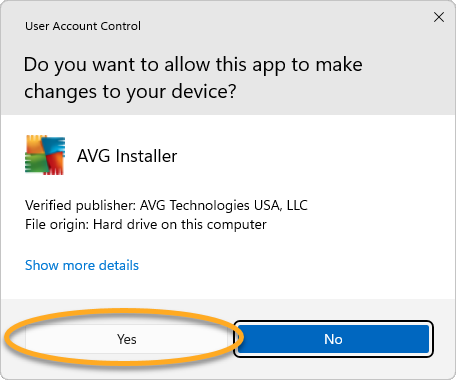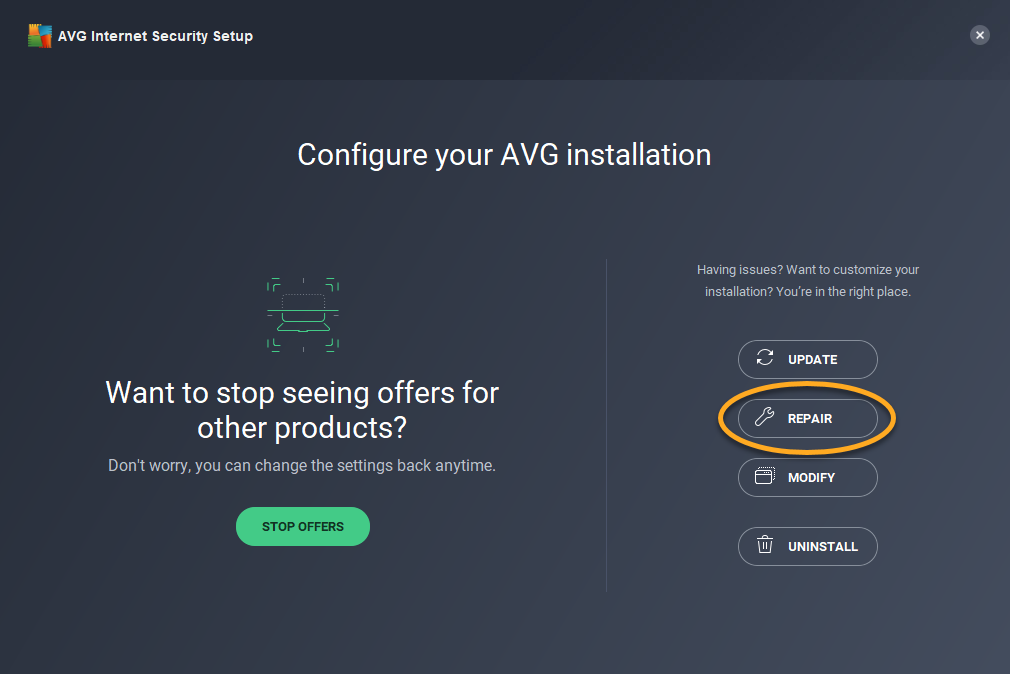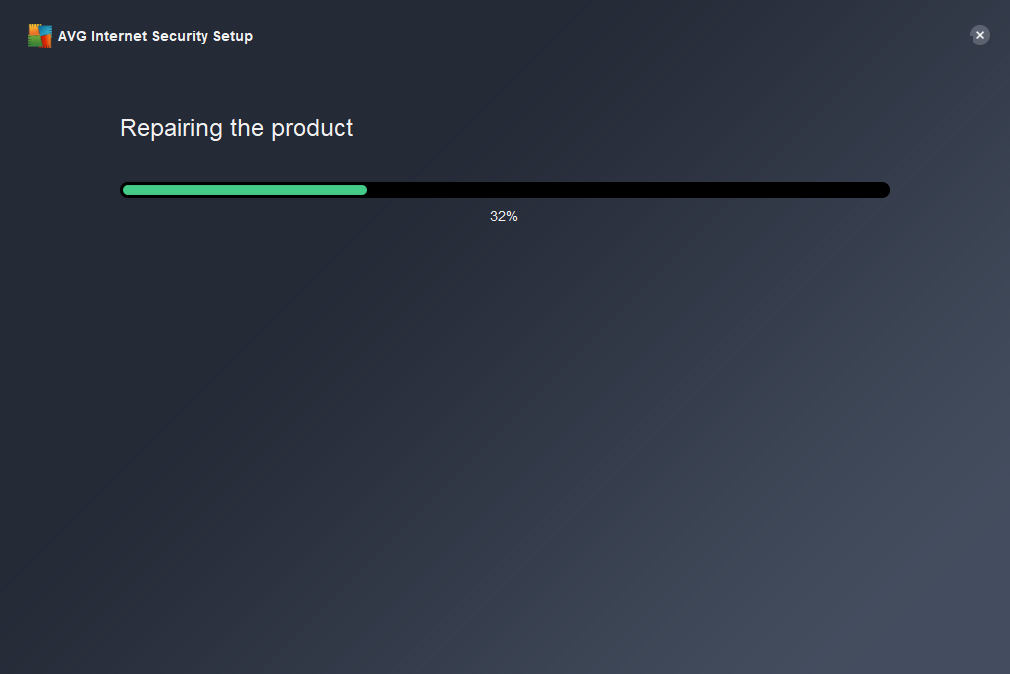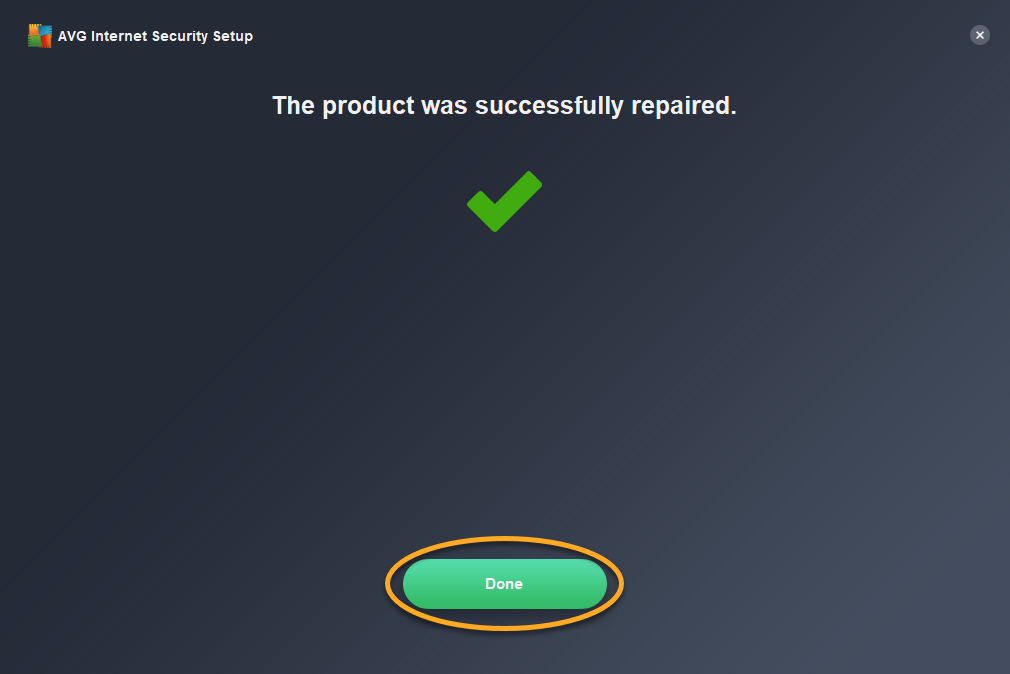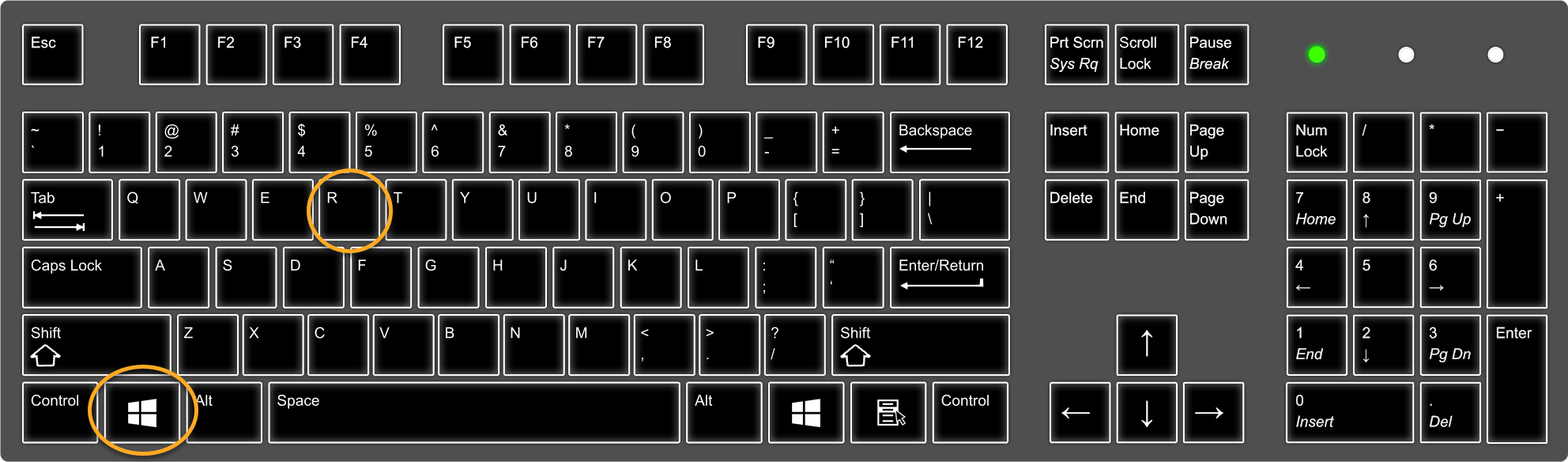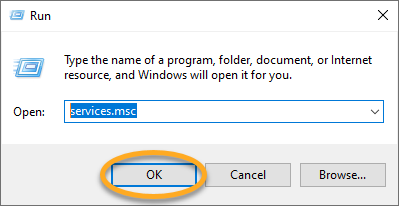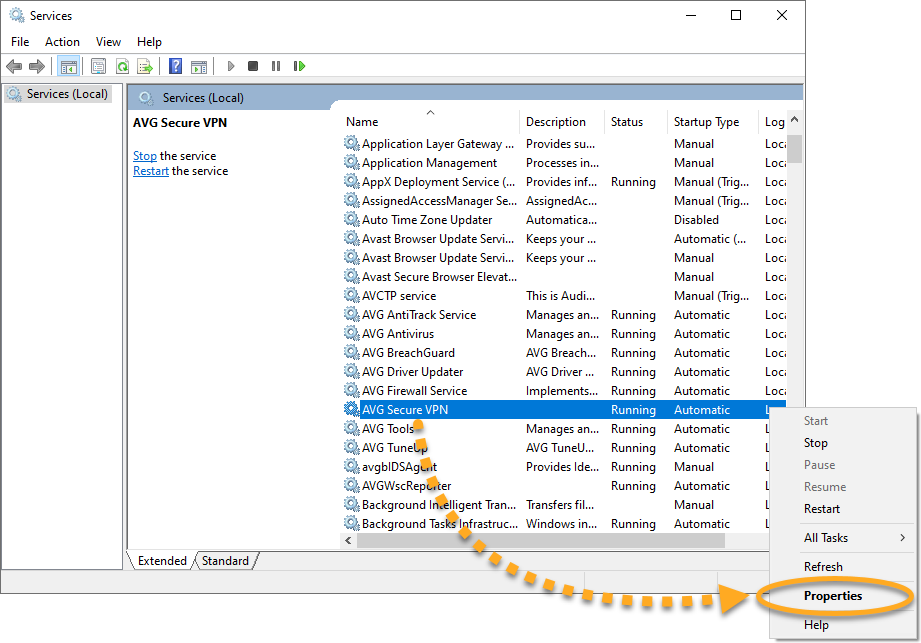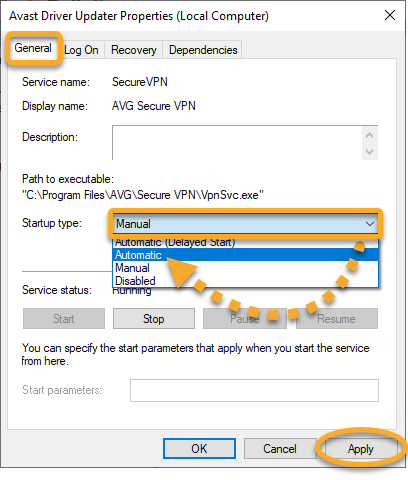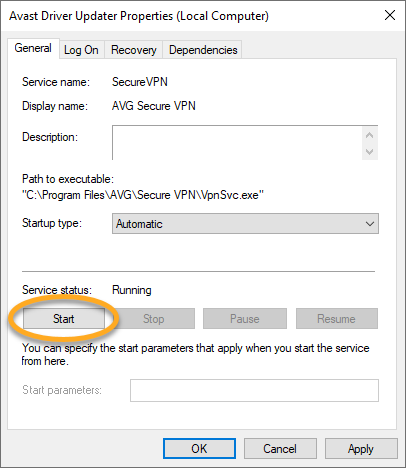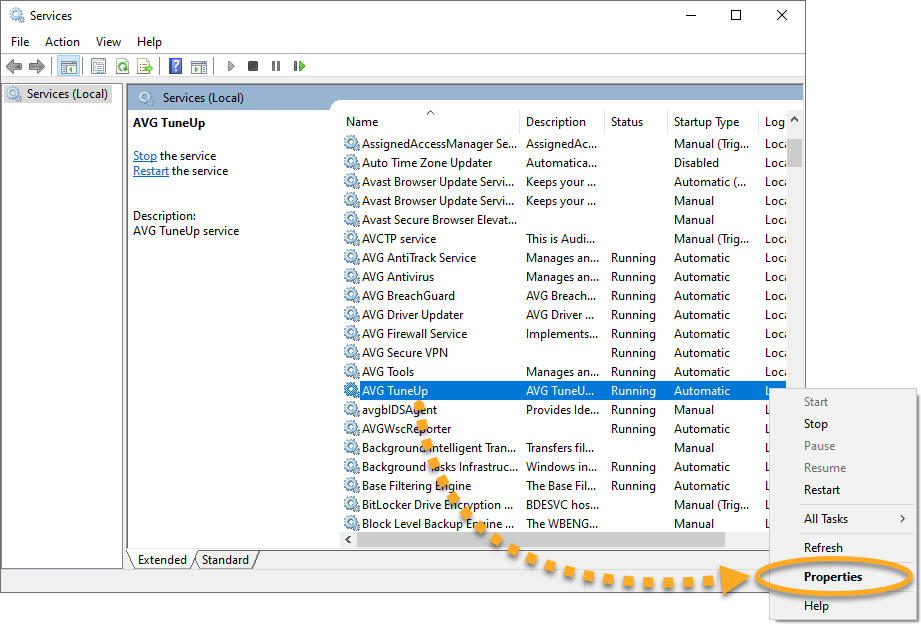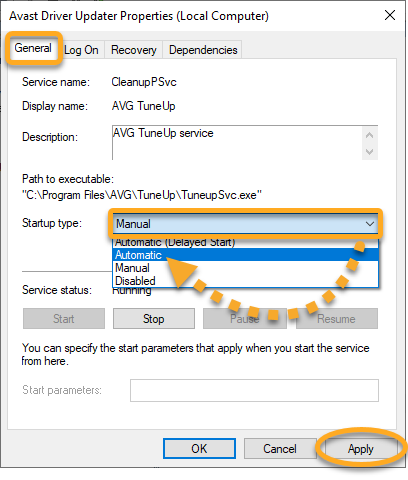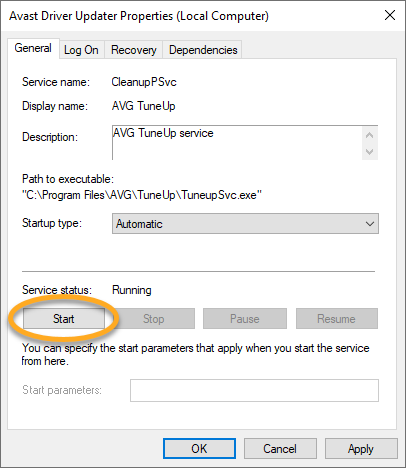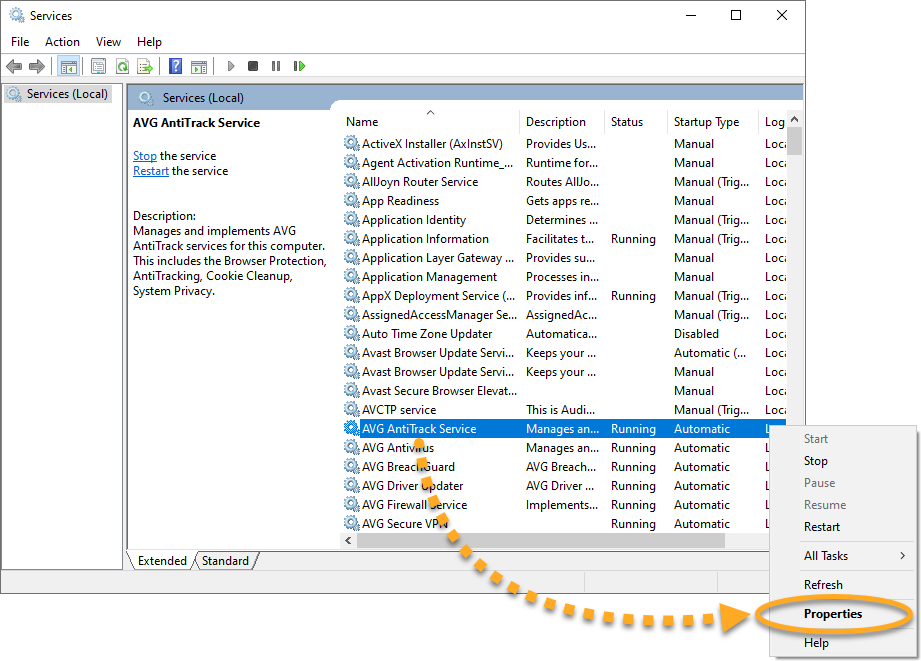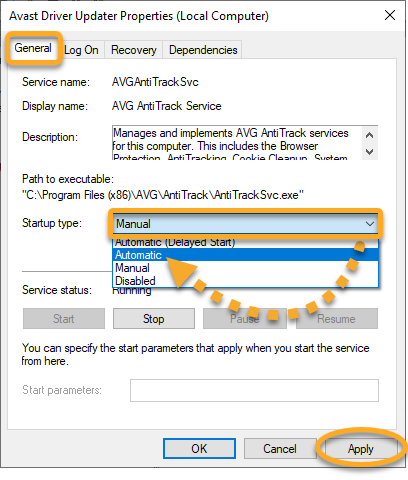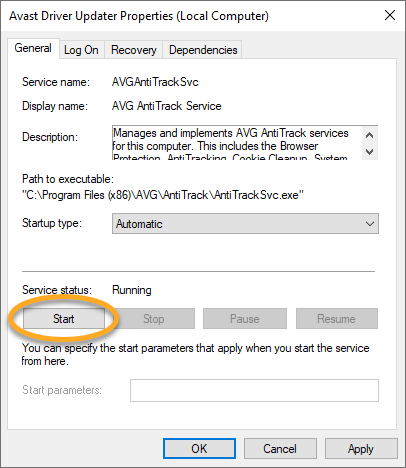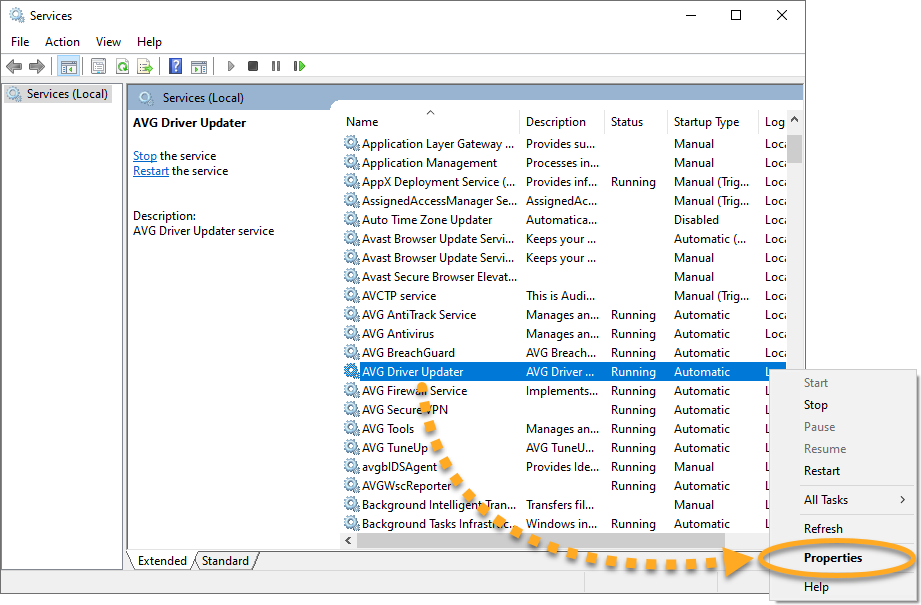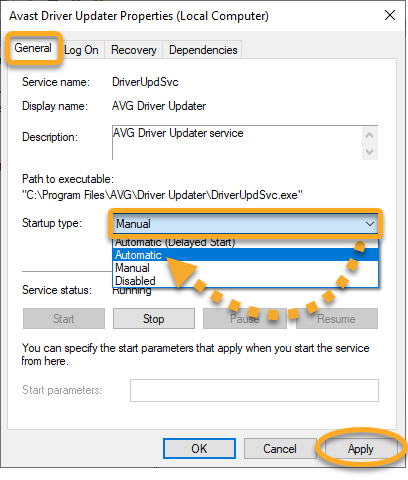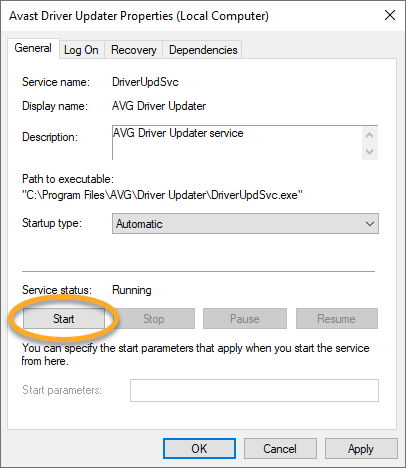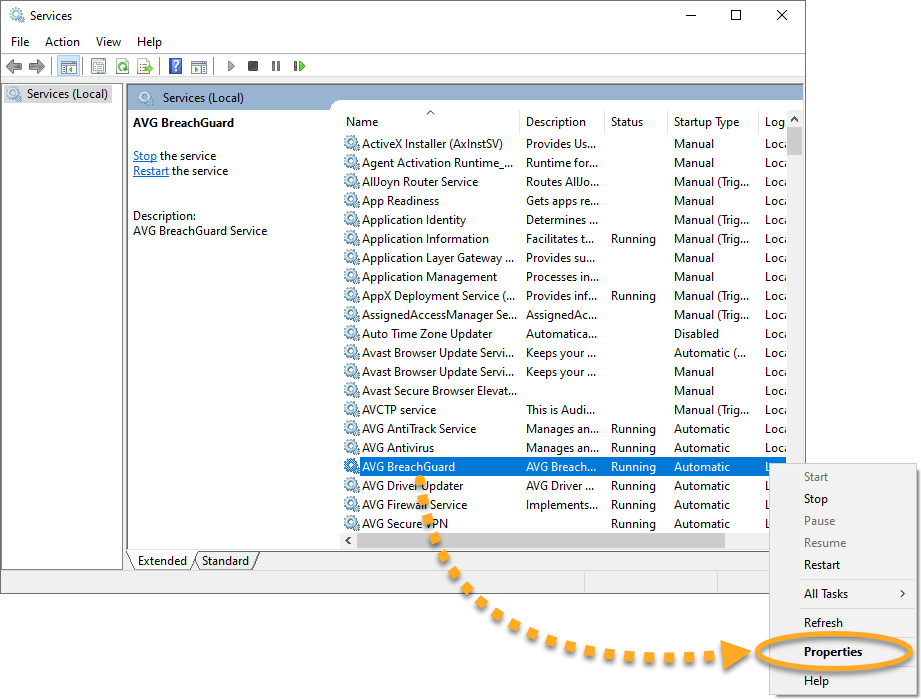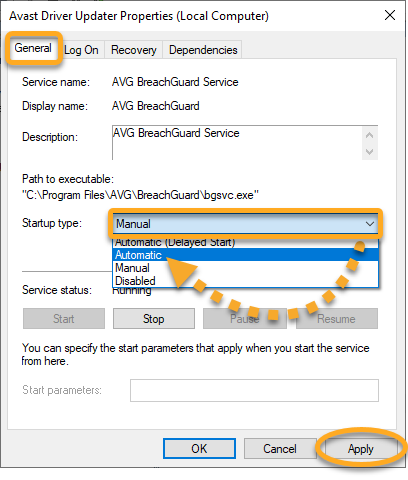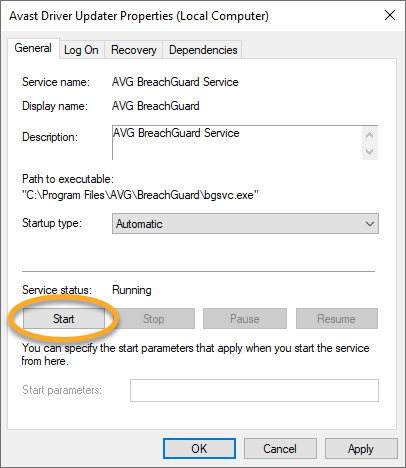In rare cases, AVG applications may fail to load and display one of the error messages below:
- Sorry, we've crashed
- Sorry, our screen didn't load
- Well, this is embarrassing
This issue may be the result of conflicts with Windows services configuration. Ensure that the relevant Windows services are set to run automatically, or repair and reinstall the product by following the steps in this article.
Instructions
- Right-click the Windows
 Start icon and select Apps and Features from the menu that appears.
Start icon and select Apps and Features from the menu that appears. 
- Click
⋮Options (the three dots) and select Uninstall twice.
- If prompted for permission by the User Account Control dialog, click Yes.

- When the AVG Setup window appears, click Repair.

- Wait while setup repairs your AVG application.

- If prompted, click Restart computer to immediately reboot your PC and complete the repair. If a restart is not necessary, click Done.

- On your keyboard, press the
 Windows logo key and
Windows logo key and Rkey simultaneously to open the Run dialog box.
- Type
services.mscin the Open field and click OK.
- In the Services console, locate and right-click AVG Secure VPN, and select Properties.

- Ensure the General tab is selected, then click the drop-down menu next to Startup type and select Automatic. Click Apply to confirm changes.

- If the service stops running, click Start in the Service status section.

- Restart your PC and try to open AVG Secure VPN again.
- On your keyboard, press the
 Windows logo key and
Windows logo key and Rkey simultaneously to open the Run dialog box.
- Type
services.mscin the Open field and click OK.
- In the Services console, locate and right-click AVG TuneUp, and select Properties.

- Ensure the General tab is selected, then click the drop-down menu next to Startup type and select Automatic. Click Apply to confirm changes.

- If the service stops running, click Start in the Service status section.

- Restart your PC and try to open AVG TuneUp Premium again.
- On your keyboard, press the
 Windows logo key and
Windows logo key and Rkey simultaneously to open the Run dialog box.
- Type
services.mscin the Open field and click OK.
- In the Services console, locate and right-click AVG AntiTrack Service, and select Properties.

- Ensure the General tab is selected, then click the drop-down menu next to Startup type and select Automatic. Click Apply to confirm changes.

- If the service stops running, click Start in the Service status section.

- Restart your PC and try to open AVG AntiTrack again.
- On your keyboard, press the
 Windows logo key and
Windows logo key and Rkey simultaneously to open the Run dialog box.
- Type
services.mscin the Open field and click OK.
- In the Services console, locate and right-click AVG Driver Updater, and select Properties.

- Ensure the General tab is selected, then click the drop-down menu next to Startup type and select Automatic. Click Apply to confirm changes.

- If the service stops running, click Start in the Service status section.

- Restart your PC and try to open AVG Driver Updater again.
- On your keyboard, press the
 Windows logo key and
Windows logo key and Rkey simultaneously to open the Run dialog box.
- Type
services.mscin the Open field and click OK.
- In the Services console, locate and right-click AVG BreachGuard, and select Properties.

- Ensure the General tab is selected, then click the drop-down menu next to Startup type and select Automatic. Click Apply to confirm changes.

- If the service stops running, click Start in the Service status section.

- Restart your PC and try to open AVG BreachGuard again.
If you still see the error message, refer to Further recommendations for additional troubleshooting steps.
Further recommendations
If the issue persists after following the instructions above, we recommend you reinstall AVG AntiVirus. Follow the steps below:
- Uninstall your version of AVG AntiVirus. For detailed instructions, refer to the relevant article below:
- Restart your PC.
- After your version of AVG AntiVirus is completely removed from your PC, reinstall the application. For detailed instructions, refer to the relevant article below:
If the issue persists after following the instructions in this article, we recommend you reinstall AVG Secure VPN. Follow the steps below:
- Uninstall AVG Secure VPN. For detailed instructions, refer to the following article:
- Restart your PC.
- After AVG Secure VPN is completely removed from your PC, reinstall the application. For detailed instructions, refer to the following article:
If the issue persists after following the instructions in this article, we recommend you reinstall AVG TuneUp Premium. Follow the steps below:
- Uninstall AVG TuneUp Premium. For detailed instructions, refer to the following article:
- Restart your PC.
- After AVG TuneUp Premium is completely removed from your PC, reinstall the application. For detailed instructions, refer to the following article:
If the issue persists after following the instructions in this article, we recommend you reinstall AVG AntiTrack. Follow the steps below:
- Uninstall AVG AntiTrack. For detailed instructions, refer to the following article:
- Restart your PC.
- After AVG AntiTrack is completely removed from your PC, reinstall the application. For detailed instructions, refer to the following article:
If the issue persists after following the instructions in this article, we recommend you reinstall AVG Driver Updater. Follow the steps below:
- Uninstall AVG Driver Updater. For detailed instructions, refer to the following article:
- Restart your PC.
- After AVG Driver Updater is completely removed from your PC, reinstall the application. For detailed instructions, refer to the following article:
If the issue persists after following the instructions in this article, we recommend you reinstall AVG BreachGuard. Follow the steps below:
- Uninstall AVG BreachGuard. For detailed instructions, refer to the following article:
- Restart your PC.
- After AVG BreachGuard is completely removed from your PC, reinstall the application. For detailed instructions, refer to the following article:
The application should open normally now.
- AVG Internet Security 23.x for Windows
- AVG FREE AntiVirus 23.x for Windows
- AVG Secure VPN 5.x for Windows
- AVG TuneUp Premium 23.x for Windows
- AVG AntiTrack Premium 3.x for Windows
- AVG Driver Updater 23.x for Windows
- AVG BreachGuard 23.x for Windows
- Microsoft Windows 11 Home / Pro / Enterprise / Education
- Microsoft Windows 10 Home / Pro / Enterprise / Education - 32 / 64-bit
- Microsoft Windows 8.1 / Pro / Enterprise - 32 / 64-bit
- Microsoft Windows 8 / Pro / Enterprise - 32 / 64-bit
- Microsoft Windows 7 Home Basic / Home Premium / Professional / Enterprise / Ultimate - Service Pack 1 with Convenient Rollup Update, 32 / 64-bit