This article contains instructions for when AVG Secure VPN displays the "We've got something" error message. This error occurs when the VPN fails to connect, and contains a 6-digit error code, or multiple 6-digit error codes.
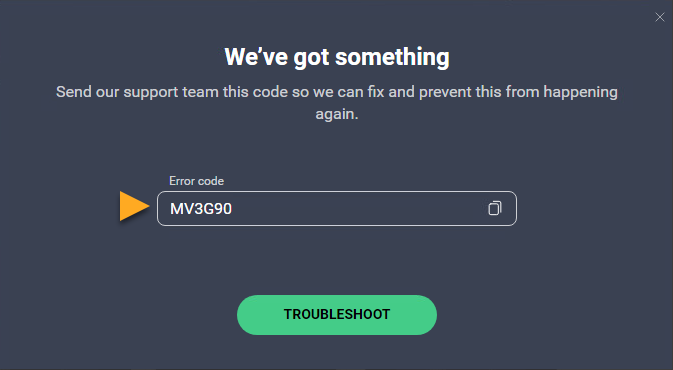
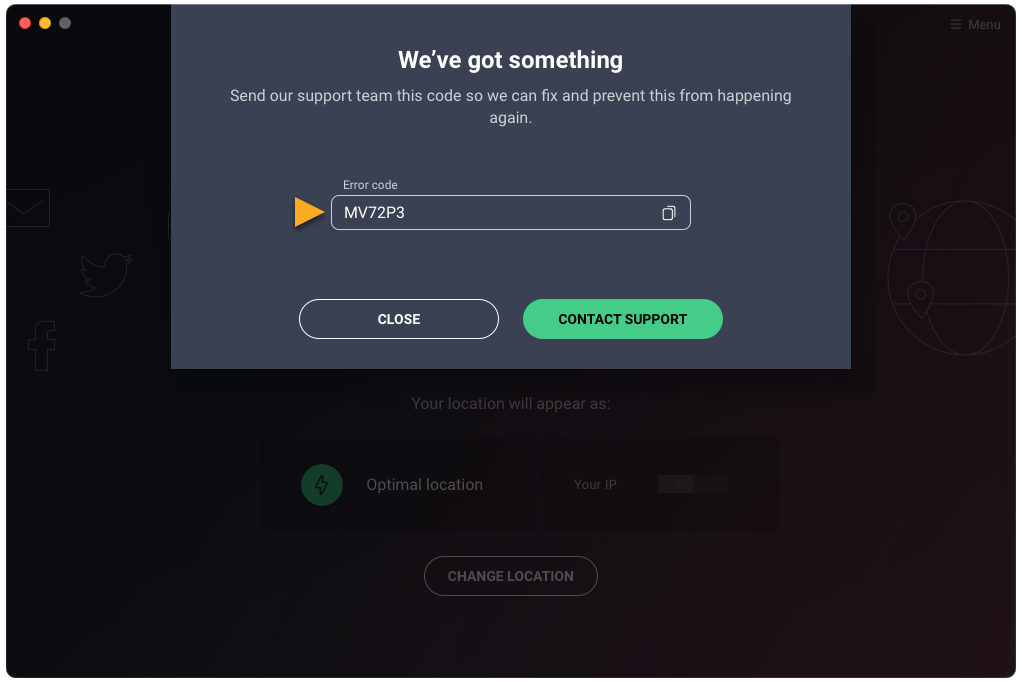
- Ensure that your internet connection is stable by testing the following:
- Reboot your router.
- Connect to a different Wi-Fi/Ethernet/Mobile network or by creating a mobile hotspot, if available. For instructions, refer to the vendor's support documentation according to your Wi-Fi router or mobile device.
If the internet connection without VPN is unstable or switching to a different network helps, we suggest contacting your internet service provider.
- Try to connect to a different server location or try the Optimal location. For detailed instructions, refer to the following article:
- Test other protocols (for example, WireGuard or Mimic) in VPN settings. Open AVG Secure VPN and go to
☰Menu ▸ Settings ▸ VPN Protocols. - Test other protocols (for example, WireGuard or Mimic) in VPN settings. Open AVG Secure VPN and go to
☰Menu ▸ Preferences ▸ VPN protocols. - Change your DNS settings. For detailed instructions, refer to the following article:
- Temporarily disable any third-party firewall or antivirus applications, then try connecting to the VPN again. Firewalls and antivirus programs can sometimes interrupt VPN connections. For instructions, refer to the vendor's support documentation according to your firewall or antivirus software.
Reinstall AVG Secure VPN
If your issue persists, reinstall AVG Secure VPN. Restart your device after uninstalling the application. For detailed instructions, refer to the following articles:
- Uninstall AVG Secure VPN, then restart your Windows device.
- Install AVG Secure VPN.
- Activate AVG Secure VPN, then try connecting to the VPN again.
- Uninstall AVG Secure VPN, then restart your Mac device.
- Install AVG Secure VPN.
- Activate AVG Secure VPN, then try connecting to the VPN again.
If these steps do not resolve the issue, contact AVG Support. Ensure to include the VPN error code message (as a screenshot) and troubleshooting steps you've already tried.
- AVG Secure VPN
- Windows and MacOS