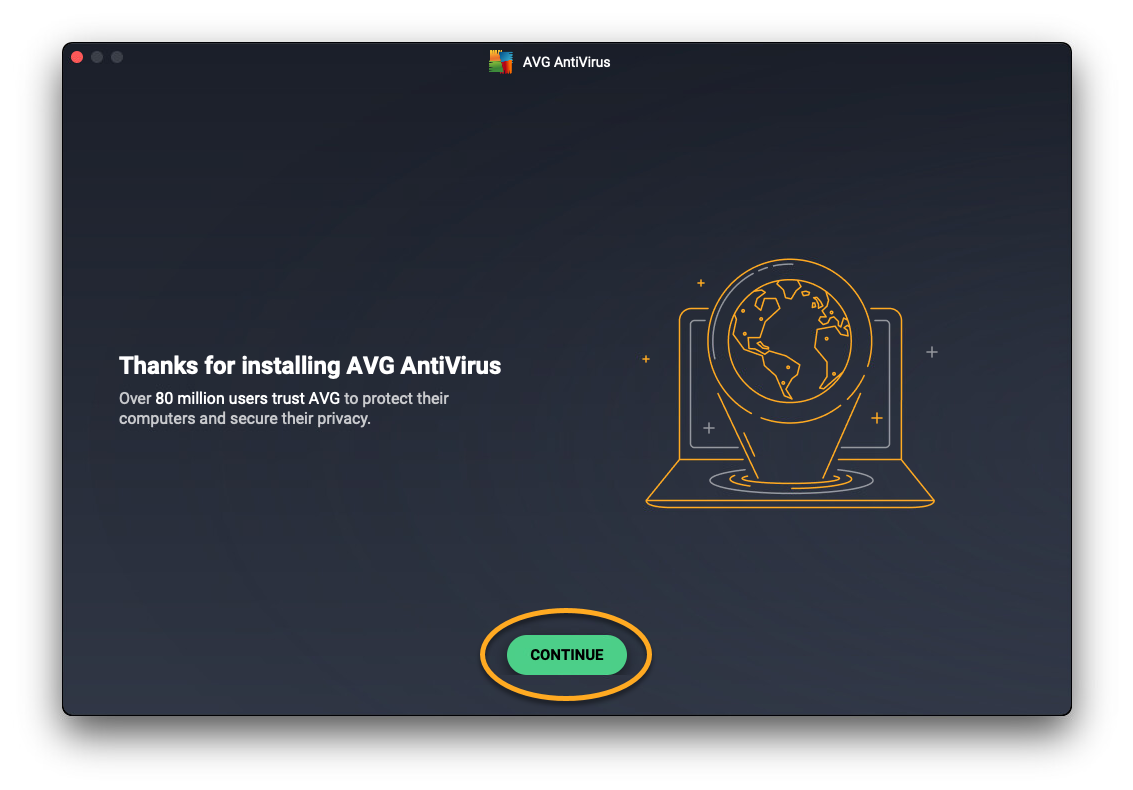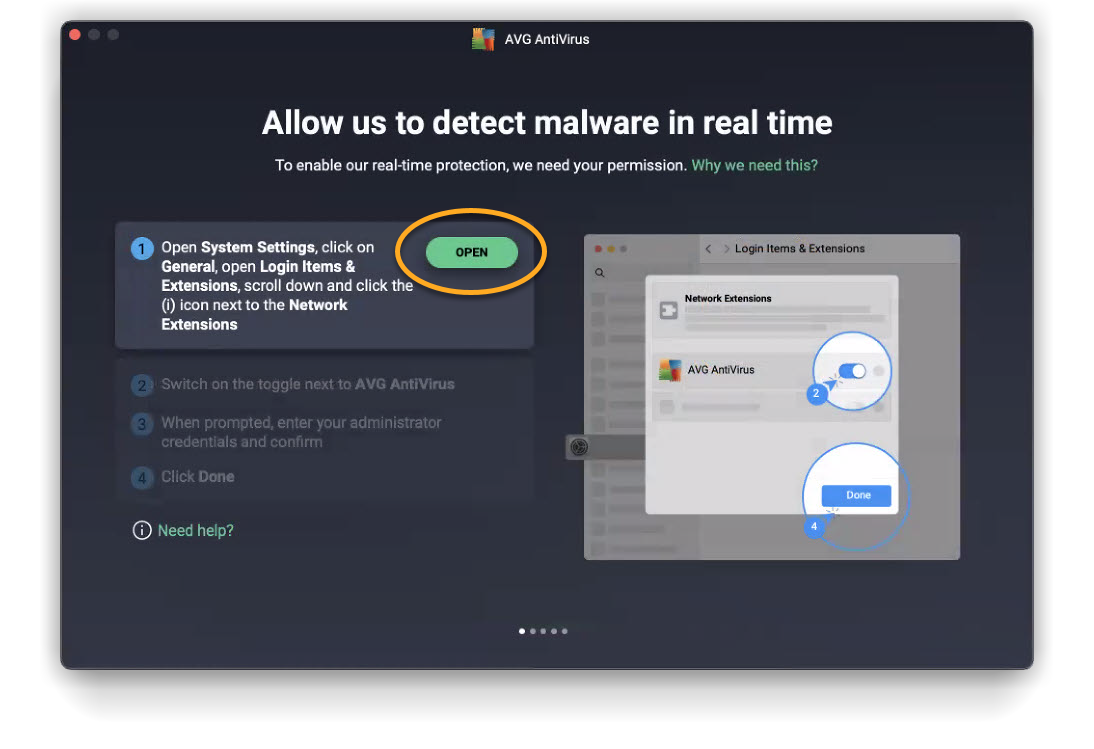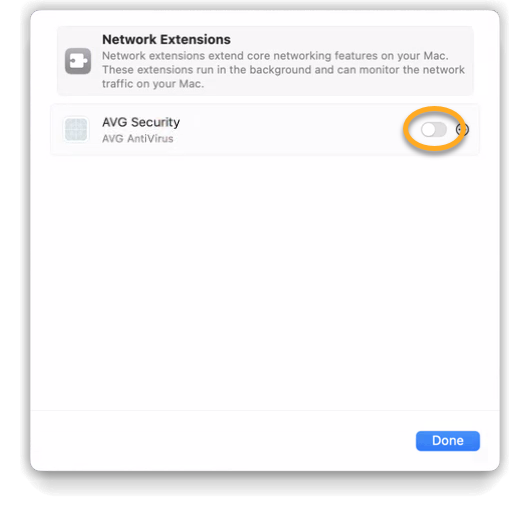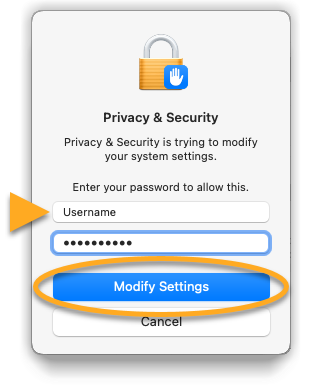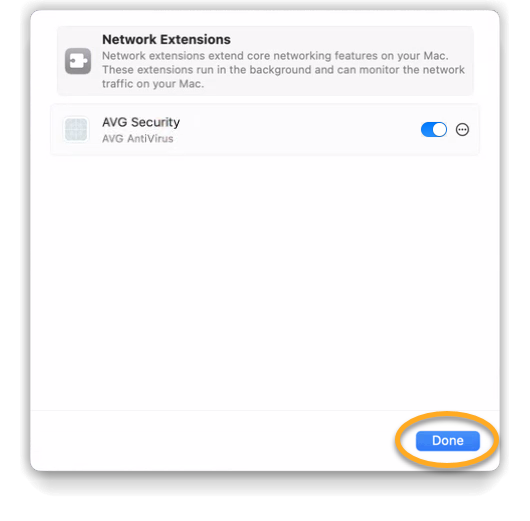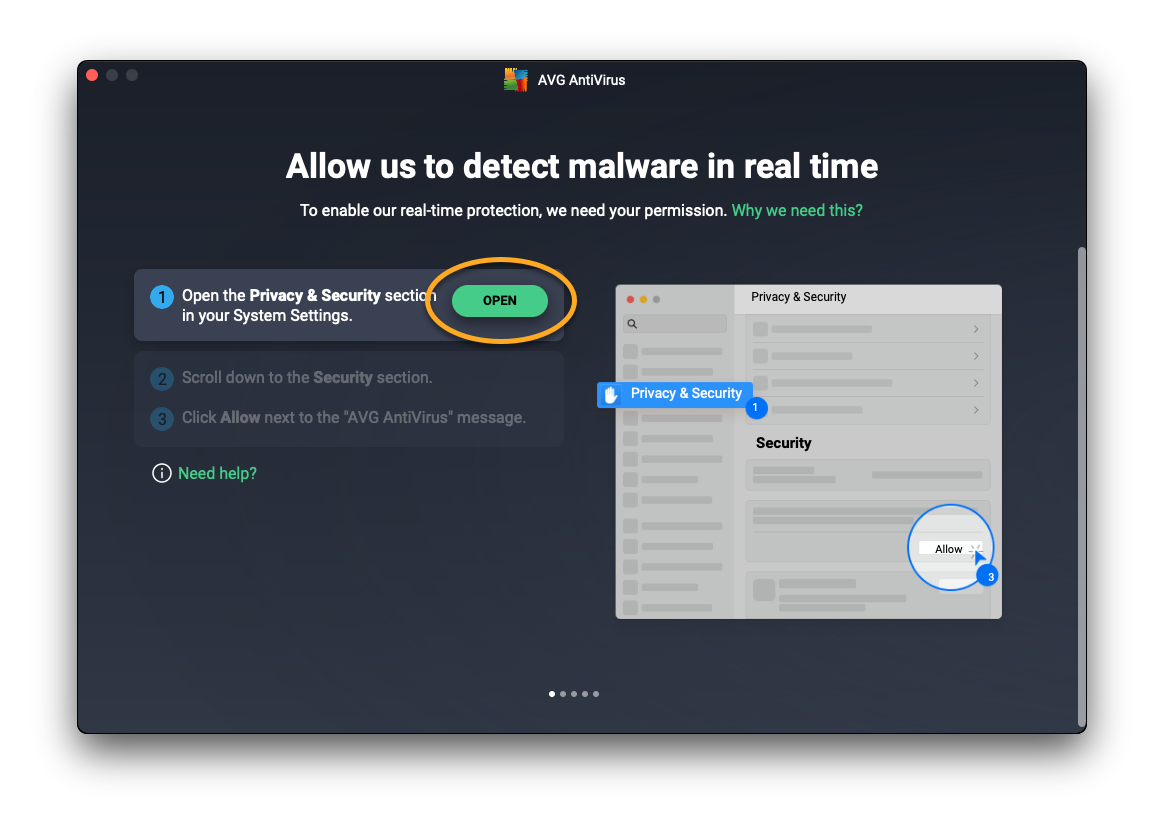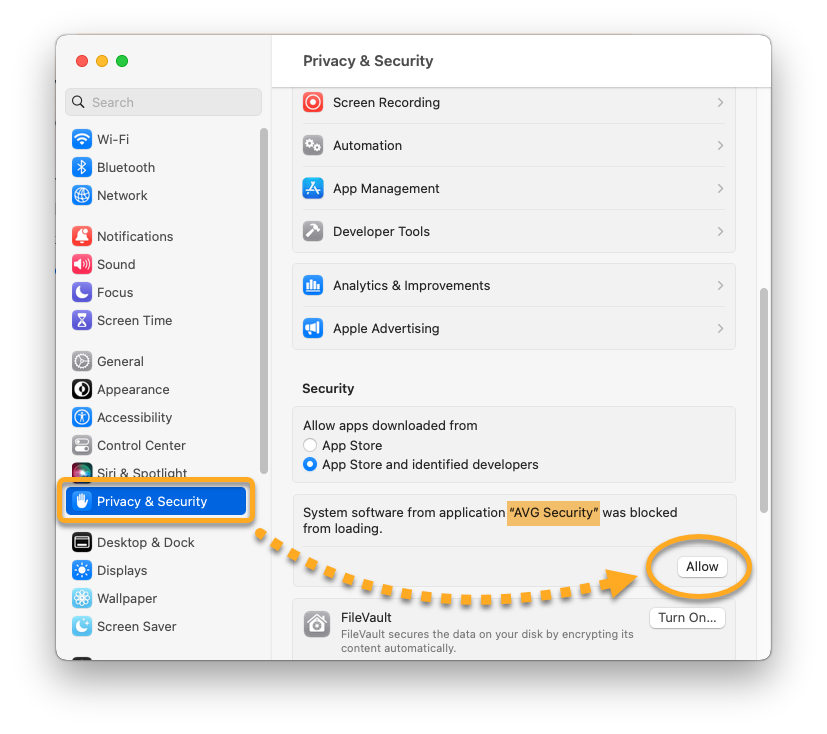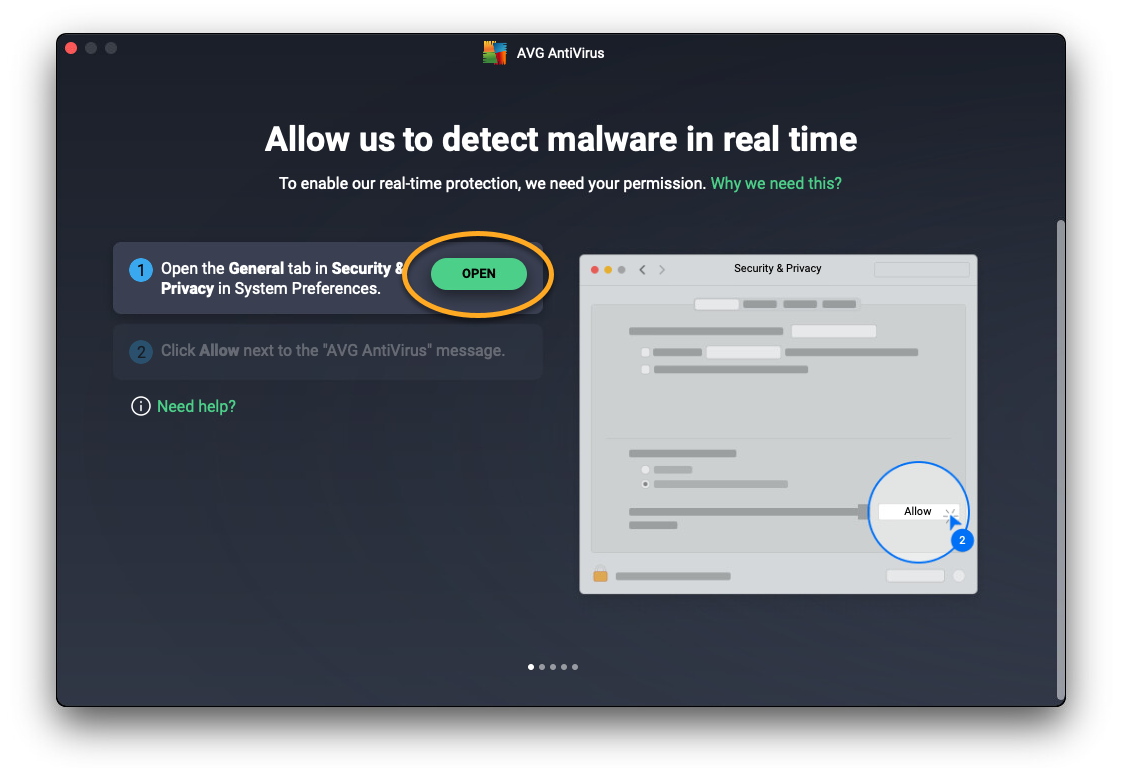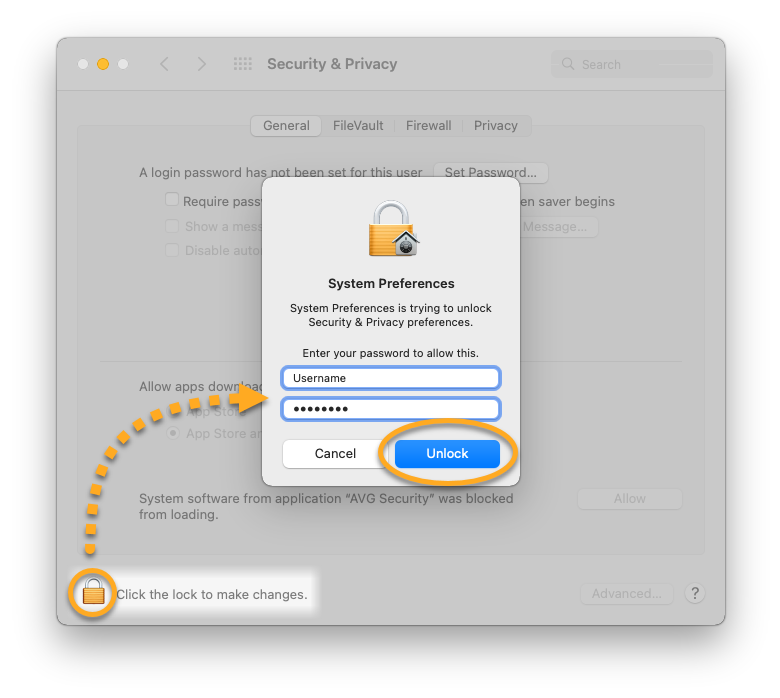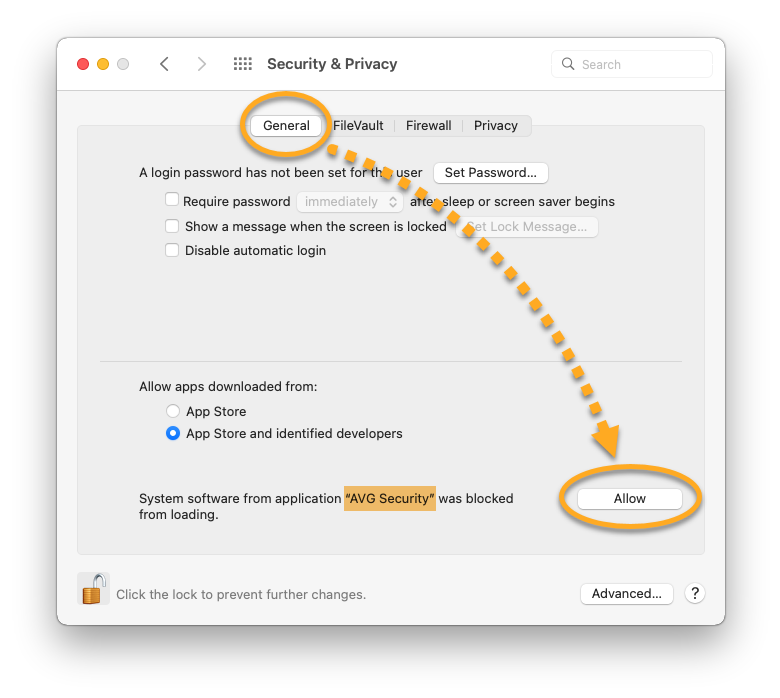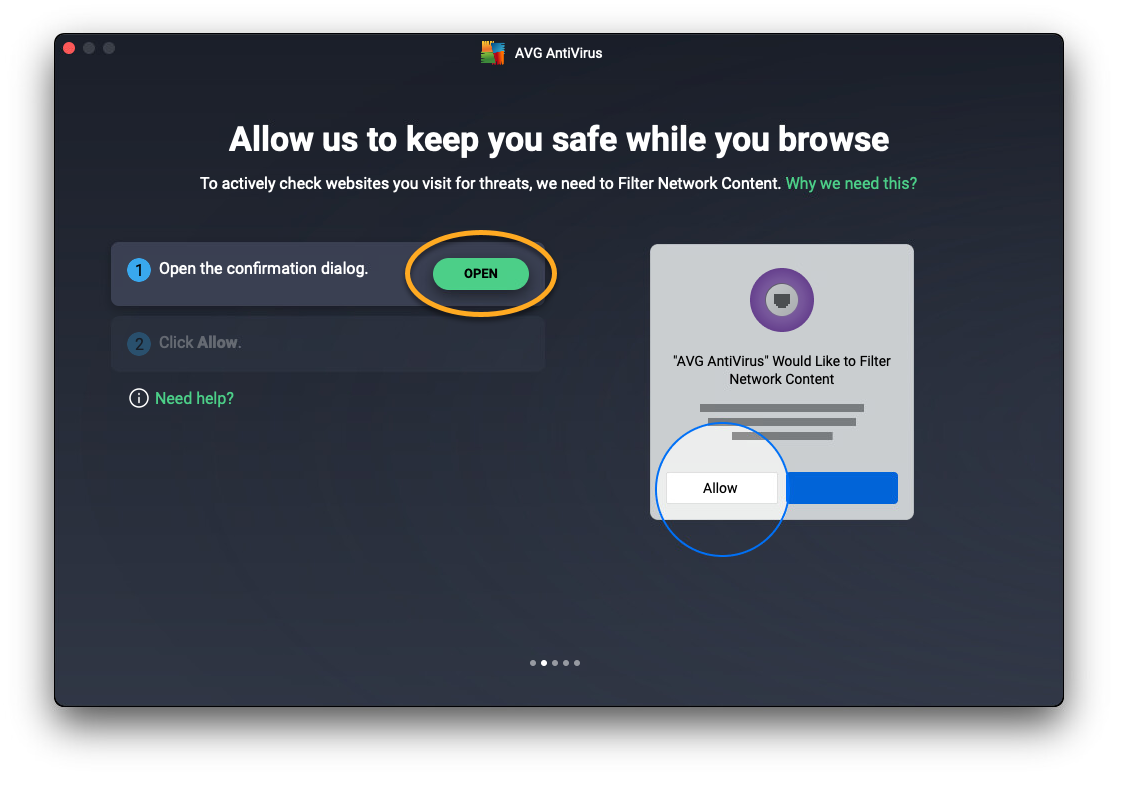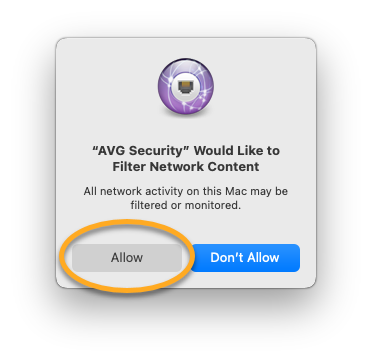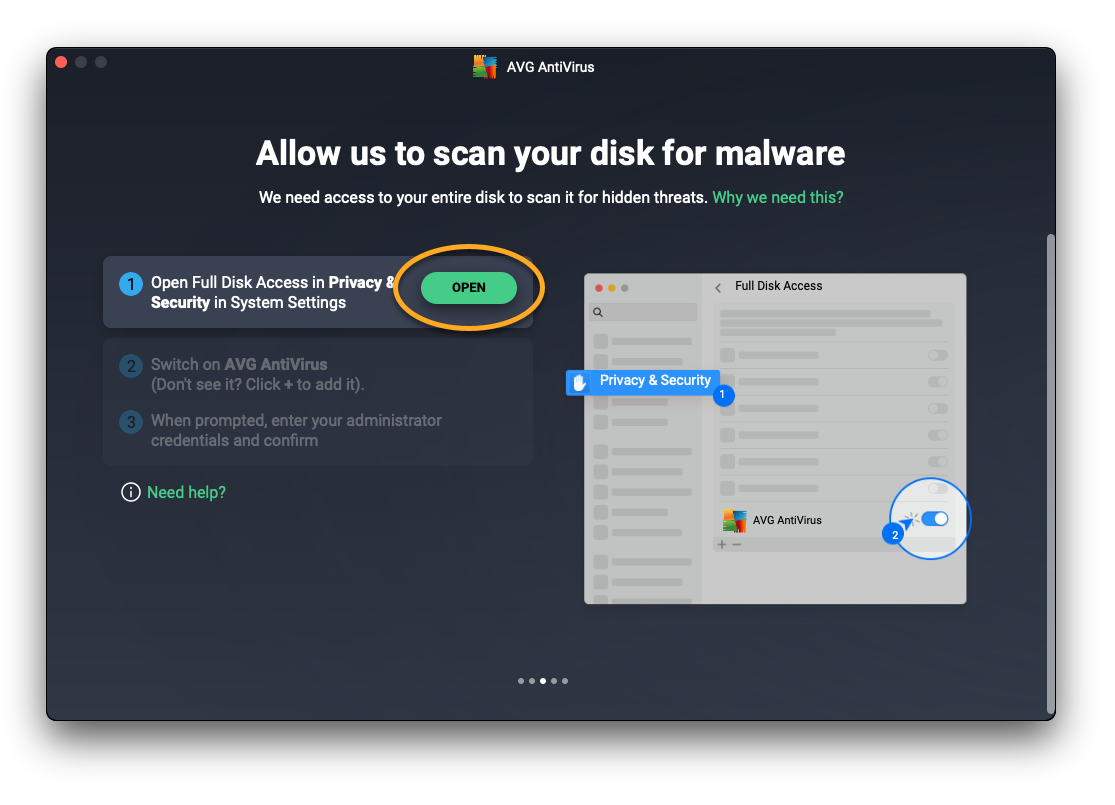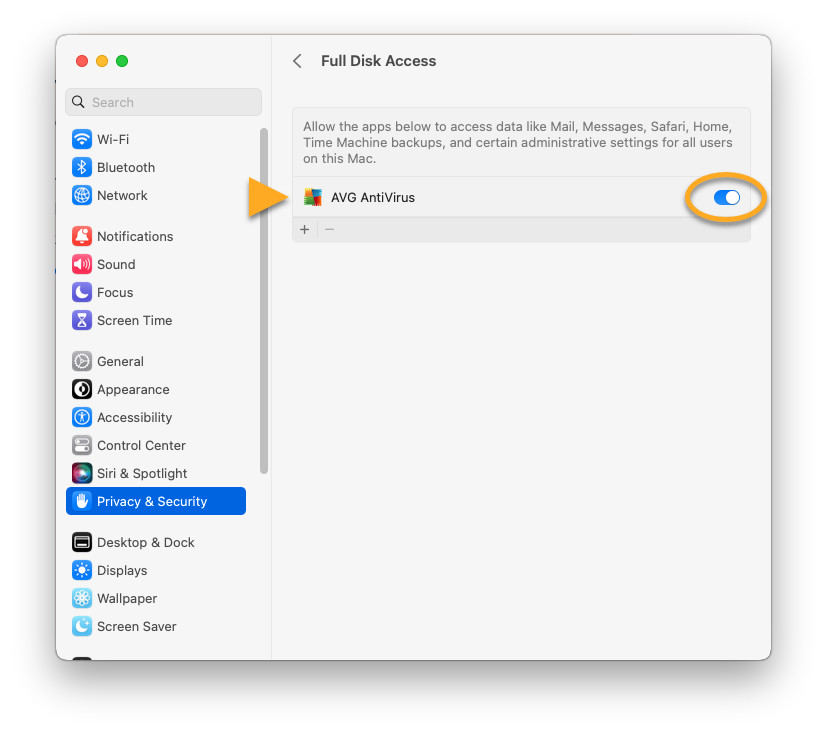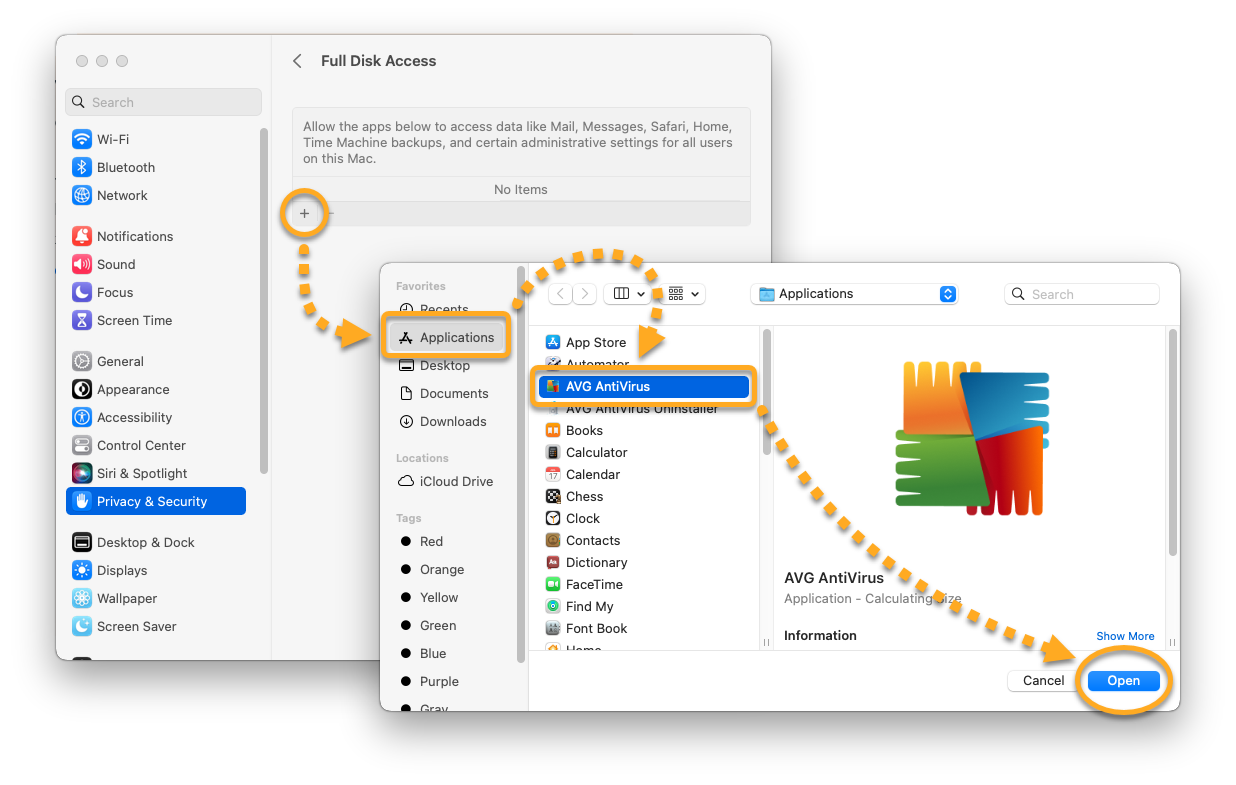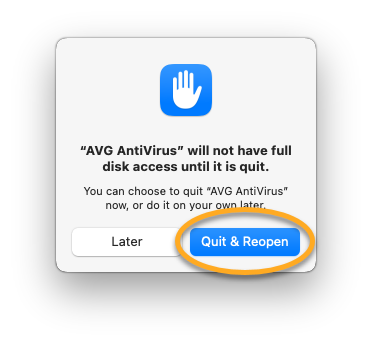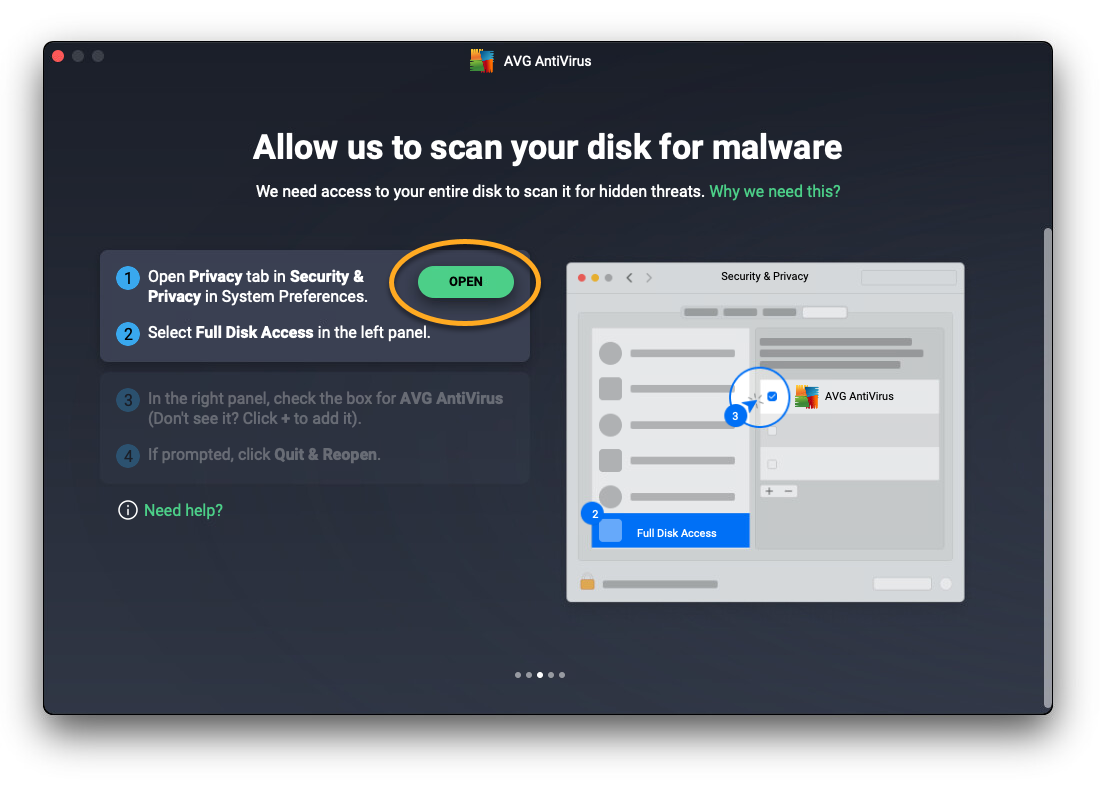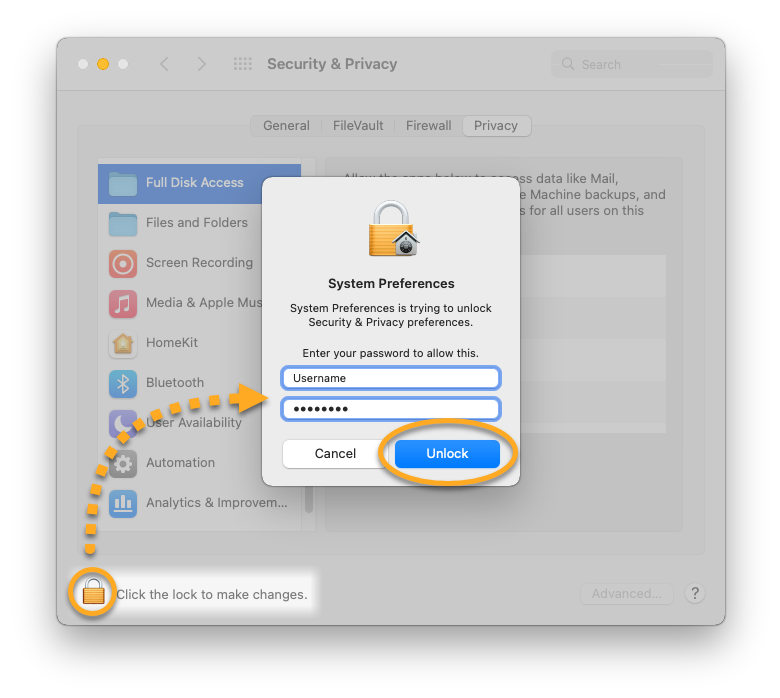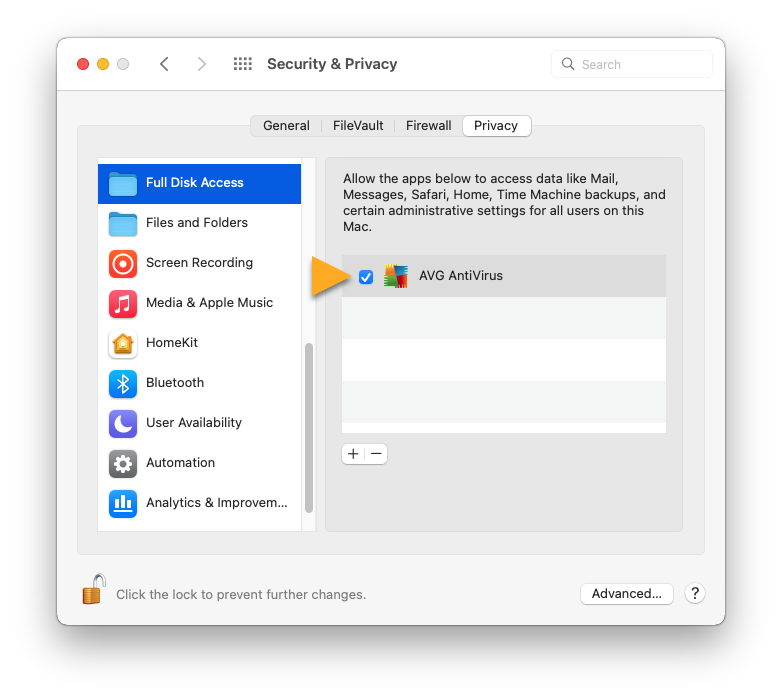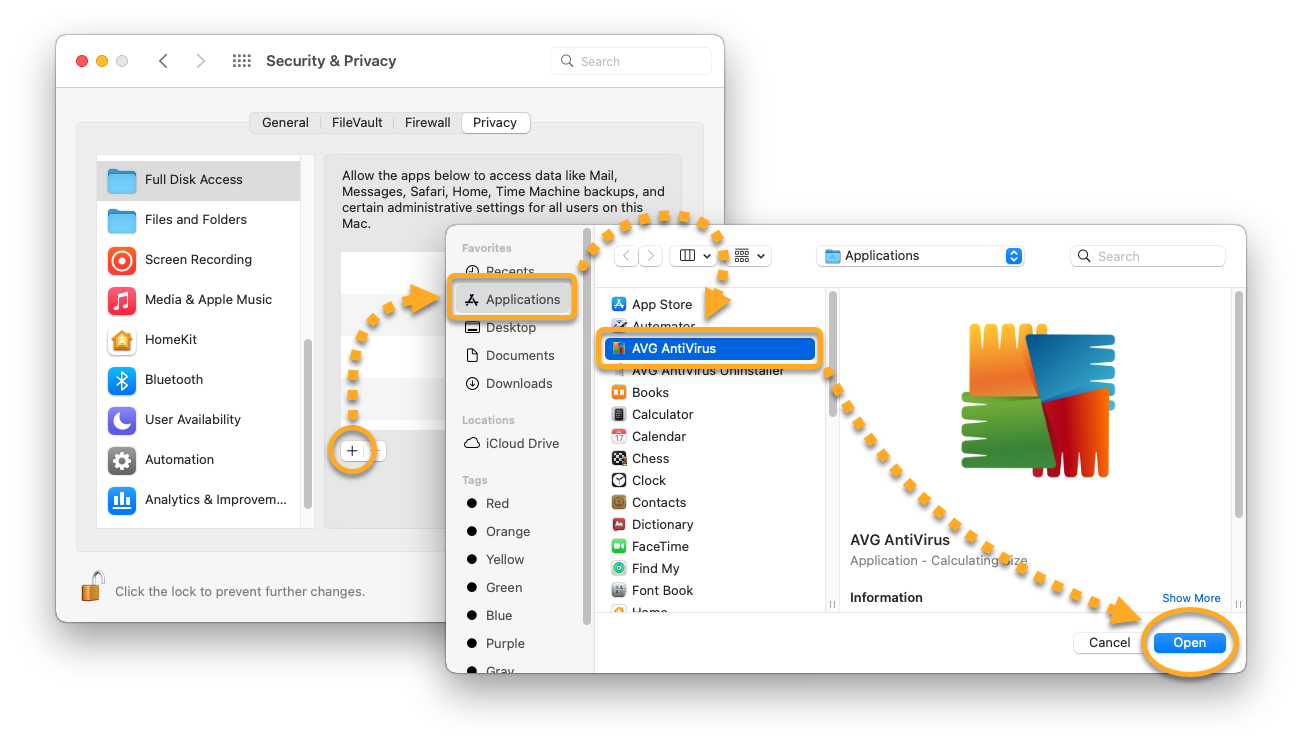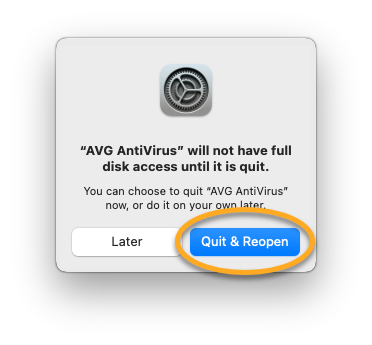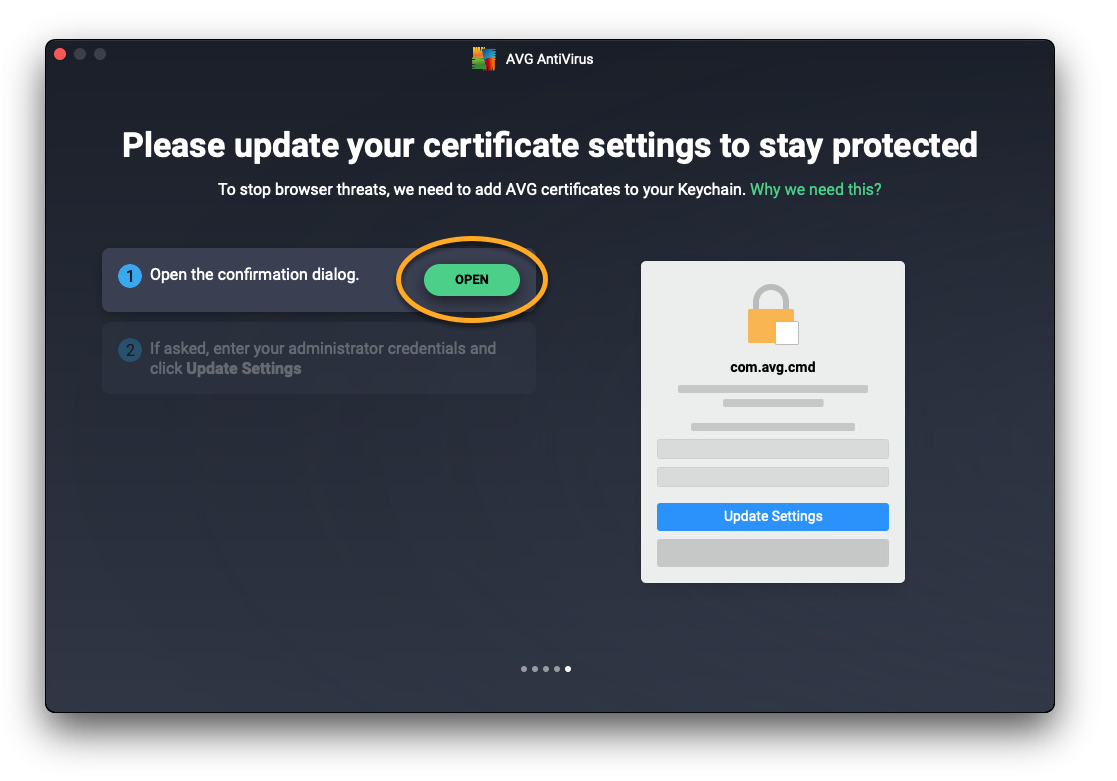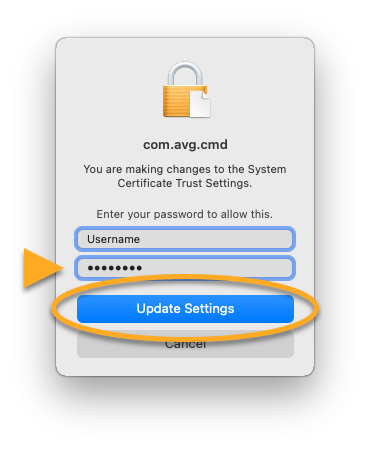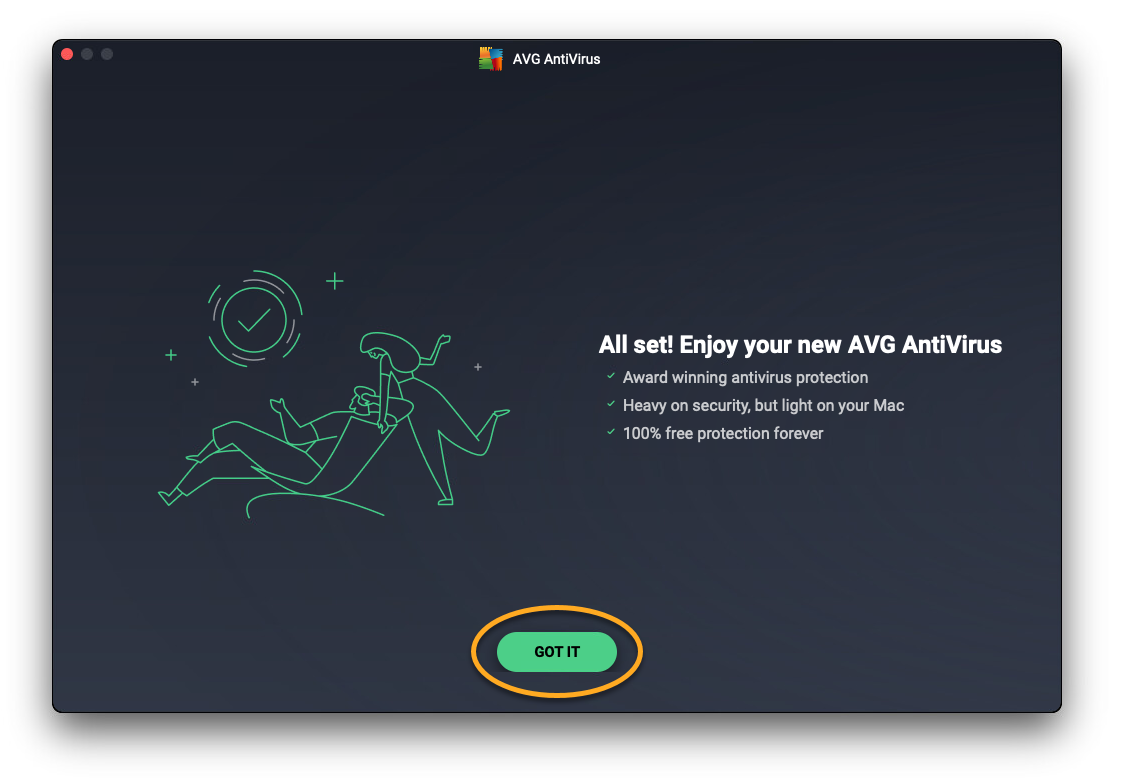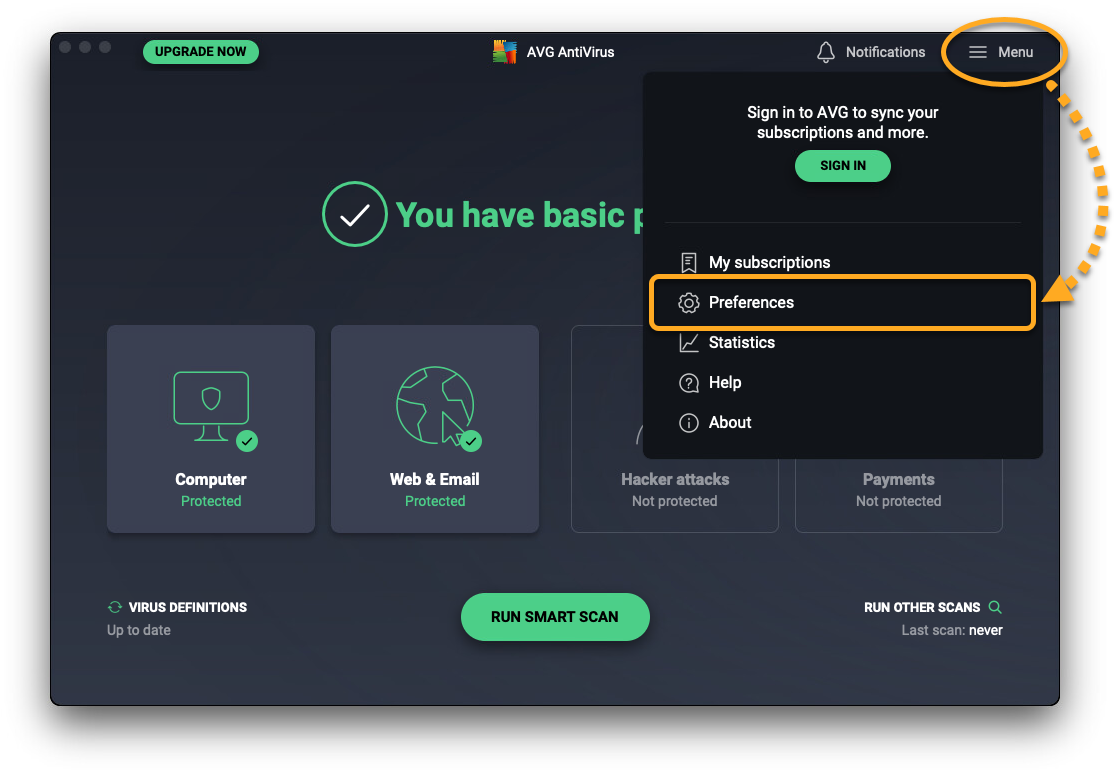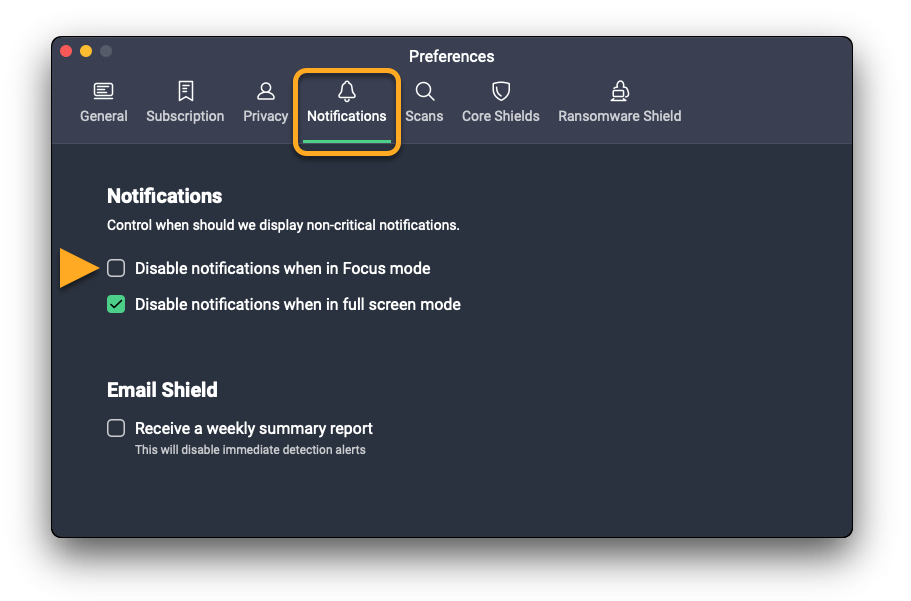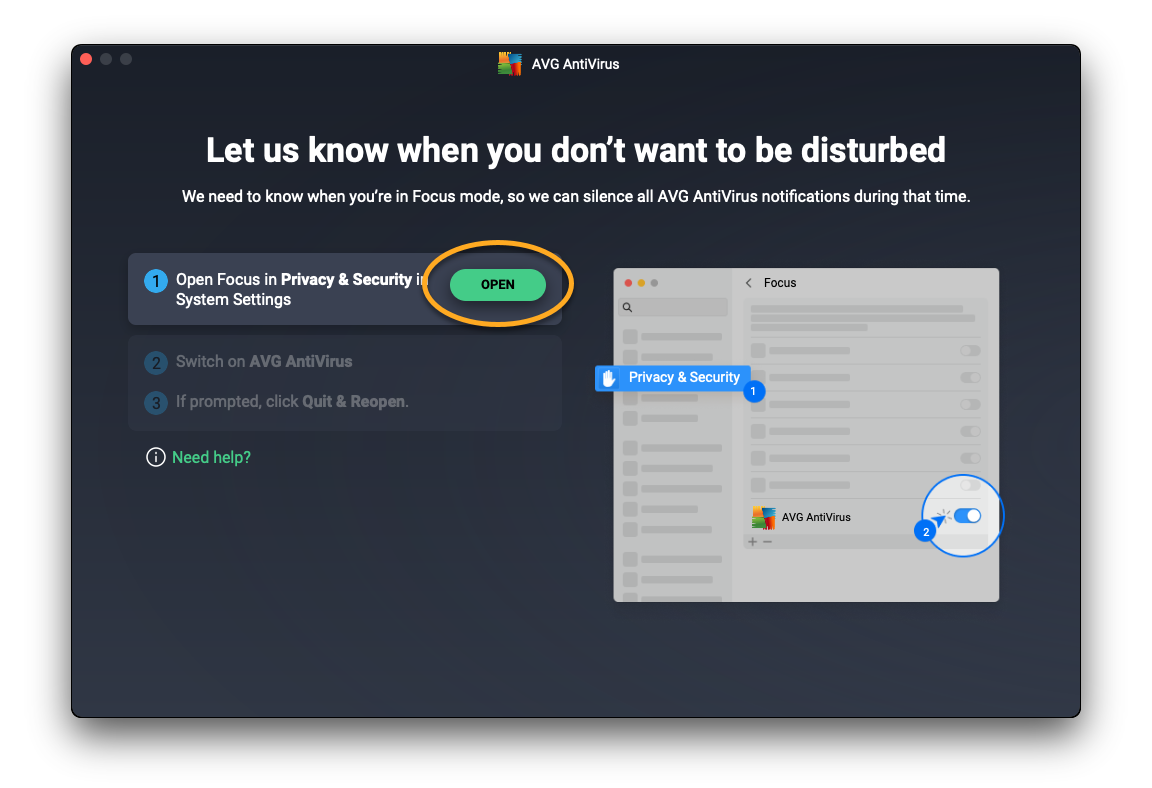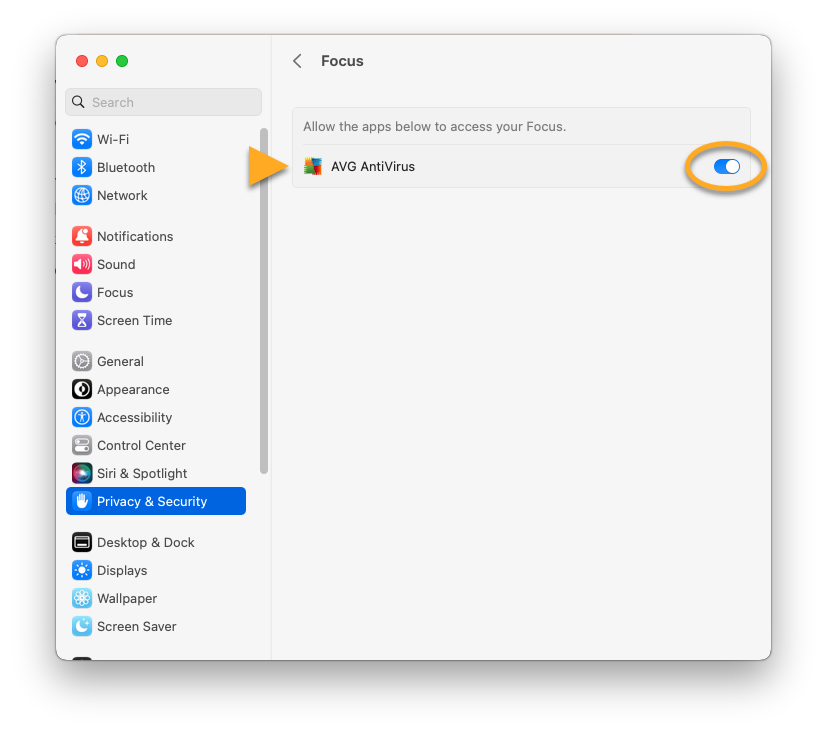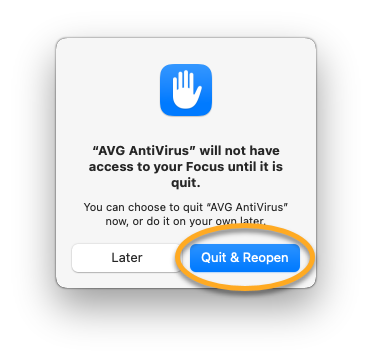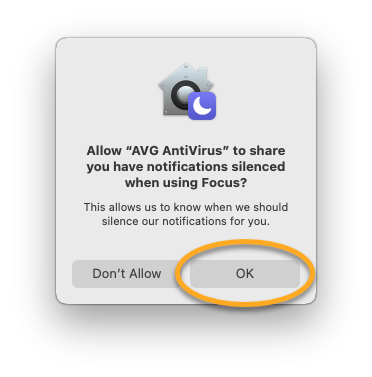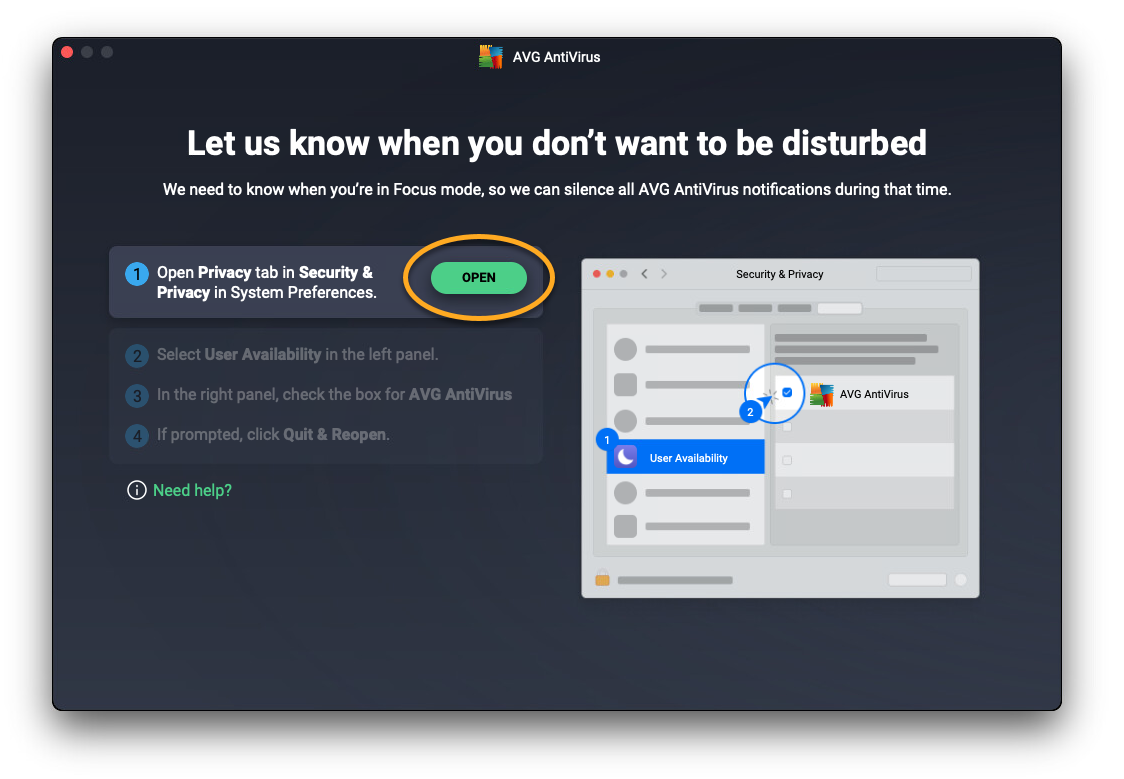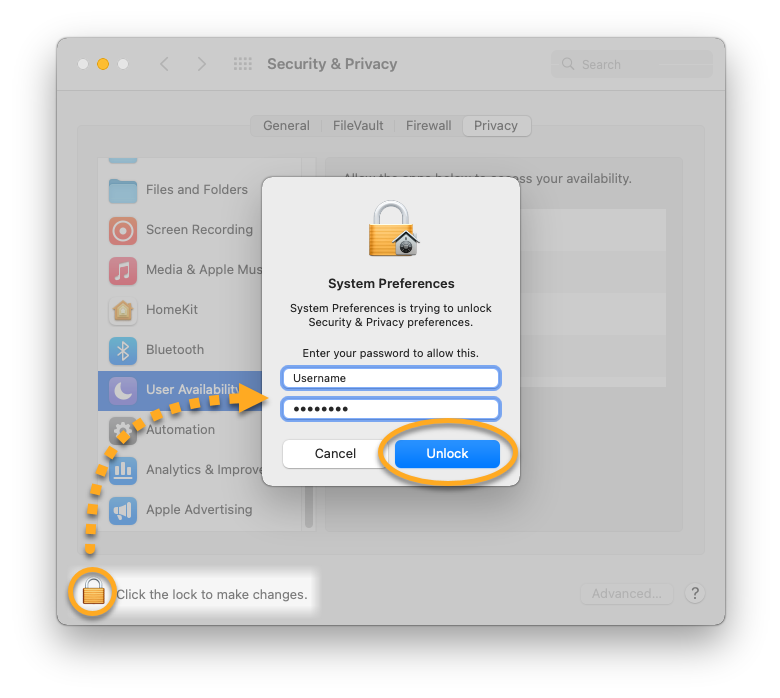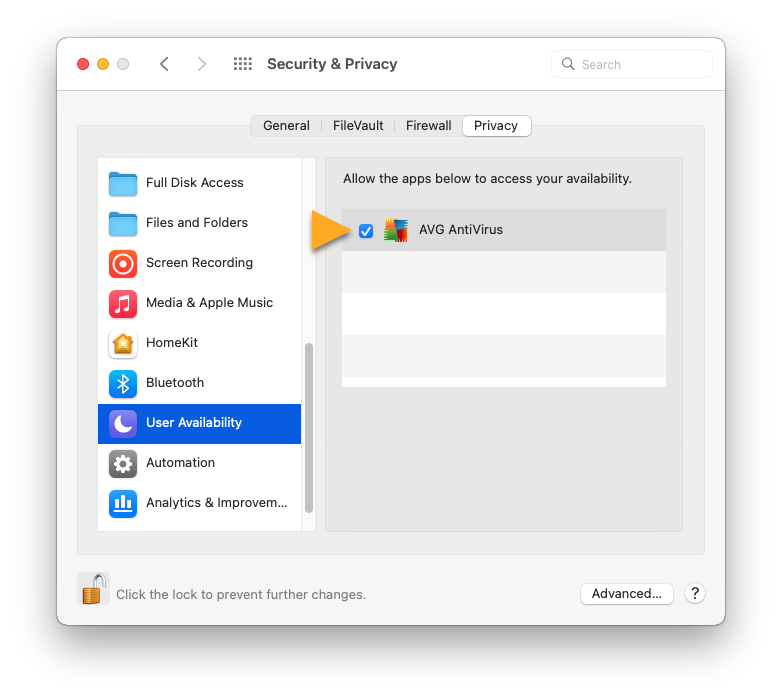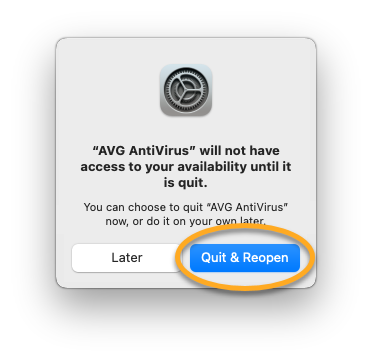After installing or upgrading AVG AntiVirus or AVG Internet Security on a Mac that is running macOS version 10.13 (High Sierra) or later, you need to allow all permissions so that your AVG product can fully protect your system. The AVG setup tutorial guides you through this process.
You need to allow permissions if you see any of the following messages in your AVG product:
- This Mac is not fully protected
- Allow us to fully protect your Mac
- Missing kernel extensions
- Missing system extensions
- Allow Full Disk Access
- Add AVG certificates to the Keychain
If any permission is needed, the AVG setup tutorial appears automatically after opening AVG AntiVirus or AVG Internet Security. To allow necessary permissions, follow the steps in the relevant section below:
Allow real-time protection
Granting permission to enable real-time protection allows AVG AntiVirus to protect your Mac and detect malware in real time.
Add DNS proxy configurations
Adding a DNS proxy to your Mac enables AVG AntiVirus to actively monitor websites for threats while you browse the internet.
- Click Open.

- Click Allow.

The necessary DNS proxy configurations are added. The AVG AntiVirus setup tutorial prompts you to allow Full Disk Access.
Allow Full Disk Access
Allowing Full Disk Access enables AVG AntiVirus to scan your entire Mac for hidden threats.
- Click Open in the AVG AntiVirus setup tutorial.

- Select the AVG AntiVirus application using either option A or B below:
- Option A: Click the slider next to AVG AntiVirus, so that it changes from gray (OFF) to blue (ON).

- Option B: Click the
+ plus icon, then select AVG AntiVirus in the Applications folder, and click Open. 
- When prompted, enter the password that you use when you start your Mac, and click Modify Settings.

- When prompted, we recommend to select Quit & Reopen.

- Click Open in the AVG AntiVirus setup tutorial.

- If your settings are locked, click the
 lock icon, then enter the password that you use when you start your Mac, and click Unlock.
lock icon, then enter the password that you use when you start your Mac, and click Unlock. 
- Select the AVG AntiVirus application using either option A or B below:
- Option A: Tick the box next to AVG AntiVirus.

- Option B: Click the
+ plus icon, then select AVG AntiVirus in the Applications folder, and click Open. 
- When prompted, we recommend to select Quit & Reopen (or Quit Now on macOS 10.15.x (Catalina) and earlier).

Full Disk Access is granted for AVG AntiVirus. The AVG AntiVirus setup tutorial prompts you to add AVG certificates.
If you are unable to allow Full Disk Access, we recommend restarting your Mac and trying to follow the
steps above again.
Add AVG certificates
Adding AVG certificates allows AVG AntiVirus to stop browser threats. If you are prompted to add AVG certificates to the Keychain, follow the steps below:
- Click Open in the AVG AntiVirus setup tutorial.

- Enter the password that you use when you start your Mac, then click Update Settings.

- Click Got it.

AVG certificates are now added. If prompted, continue with the steps below to allow Focus mode access, otherwise, click Got it to close the AVG AntiVirus setup tutorial.
Allow Focus mode access
Allowing access to Focus mode enables AVG AntiVirus to know when to silence notifications.
- On the main AVG AntiVirus screen, go to
☰ Menu ▸ Preferences. 
- Select the Notifications tab, then tick the box next to Disable notifications when in Focus mode.

- Follow the relevant steps below depending on your displayed screen:
- Confirmation dialog: If prompted by the confirmation dialog, click OK to immediately grant the Focus mode access for AVG AntiVirus.

- Setup tutorial: If prompted by the AVG AntiVirus setup tutorial, click Open and follow the steps below:

- Click the slider next to AVG AntiVirus, so that it changes from gray (OFF) to blue (ON).

- When prompted, enter the password that you use when you start your Mac, and click Modify Settings.

- When prompted, click Quit & Reopen.

- On the main AVG AntiVirus screen, go to
☰ Menu ▸ Preferences. 
- Select the Notifications tab, then tick the box next to Disable notifications when in Focus mode.

- Follow the relevant steps below depending on your displayed screen:
- Confirmation dialog: If prompted by the confirmation dialog, click OK to immediately grant the Focus mode access for AVG AntiVirus.

- Setup tutorial: If prompted by the AVG AntiVirus setup tutorial, click Open and follow the steps below:

- If your settings are locked, click the
 lock icon, then enter the password that you use when you start your Mac, and click Unlock.
lock icon, then enter the password that you use when you start your Mac, and click Unlock. 
- Tick the box next to AVG AntiVirus.

- When prompted, click Quit & Reopen.

Access to Focus mode is now granted for AVG AntiVirus.
Troubleshooting
If you are unable to allow the permissions described in this article, refer to the following article for help:
- AVG Internet Security 24.x for Mac
- AVG AntiVirus 24.x for Mac
- Apple macOS 15.x (Sequoia)
- Apple macOS 14.x (Sonoma)
- Apple macOS 13.x (Ventura)
- Apple macOS 12.x (Monterey)
- Apple macOS 11.x (Big Sur)
- Apple macOS 10.15.x (Catalina)
- Apple macOS 10.14.x (Mojave)
- Apple macOS 10.13.x (High Sierra)