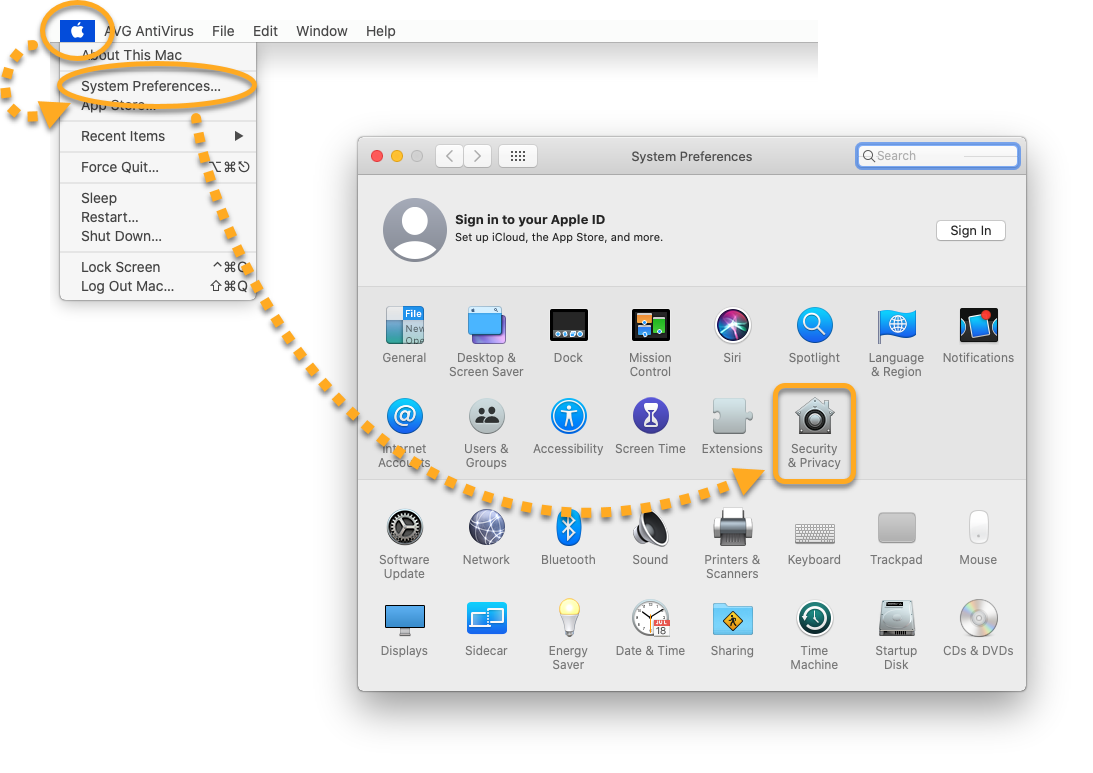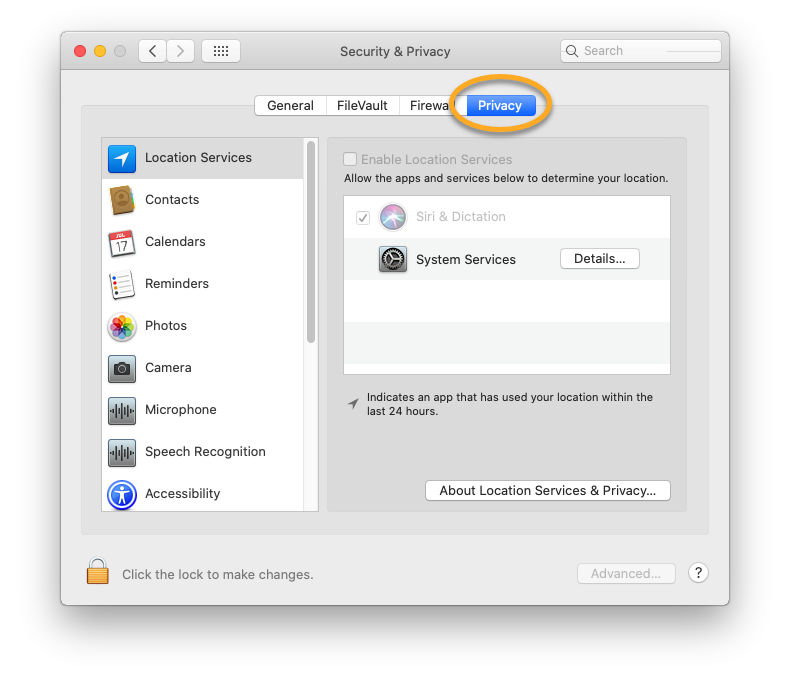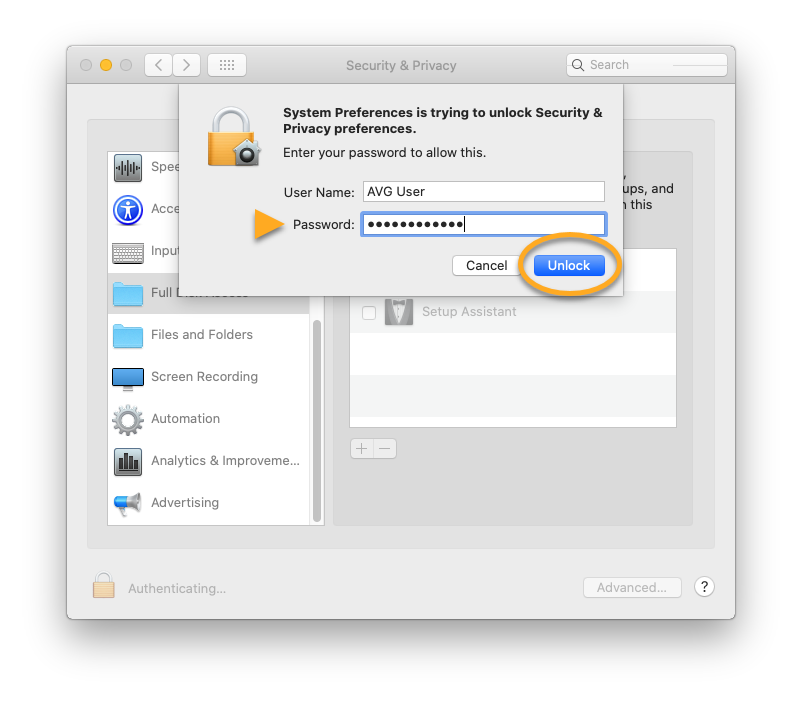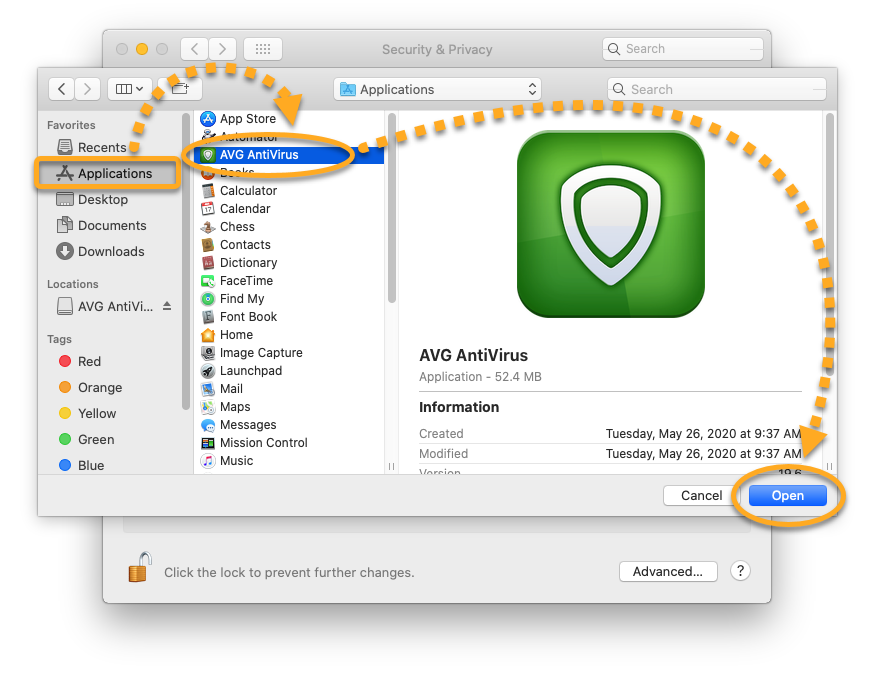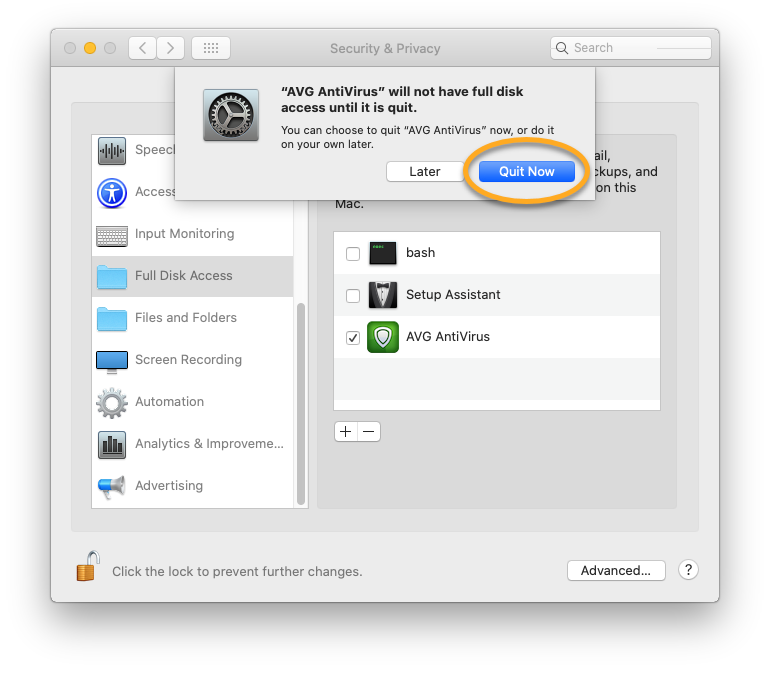If you are running macOS Mojave (10.14) or higher and have installed AVG Antivirus or AVG TuneUp Premium, you need to enable Full Disk Access on your Mac to ensure your AVG product works correctly.
Full Disk Access permission is a new privacy feature introduced in macOS 10.14.x (Mojave) that prevents some applications from accessing your important data, such as Mail, Messages, TimeMachine, and Safari files. This means you need to manually grant permission for certain applications to access these protected areas of your Mac. In earlier versions of macOS (10.13 and lower), this permission is automatically granted during installation of your AVG product. Follow the instructions below to enable full disk access on macOS Mojave (10.14) or higher for your AVG product(s) on your Mac.
Enable Full Disk Access
Follow the gif or steps below to enable Full Disk Access for your AVG product on your Mac:
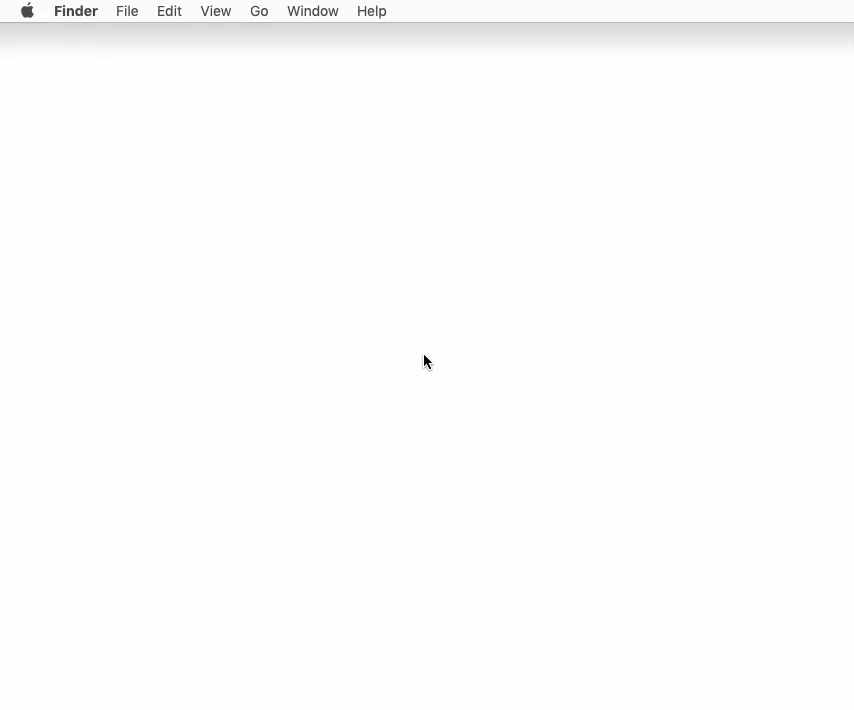
- Open System Preferences ▸ Security & Privacy.

- Select the Privacy tab.

- Select Full Disk Access, then click the lock icon.

- Use your Touch ID or enter your administrator password and click Unlock.

- Click
+.
- Click Applications, then select your AVG product, and click Open.

- If prompted, click Quit Now.

Your AVG product now has Full Disk Access to scan and protect your Mac.
- AVG AntiVirus 19.x for Mac
- AVG Internet Security 19.x for Mac
- AVG TuneUp Premium 2.x for Mac
- Apple macOS 11.x (Big Sur)
- Apple macOS 10.15.x (Catalina)
- Apple macOS 10.14.x (Mojave)