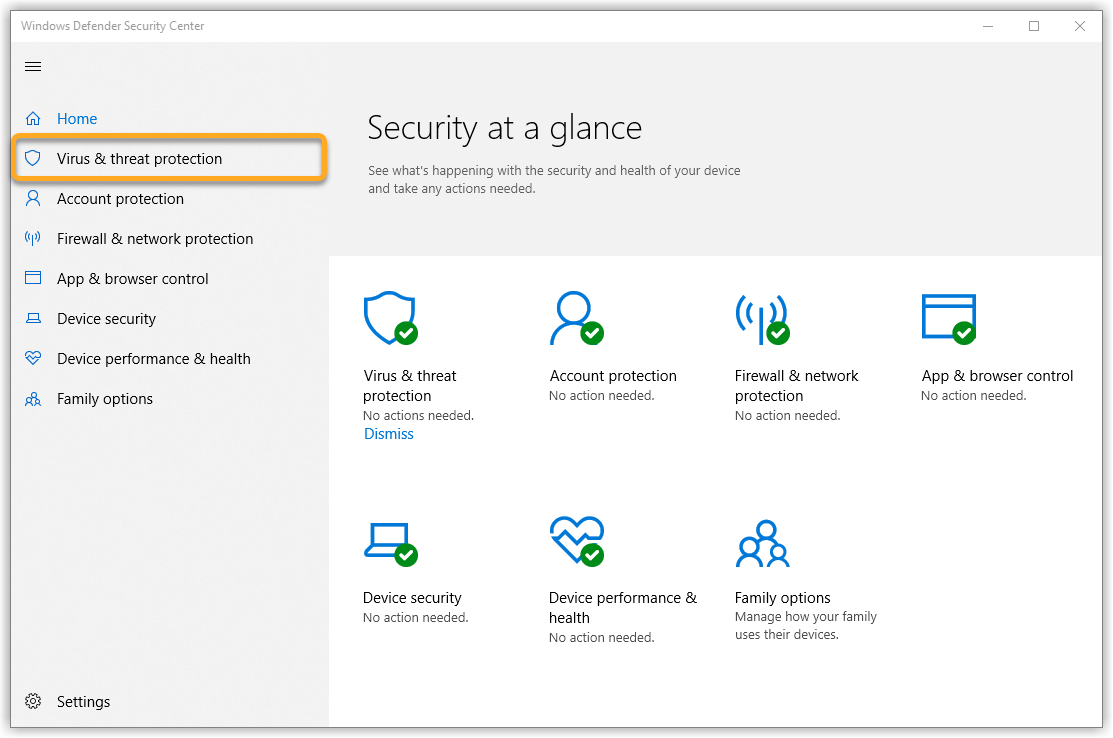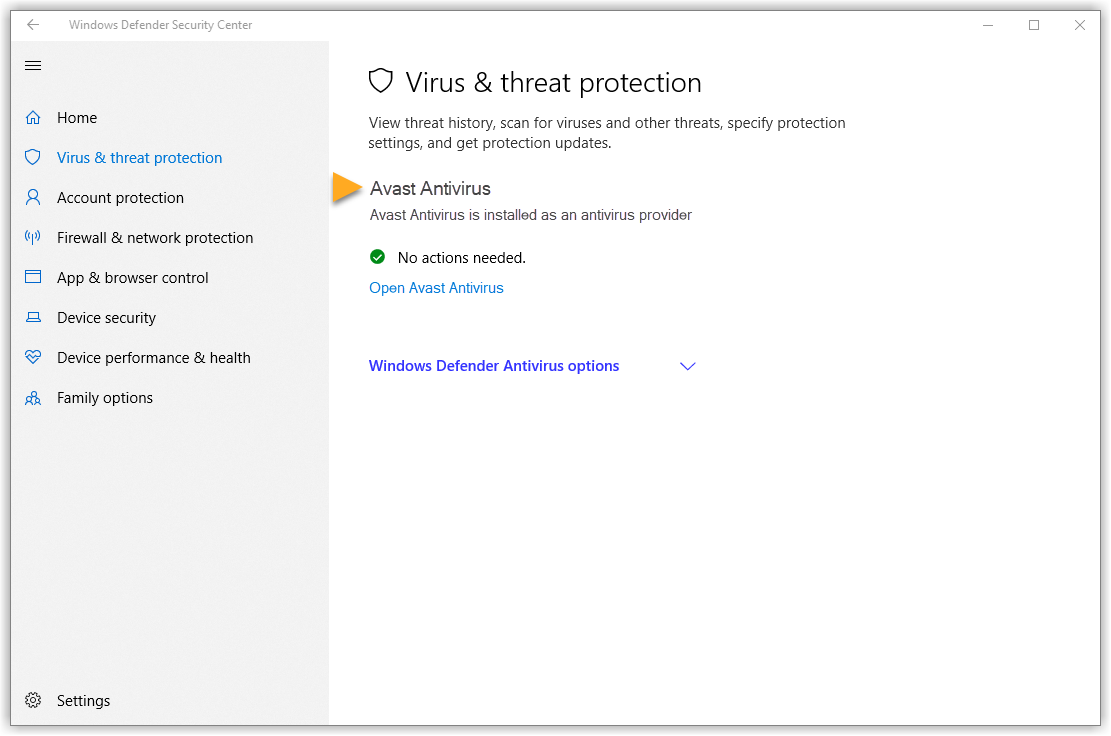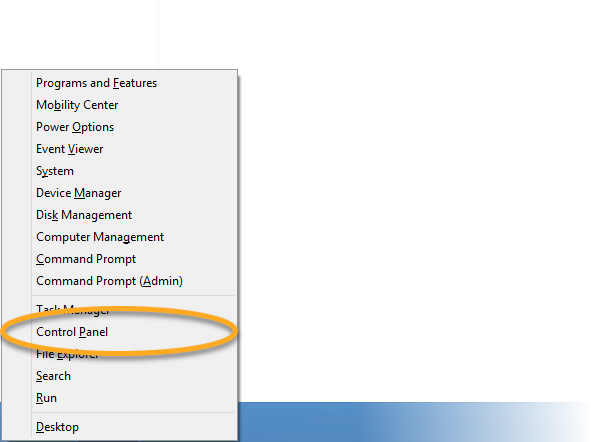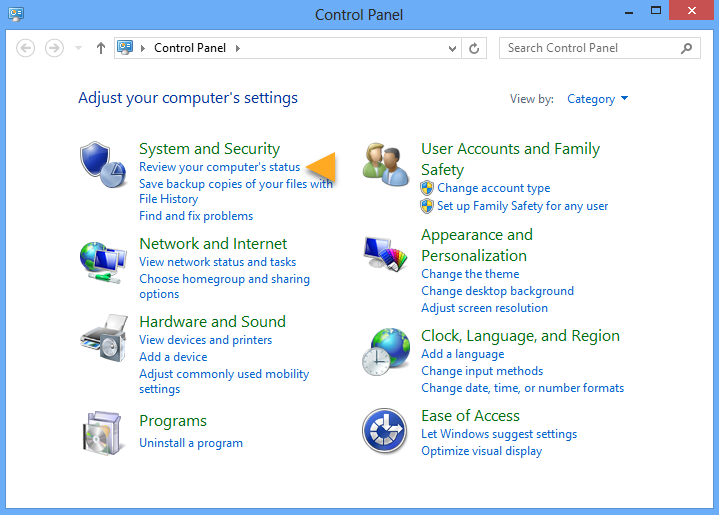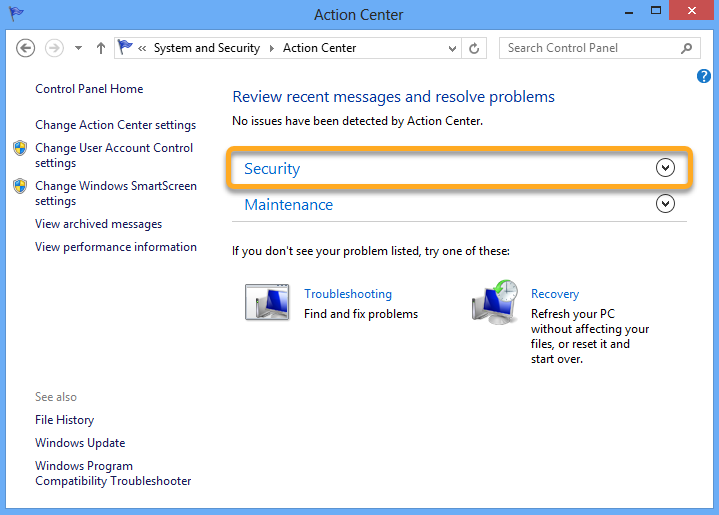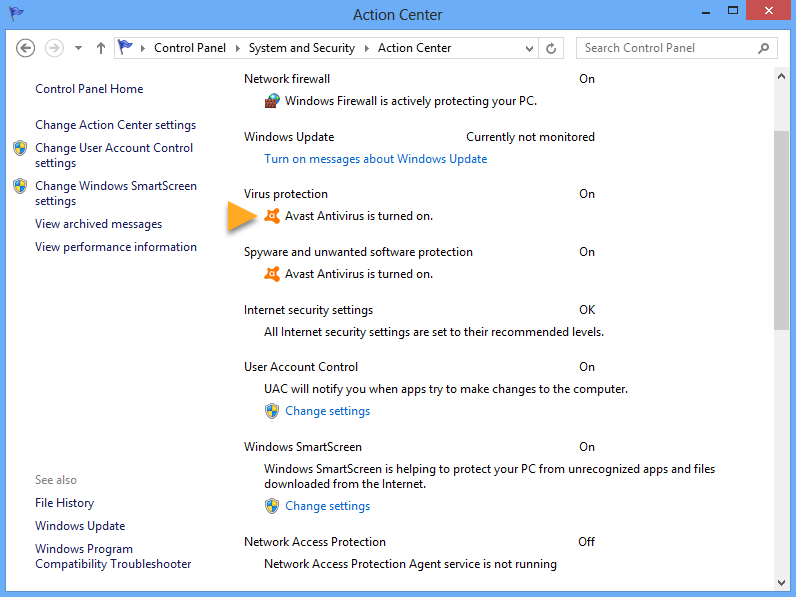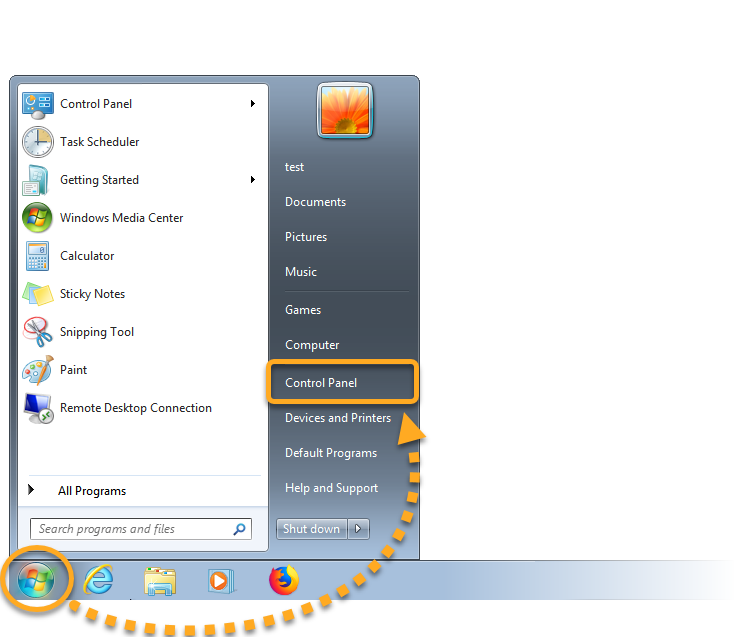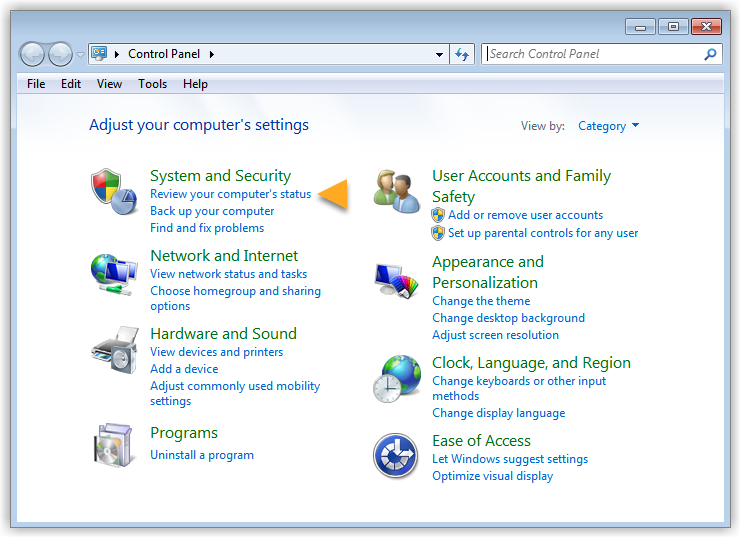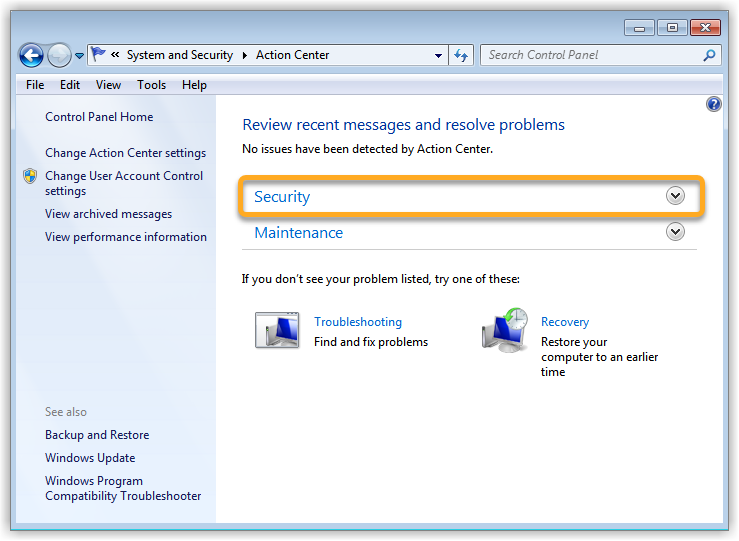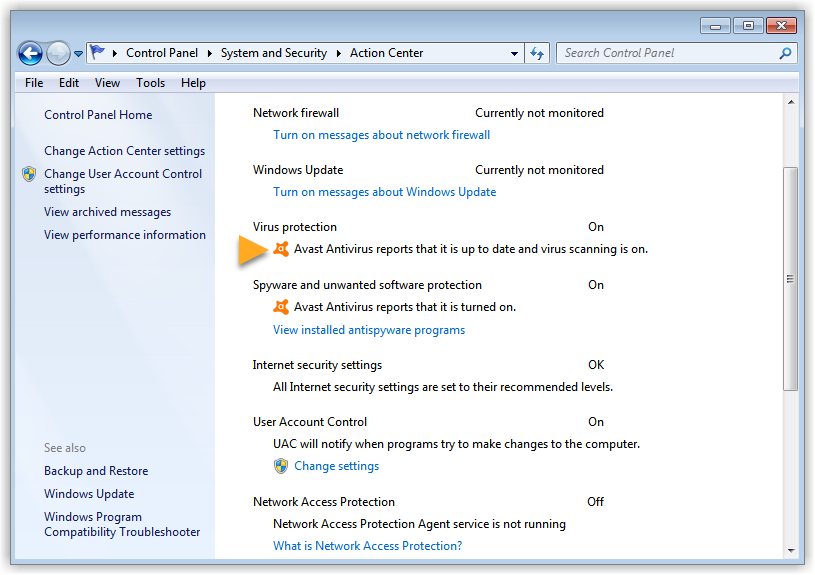If you use third-party antivirus software on your PC, you may need to temporarily disable your antivirus protection before installing an AVG application. This is because third-party antivirus software may incorrectly flag AVG applications as malicious, and block installation.
Follow the instructions in this article to first verify the default antivirus application on your PC, before temporarily disabling third-party antivirus protection.
Verify your default antivirus
Disable other antivirus software
Refer to the alphabetical list below to access the websites of common antivirus software for instructions to temporarily disable your protection. AVG is not responsible for any of the content on the linked web pages. If the antivirus application that you are trying to disable is not on this list, refer to the support website for your antivirus provider.
A | B | C | D | E | F | G | K | L | M | N | P | Q | S | T | U | V | W | Z
A
B
E
K
M
N
P
Q
S
W
- AVG Secure VPN 1.x for Windows
- AVG AntiTrack 2.x for Windows
- AVG BreachGuard 20.x for Windows
- AVG TuneUp 20.x for Windows
- AVG Driver Updater 2.x for Windows
- AVG Battery Saver 20.x for Windows
- Microsoft Windows 11 Home / Pro / Enterprise / Education
- Microsoft Windows 10 Home / Pro / Enterprise / Education - 32 / 64-bit
- Microsoft Windows 8.1 / Pro / Enterprise - 32 / 64-bit
- Microsoft Windows 8 / Pro / Enterprise - 32 / 64-bit
- Microsoft Windows 7 Home Basic / Home Premium / Professional / Enterprise / Ultimate - Service Pack 2, 32 / 64-bit