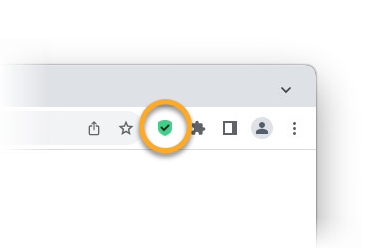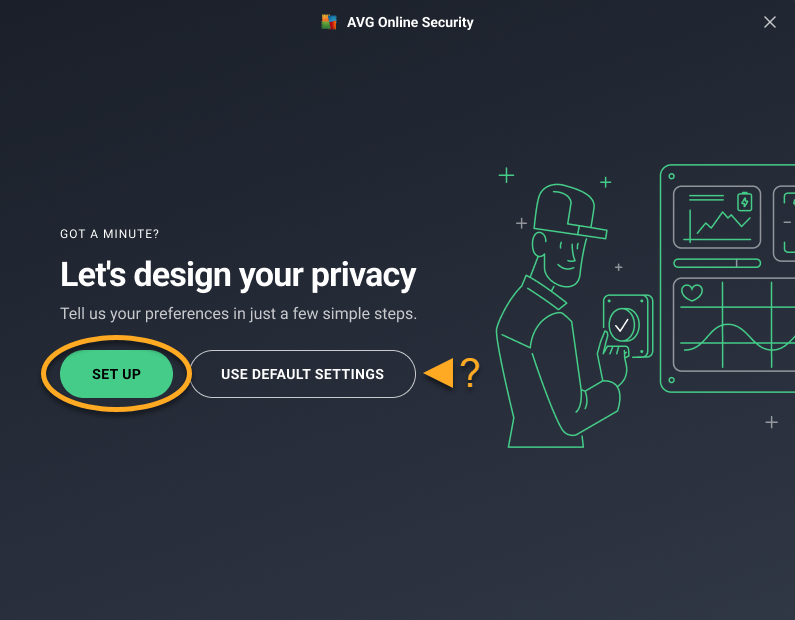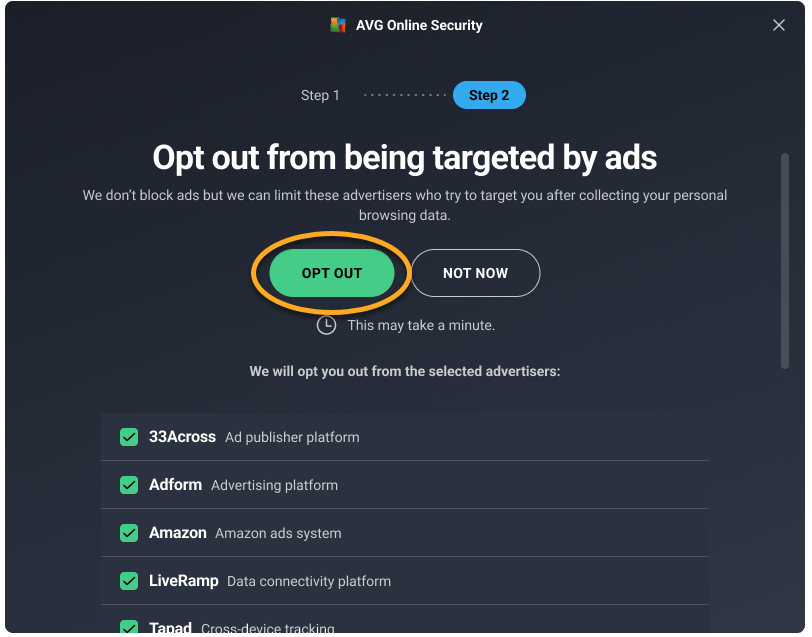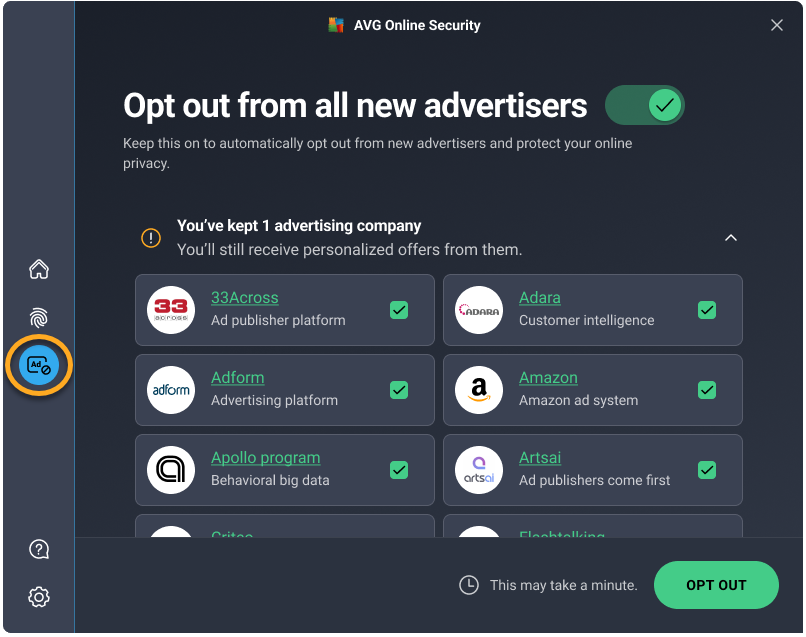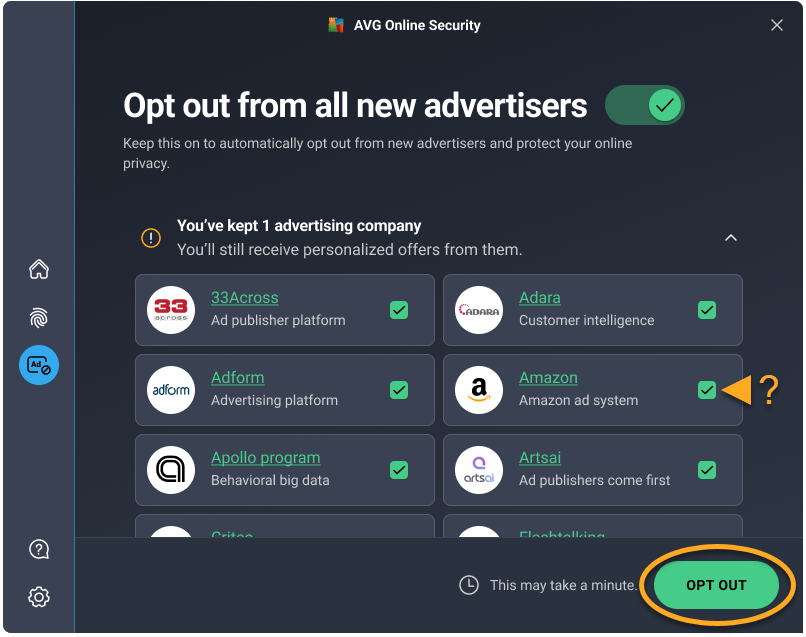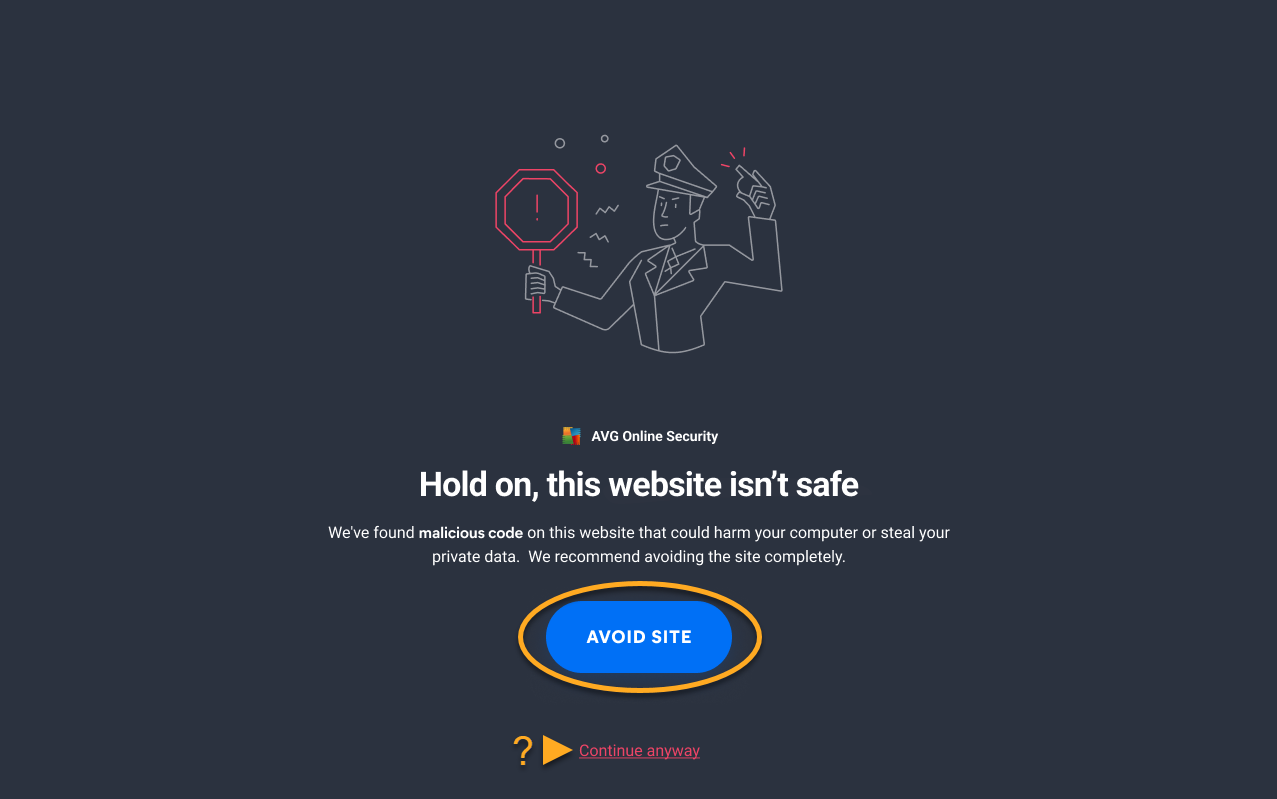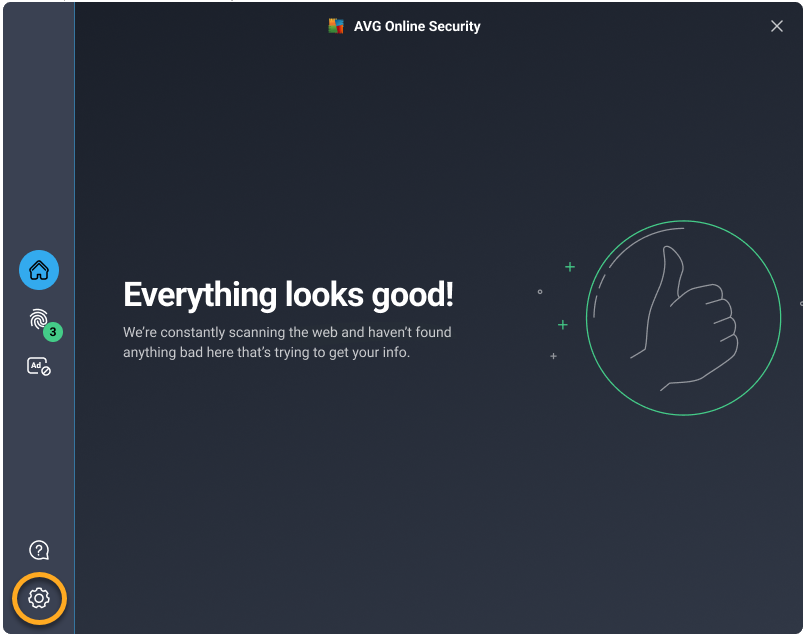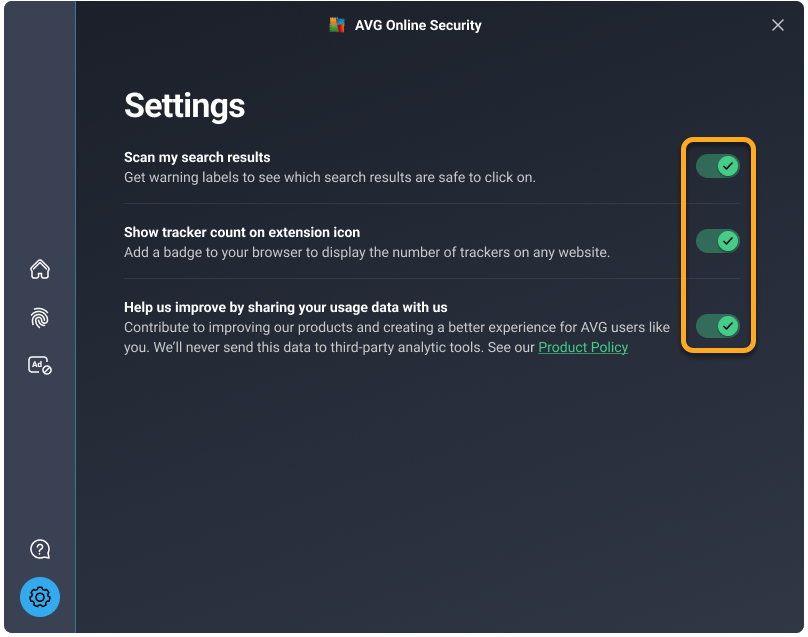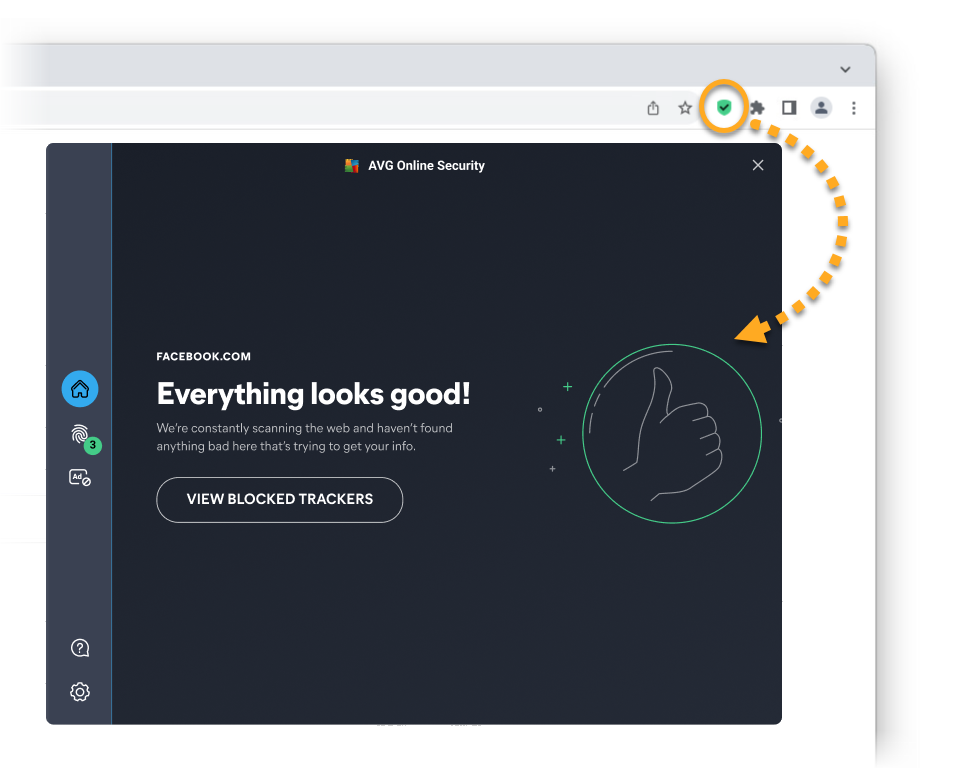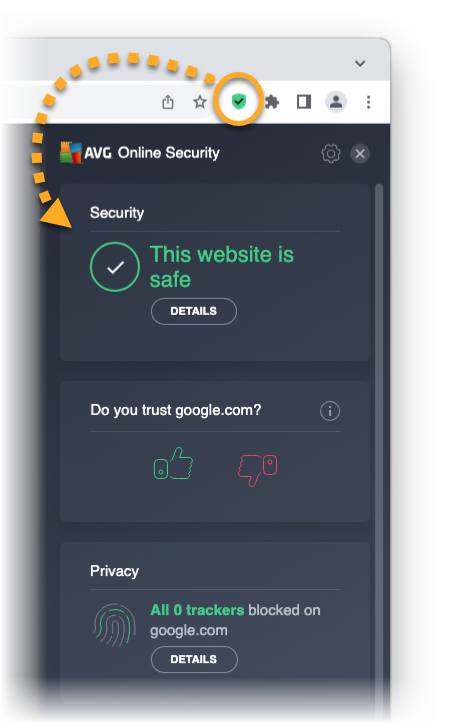If your version of the browser extension does not match the screenshots in this article, refer to the Troubleshooting section below.
AVG Online Security is a free browser extension that helps you control who has access to your private data and warns you about malicious websites and phishing scams. This article assumes that AVG Online Security is already installed. For installation instructions, refer to the following article: AVG Online Security - FAQs ▸ How do I install AVG Online Security?.
Set up the extension
If your version of the browser extension does not match the screens below, refer to the Troubleshooting section in this article.
- Click the
 AVG Online Security icon to the right of your address bar to open the extension.
AVG Online Security icon to the right of your address bar to open the extension. 
- Click Set up to configure the extension to your preferences. Alternatively, click Use default settings.

- Click Turn on to immediately stop websites from using tracking systems to collect data relating to your online behavior. To learn more about the Anti-tracking feature in AVG Online Security, refer to the Block tracking systems section below.

- Click Opt out to immediately send opt-out requests to the listed online advertisers. After receiving your opt-out requests, the online advertisers are legally obligated to stop collecting and selling your personal information. To learn more about the Ads opt out feature in AVG Online Security, refer to the Opt out from advertisers section below.

AVG Online Security is now set up and is actively protecting you.
Block tracking systems
Most websites use tracking systems to monitor visitor behavior, which allows them to obtain statistics and other data for marketing purposes. The Anti-tracking feature in AVG Online Security allows you to see which tracking systems are used by the websites you visit and stop them from tracking you.
To manage website tracking systems:
- Click the
 AVG Online Security icon to the right of your address bar.
AVG Online Security icon to the right of your address bar. 
- Click the
 Anti-tracking icon in the left panel. The Anti-tracking screen lists the most common types of tracking systems:
Anti-tracking icon in the left panel. The Anti-tracking screen lists the most common types of tracking systems:
- Social networks
- Ad tracking
- Web analytics

- To block all types of tracking systems on every website you visit, click the red (OFF) slider next to Prevent tracking on all websites so that it changes to green (ON).
Alternatively, use the slider next to an individual tracking system category to enable or disable Anti-tracking for this category only. Your preferences apply to every website you visit.
AVG Online Security is now blocking the selected tracking systems.
Opt out from advertisers
Online advertisers are companies that collect information about you by tracking your online activity. This information can be used to create a profile of you as an individual and target you with ads that appear to match your interests and behavior.
The Ads opt out feature in AVG Online Security lets you send opt-out requests to online advertisers. After receiving your opt-out requests, the online advertisers are legally obligated to stop collecting and selling your personal information.
To send your first opt-out requests:
- Click the
 AVG Online Security icon to the right of your address bar.
AVG Online Security icon to the right of your address bar. 
- Click the
 Ads opt out icon in the left panel.
Ads opt out icon in the left panel.
The Ads opt out screen lists each of the online advertisers that AVG Online Security can contact on your behalf.
- Click Opt out to send opt-out requests to all of the listed online advertisers.
Optionally untick the box next to an individual online advertiser if you do not want to send an opt-out request to this company.
AVG Online Security sends opt-out requests to each of the listed online advertisers.
AVG Online Security continuously scans for new online advertisers. Ensure that the slider next to Opt out from all new advertisers is green (ON) if you want AVG Online Security to automatically send opt-out requests to new online advertisers.
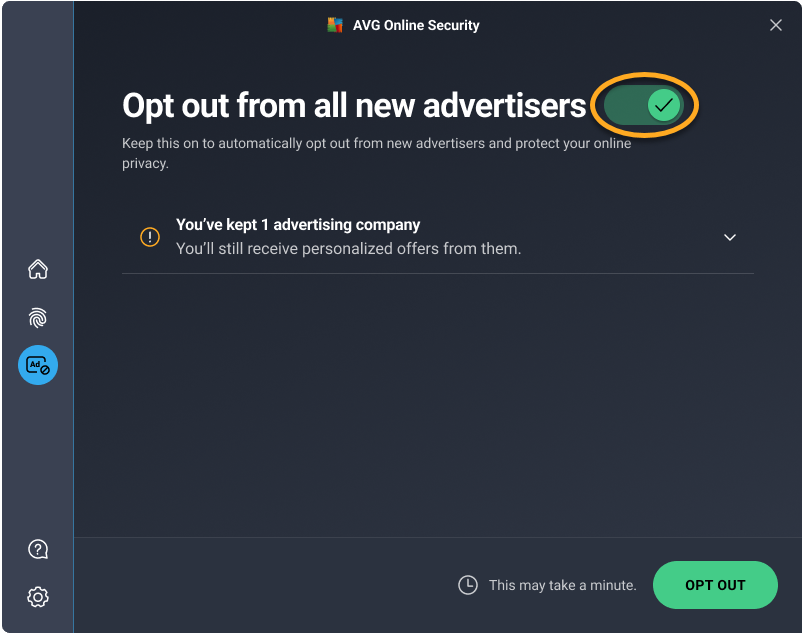
Manage alerts
AVG Online Security scans the URLs of every website you visit and alerts you about dangerous websites that may try to steal your personal information or infect your computer with malware.
When you attempt to visit a dangerous website, you see the message Hold on, this website isn't safe, and connection to the website is blocked. The following options are available:
- Avoid site (recommended): Return safely to the previous webpage.
- Continue anyway: Proceed to the website if you are certain that it is safe.

Adjust settings
You can further adjust AVG Online Security behavior to suit your preferences. To access the extension settings, follow these steps:
- Click the
 AVG Online Security icon to the right of your address bar.
AVG Online Security icon to the right of your address bar. 
- Click
 Settings (the gear icon) in the bottom-left corner.
Settings (the gear icon) in the bottom-left corner. 
- Use the sliders to enable or disable the following options:
- Scan my search results: Add a colored shield icon to indicate the security status of search results when you use popular search engines like Google, Yahoo, and Bing.
- Show tracker counter on extension icon: Ensure that the
 AVG Online Security icon displays the number of blocked or active tracking systems on each website you visit.
AVG Online Security icon displays the number of blocked or active tracking systems on each website you visit. - Help us improve by sharing your usage data with us: Share anonymous usage data with AVG to help us improve the AVG Online Security extension.

Troubleshooting
We have developed a completely new version of the AVG Online Security browser extension. To check which version of the browser extension is installed in your browser, review the information below:
- The new version (version 21.1.x and later) has the main screen shown below:

- The classic version (version 20.x and earlier) has the main screen shown below:

If you still have the classic version of the browser extension, we recommend that you regularly check for available updates to ensure you can start using the new version as soon as possible.
Further recommendations
To learn more about AVG Online Security, refer to the following article:
- AVG Online Security
- Windows and macOS