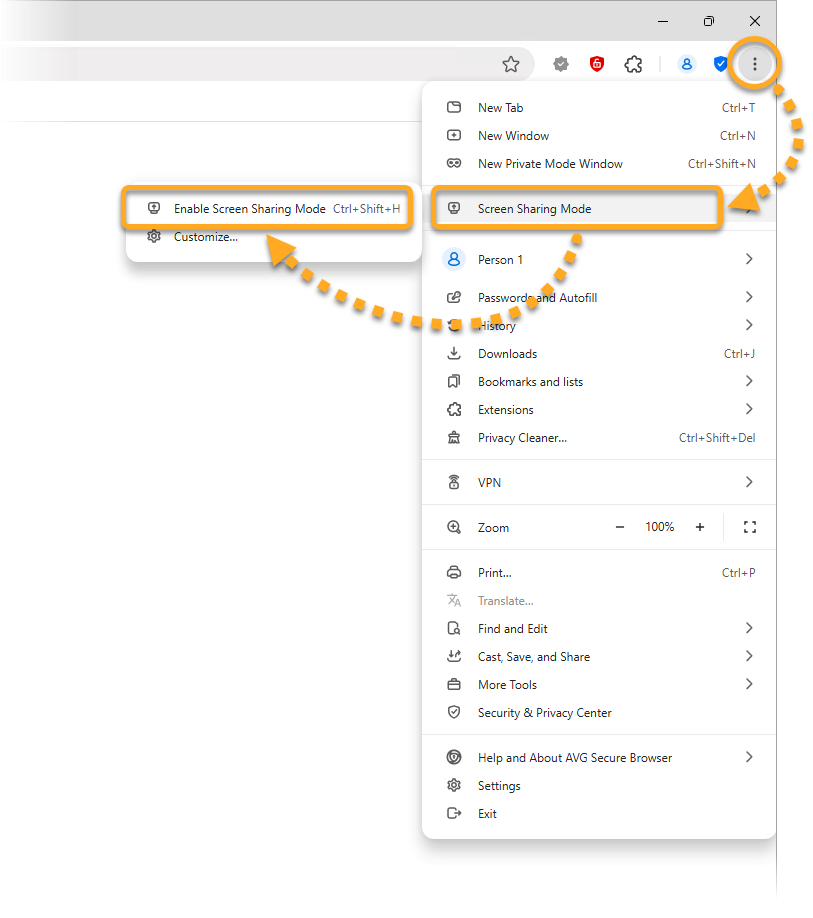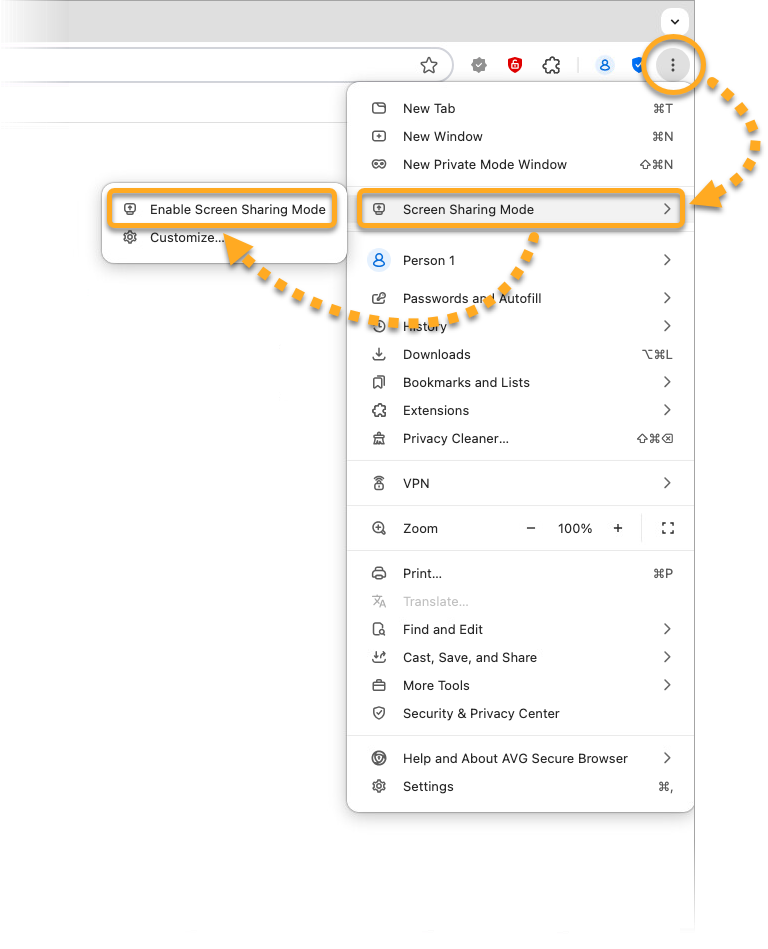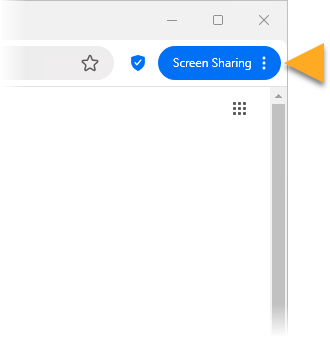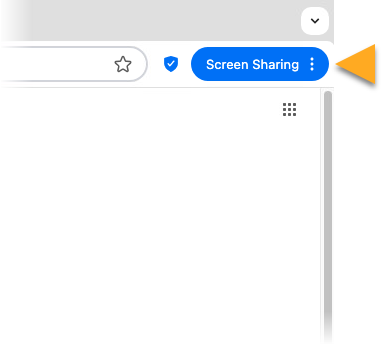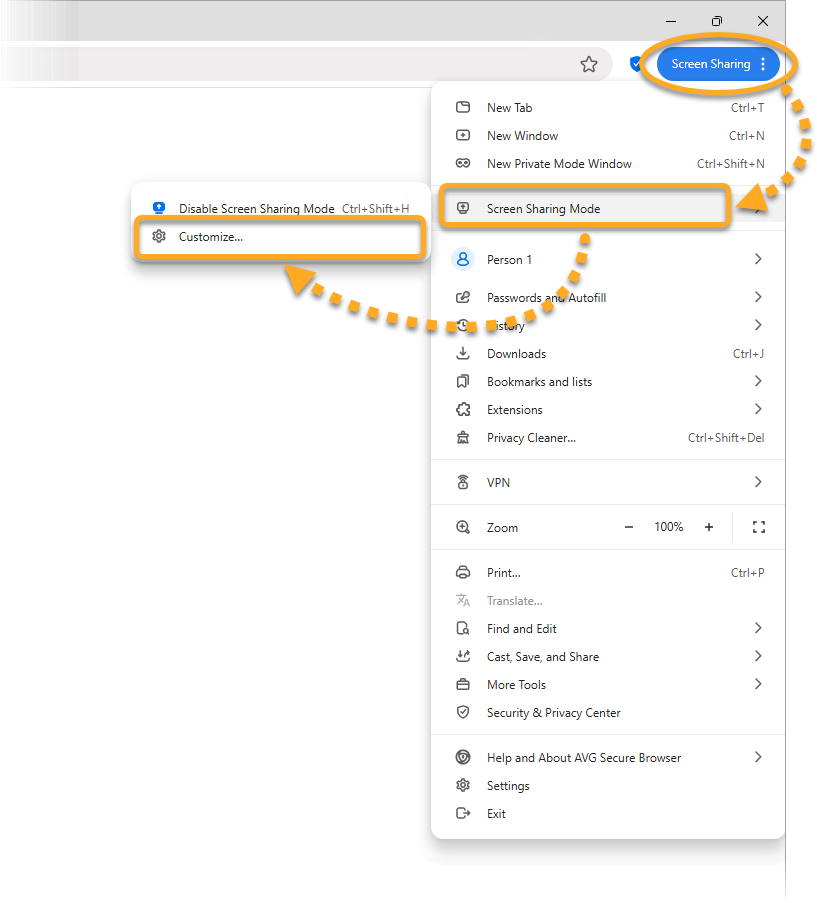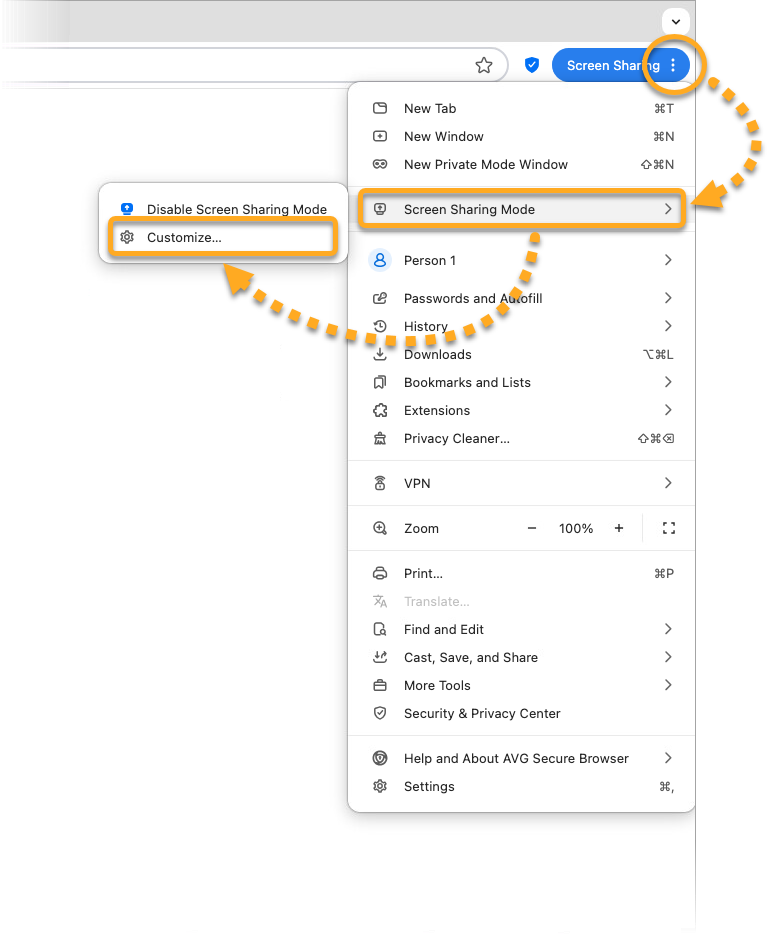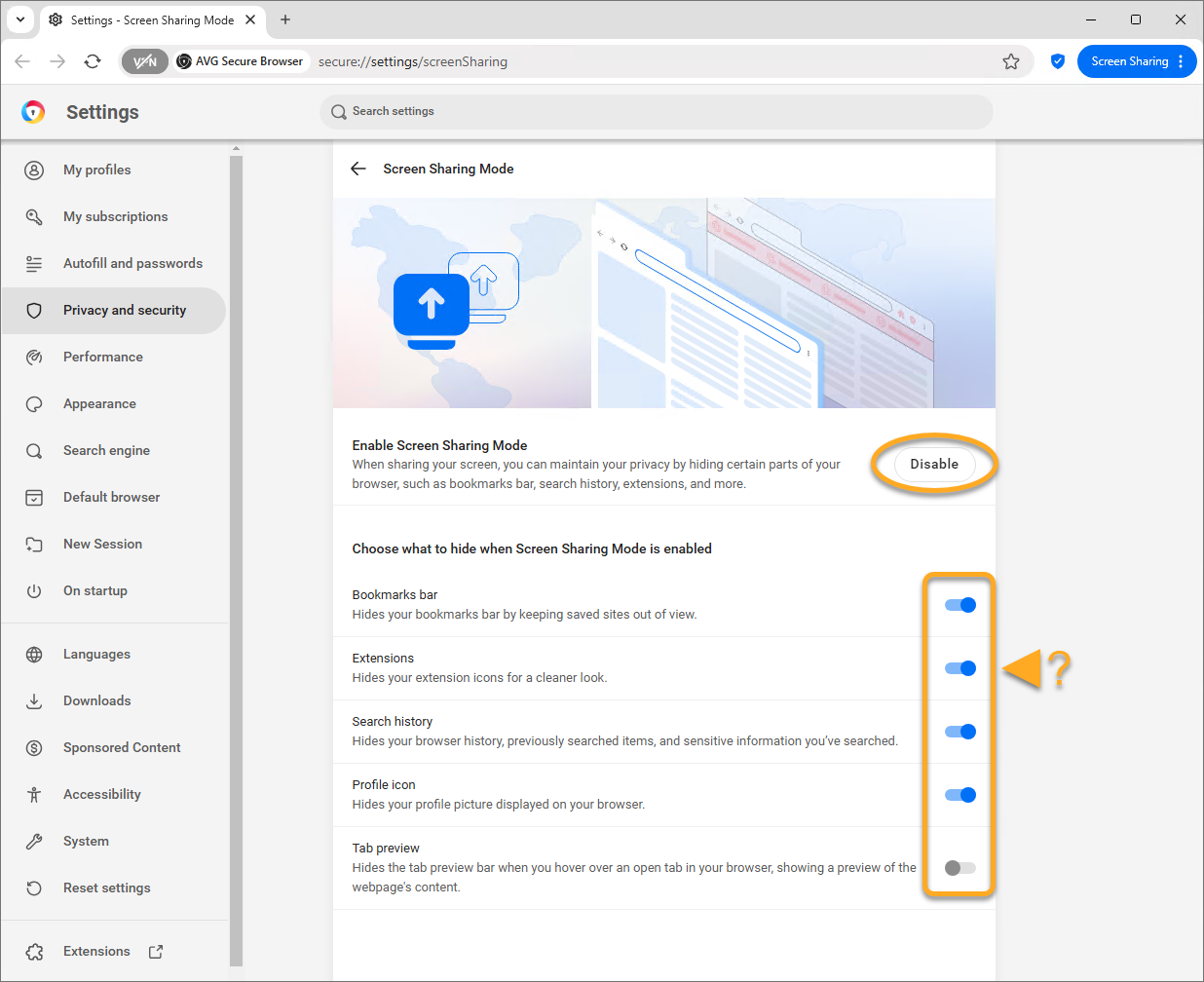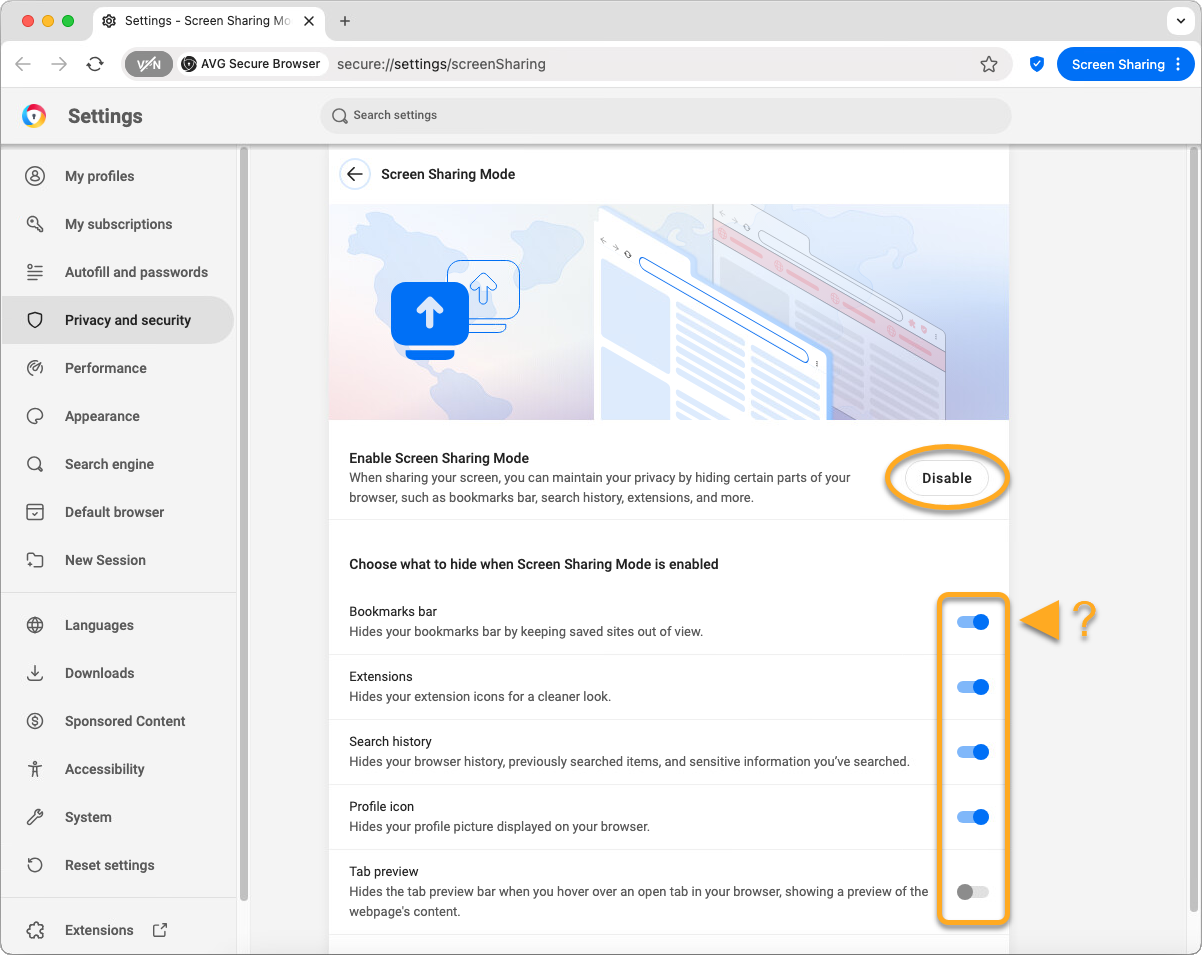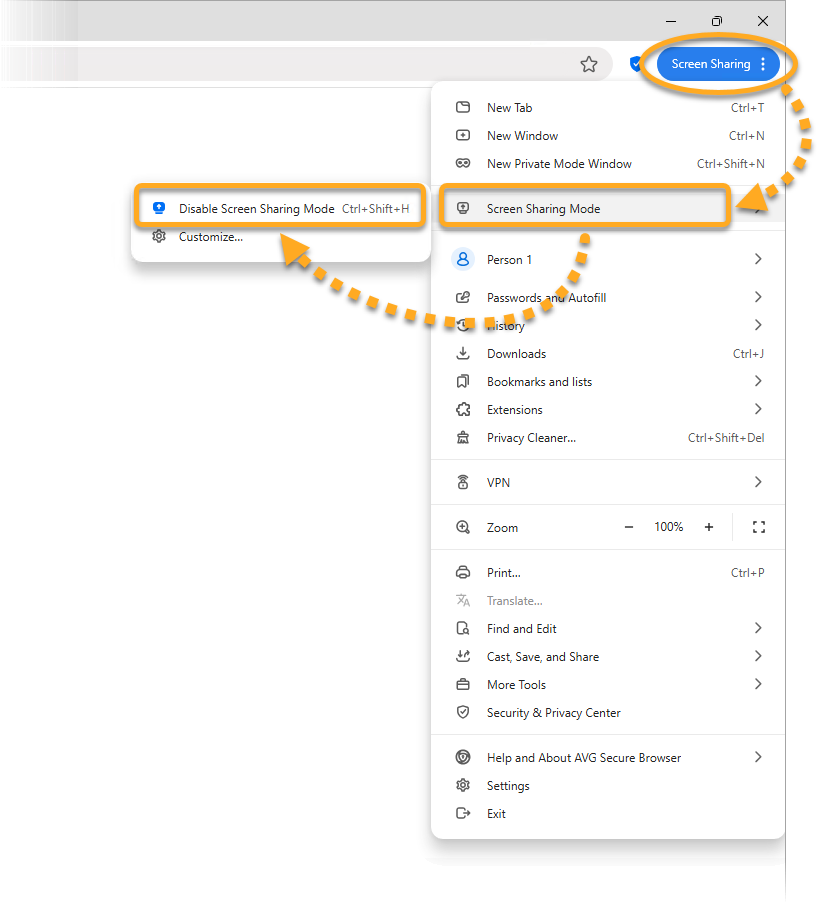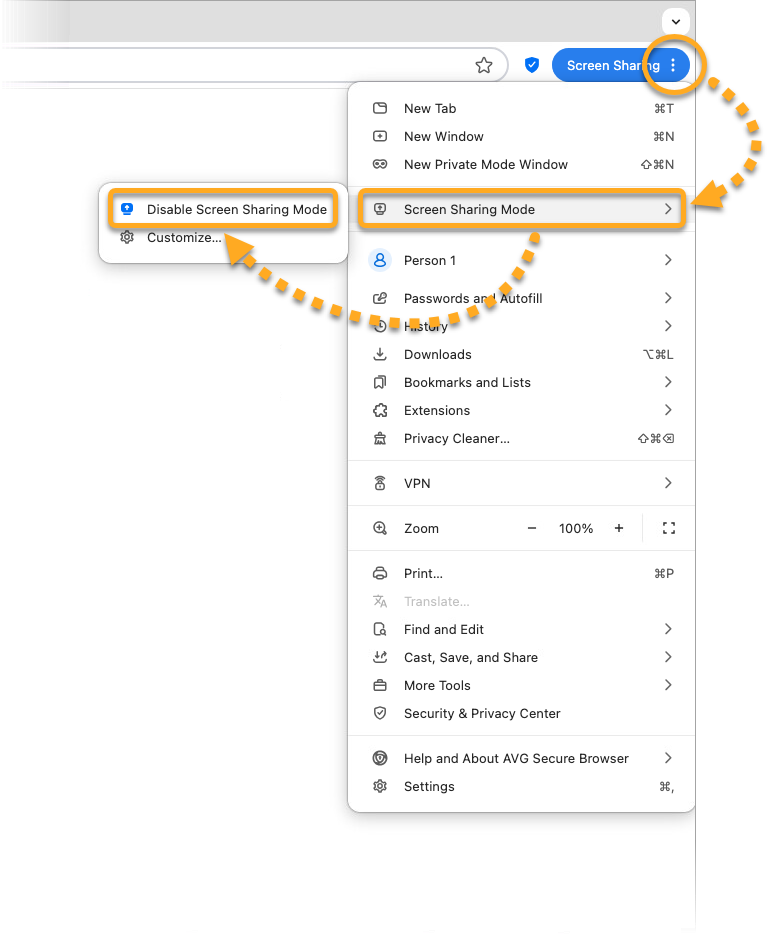Screen Sharing Mode is a feature designed to protect your privacy and security when you are sharing your browser screen with others. This mode ensures that your personal information, including bookmarks, search history, search suggestions, and browser extensions, remains hidden from the audience you are sharing your screen with.
Enable Screen Sharing Mode
To enable Screen Sharing Mode, open AVG Secure Browser, in the top-right corner click ⋮ Menu (the three dots), and select Screen Sharing Mode ▸ Enable Screen Sharing Mode.
When Screen Sharing Mode is active, there is a blue Screen Sharing status in the top-right corner of AVG Secure Browser.
Manage Screen Sharing Mode settings
To choose what to hide while Screen Sharing Mode is enabled follow the steps below:
- In the top-right corner of AVG Secure Browser, click
⋮ Menu (the three dots) and select Screen Sharing Mode ▸ Customize.... 
- The following options are available:
- Click the Enable / Disable button to turn Screen Sharing Mode ON or OFF.
- Switch the sliders to choose whether to hide the Bookmarks bar, Extensions, Search history, Profile icon, or Tab preview.
Disable Screen Sharing Mode
To turn off Screen Sharing Mode, in the top-right corner of AVG Secure Browser click ⋮ Menu (the three dots), and select Screen Sharing Mode ▸ Disable Screen Sharing Mode.