AVG Secure Browser is a web browser with built-in security and privacy features to keep you safe online. This article contains instructions to download and install AVG Secure Browser.
Install AVG Secure Browser
- Click the button below to download the AVG Secure Browser setup file, and save it to a familiar location on your PC (by default, downloaded files are saved to your Downloads folder).
Download AVG Secure Browser for Windows - Right-click the downloaded setup file
avg_secure_browser_setup.exe, and select Run as administrator from the context menu. If you are unable to authorize the installation of AVG Secure Browser, refer to the following article for advice: Managing administrative accounts on your Windows PC.
If you are unable to authorize the installation of AVG Secure Browser, refer to the following article for advice: Managing administrative accounts on your Windows PC. - If prompted for permission by the User Account Control dialog, click Yes.
- Review the License Agreement and Privacy Policy, then click Accept and install to proceed with the default installation.
- Wait while setup installs AVG Secure Browser on your PC.
AVG Secure Browser is now installed on your PC, and a new browser window opens automatically.
- Click the button below to download the AVG Secure Browser setup file, and save it to a familiar location on your Mac (by default, downloaded files are saved to your Downloads folder).
Download AVG Secure Browser for Mac with Intel processor - Double-click the downloaded setup file
AVGSecureBrowserSetup.pkg.
- Click the button below to download the AVG Secure Browser setup file, and save it to a familiar location on your Mac (by default, downloaded files are saved to your Downloads folder).
Download AVG Secure Browser for Mac with Apple silicon - Double-click the downloaded setup file
AVGSecureBrowserSetupARM.pkg.
- Click Continue.
- Click Install to proceed with the default installation, or click Change Install Location... if you want to make changes to the default setup.
- Enter the password that you use when you start your Mac, and click Install Software.
- Wait while setup installs AVG Secure Browser on your Mac, then click Close.
AVG Secure Browser is now installed on your Mac, and a new browser window opens automatically.
- On your Android device, tap the button below to open the AVG Secure Browser product page in Google Play Store.
Go to Google Play Store - Tap Install to download and install the app. When installation is complete, tap Open to open AVG Secure Browser.
- Review the End User License Agreement and Privacy Policy, then tap Let's go!.
- Swipe through the welcome screens, then tap Start secure browsing.
AVG Secure Browser is now installed and ready to use on your Android device.
Troubleshooting
If you experience any installation issues:
- Ensure your PC meets the minimum system requirements and your Windows is up-to-date. For information about system requirements for AVG Secure Browser, refer to the following article:
- Restart your PC, then try to install AVG Secure Browser again by following the exact steps in this article.
If the issue persists, contact AVG Support.
If you experience any installation issues:
- Ensure your Mac meets the minimum system requirements and your macOS is up-to-date. For information about system requirements for AVG Secure Browser, refer to the following article:
Apple macOS 10.15.x (Catalina) is last supported on AVG Secure Browser version 116.For information about system requirements for AVG Secure Browser, refer to the following article:
- Restart your Mac, then try to install AVG Secure Browser again by following the exact steps in this article.
If the issue persists, contact AVG Support.
If you experience any installation issues, ensure your Android device meets the minimum system requirements:
If the issue persists, contact AVG Support.
Further recommendations
For more information about AVG Secure Browser, refer to the following articles:
For more information about AVG Secure Browser, refer to the following articles:
For more information about AVG Secure Browser, refer to the following articles:
- AVG Secure Browser
- Windows, macOS, Android, and iOS











