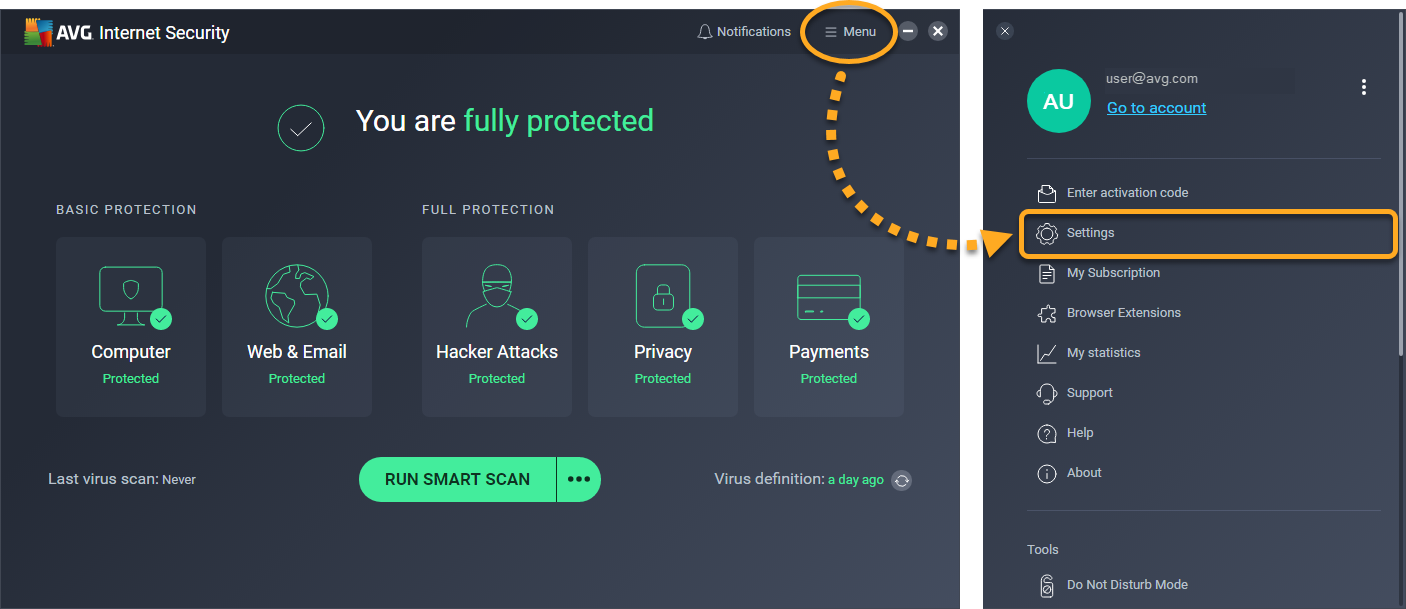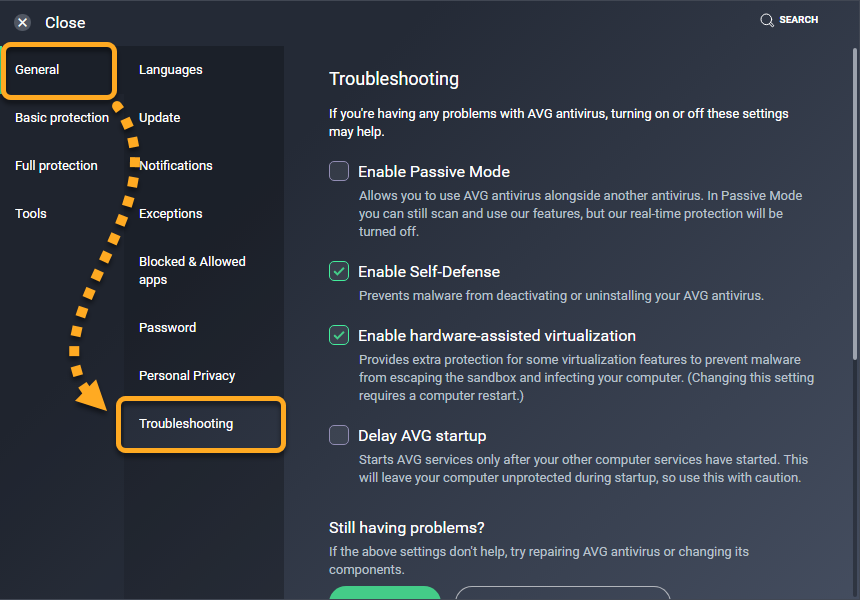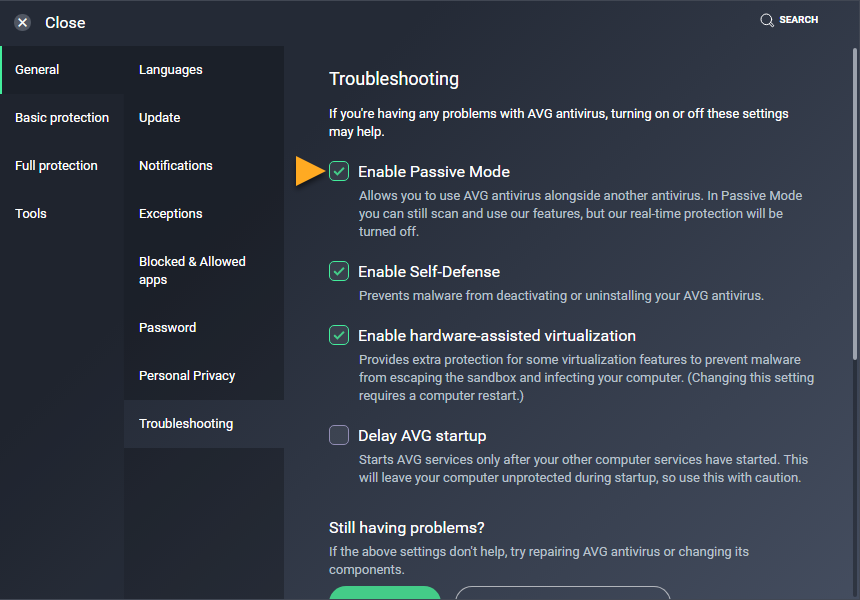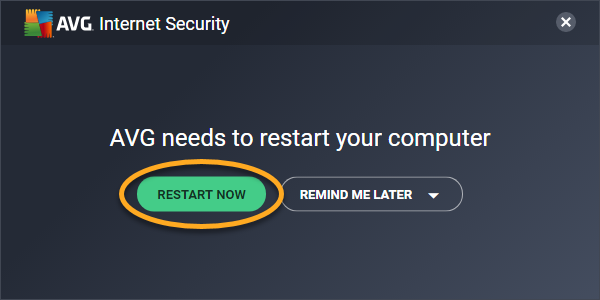Passive Mode disables all active protection, such as Core Shields and Enhanced Firewall, so you can use more than one antivirus program at a time without interfering with the performance of your PC or the reliability of antivirus detections. In Passive Mode, AVG still receives all virus definitions and program updates that allow you to manually scan for issues on your PC, but AVG can not actively protect you.
By default, Passive Mode is disabled. If AVG is the only antivirus software installed on your PC, we recommend only enabling Passive Mode temporarily for troubleshooting purposes. To keep your PC actively protected from malware and other security threats, ensure that Passive Mode is not enabled and the following conditions are met:
- All third-party antivirus programs are uninstalled.
- The main screen of your AVG antivirus application displays the text You are fully protected (AVG Internet Security) or You have basic protection (AVG AntiVirus FREE).
Enable Passive Mode
- Open the AVG user interface and go to Menu ▸ Settings.
- Ensure the General tile is selected in the left panel, and click Troubleshooting.
- Tick the box next to Enable Passive Mode.
- Click Restart Now in the dialog that appears to reboot your PC and initiate Passive Mode.
AVG Internet Security or AVG AntiVirus FREE is now running in Passive Mode.
You can still run scans and check for threats manually, however, AVG is no longer actively protecting your PC. To disable Passive Mode, repeat steps 1-2 above, then untick the box next to Enable Passive Mode.
- AVG Internet Security 22.x
- AVG AntiVirus FREE 22.x
- Microsoft Windows 11 Home / Pro / Enterprise / Education
- Microsoft Windows 10 Home / Pro / Enterprise / Education - 32 / 64-bit
- Microsoft Windows 8.1 / Pro / Enterprise - 32 / 64-bit
- Microsoft Windows 8 / Pro / Enterprise - 32 / 64-bit
- Microsoft Windows 7 Home Basic / Home Premium / Professional / Enterprise / Ultimate - Service Pack 1 with Convenient Rollup Update, 32 / 64-bit