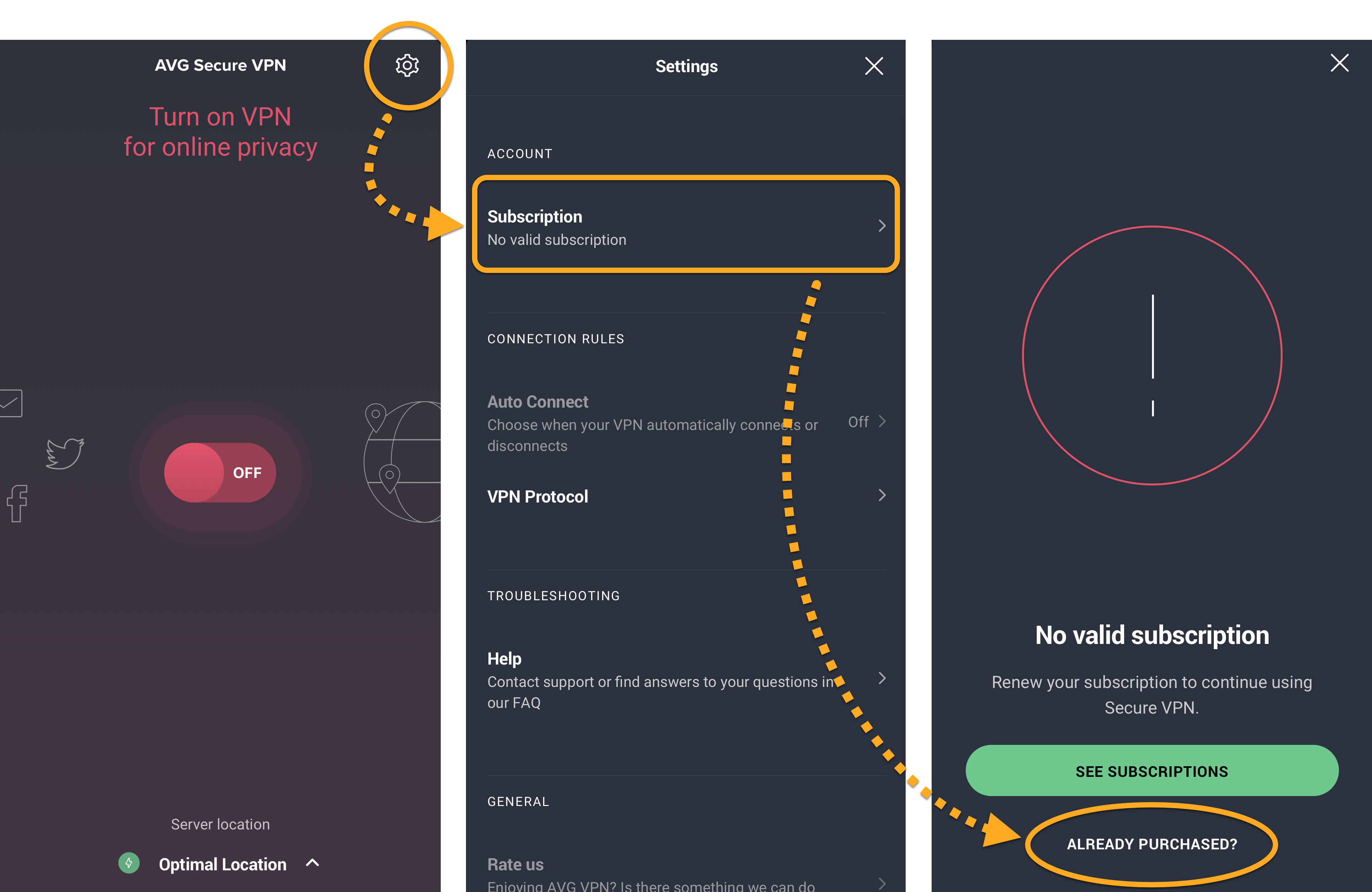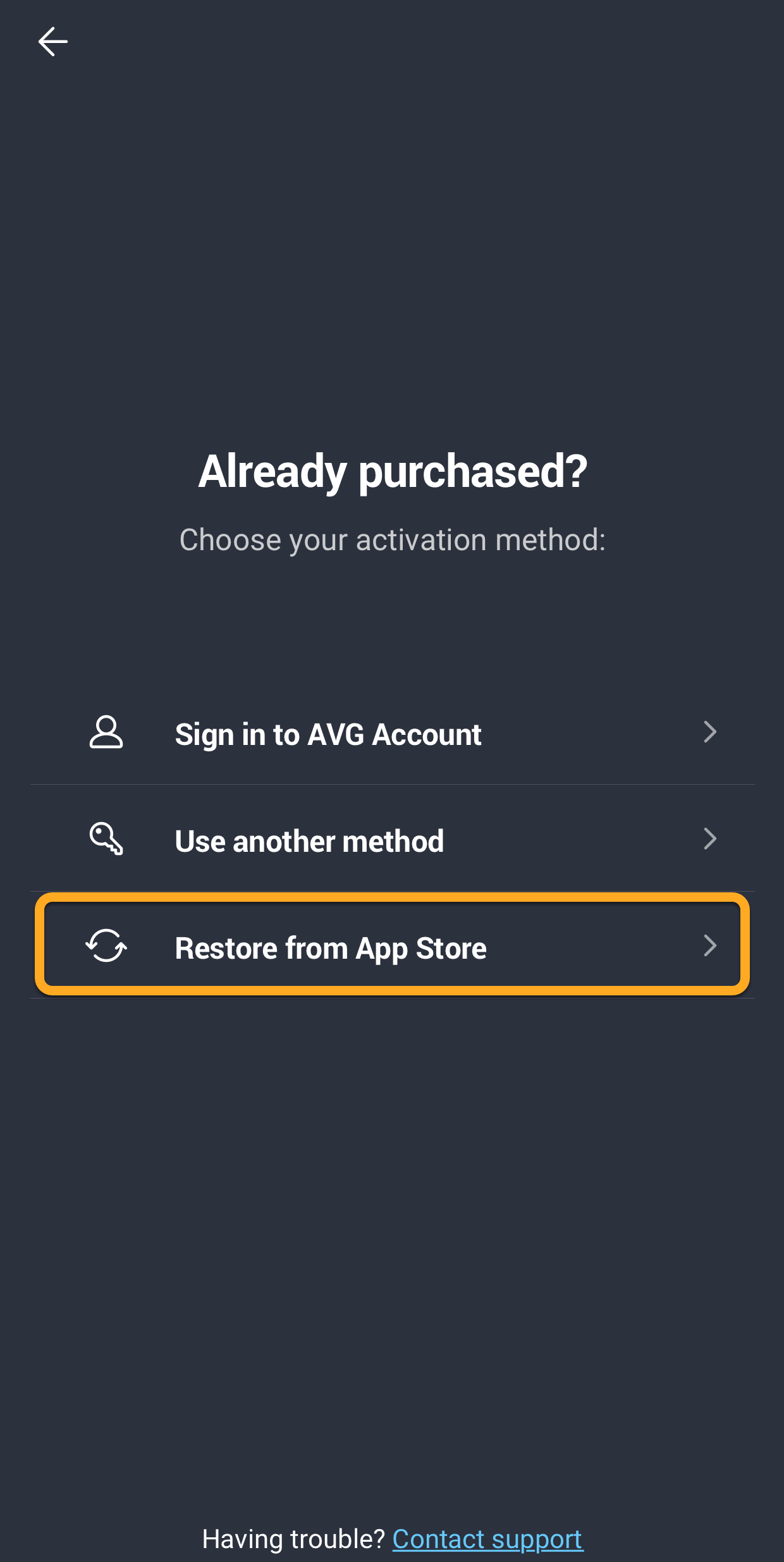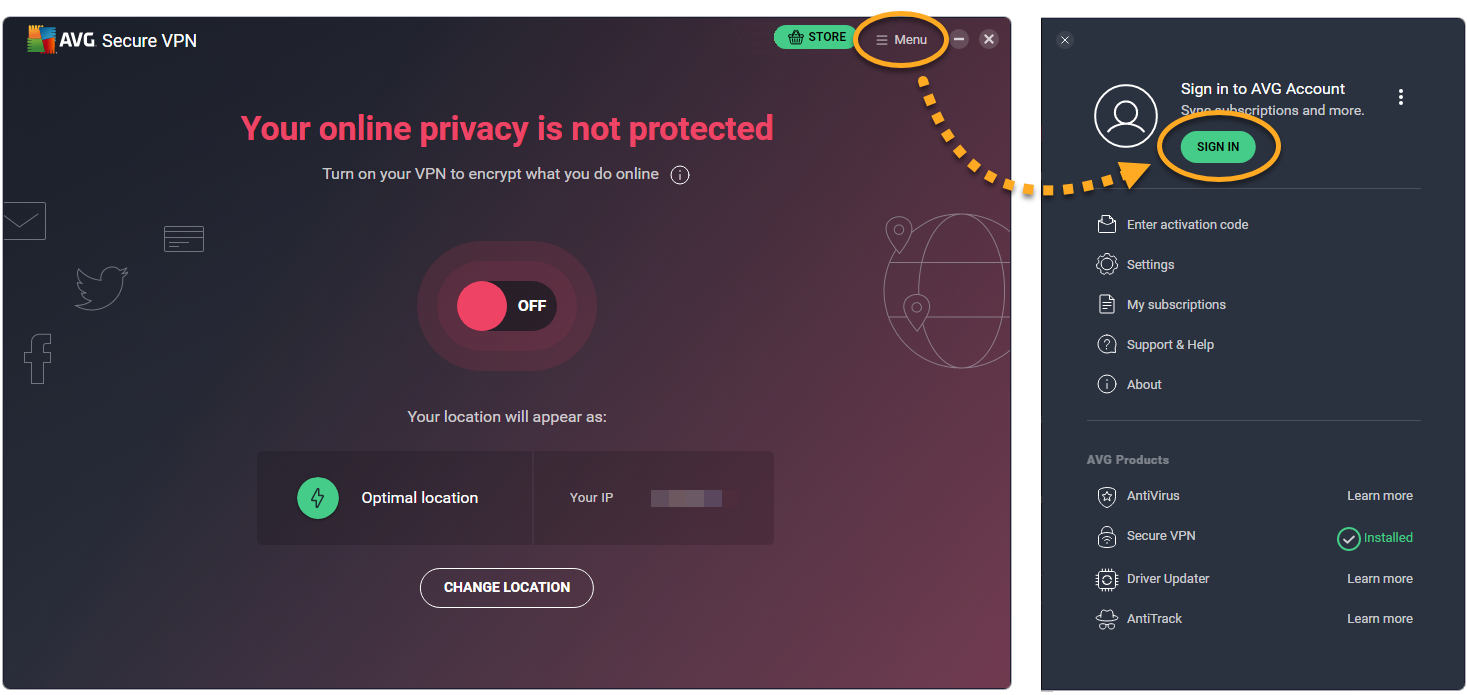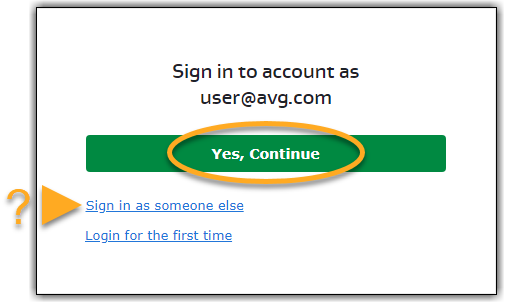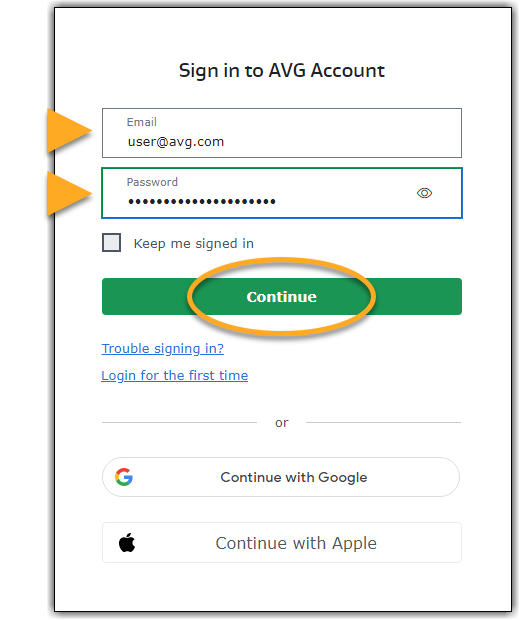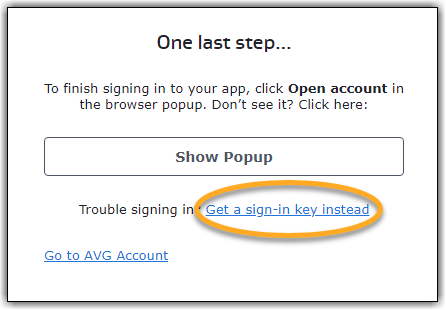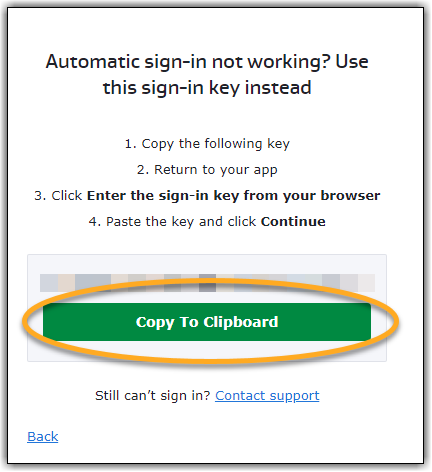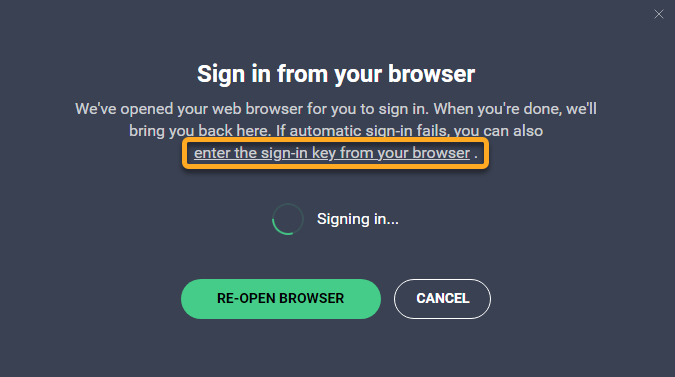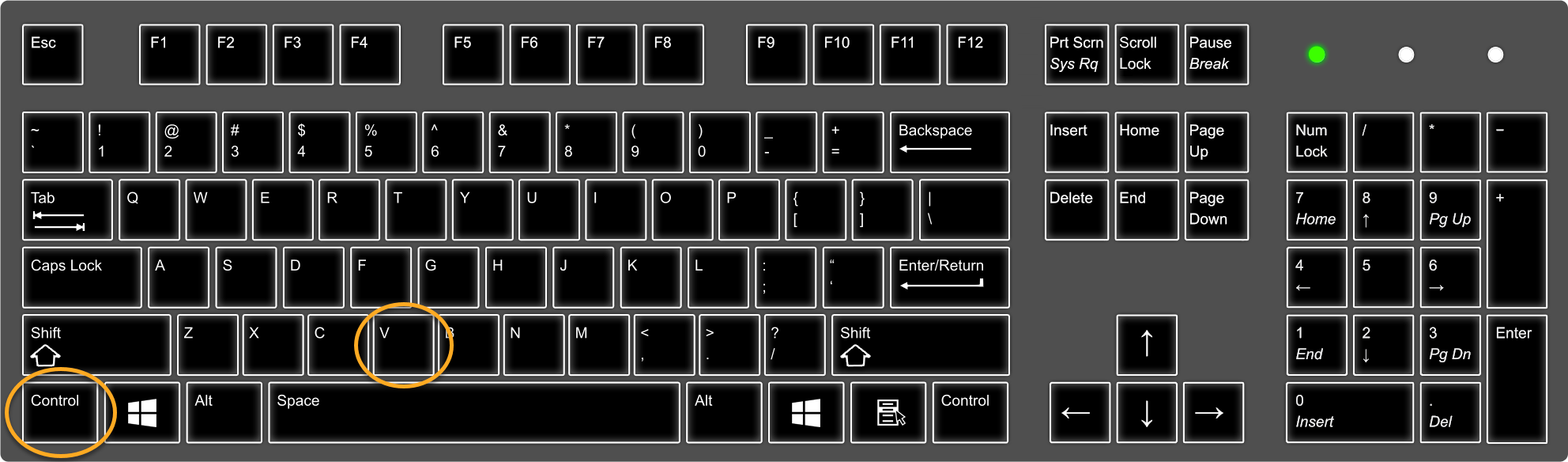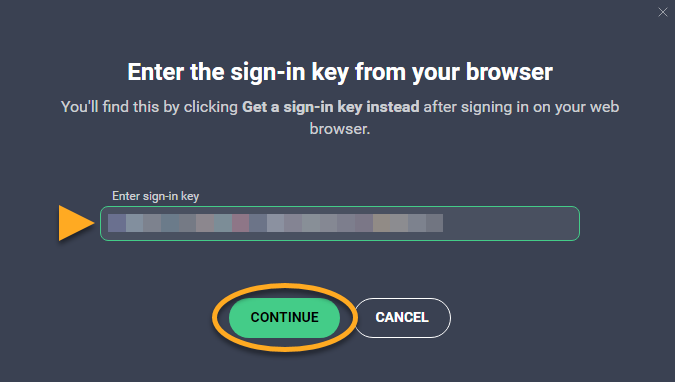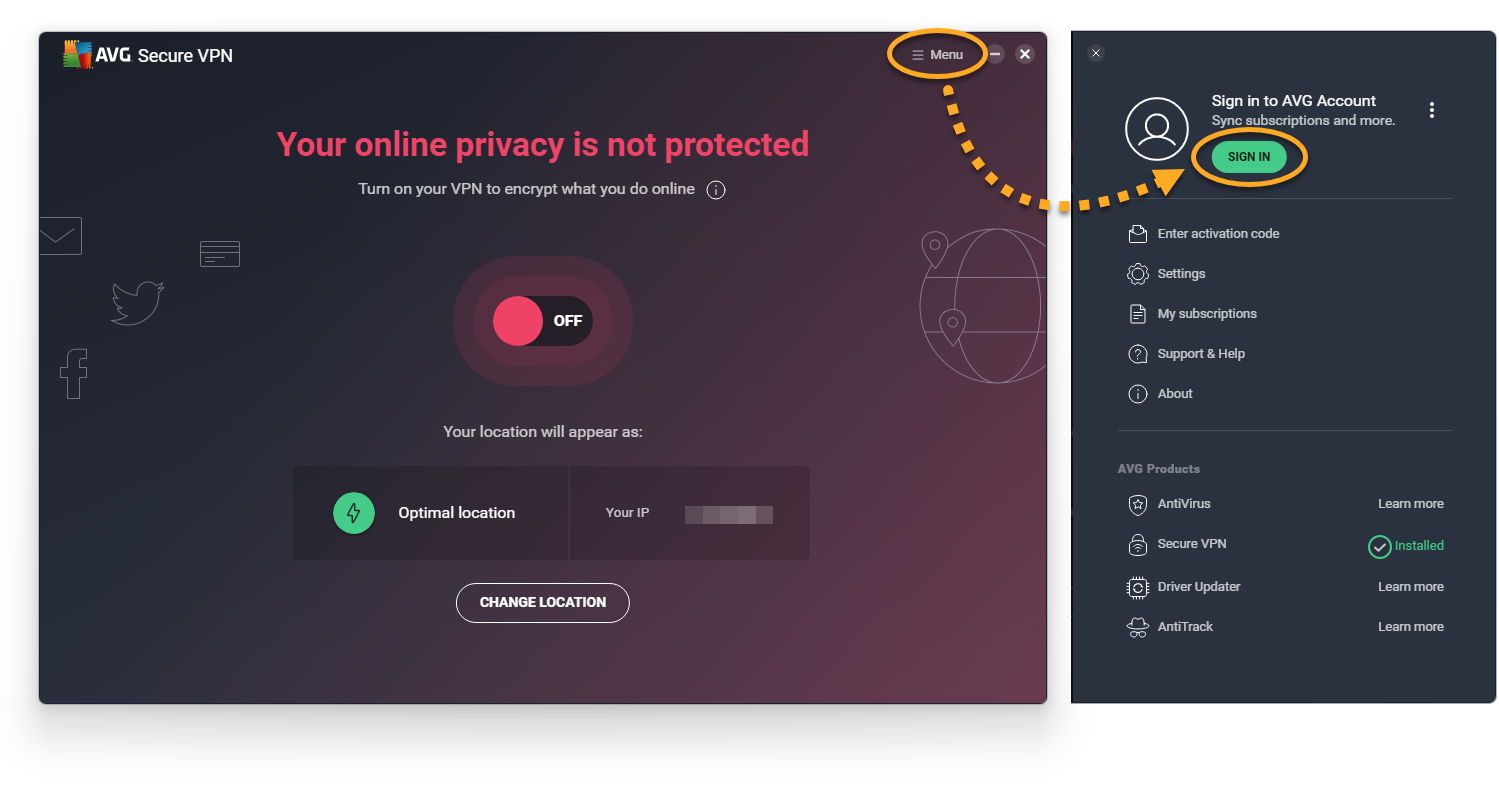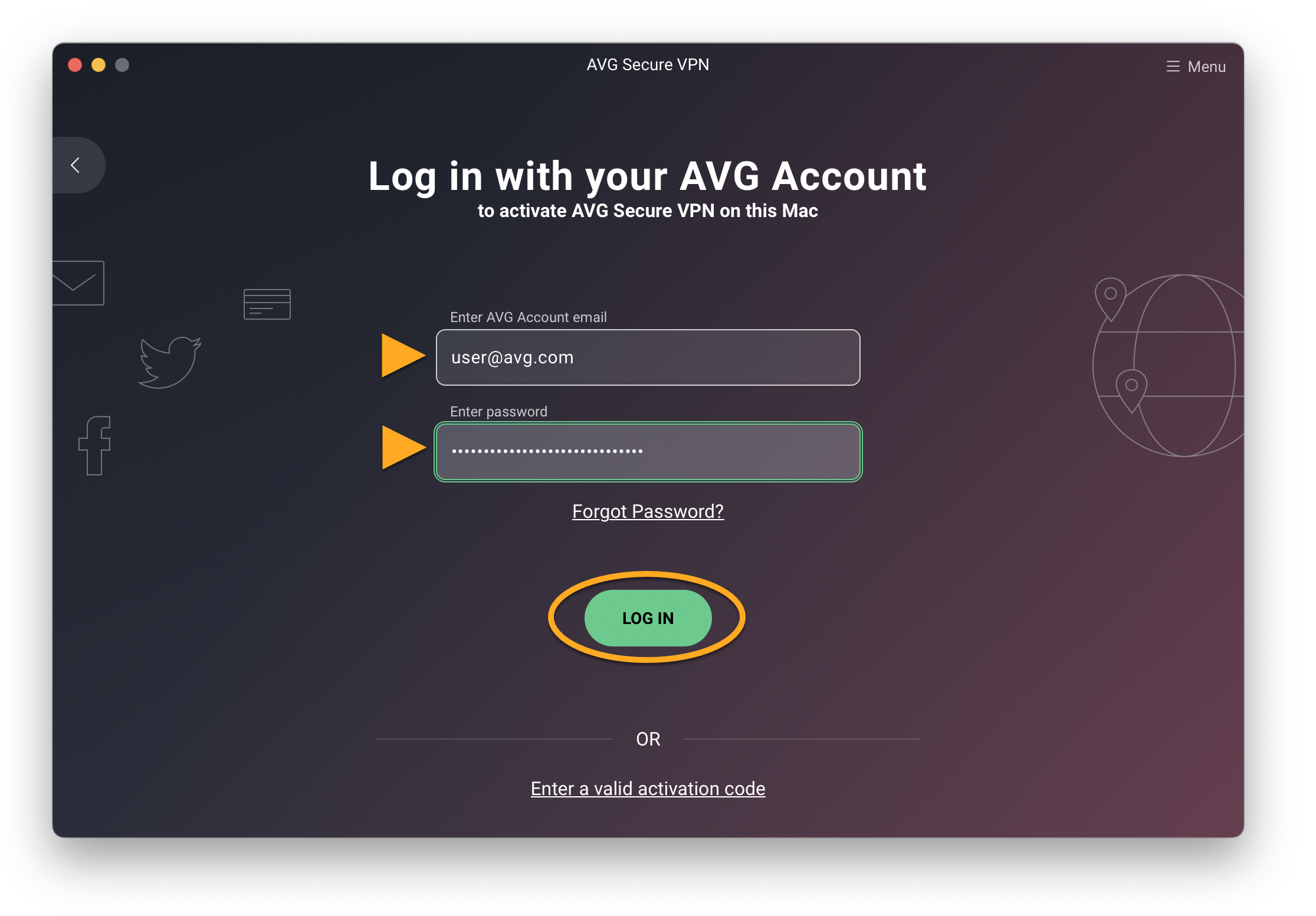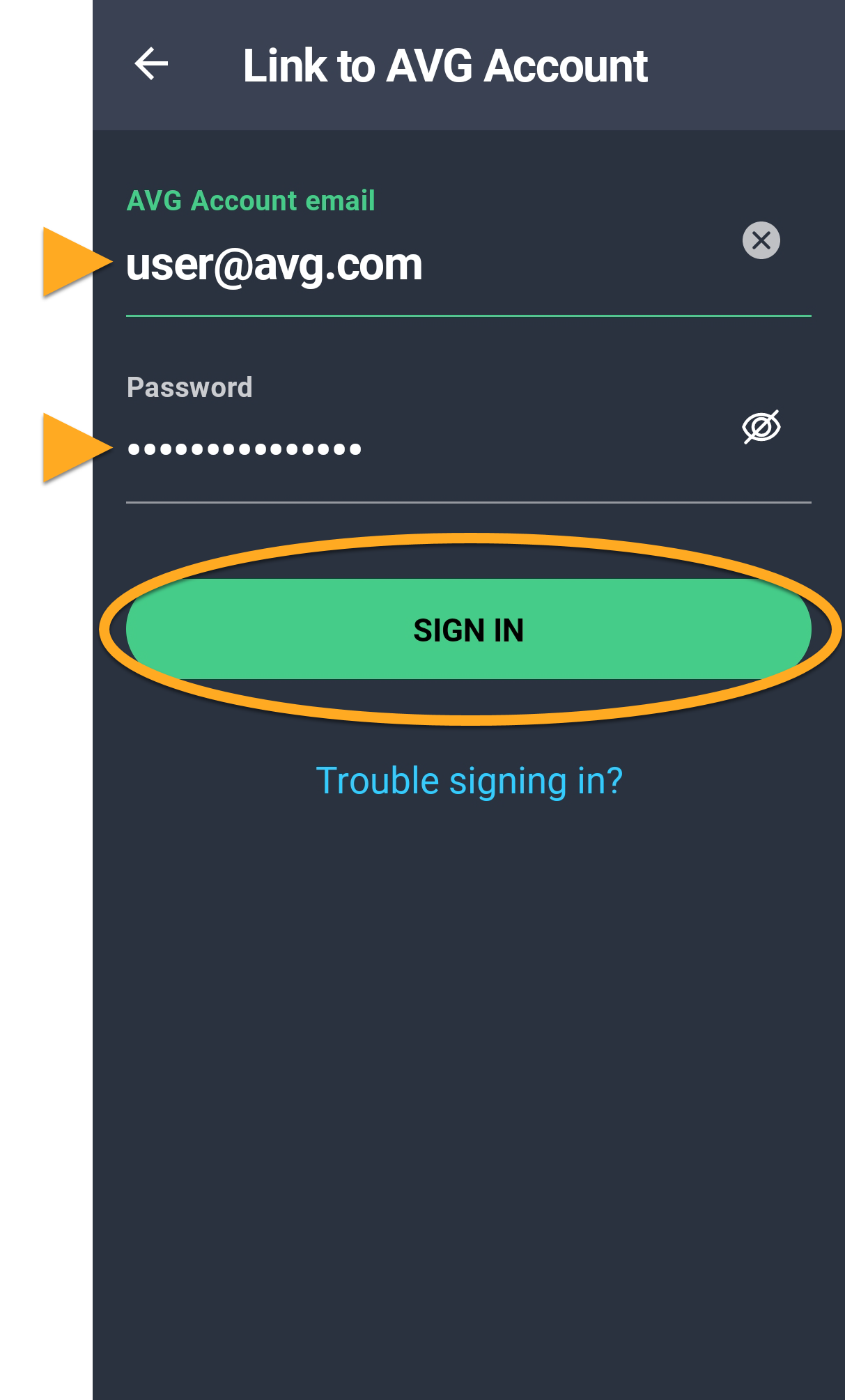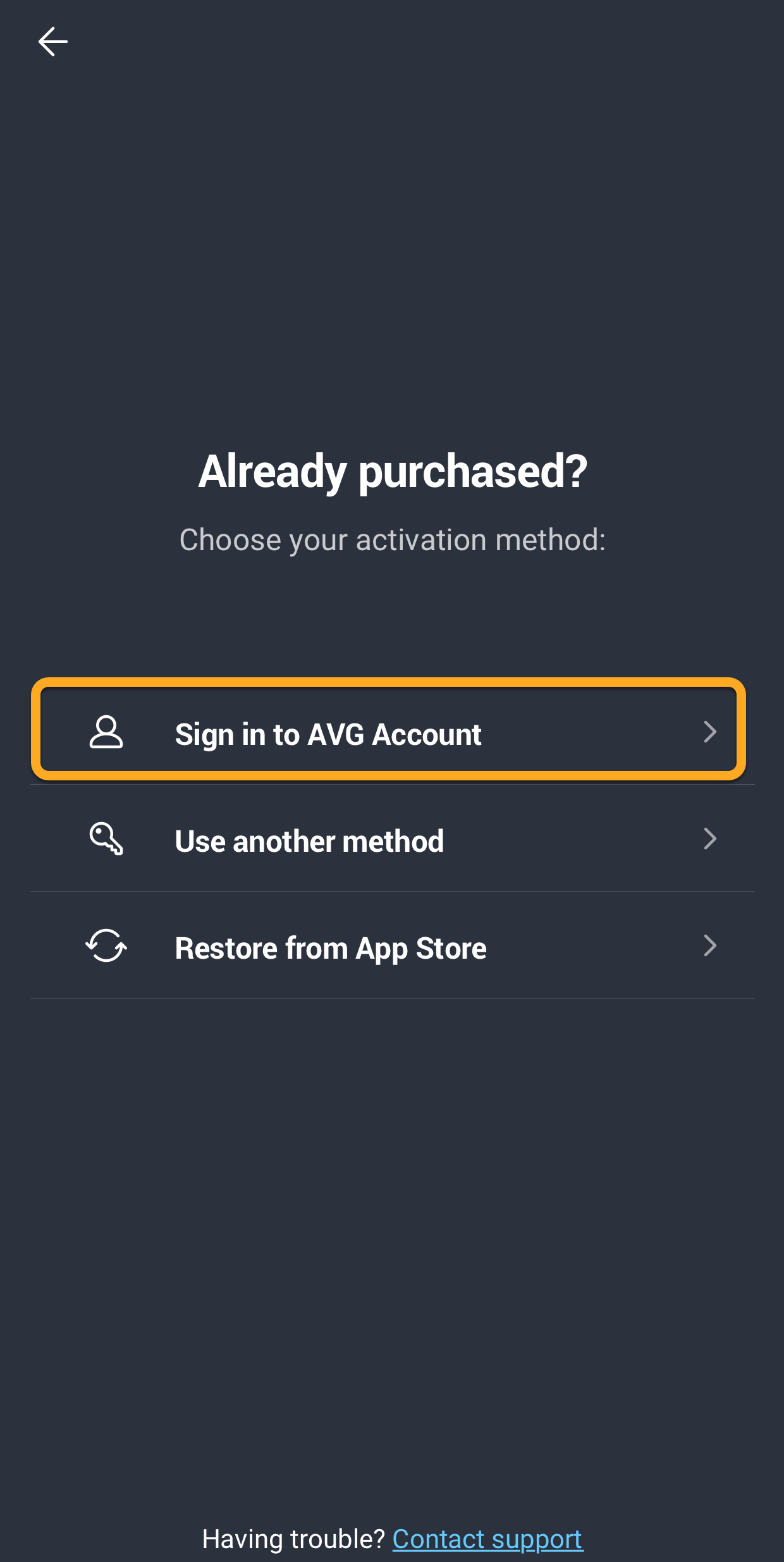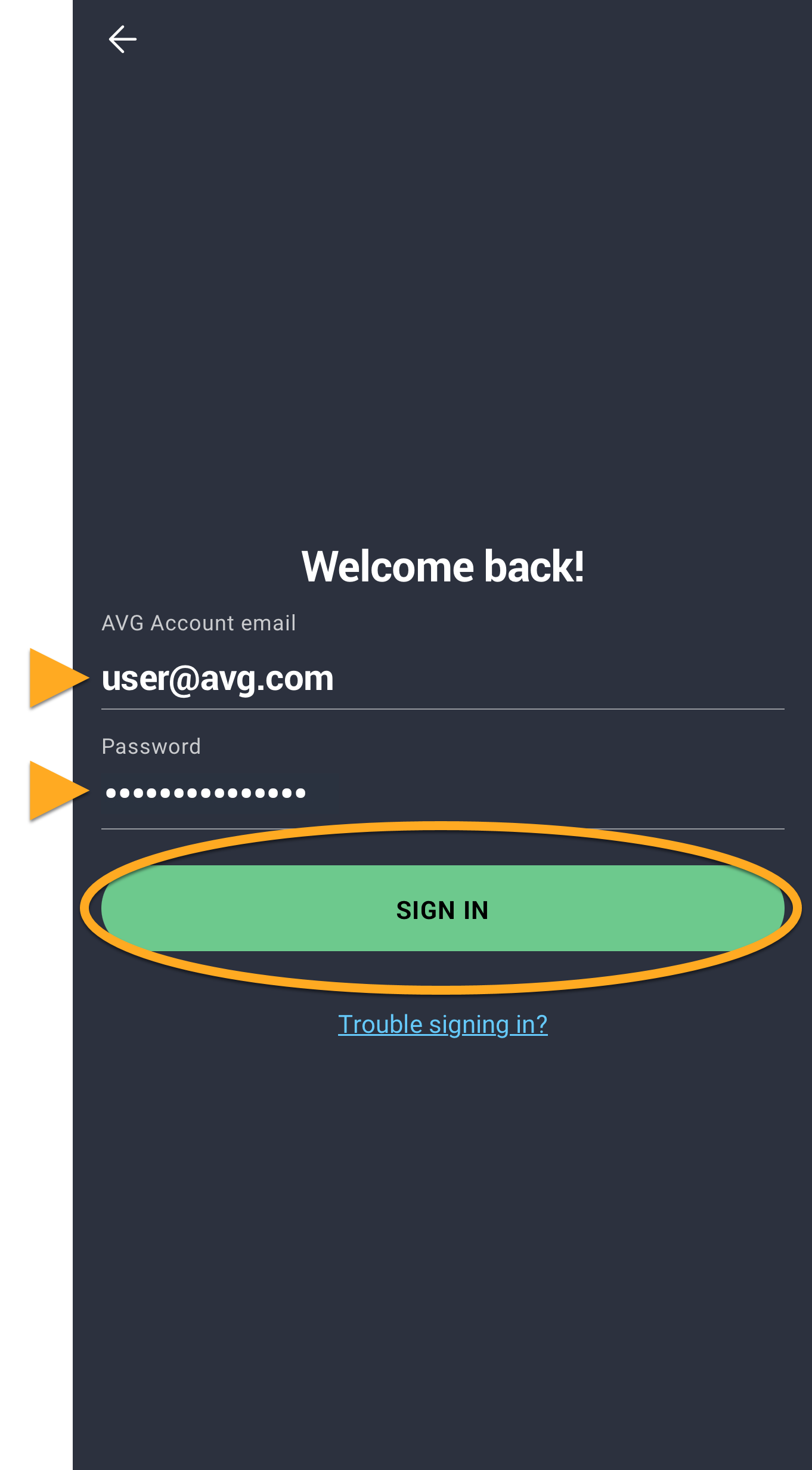AVG Secure VPN is a paid product that requires a subscription to use. After installing AVG Secure VPN, you may need to manually activate your subscription.
Your chosen activation method:
Enter activation code
To activate AVG Secure VPN using an activation code:
- Open AVG Secure VPN, then go to
☰Menu ▸ Enter activation code.
- Type or paste your activation code (including hyphens) into the text box, then click Enter.

- If more than one product is associated with your activation code, ensure the products you want to use are selected, then click Activate & install. The products you selected are installed and activated automatically.

Your AVG Secure VPN subscription is now active on Windows. If activation is unsuccessful, refer to the Still need help? section below.
To activate AVG Secure VPN using an activation code:
- Open AVG Secure VPN, then go to
☰Menu ▸ Enter activation code.
- Type or paste your activation code (including hyphens) into the text box, then click Activate.

Your AVG Secure VPN subscription is now active on Mac. If activation is unsuccessful, refer to the Still need help? section below.
To activate AVG Secure VPN using an activation code:
- On the Home screen of your device, tap the AVG Secure VPN icon. The app opens.

- Tap
⋮Options (three dots) ▸ Already purchased?, ...or go to
...or go to  Settings (the gear icon) ▸ Subscription ▸ Already purchased?.
Settings (the gear icon) ▸ Subscription ▸ Already purchased?. 
- Select Enter activation code.

- Type or paste your activation code (including hyphens) into the text box, then tap Activate.

Your AVG Secure VPN subscription is now active on Android. If activation is unsuccessful, refer to the Still need help? section below.
Due to changes in the App Store Review Guidelines, it is not possible to activate AVG Secure VPN for iOS with an activation code in app version 2.0 and later. You need to activate your subscription using your AVG Account credentials. An AVG Account was created using the email address that you provided during the subscription purchase. To sign into your AVG Account for the first time, refer to the following article:
For further assistance, contact AVG Support.
Restore via Google Play
AVG Secure VPN subscriptions purchased via Google Play Store are activated automatically on the Android device you used to make the purchase. The instructions below are useful if you change or reset your device, or automatic activation via Google Play Store is unsuccessful.
To restore your AVG Secure VPN subscription via Google Play Store:
- On the Home screen of your device, tap the AVG Secure VPN icon. The app opens.

- Tap
⋮Options (three dots) ▸ Already purchased?, ...or go to
...or go to  Settings (the gear icon) ▸ Subscription ▸ Already purchased?.
Settings (the gear icon) ▸ Subscription ▸ Already purchased?. 
- Tap Restore from Google Play.

The app automatically retrieves and activates your AVG Secure VPN subscription from Google Play Store.
If activation is unsuccessful, refer to the following article:
Restore via the App Store
AVG Secure VPN subscriptions purchased via the App Store are activated automatically on the iOS device you used to make the purchase. The instructions below are useful if you change or reset your device, or automatic activation via the App Store is unsuccessful.
To restore your AVG Secure VPN subscription via the App Store:
- On the Home screen of your device, tap the AVG VPN icon. The app opens.

- Tap Already purchased?,
 ...or go to
...or go to  Settings (the gear icon) ▸ Subscription ▸ Already purchased?.
Settings (the gear icon) ▸ Subscription ▸ Already purchased?. 
- Tap Restore from App Store.

The app automatically retrieves and activates your AVG Secure VPN subscription from the App Store.
If activation is unsuccessful, refer to the following article:
Sign in to AVG Account
To activate AVG Secure VPN using your AVG Account:
- Open AVG Secure VPN, then go to
☰Menu ▸ Sign in. Your default web browser opens.
- Follow the relevant step below (option A or option B) in browser:
- Option A: Check that the listed AVG Account is the one that contains your AVG Secure VPN subscription, then click Yes, continue. Alternatively, click Sign in as someone else.

- Option B: Enter the credentials for the AVG Account that contains your AVG Secure VPN subscription, then click Continue.

- Option A: Check that the listed AVG Account is the one that contains your AVG Secure VPN subscription, then click Yes, continue. Alternatively, click Sign in as someone else.
- When prompted by your browser, follow the on-screen instructions to re-open AVG Secure VPN.
- If more than one product is associated with your AVG Account, ensure the products you want to use are selected, then click Activate & install. The products you selected are installed and activated automatically.

Your AVG Secure VPN subscription is now active. If activation is unsuccessful, refer to the Activate via sign-in key section below.
☰ Menu ▸ My subscriptions or in your AVG Account. You can activate your subscription on the number of devices you specified when making the purchase.Activate via sign-in key
If activation via AVG Account fails, you can activate AVG Secure VPN using the sign-in key from your web browser. To use this alternative activation method, follow the steps below:
- Open AVG Secure VPN, then go to
☰Menu ▸ Sign in. Your default web browser opens.
- Follow the relevant step below (option A or option B) in your default web browser:
- Option A: Check that the listed AVG Account is the one that contains your AVG Secure VPN subscription, then click Yes, continue. Alternatively, click Sign in as someone else.

- Option B: Enter the credentials for the AVG Account that contains your AVG Secure VPN subscription, then click Continue.

- Option A: Check that the listed AVG Account is the one that contains your AVG Secure VPN subscription, then click Yes, continue. Alternatively, click Sign in as someone else.
- Click Get a sign-in key instead.

- Click Copy to clipboard.

- Go to AVG Secure VPN, and click enter the sign-in key from your browser.

- Click in the text box, then press the
Ctrlkey and theVkey on your keyboard simultaneously to paste the sign-in key.
- When the sign-in key is entered, click Continue.

- If more than one product is associated with your AVG Account, ensure the products you want to use are selected, then click Activate & install. The products you selected are installed and activated automatically.

Your AVG Secure VPN subscription is now active. If activation is unsuccessful, refer to the Still need help? section below.
☰ Menu ▸ My subscriptions or in your AVG Account. You can activate your subscription on the number of devices you specified when making the purchase.To activate AVG Secure VPN using your AVG Account:
- Open AVG Secure VPN, then go to
☰Menu ▸ Sign in.
- Enter the credentials for your AVG Account that is linked to the email address you used to purchase AVG Secure VPN, then click Log in.

Your AVG Secure VPN subscription is now active on Mac. If activation is unsuccessful, refer to the Still need help? section below.
To activate AVG Secure VPN using your AVG Account:
- On the Home screen of your device, tap the AVG Secure VPN icon. The app opens.

- Tap
⋮Options (three dots) ▸ Already purchased?, ...or go to
...or go to  Settings (the gear icon) ▸ Subscription ▸ Already purchased?.
Settings (the gear icon) ▸ Subscription ▸ Already purchased?. 
- Select Sign in to AVG Account.

- Enter the credentials for your AVG Account that is linked to the email address you used to purchase AVG Secure VPN, then tap Sign in.

Your AVG Secure VPN subscription is now active on Android. If activation is unsuccessful, refer to the Still need help? section below.
To activate AVG Secure VPN using your AVG Account:
- On the Home screen of your device, tap the AVG VPN icon. The app opens.

- Tap Already purchased?,
 ...or go to
...or go to  Settings (the gear icon) ▸ Subscription ▸ Already purchased?.
Settings (the gear icon) ▸ Subscription ▸ Already purchased?. 
- Select Sign in to AVG Account.

- Enter the credentials for your AVG Account that is linked to the email address you used to purchase AVG Secure VPN, then tap Sign in.

Your AVG Secure VPN subscription is now active on iOS. If activation is unsuccessful, refer to the Still need help? section below.
Still need help?
To learn how to resolve some of the most common activation issues, refer to the following article:
If the issue persists, contact AVG Support.
Further recommendations
To learn more about AVG Secure VPN, refer to the following articles:
- AVG Secure VPN 5.x for Windows
- AVG Secure VPN 1.x for Mac
- AVG Secure VPN 2.x for Android
- AVG Secure VPN 2.x for iOS
- Microsoft Windows 11 Home / Pro / Enterprise / Education
- Microsoft Windows 10 Home / Pro / Enterprise / Education - 32 / 64-bit
- Microsoft Windows 8.1 / Pro / Enterprise - 32 / 64-bit
- Microsoft Windows 8 / Pro / Enterprise - 32 / 64-bit
- Microsoft Windows 7 Home Basic / Home Premium / Professional / Enterprise / Ultimate - Service Pack 1, 32 / 64-bit
- Apple macOS 14.x (Sonoma)
- Apple macOS 13.x (Ventura)
- Apple macOS 12.x (Monterey)
- Apple macOS 11.x (Big Sur)
- Apple macOS 10.15.x (Catalina)
- Apple macOS 10.14.x (Mojave)
- Apple macOS 10.13.x (High Sierra)
- Apple macOS 10.12.x (Sierra)
- Google Android 6.0 (Marshmallow, API 23) or later
- Apple iOS 14.0 and later
- Compatible with iPhone, iPad, and iPod touch
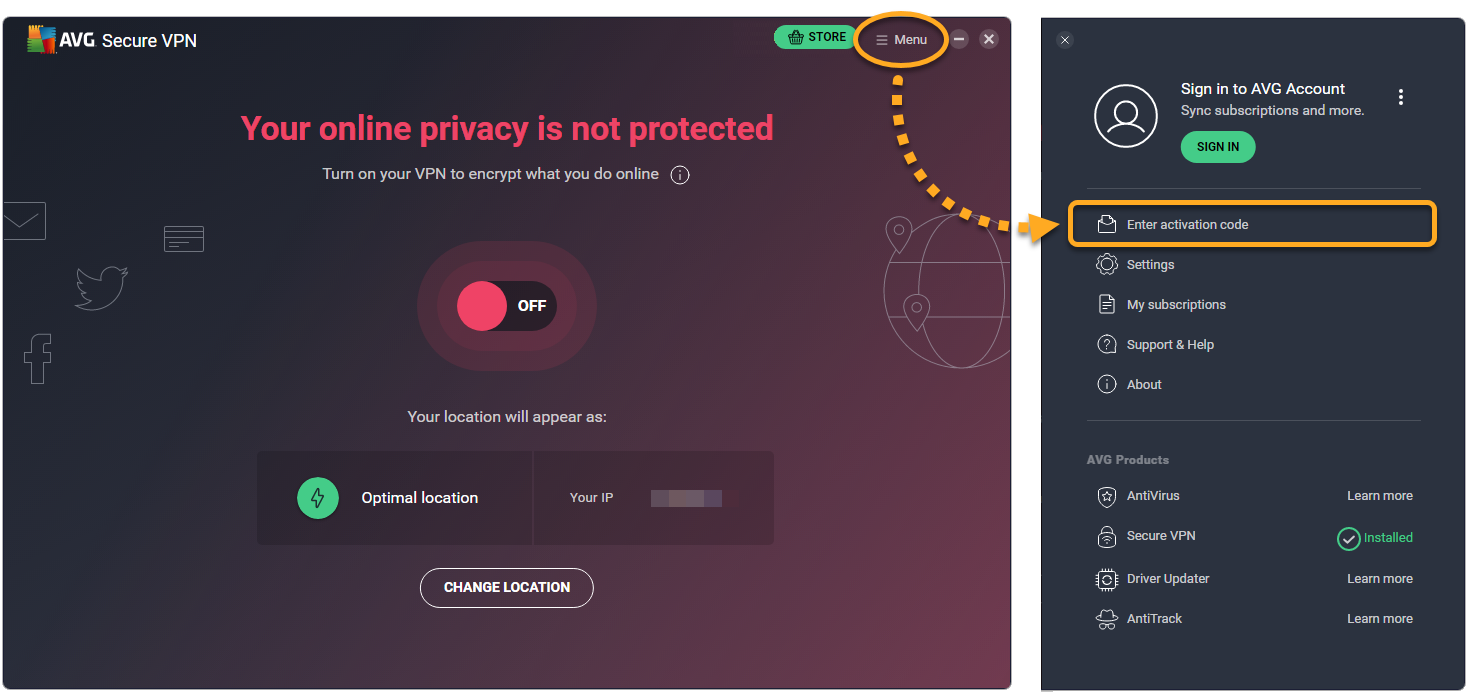
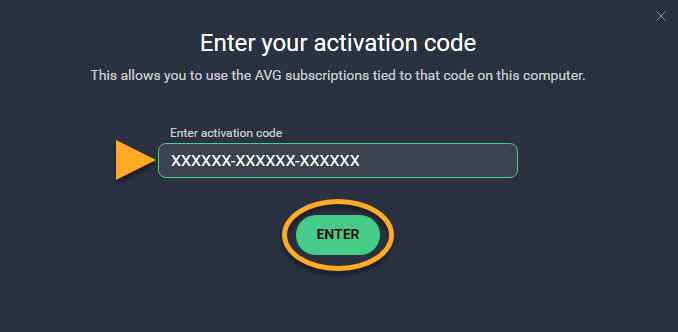

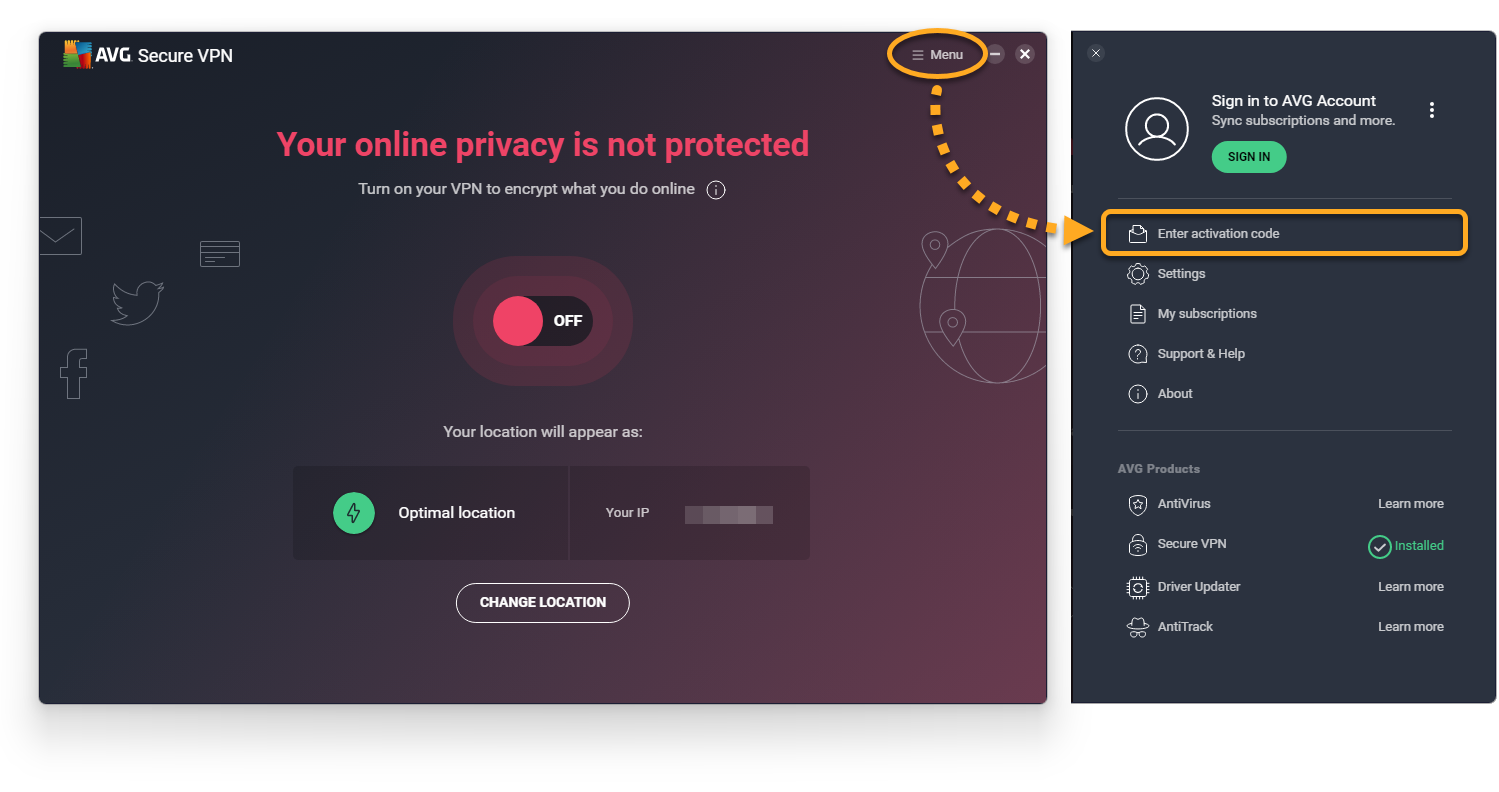
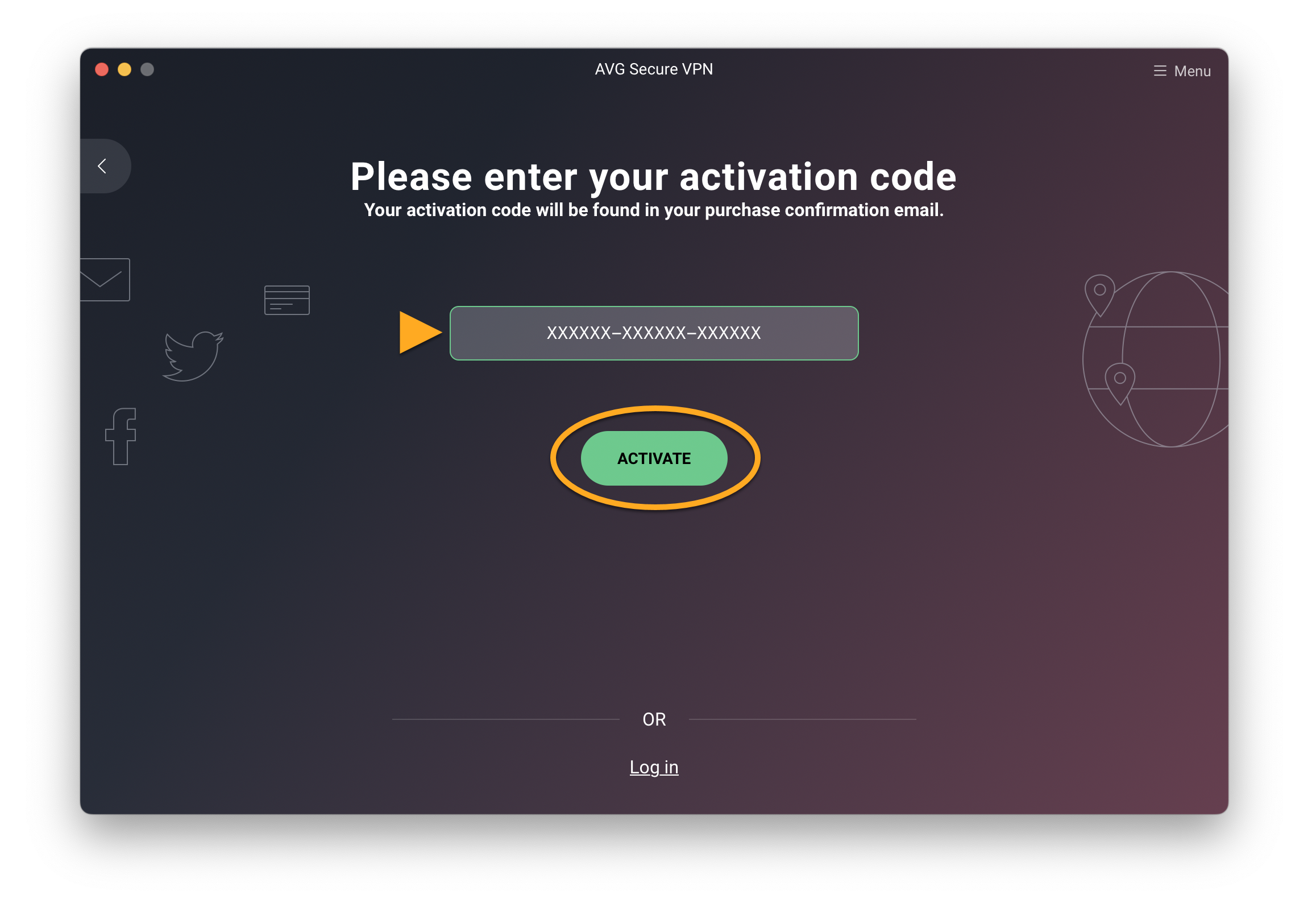
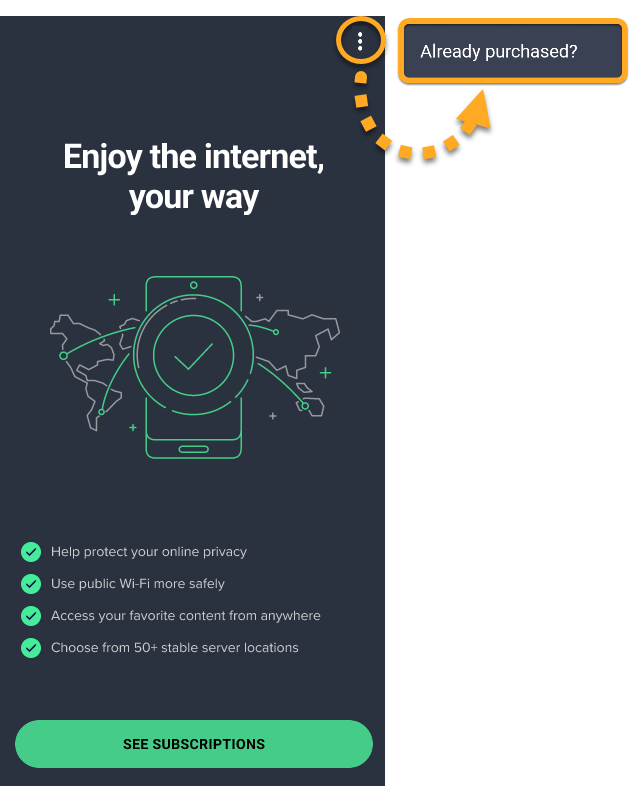 ...or go to
...or go to 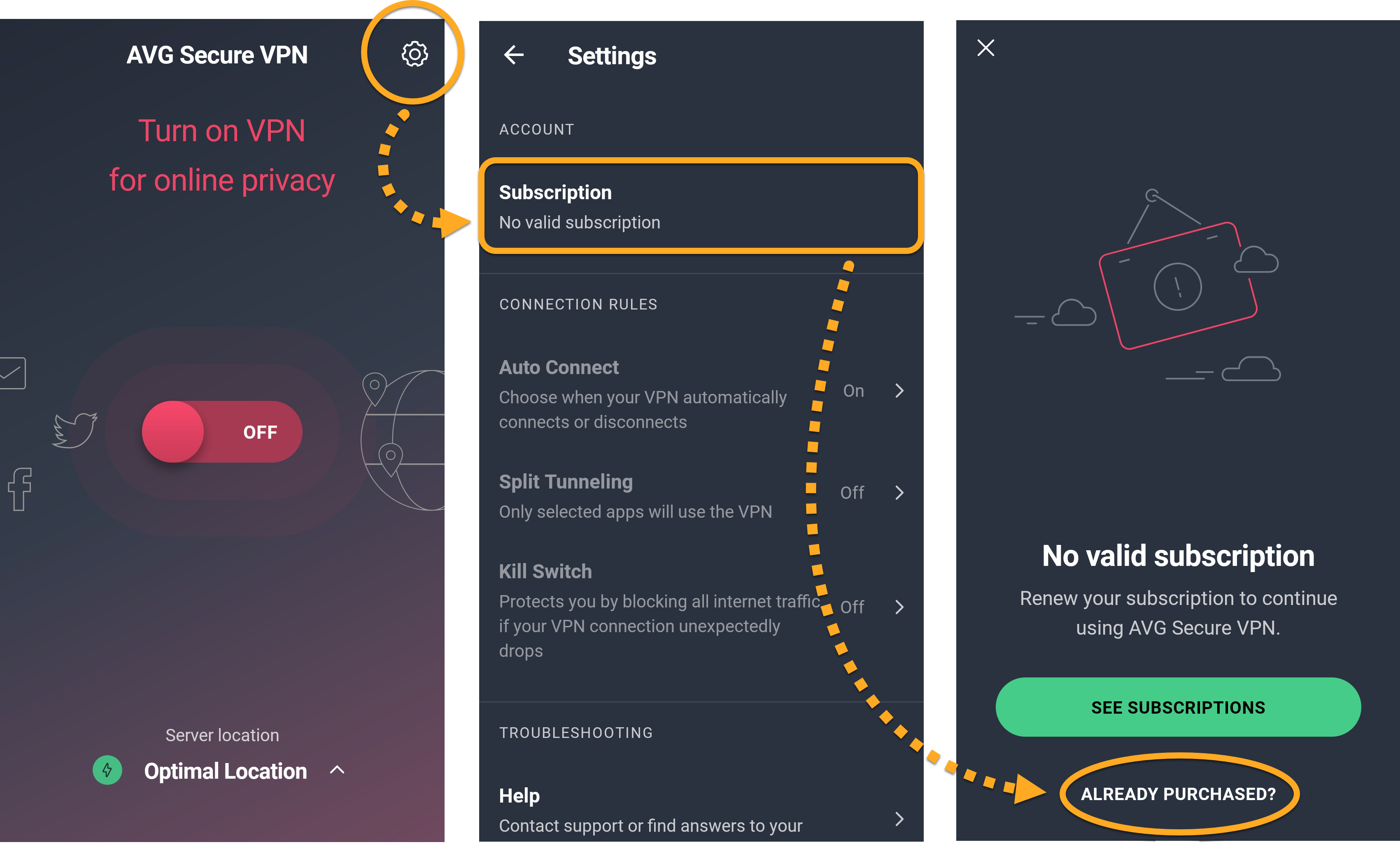
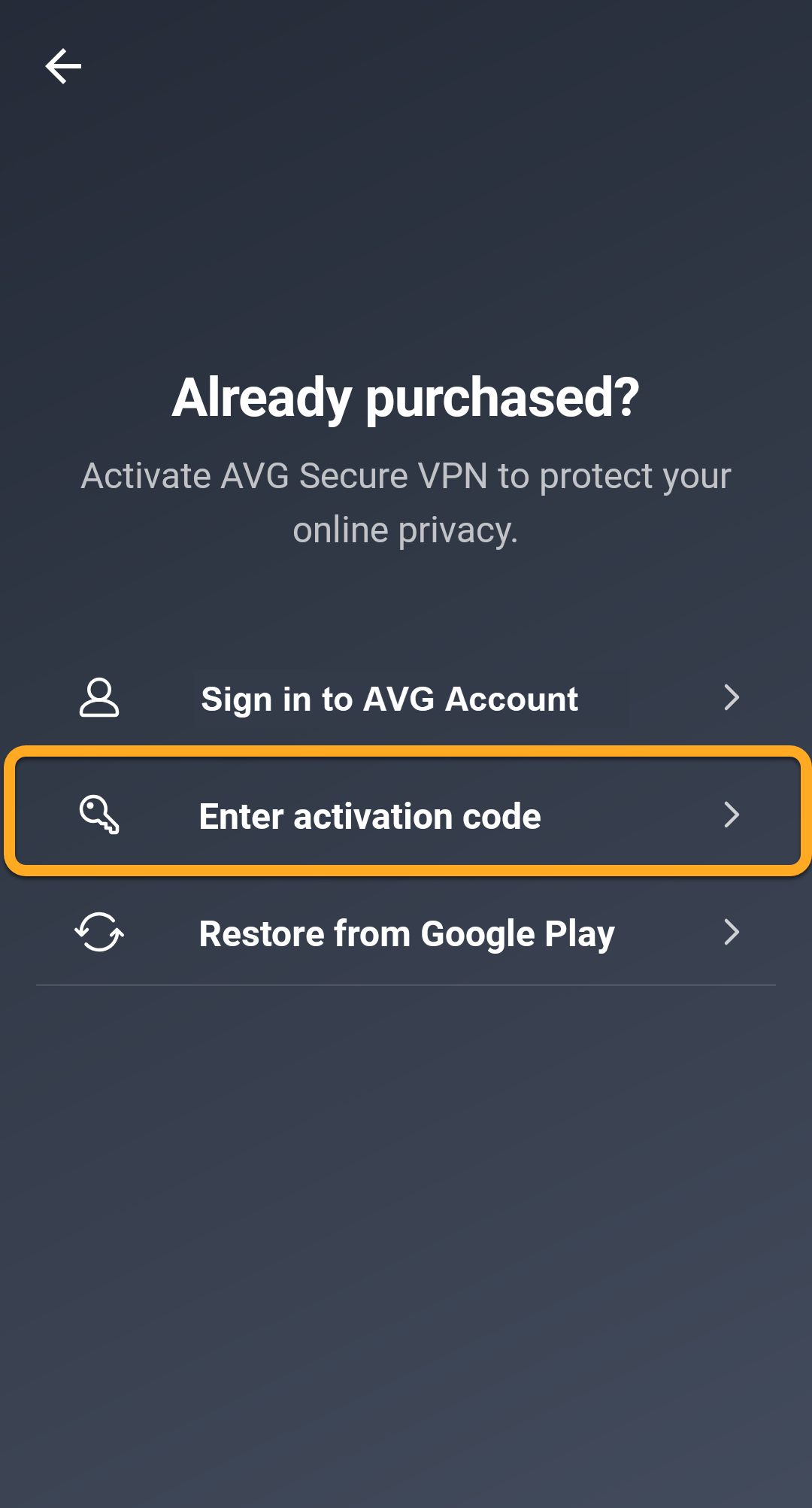
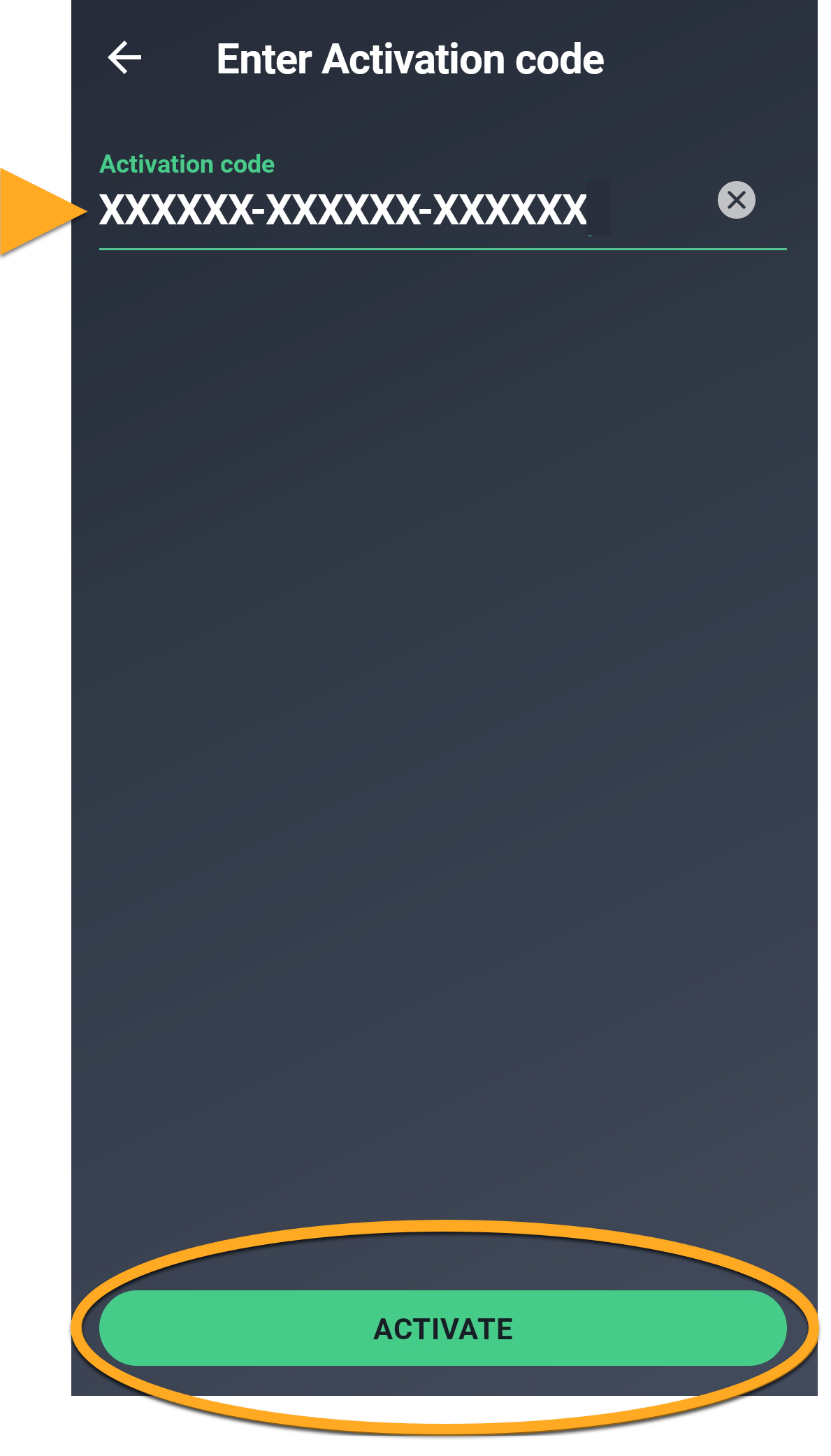
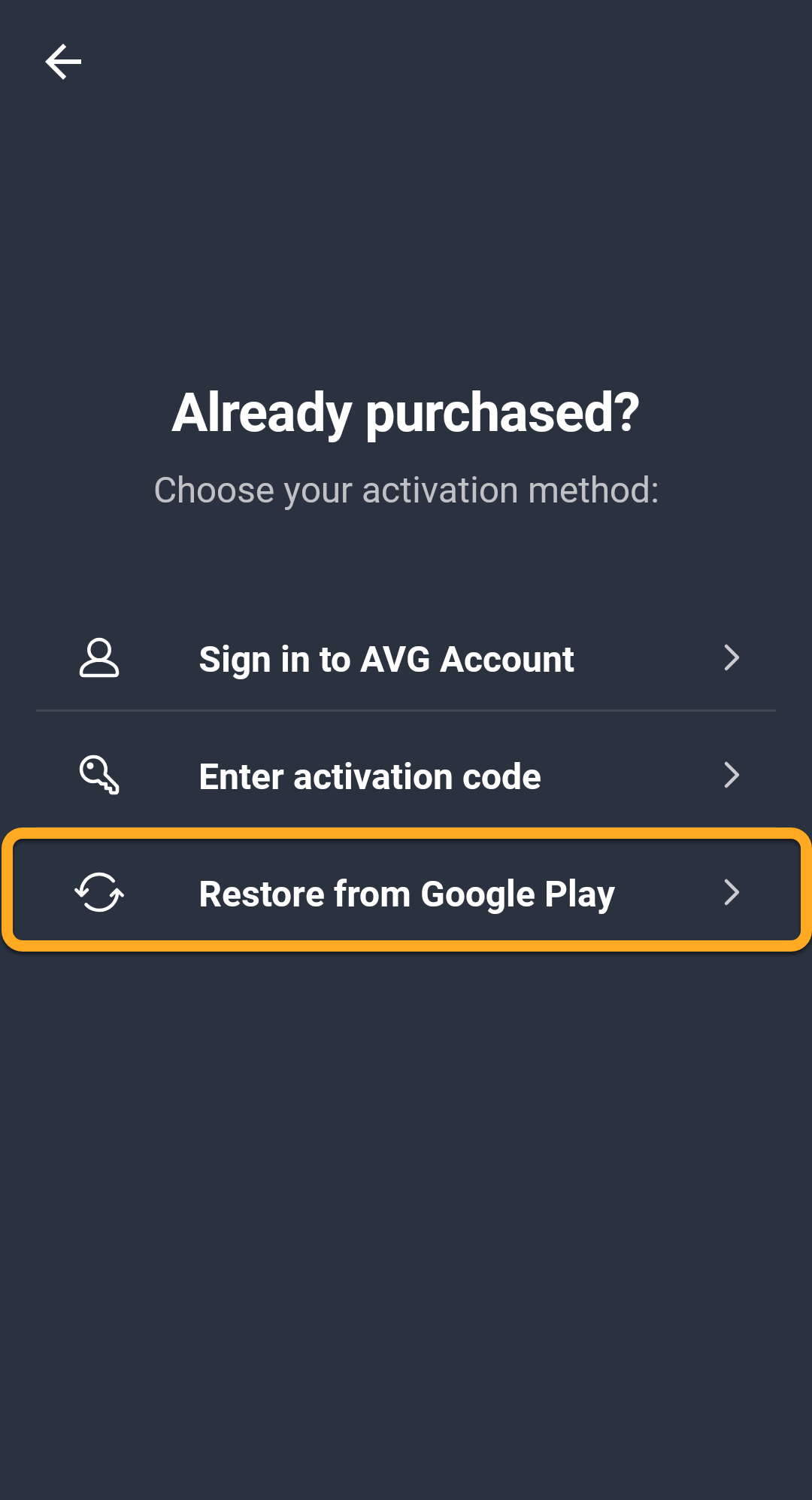
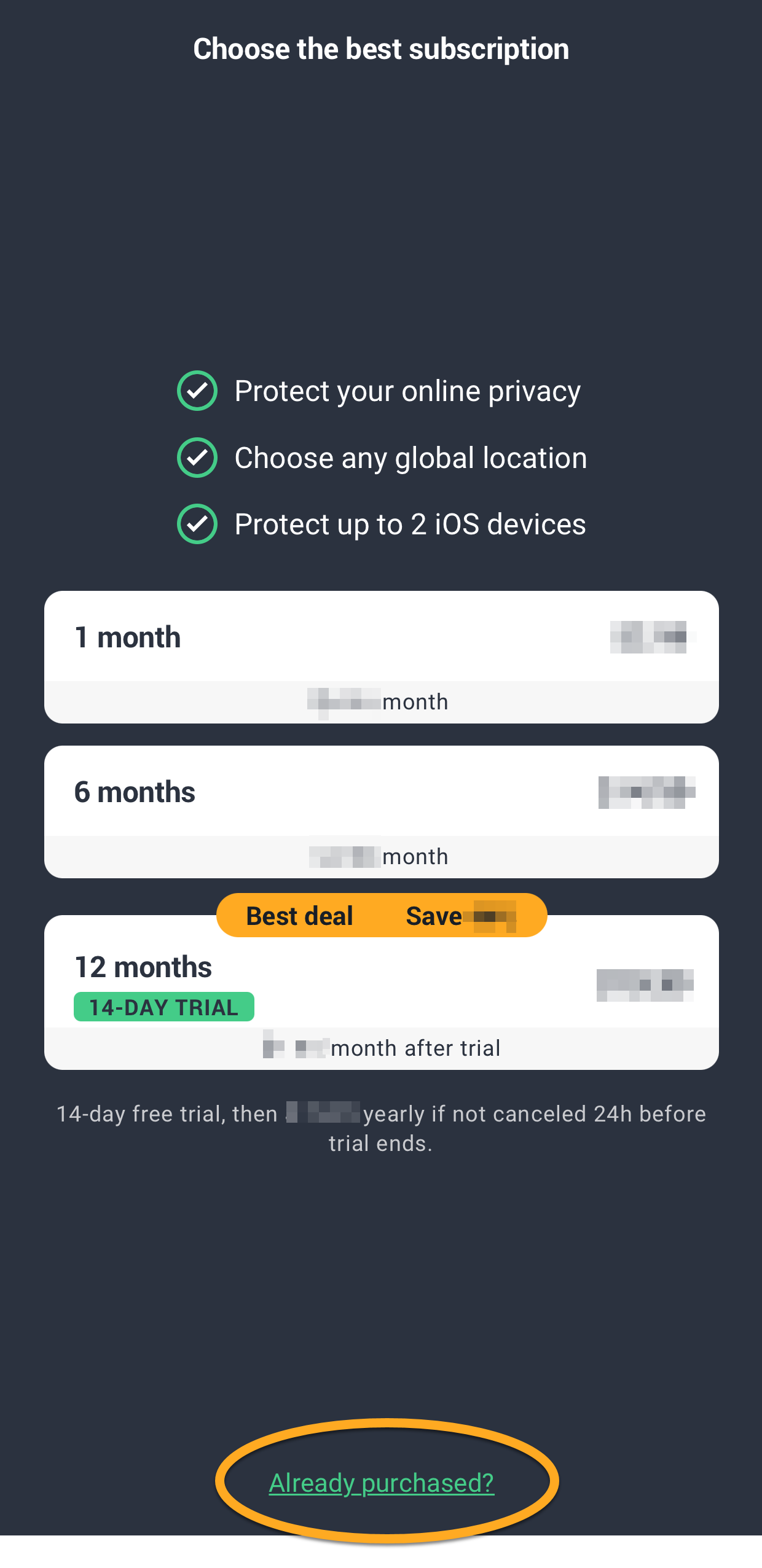 ...or go to
...or go to