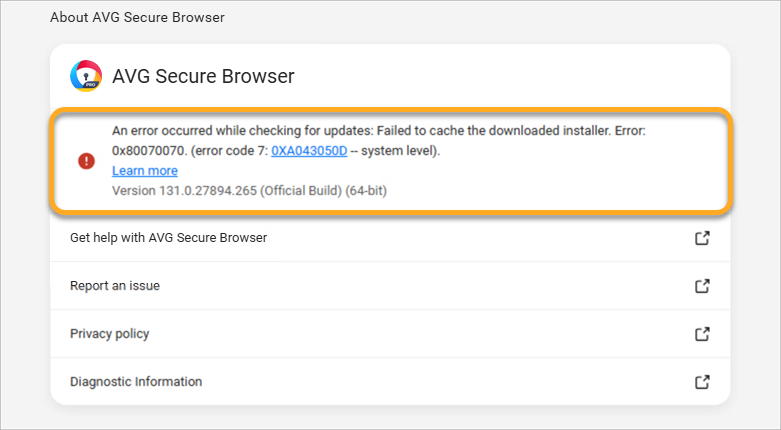AVG Secure Browser automatically updates to protect your security and privacy online. To check that your AVG Secure Browser version is up to date, refer to the following article:
AVG Secure Browser automatically updates to protect your security and privacy online. To check that your AVG Secure Browser version is up to date, refer to the following article:
If AVG Secure Browser is having problems retrieving updates, you might see one of the following error messages:
- Update failed: Updates are disabled by administrator.
- Update failed (Error 3 or 11): An error occurred while checking for updates: Update server not available.
- Update failed (Error 4 or 10): An error occurred while checking for updates: Update check failed to start.
- Update failed (Error 7 or 12): An error occurred while checking for updates: Download failed.
- This computer will no longer receive AVG Secure Browser updates because Windows 7 is no longer supported: AVG Secure Browser may not be able to keep itself updated.
- This computer will no longer receive AVG Secure Browser updates because macOS 10.6, 10.7, and 10.8 are no longer supported: AVG Secure Browser may not be able to keep itself updated.
You might also see other error messages that mention Update failed.
To resolve the issue, follow the steps below:
Download AVG Secure Browser again
It's possible that some files are missing on your computer. To resolve this issue, follow the steps below:
- Log in to Windows as a user with administrator permissions.
- Uninstall AVG Secure Browser.
- Make sure your Windows device meets the minimum system requirements for AVG Secure Browser.
- Reinstall AVG Secure Browser.
- Log in to your Mac as a user with administrator permissions.
- Uninstall AVG Secure Browser.
- Make sure your Mac meets the minimum system requirements for AVG Secure Browser.
- Reinstall AVG Secure Browser.
Reboot your device
AVG Secure Browser may not have completed its update. Try rebooting your device, then check whether your AVG Secure Browser version is up to date by following the steps described at the start of this article.
Check for malware
Unwanted malware might stop AVG Secure Browser from updating correctly. Scan for harmful software using AVG AntiVirusAVG Internet Security.
For detailed information about scanning your Windows device with AVG AntiVirus, refer to the following article:
If you do not have AVG AntiVirus installed on your Windows device, click the button below to download it:
Download AVG AntiVirusFor detailed information about scanning your Mac with AVG Internet Security, refer to the following article:
If you don't have AVG Internet Security installed on your Mac, click the button below to download it:
Download AVG Internet SecurityEnsure your device meets the system requirements for AVG Secure Browser
For information about system requirements for AVG Secure Browser, refer to the following article:
- Update failed (Error 7): An error occurred while checking for updates: Failed to cache the downloaded installer.
If your AVG Secure Browser is still unable to receive updates, contact AVG Support.
- AVG Secure Browser
- Windows and macOS