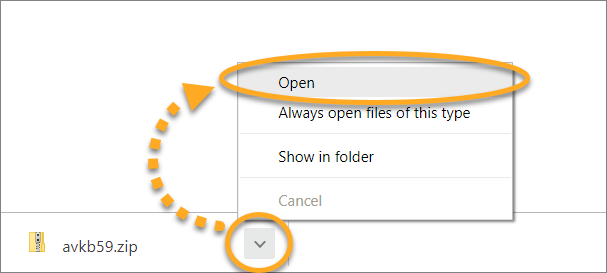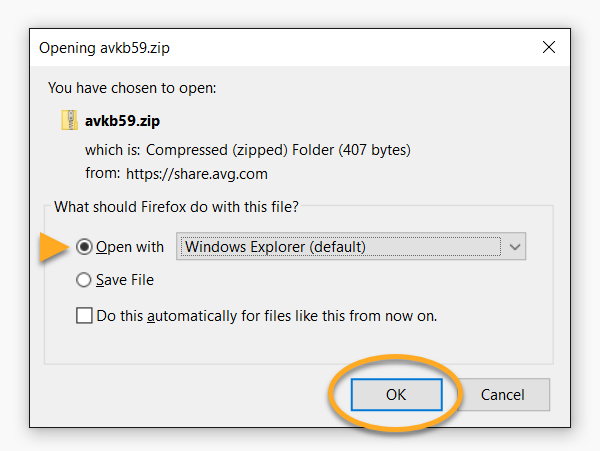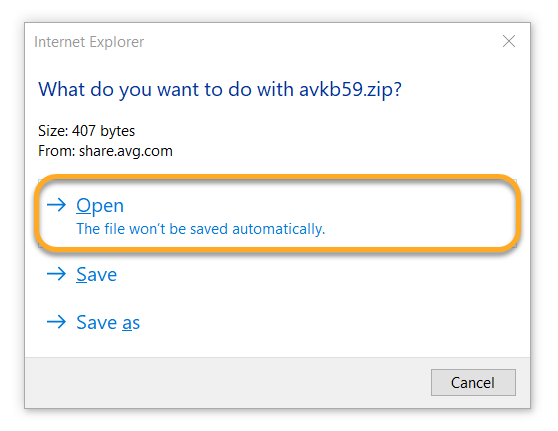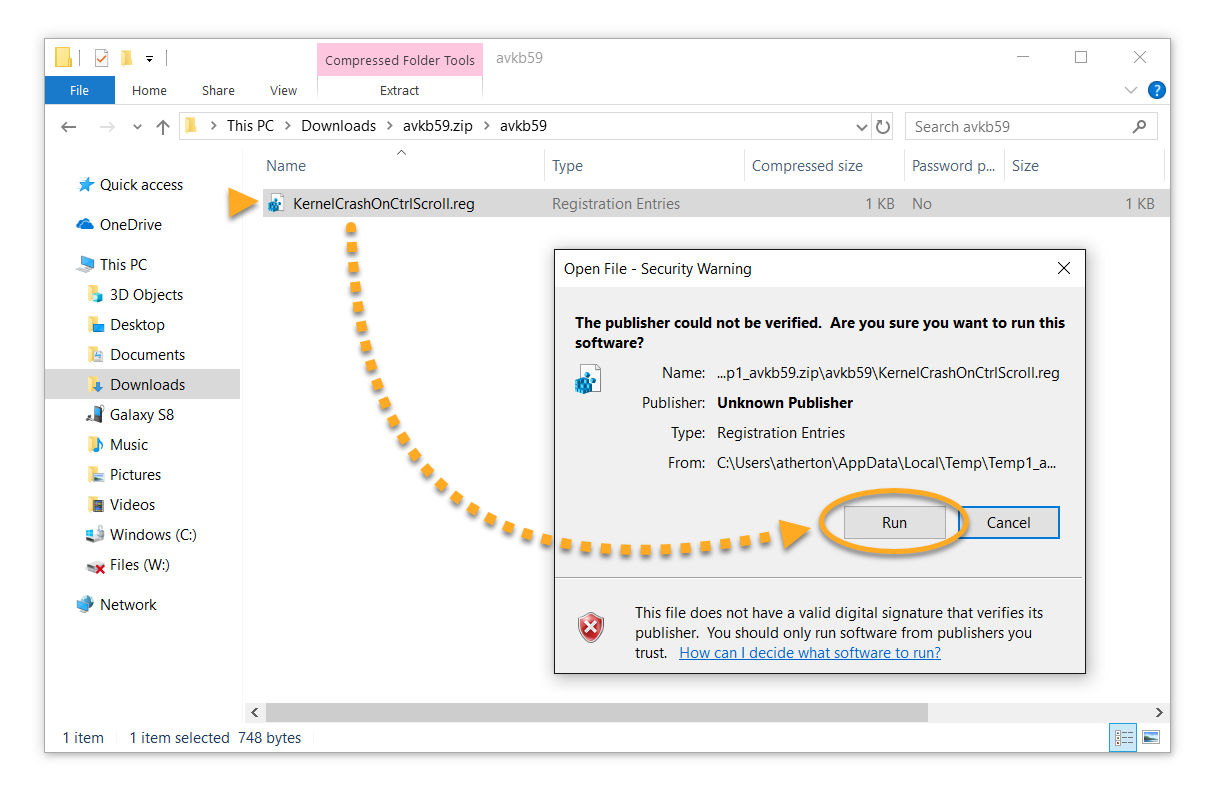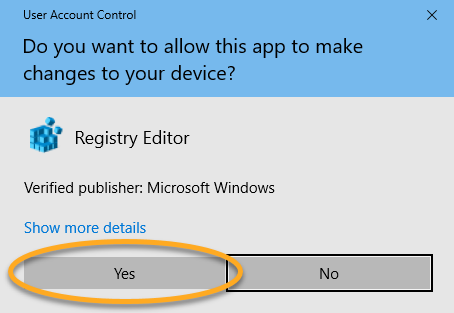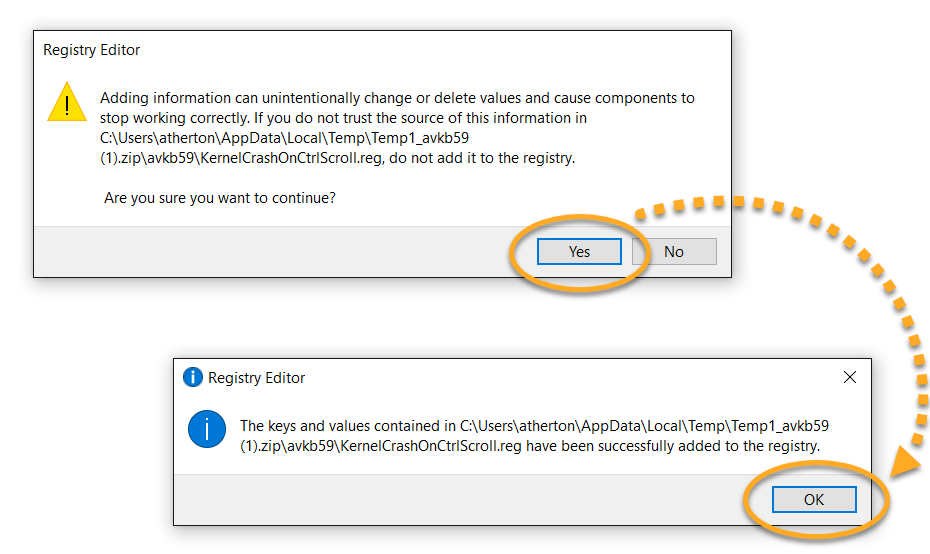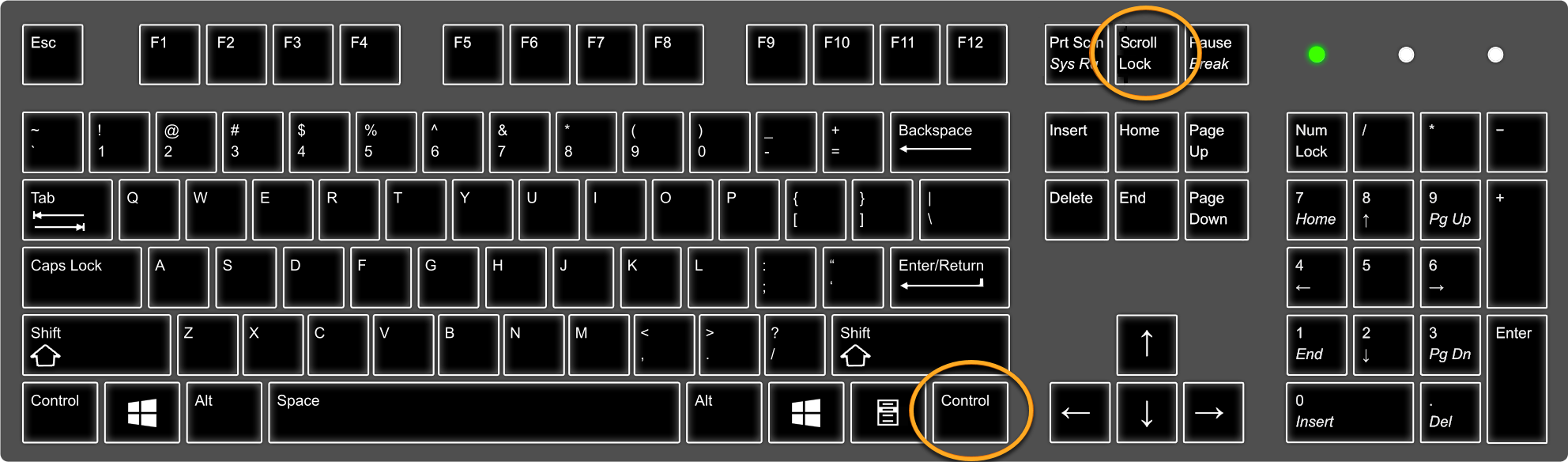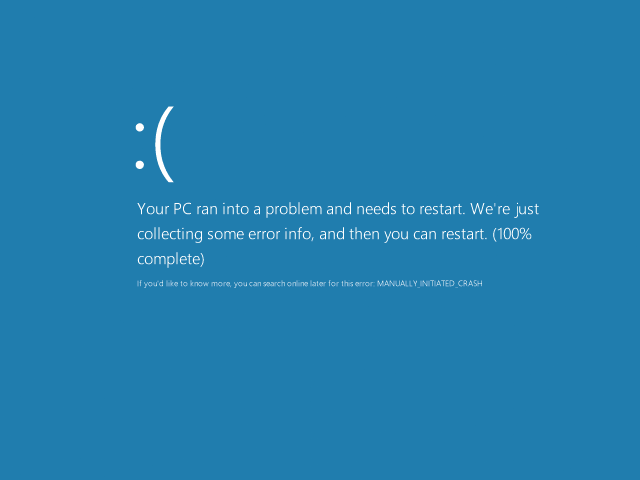When diagnosing performance or compatibility issues, AVG Support may ask you to provide a kernel memory dump from your PC. A kernel memory dump file is generated automatically during a PC crash and includes all the memory in use by the kernel. Follow the steps in this article to generate a kernel memory dump in Microsoft Windows on systems which are not completely frozen.
For information about other types of memory dumps that AVG Support may request, refer to the following articles:
Instructions
- Sign in to Windows as a user with administrative permissions.
- Download the avkb59.zip file. Then, at the bottom of your browser window, click the arrow next to the file name and select Open.

- Download the avkb59.zip file, select Open with in the window that appears, then click OK.

- Download the avkb59.zip file and click Open.

- Download the avkb59.zip file and click Open in the window that appears.

- Double-click the avkb59 folder, then double-click the
FullCrashOnCtrlScroll.reg file and select Run in the Security Warning dialog. 
- When prompted, click Yes to allow the application to make changes to your PC.

- Click Yes, then OK to apply the necessary changes to your Windows registry.

- Restart your PC, sign in to Windows as a user with administrative permissions, and wait until the system or application freezes again.
- Manually force a Windows crash by holding down the
Ctrl key on the right side of your keyboard and pressing the Scroll Lock key twice (right Ctrl + 2x Scroll Lock). 
- A blue screen appears (the 'Blue Screen of Death'). The system generates a memory dump (progress is indicated in percentage) and restarts automatically.

If your PC does not restart automatically, restart your PC manually by pressing the Reset or Power button.
- Sign in to Windows as a user with administrative permissions and locate the MEMORY.DMP file in
C:\Windows (by default).
Once you have created the dump file, send it to AVG Support. You can do this via a support ticket if the dump file is 5 MB or less.
If the dump file is larger than 5 MB, upload it to the AVG FTP server using the instructions in the following article:
For more details about this troubleshooting procedure and the registry entries contained in the SmallCrashOnCtrlScroll.reg file, refer to the following article on the Microsoft website:
- All AVG consumer products for Windows
- Microsoft Windows 11 Home / Pro / Enterprise / Education
- Microsoft Windows 10 Home / Pro / Enterprise / Education - 32 / 64-bit
- Microsoft Windows 8.1 / Pro / Enterprise - 32 / 64-bit
- Microsoft Windows 8 / Pro / Enterprise - 32 / 64-bit
- Microsoft Windows 7 Home Basic / Home Premium / Professional / Enterprise / Ultimate - Service Pack 1 with Convenient Rollup Update, 32 / 64-bit