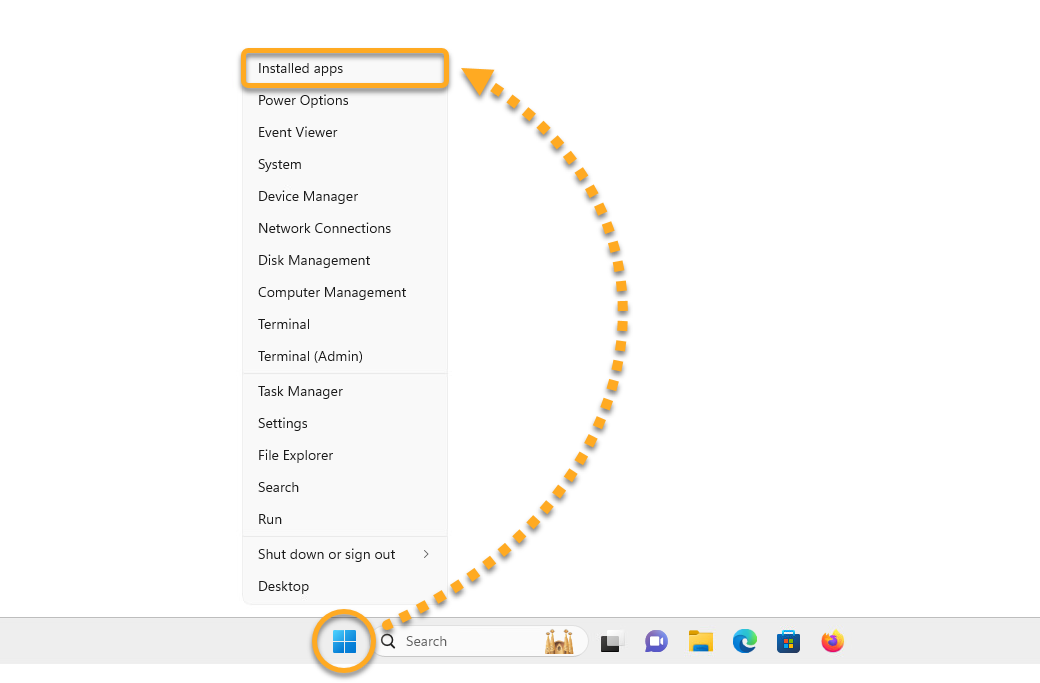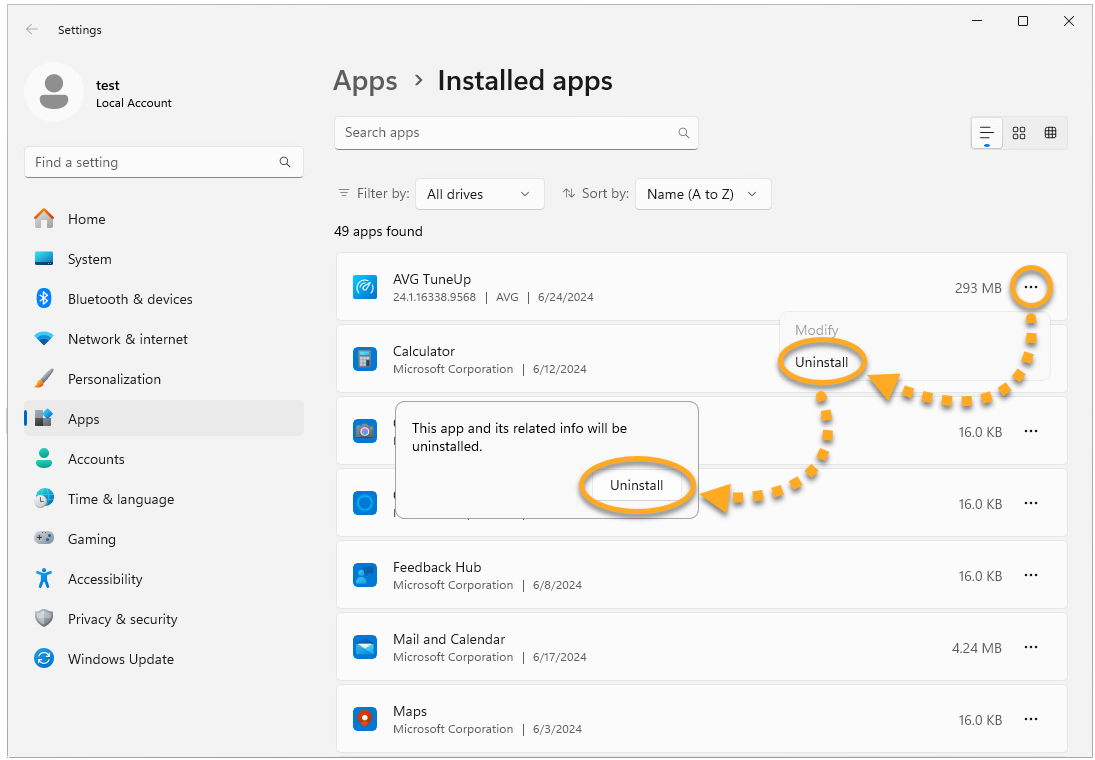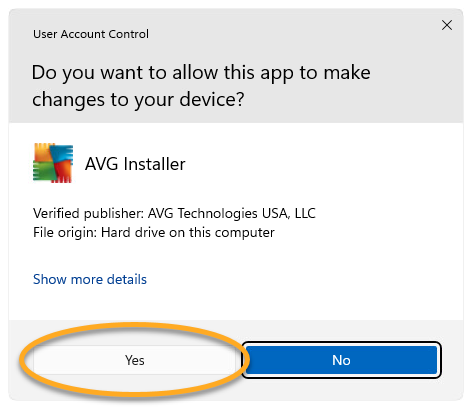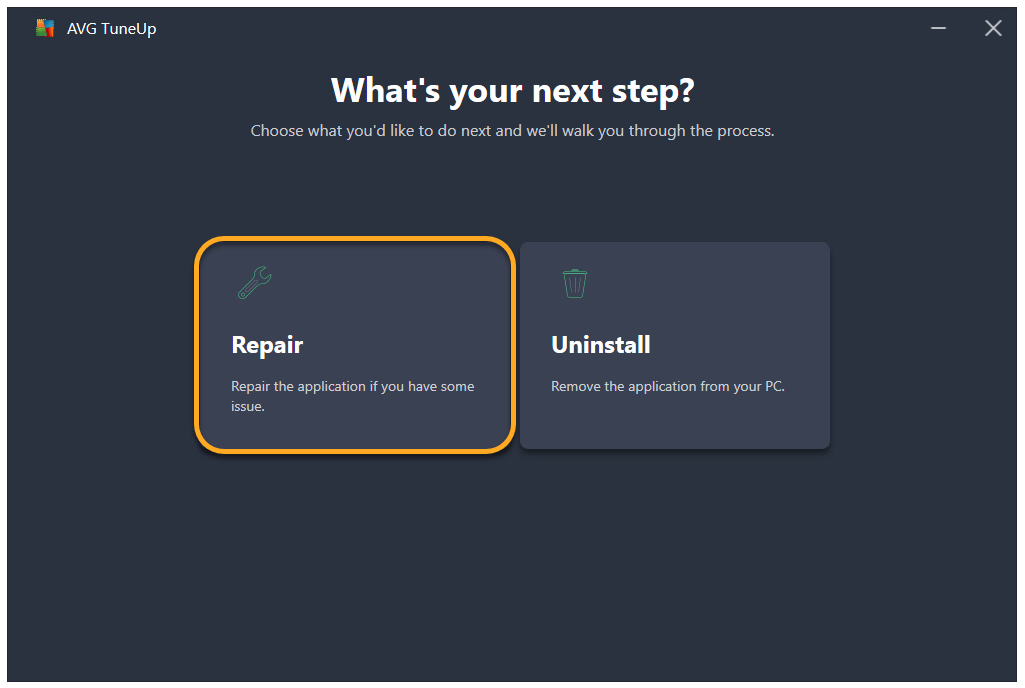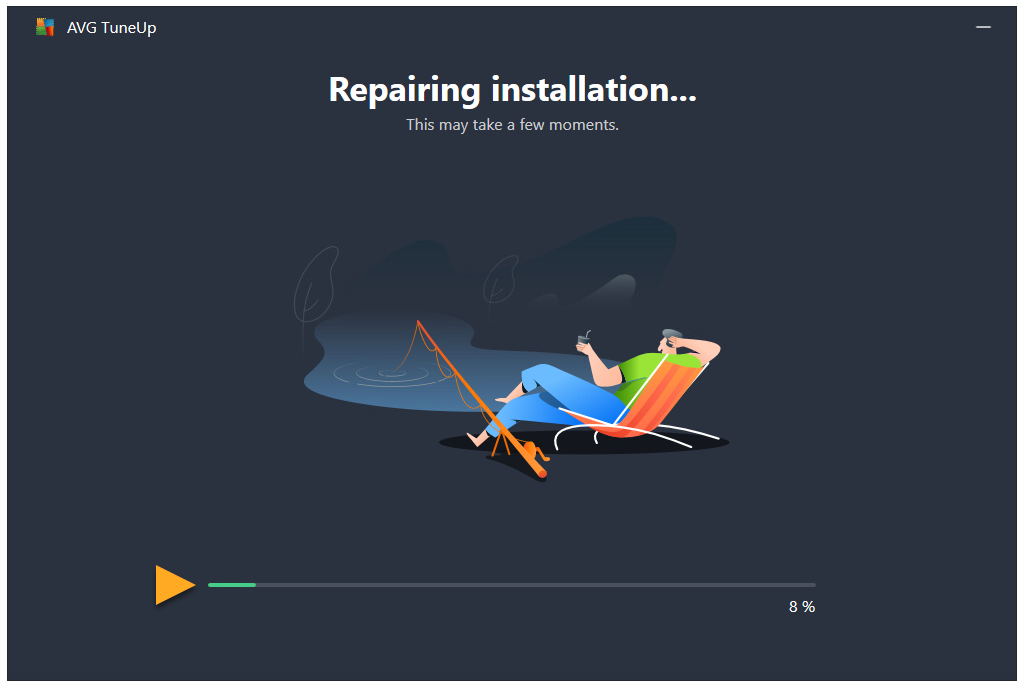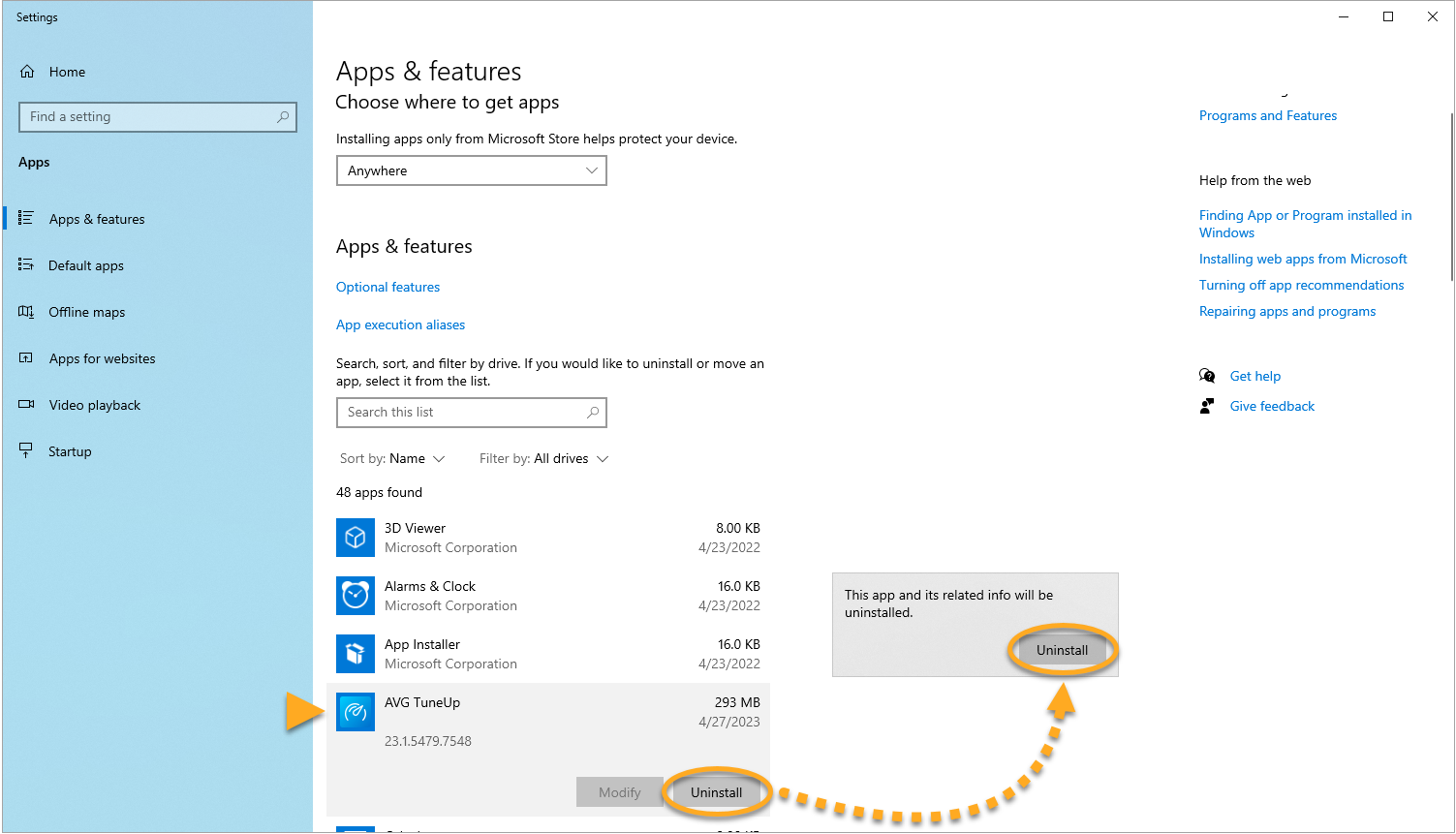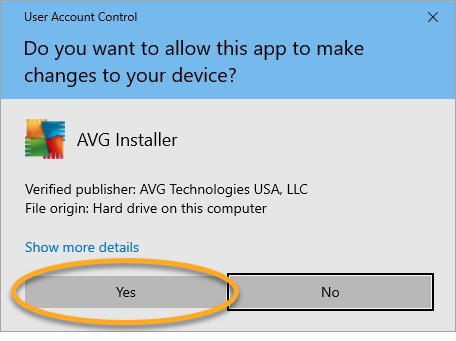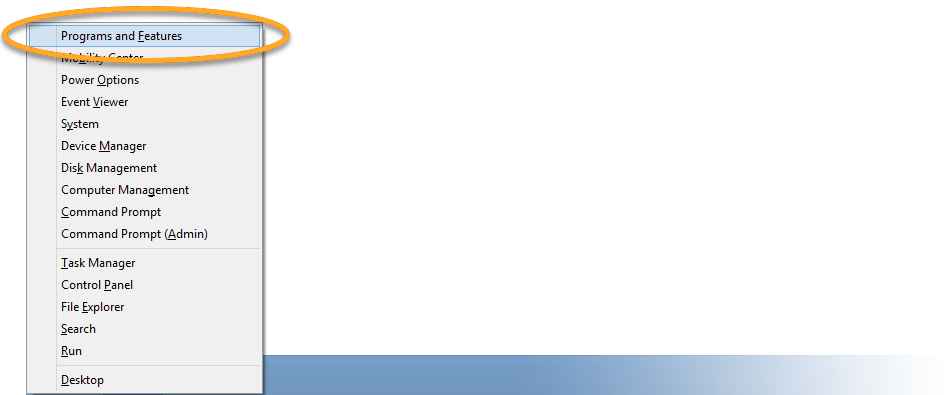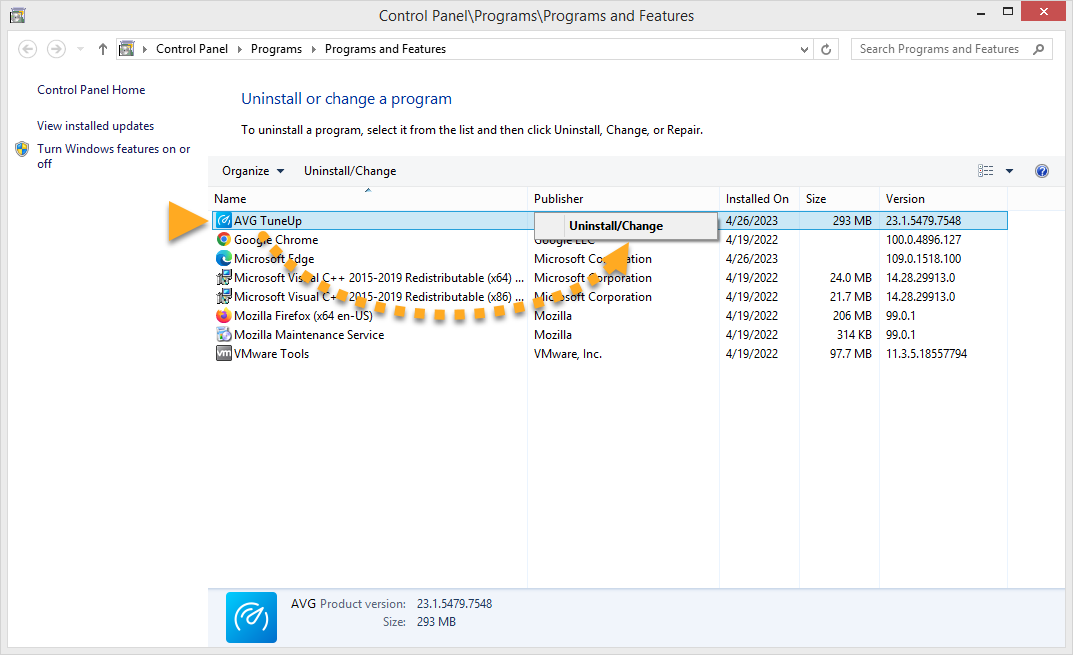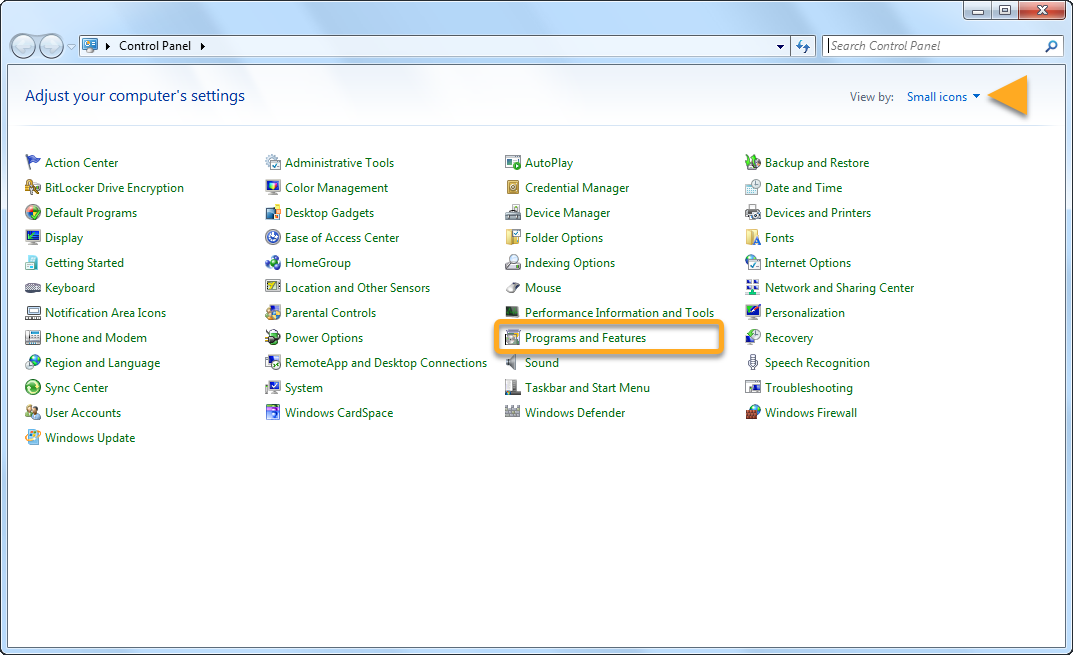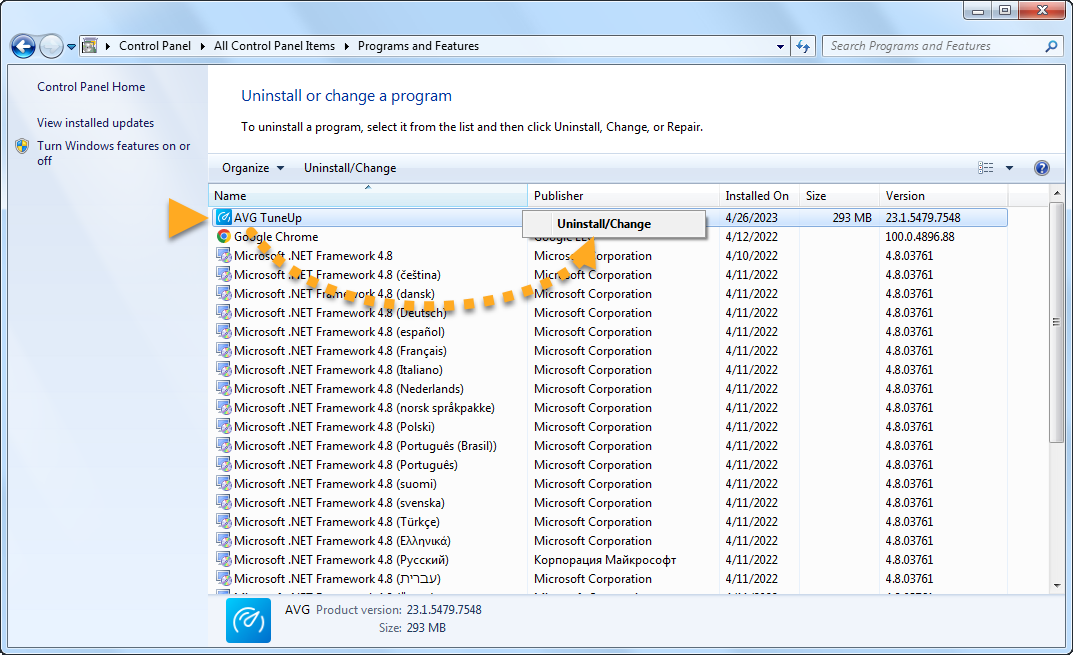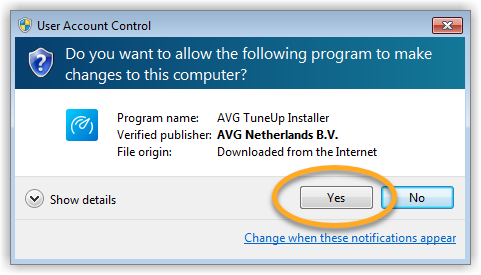If certain application components and features are not working properly in AVG TuneUp on Windows PC, we recommend you repair your installation using the AVG Setup window. Installation repair is recommended to resolve the following issues with your AVG TuneUp:
- Certain features are not working.
- A scan is stuck mid-progress.
- An application update fails.
When you repair your AVG TuneUp, some customized settings may return to their default configurations.
Instructions
- Ensure that no other applications are running on your PC.
- Right-click the Windows
 Start icon and select Installed apps from the menu that appears.
Start icon and select Installed apps from the menu that appears. 
- Beside AVG TuneUp, click
… Options (the three dots) and select Uninstall twice. 
- If prompted by the User Account Control dialog, click Yes.

- When the AVG Setup window appears, click Repair.

- Wait while setup repairs your AVG TuneUp.

- If prompted, click Restart computer to immediately reboot your PC and complete the repair. If a restart is not necessary, click Done.

- Ensure that no other applications are running on your PC.
- Right-click the Windows
 Start button and select Apps and Features from the menu that appears.
Start button and select Apps and Features from the menu that appears. 
- Click AVG TuneUp, and select Uninstall twice.

- If prompted by the User Account Control dialog, click Yes.

- When the AVG Setup window appears, click Repair.

- Wait while setup repairs your AVG TuneUp.

- If prompted, click Restart computer to immediately reboot your PC and complete the repair. If a restart is not necessary, click Done.

- Ensure that no other applications are running on your PC.
- On your keyboard, press the Windows
 logo key and the
logo key and the X key simultaneously. 
- Select Programs and Features from the menu that appears.

- Right-click AVG TuneUp, and select Uninstall.

- If prompted by the User Account Control dialog, click Yes.

- When the AVG Setup window appears, click Repair.

- Wait while setup repairs your AVG TuneUp.

- If prompted, click Restart computer to immediately reboot your PC and complete the repair. If a restart is not necessary, click Done.

- Ensure that no other applications are running on your PC.
- Click the Windows
 Start button and select Control Panel.
Start button and select Control Panel. 
- Follow option A or option B below according to your view:
- Option A (Default category view): Under Programs, click Uninstall a program.

- Option B (Large/small icons view): Click Programs and Features.

- Right-click AVG TuneUp, then select Uninstall.

- If prompted by the User Account Control dialog, click Yes.

- When the AVG Setup window appears, click Repair.

- Wait while setup repairs your AVG TuneUp.

- If prompted, click Restart computer to immediately reboot your PC and complete the repair. If a restart is not necessary, click Done.

Your AVG TuneUp is repaired.
- AVG TuneUp 24.x for Windows
- Microsoft Windows 11 Home / Pro / Enterprise / Education
- Microsoft Windows 10 Home / Pro / Enterprise / Education - 32 / 64-bit
- Microsoft Windows 8.1 / Pro / Enterprise - 32 / 64-bit
- Microsoft Windows 8 / Pro / Enterprise - 32 / 64-bit
- Microsoft Windows 7 Home Basic / Home Premium / Professional / Enterprise / Ultimate - Service Pack 1 with Convenient Rollup Update, 32 / 64-bit