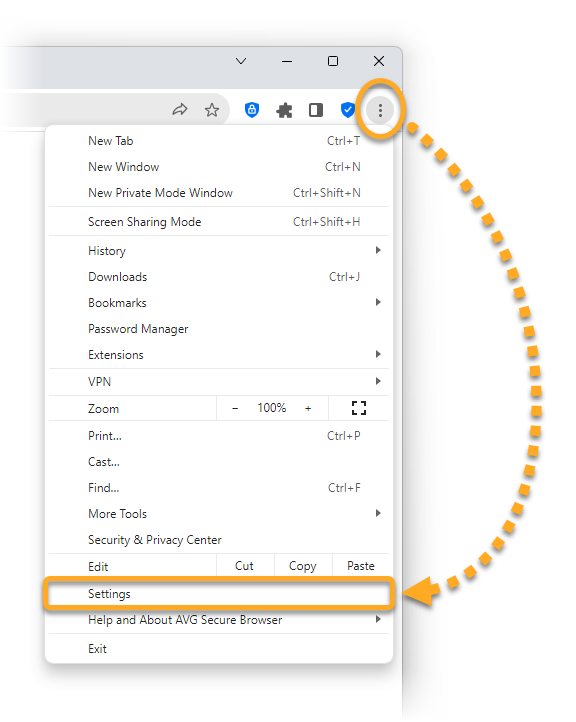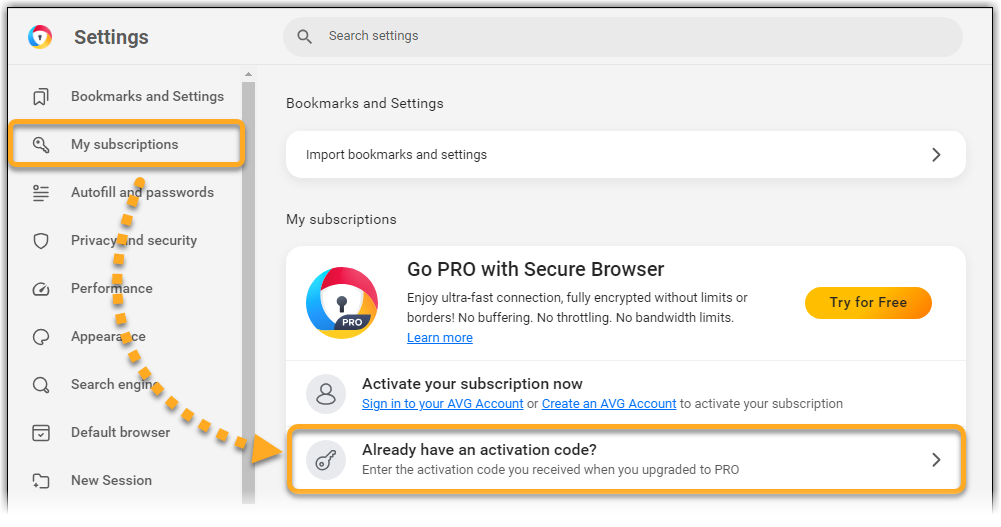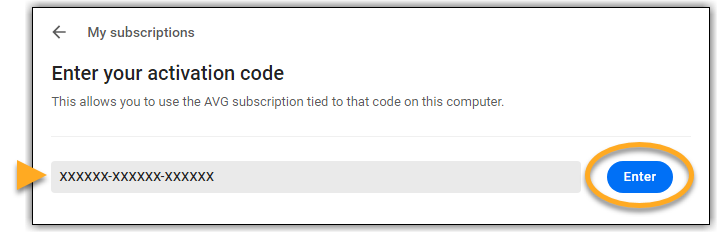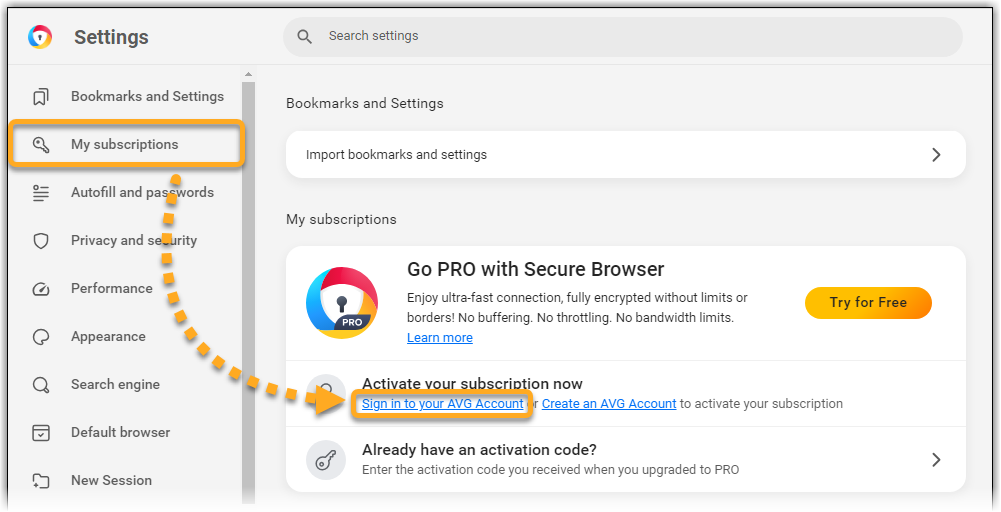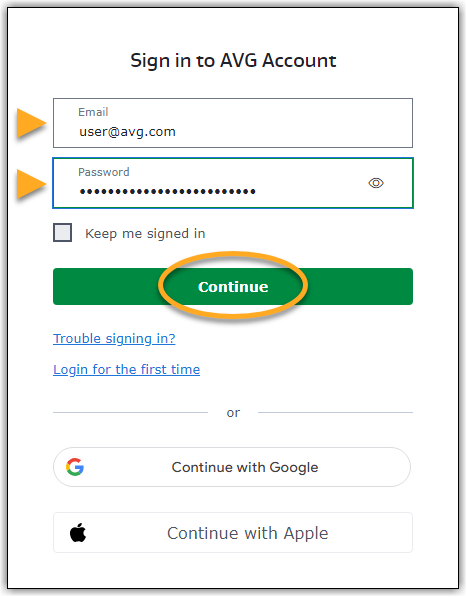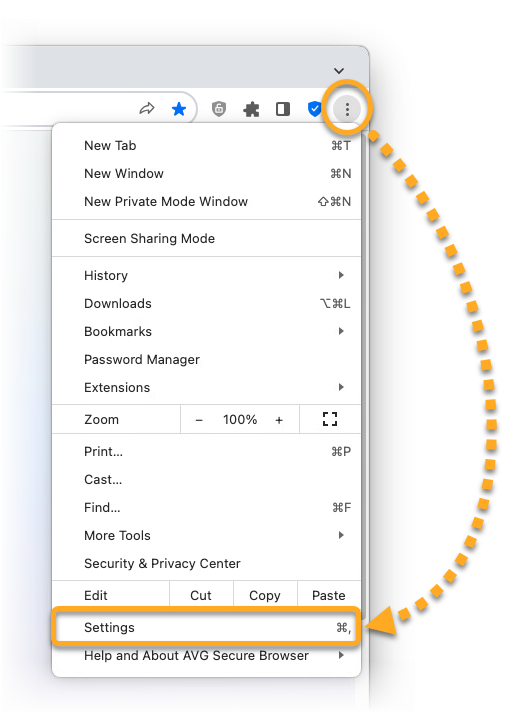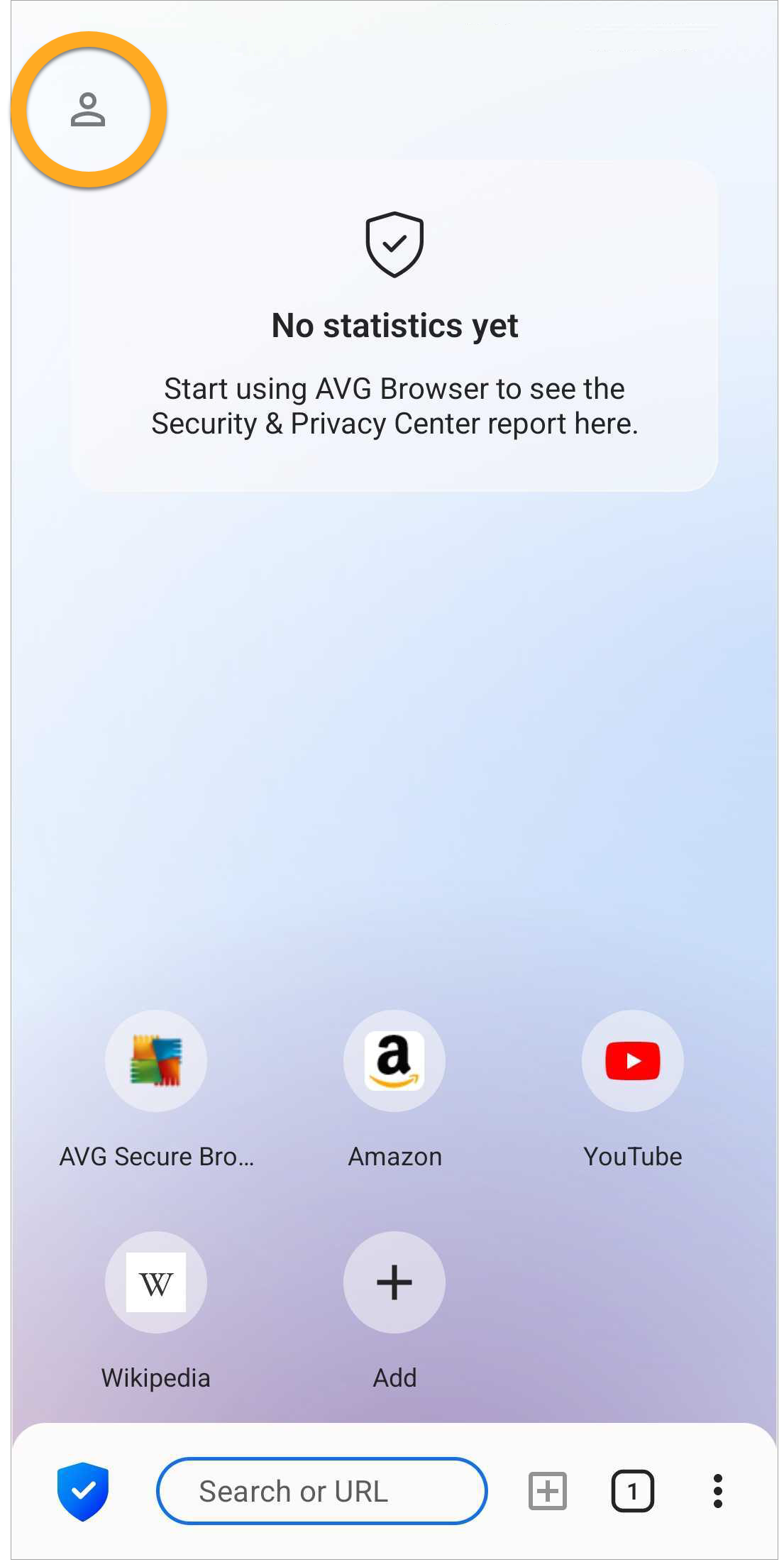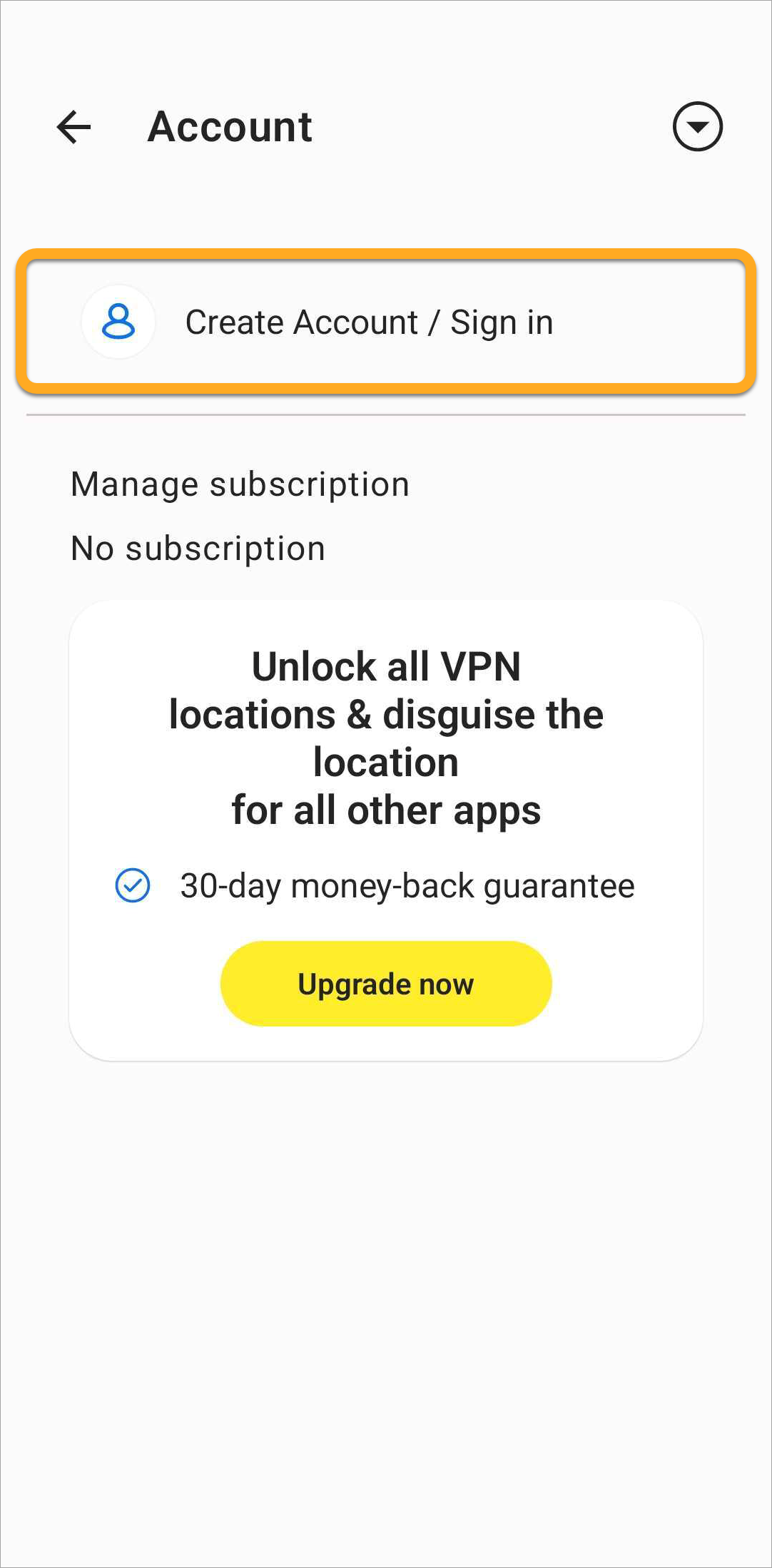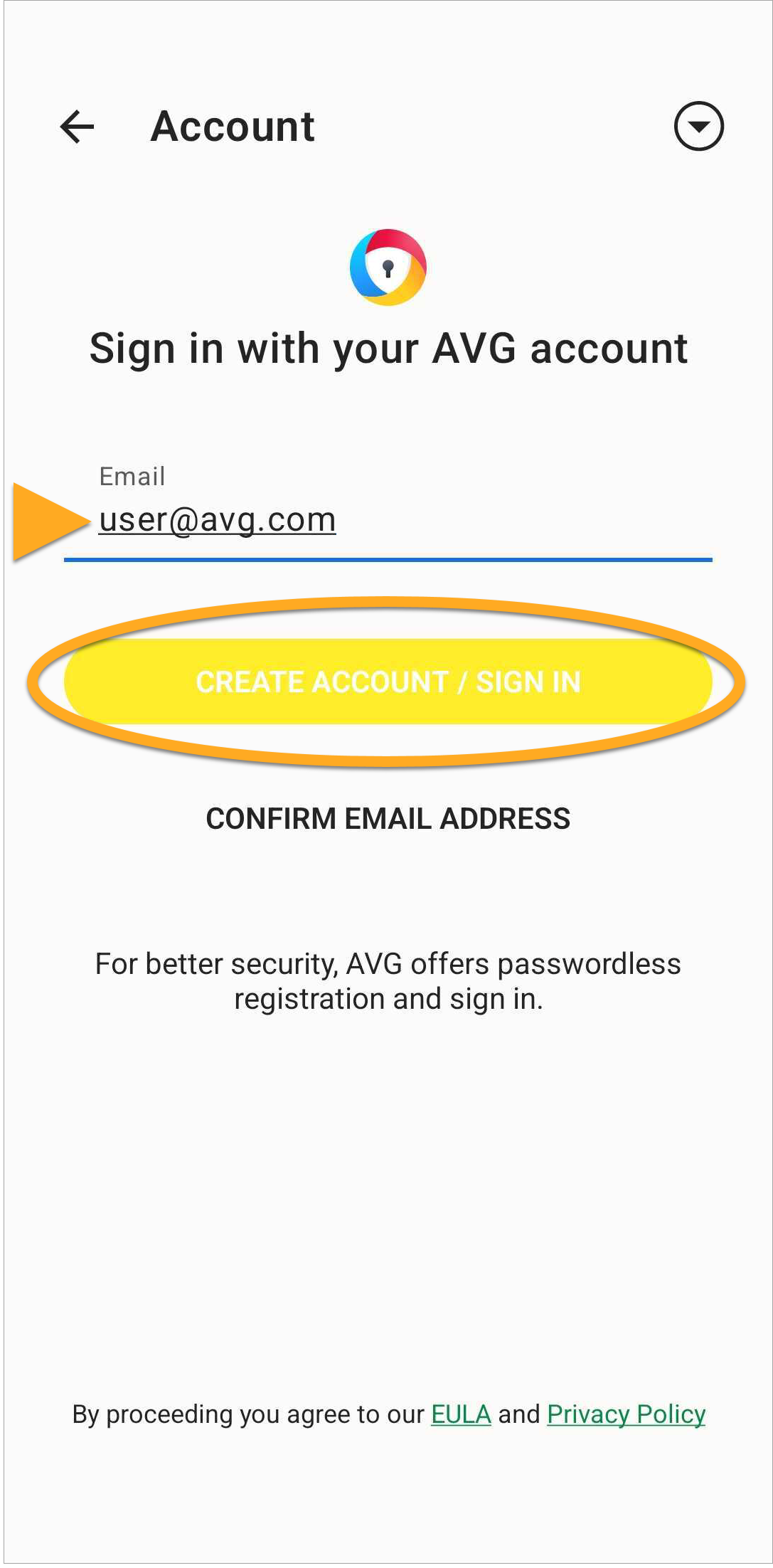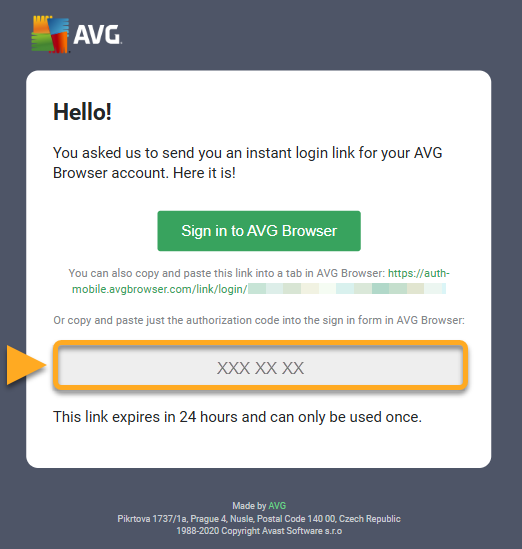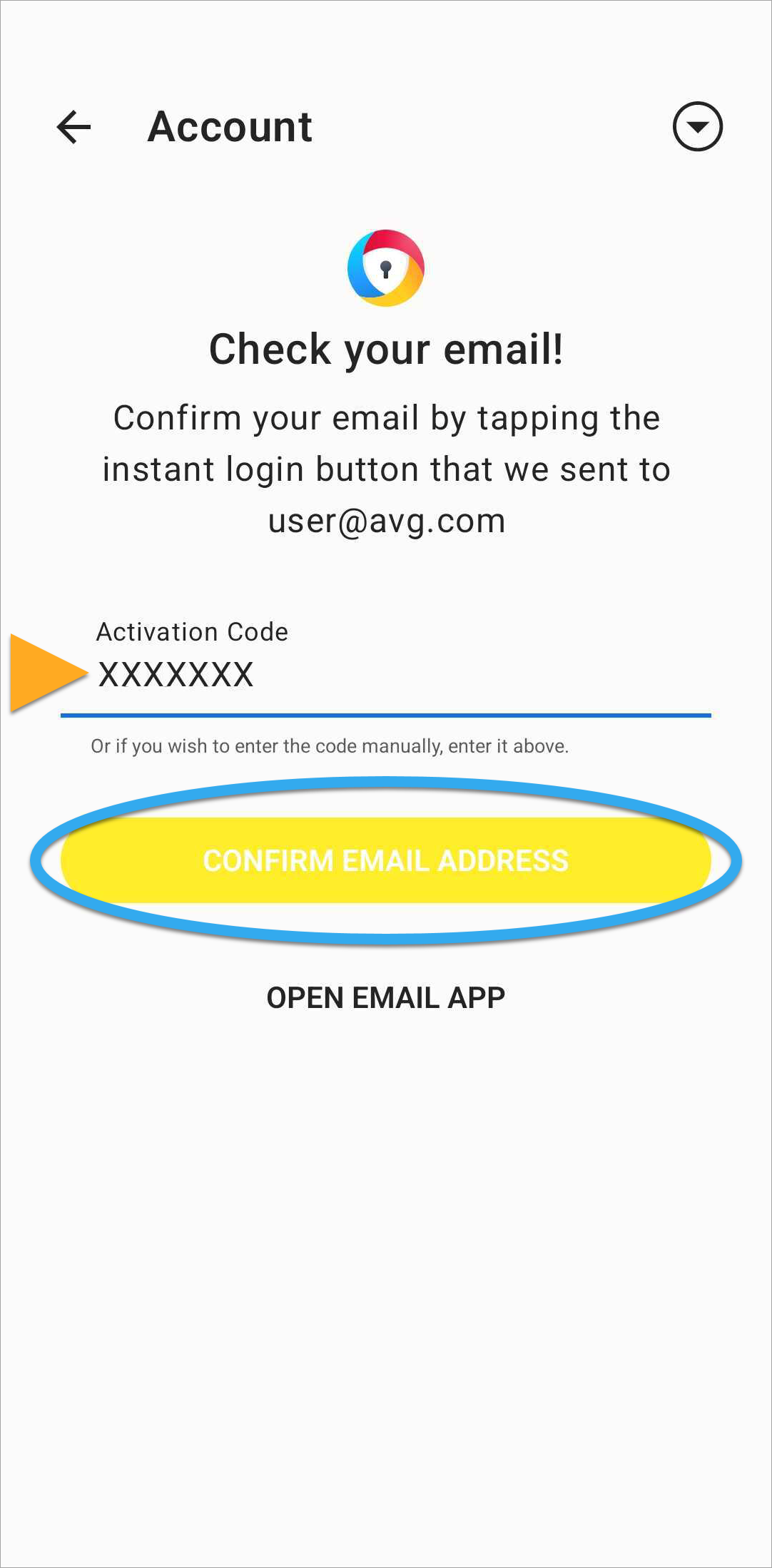AVG Secure Browser is available as both a free and paid product. The paid product, AVG Secure Browser PRO, requires a subscription to use. After installing AVG Secure Browser, you may need to manually activate your application.
Your chosen activation method:
Enter activation code
To activate AVG Secure Browser PRO using an activation code:
- Locate your activation code. This is included in your order confirmation email. For detailed instructions, refer to the article: Locating your AVG activation code.
- Open AVG Secure Browser, then click
⋮Menu (three dots) in the top-right corner of the browser window and select Settings.
- Select My subscriptions in the left panel, then click Already have an activation code?.
- Type or paste your activation code (including hyphens) into the text box, then click Enter.
Sign in to AVG Account
To activate AVG Secure Browser PRO using an AVG Account:
- Open AVG Secure Browser, then click
⋮Menu (three dots) in the top-right corner of the browser window and select Settings.
- Select My subscriptions in the left panel, then click Sign in to your AVG Account.
- Enter your AVG Account credentials, then click Continue.
 If you experience activation issues, check that your AVG Account is registered to the email address you used to purchase AVG Secure Browser PRO. If you used a different email address for purchase, you can add this email address to your AVG Account. For detailed instructions, refer to the article: Adding a missing subscription to your AVG Account.
If you experience activation issues, check that your AVG Account is registered to the email address you used to purchase AVG Secure Browser PRO. If you used a different email address for purchase, you can add this email address to your AVG Account. For detailed instructions, refer to the article: Adding a missing subscription to your AVG Account.
AVG Secure Browser PRO is now active. If activation is unsuccessful, refer to the Troubleshoot activation issues section of this article.
Enter activation code
To activate AVG Secure Browser PRO using an activation code:
- Locate your activation code. This is included in your order confirmation email. For detailed instructions, refer to the article: Locating your AVG activation code.
- Open AVG Secure Browser, then click
⋮Menu (three dots) in the top-right corner of the browser window and select Settings.
- Select My subscriptions in the left panel, then click Already have an activation code?.
- Type or paste your activation code (including hyphens) into the text box, then click Enter.
Sign in to AVG Account
To activate AVG Secure Browser PRO using an AVG Account:
- Open AVG Secure Browser, then click
⋮Menu (three dots) in the top-right corner of the browser window and select Settings.
- Select My subscriptions in the left panel, then click Sign in to your AVG Account.
- Enter your AVG Account credentials, then click Continue.
 If you experience activation issues, check that your AVG Account is registered to the email address you used to purchase AVG Secure Browser PRO. If you used a different email address for purchase, you can add this email address to your AVG Account. For detailed instructions, refer to the article: Adding a missing subscription to your AVG Account.
If you experience activation issues, check that your AVG Account is registered to the email address you used to purchase AVG Secure Browser PRO. If you used a different email address for purchase, you can add this email address to your AVG Account. For detailed instructions, refer to the article: Adding a missing subscription to your AVG Account.
AVG Secure Browser PRO is now active. If activation is unsuccessful, refer to the Troubleshoot activation issues section of this article.
Sign in to AVG Account
To activate AVG Secure Browser PRO using an AVG Account:
- Tap the AVG Secure Browser icon on the Home screen of your device. The app opens.
- Tap the
 Account icon in the top-left corner of the screen.
Account icon in the top-left corner of the screen. 
- Tap Create Account / Sign in.
- Enter the email address that is linked to the Google Account you used to purchase AVG Secure Browser PRO, then tap Create account / Sign in.
- Go to your inbox and open the email from AVG with the subject Instant login link for your private AVG Browser account and copy the code you have received.
- Enter the code in your AVG Secure Browser app and tap Confirm email address.
 If you experience activation issues, check that your AVG Account is registered to the email address you used to purchase AVG Secure Browser PRO. If you used a different email address for purchase, you can add this email address to your AVG Account. For detailed instructions, refer to the article: Adding a missing subscription to your AVG Account.
If you experience activation issues, check that your AVG Account is registered to the email address you used to purchase AVG Secure Browser PRO. If you used a different email address for purchase, you can add this email address to your AVG Account. For detailed instructions, refer to the article: Adding a missing subscription to your AVG Account.
AVG Secure Browser PRO is activated. If activation is unsuccessful, refer to the Troubleshoot activation issues section of this article.
Troubleshoot activation issues
To learn how to resolve some of the most common activation issues, refer to the following articles:
- Troubleshooting activation issues in AVG products
- Troubleshooting activation issues in AVG mobile apps
- Troubleshooting common activation error messages
If you are still unable to activate your subscription, contact AVG Support.
Further recommendations
To learn more about AVG Secure Browser, refer to the following articles:
- AVG Secure Browser
- Windows, macOS, and Android