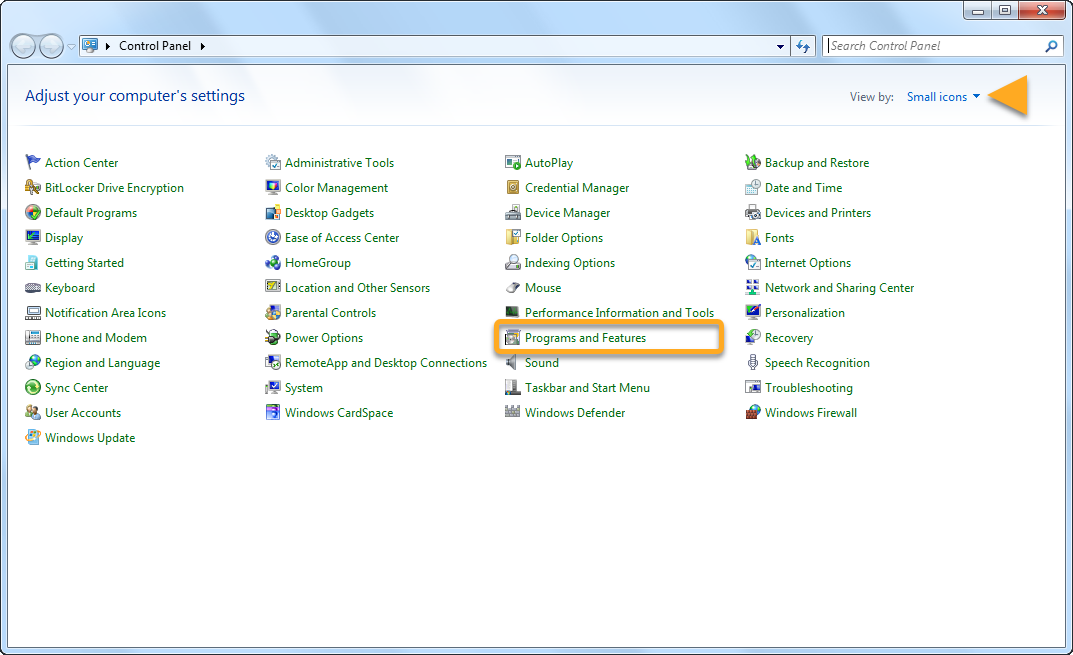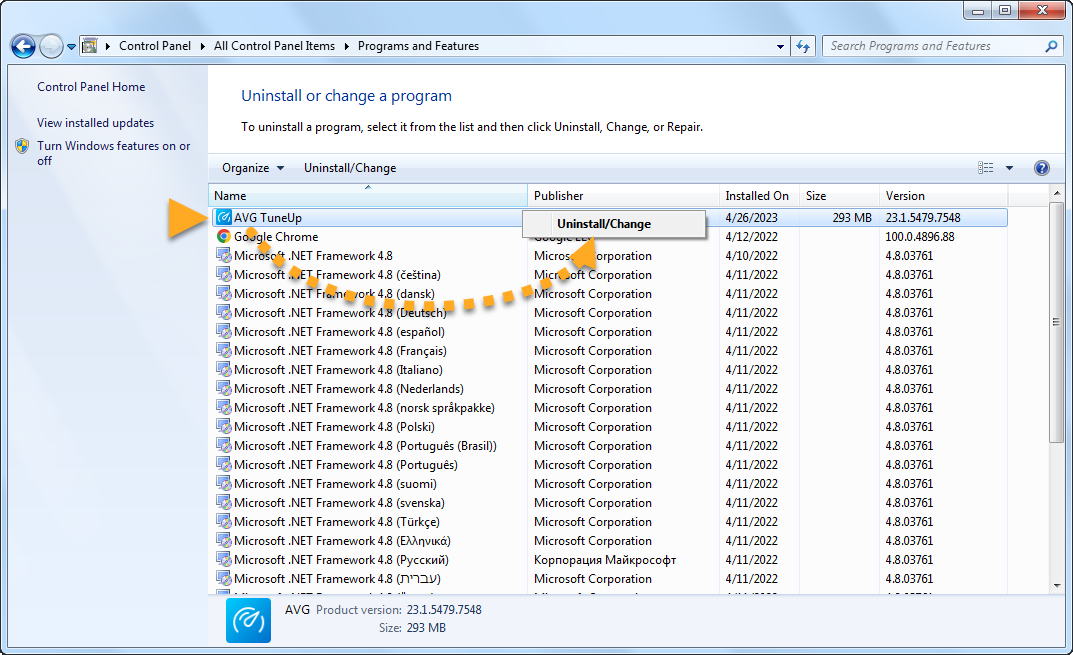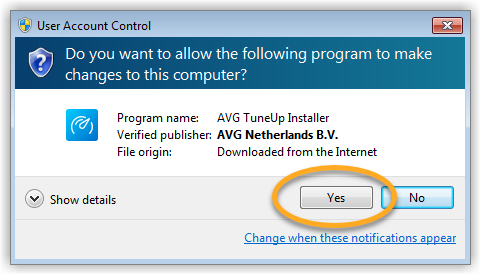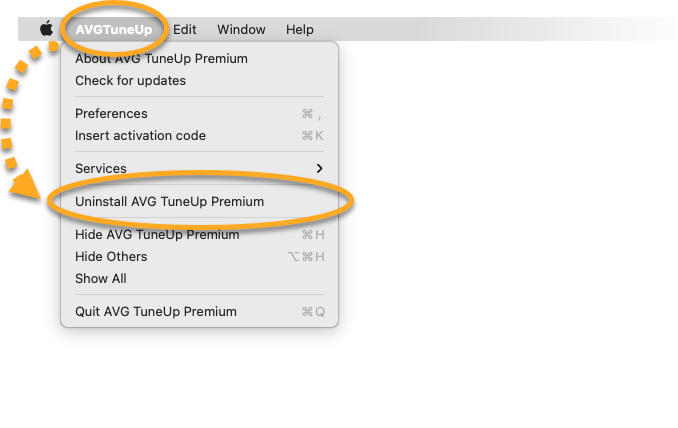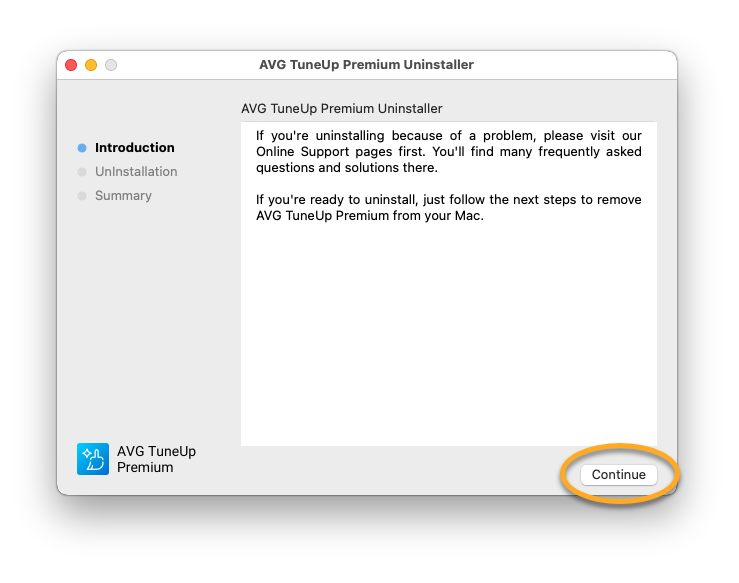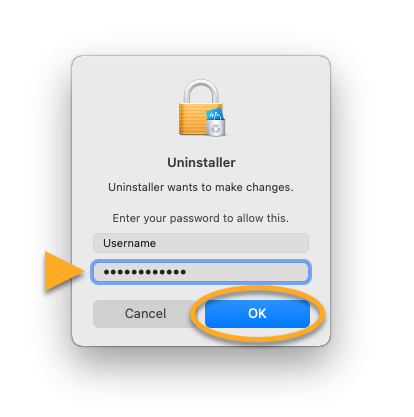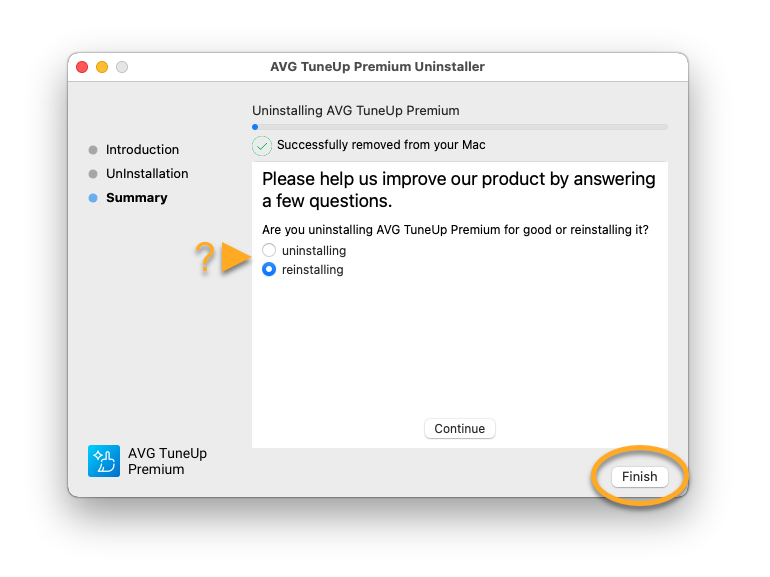Uninstall AVG TuneUp
To uninstall AVG TuneUp from a Windows device, select the relevant tab below according to your Windows version.
Uninstall via Start menu
To uninstall AVG TuneUp, follow the steps below:
- Right-click the Windows
 Start icon, then select Installed apps from the menu that appears.
Start icon, then select Installed apps from the menu that appears. 
- Ensure that Apps is selected in the left panel, then click
…Options (three dots) next to AVG TuneUp and select Uninstall twice.
- If prompted for permission by the User Account Control dialog, click Yes.

- When AVG TuneUp appears, click Uninstall.

- Select a reason for uninstalling, or select Skip and uninstall.

- Optionally, tick the box next to Delete all backups and log files if you do not plan to reinstall AVG TuneUp.
Click Uninstall to confirm that you want to uninstall TuneUp.
- Wait while the uninstaller removes AVG TuneUp from your PC.

- When the confirmation message appears, click Done, or if prompted, click Restart computer to immediately reboot your PC and complete uninstallation.

AVG TuneUp is now uninstalled from your PC.
Uninstall via Start menu
To uninstall AVG TuneUp, follow the steps below:
- Right-click the Windows
 Start button and select Apps and Features from the menu that appears.
Start button and select Apps and Features from the menu that appears. 
- Ensure that Apps & features is selected in the left panel, then click AVG TuneUp, and select Uninstall twice.

- If prompted for permission by the User Account Control dialog, click Yes.

- When AVG TuneUp appears, click Uninstall.

- Select a reason for uninstalling, or select Skip and uninstall.

- Optionally, tick the box next to Delete all backups and log files if you do not plan to reinstall AVG TuneUp.
Click Uninstall to confirm that you want to uninstall TuneUp.
- Wait while the uninstaller removes AVG TuneUp from your PC.

- When the confirmation message appears, click Done, or if prompted, click Restart computer to immediately reboot your PC and complete uninstallation.

AVG TuneUp is now uninstalled from your PC.
Uninstall via Start menu
To uninstall AVG TuneUp, follow the steps below:
- On your keyboard, press the
 Windows logo key and
Windows logo key and Xkey simultaneously.
- Select Programs and Features from the menu that appears.

- Right-click AVG TuneUp, then select Uninstall/Change from the drop-down menu.

- If prompted for permission by the User Account Control dialog, click Yes.

- When AVG TuneUp appears, click Uninstall.

- Select a reason for uninstalling, or select Skip and uninstall.

- Optionally, tick the box next to Delete all backups and log files if you do not plan to reinstall AVG TuneUp.
Click Uninstall to confirm that you want to uninstall TuneUp.
- Wait while the uninstaller removes AVG TuneUp from your PC.

- When the confirmation message appears, click Done, or if prompted, click Restart computer to immediately reboot your PC and complete uninstallation.

AVG TuneUp is now uninstalled from your PC.
Uninstall via Start menu
To uninstall AVG TuneUp, follow the steps below:
- Click the Windows
 Start button and select Control Panel.
Start button and select Control Panel. 
- Under Programs, click Uninstall a program if you are using the default category view,
 ...or click Programs and Features if you are using the large/small icons view.
...or click Programs and Features if you are using the large/small icons view. 
- Right-click AVG TuneUp, then select Uninstall/Change from the drop-down menu.

- If prompted for permission by the User Account Control dialog, click Yes.

- When AVG TuneUp appears, click Uninstall.

- Select a reason for uninstalling, or select Skip and uninstall.

- Optionally, tick the box next to Delete all backups and log files if you do not plan to reinstall AVG TuneUp.
Click Uninstall to confirm that you want to uninstall TuneUp.
- Wait while the uninstaller removes AVG TuneUp from your PC.

- When the confirmation message appears, click Done, or if prompted, click Restart computer to immediately reboot your PC and complete uninstallation.

AVG TuneUp is now uninstalled from your PC.
To uninstall AVG TuneUp Premium from a Mac device, follow the steps below:
Uninstall via Apple menu bar
- Open AVG TuneUp, then click AVG TuneUp ▸ Uninstall AVG TuneUp Premium on the left side of the Apple menu bar.

- Click Continue.

- Enter the password that you use when you start your Mac, then click OK.

- Optionally, complete the uninstallation survey and click Continue. Wait while the AVG TuneUp Premium Uninstaller removes AVG TuneUp Premium from your Mac, then click Finish.

AVG TuneUp Premium is now uninstalled from your Mac.
Reinstall AVG TuneUp
If you need to reinstall TuneUp, refer to the following article for installation instructions:
Troubleshoot without uninstalling
If you are experiencing problems with TuneUp, we recommend referring to the following information before uninstalling:
- AVG TuneUp 24.x for Windows
- AVG TuneUp Premium 2.x for Mac
- Microsoft Windows 11 Home / Pro / Enterprise / Education
- Microsoft Windows 10 Home / Pro / Enterprise / Education - 32 / 64-bit
- Microsoft Windows 8.1 / Pro / Enterprise - 32 / 64-bit
- Microsoft Windows 8 / Pro / Enterprise - 32 / 64-bit
- Microsoft Windows 7 Home Basic / Home Premium / Professional / Enterprise / Ultimate - Service Pack 1 with Convenient Rollup Update, 32 / 64-bit
- Apple macOS 13.x (Ventura)
- Apple macOS 12.x (Monterey)
- Apple macOS 11.x (Big Sur)
- Apple macOS 10.15.x (Catalina)
- Apple macOS 10.14.x (Mojave)
- Apple macOS 10.13.x (High Sierra)
- Apple macOS 10.12.x (Sierra)
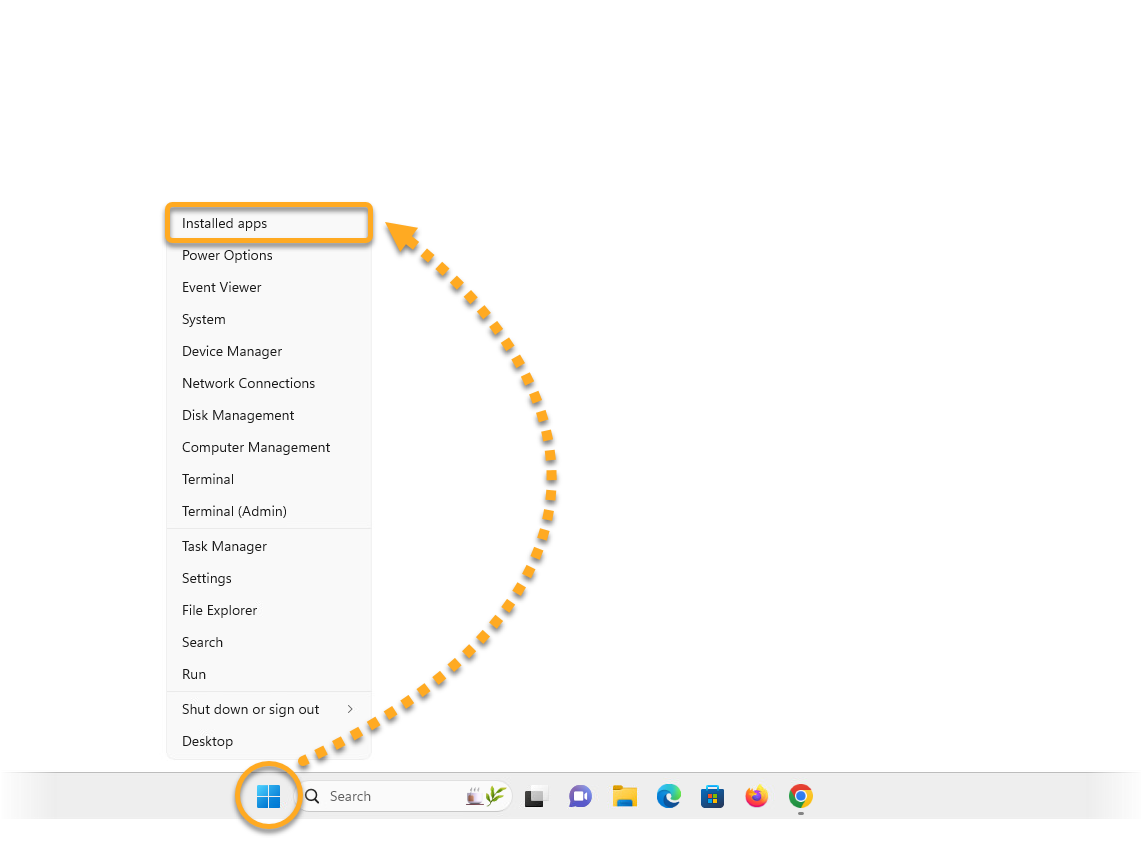
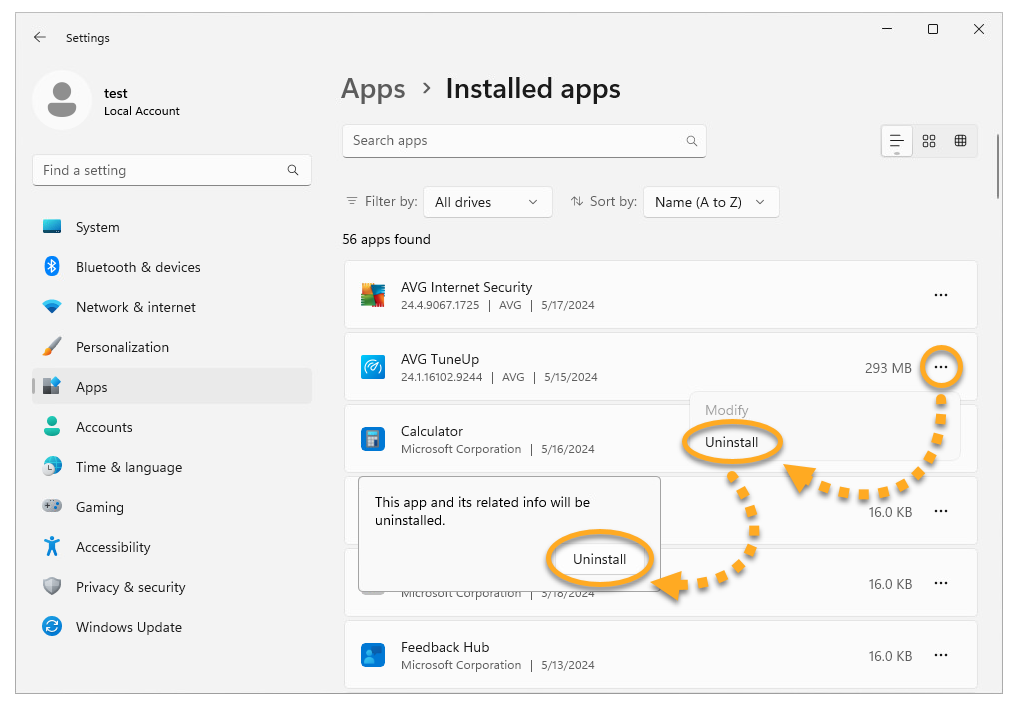
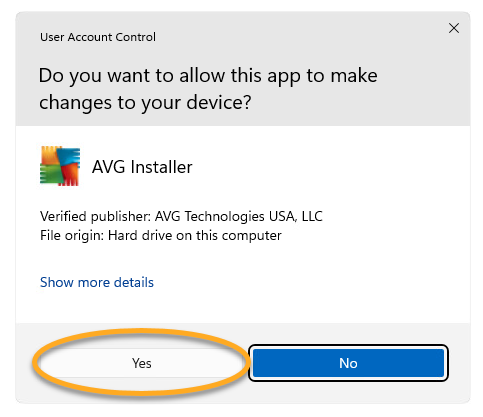
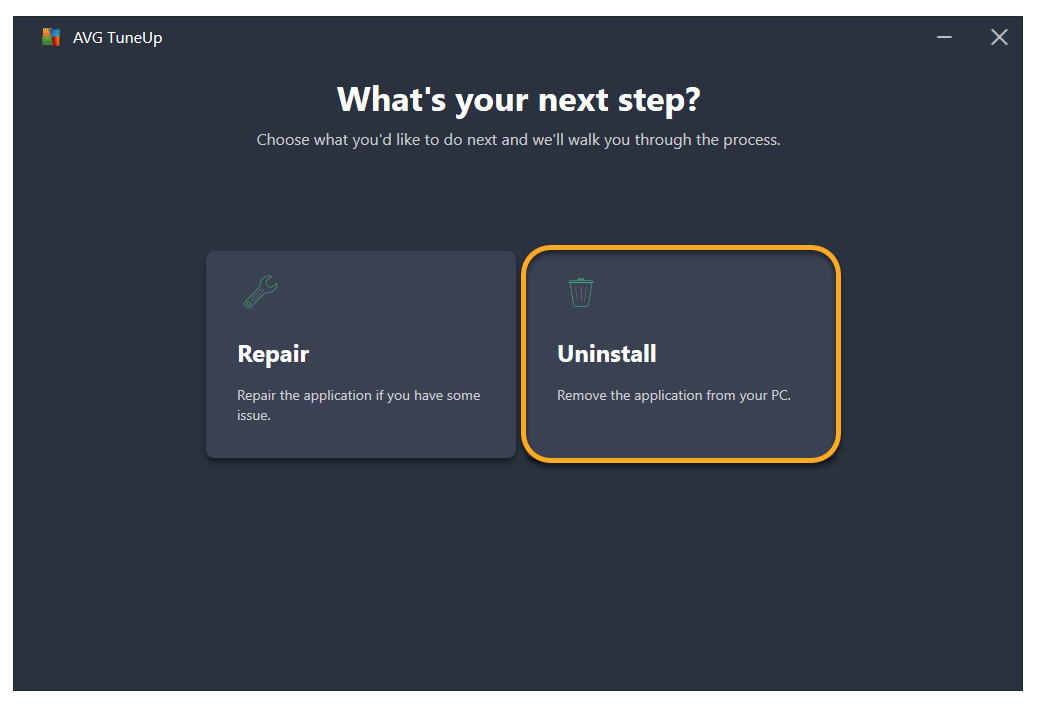
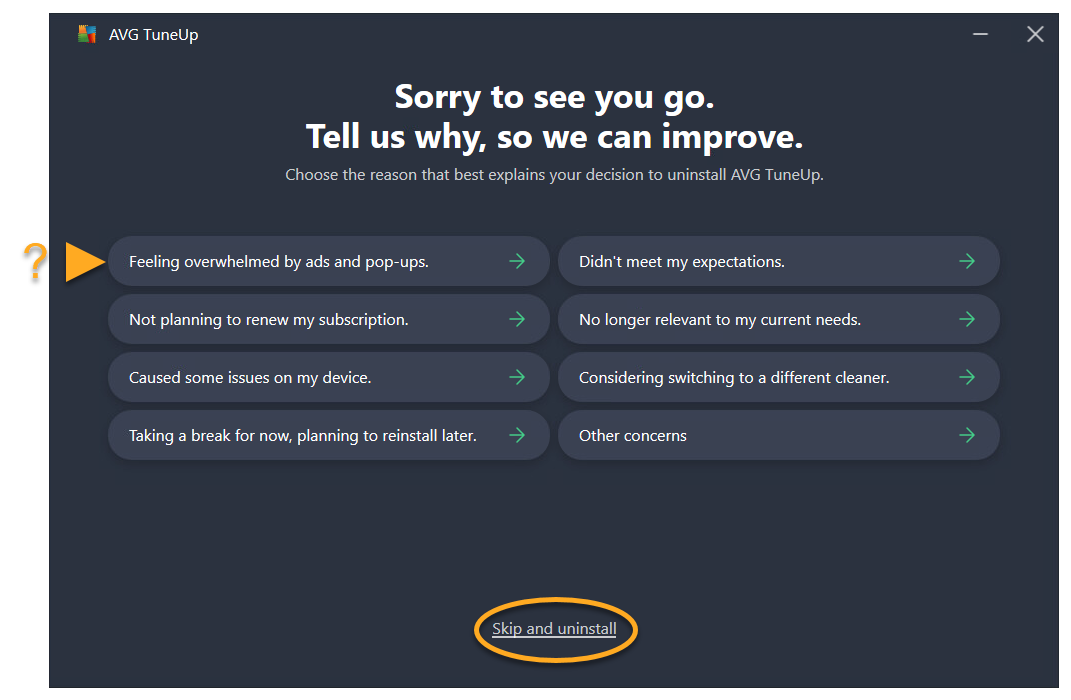
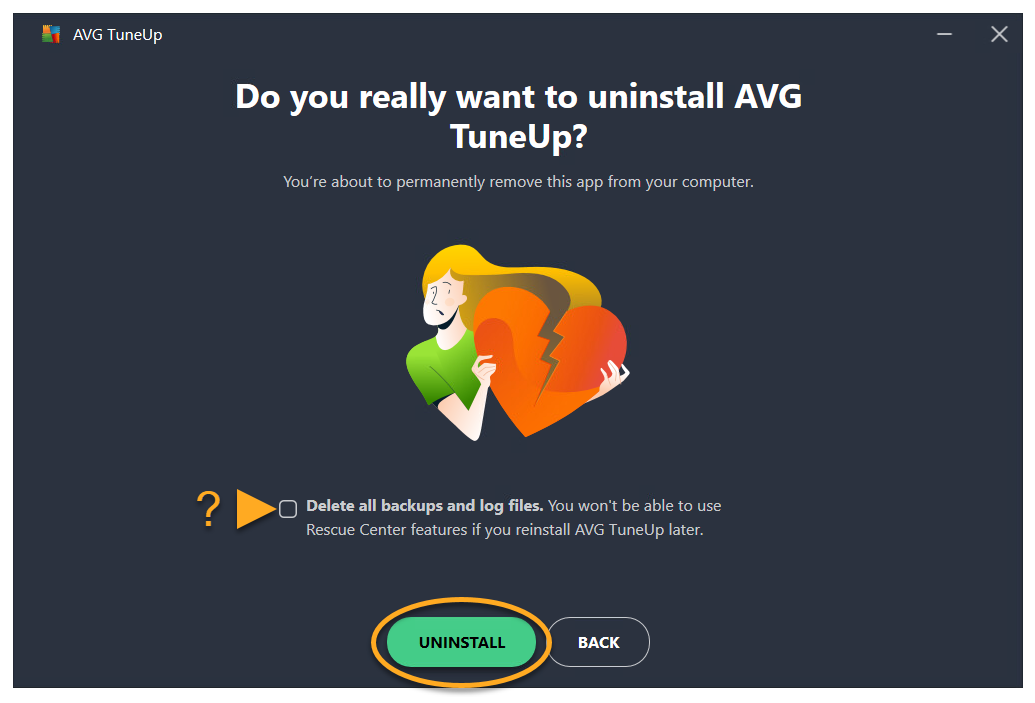
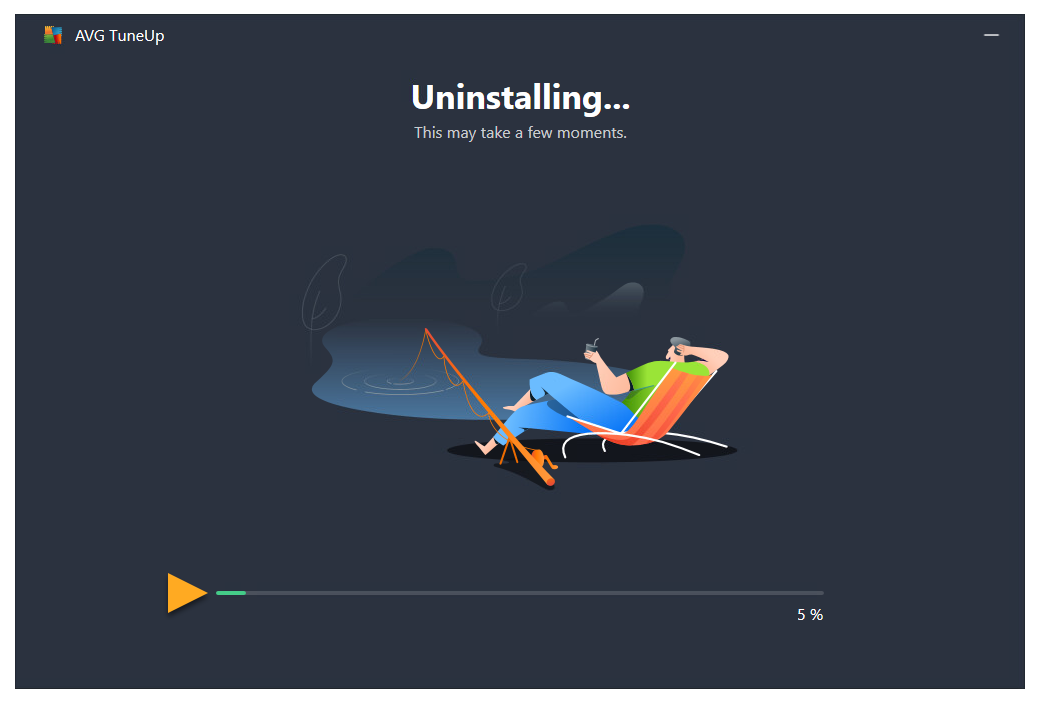
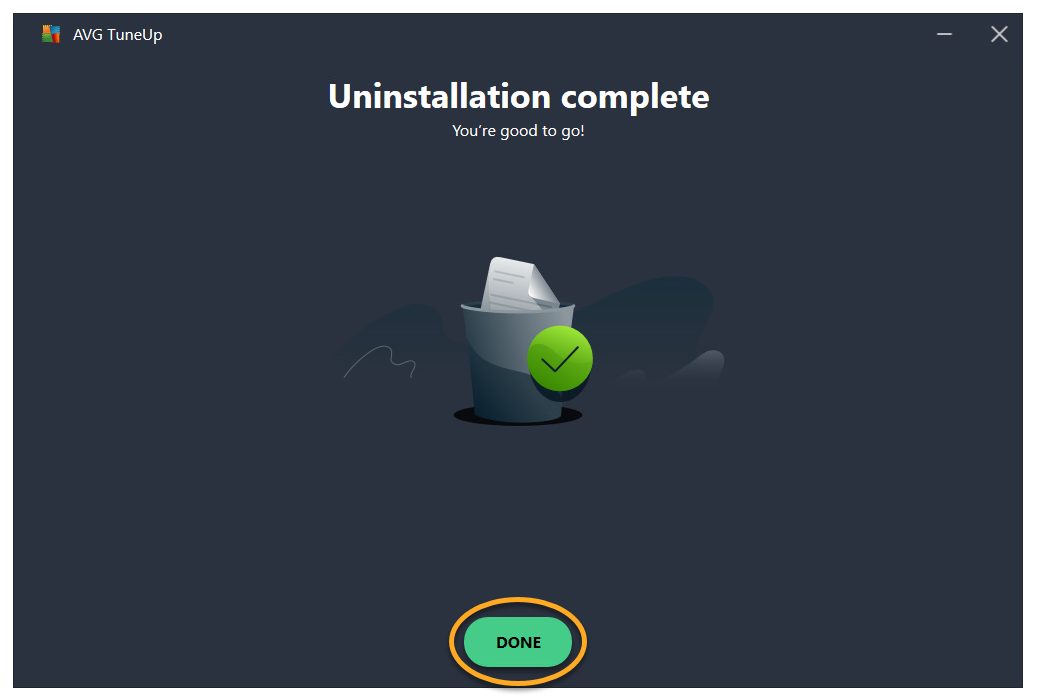
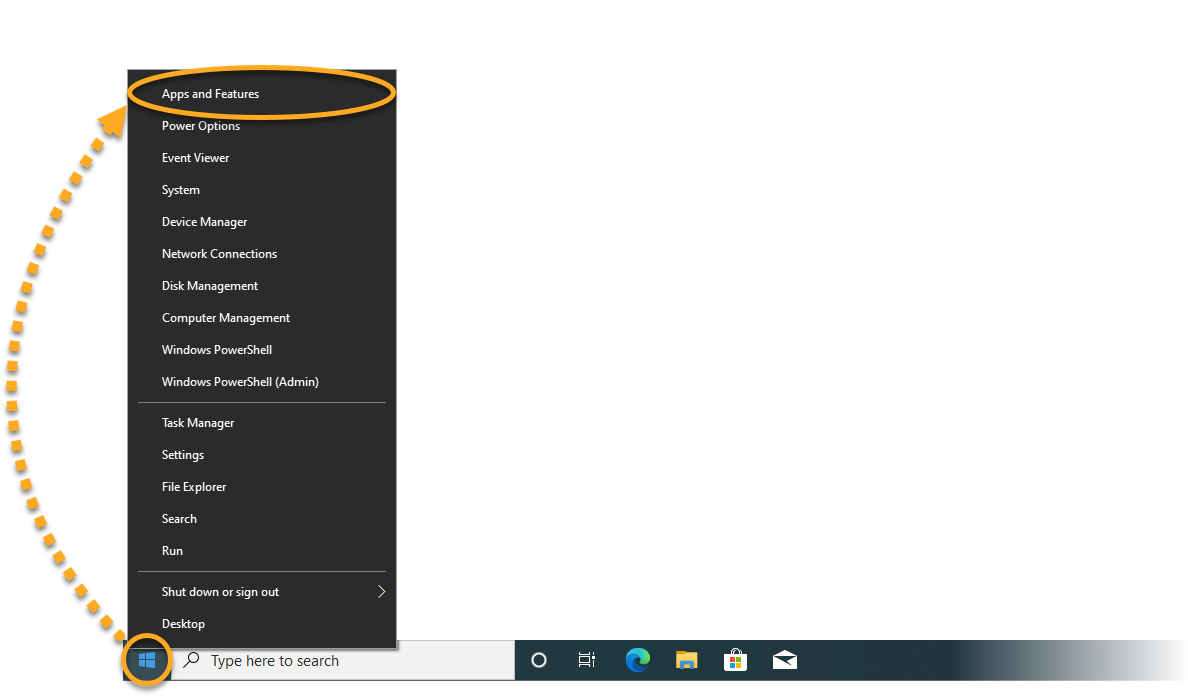
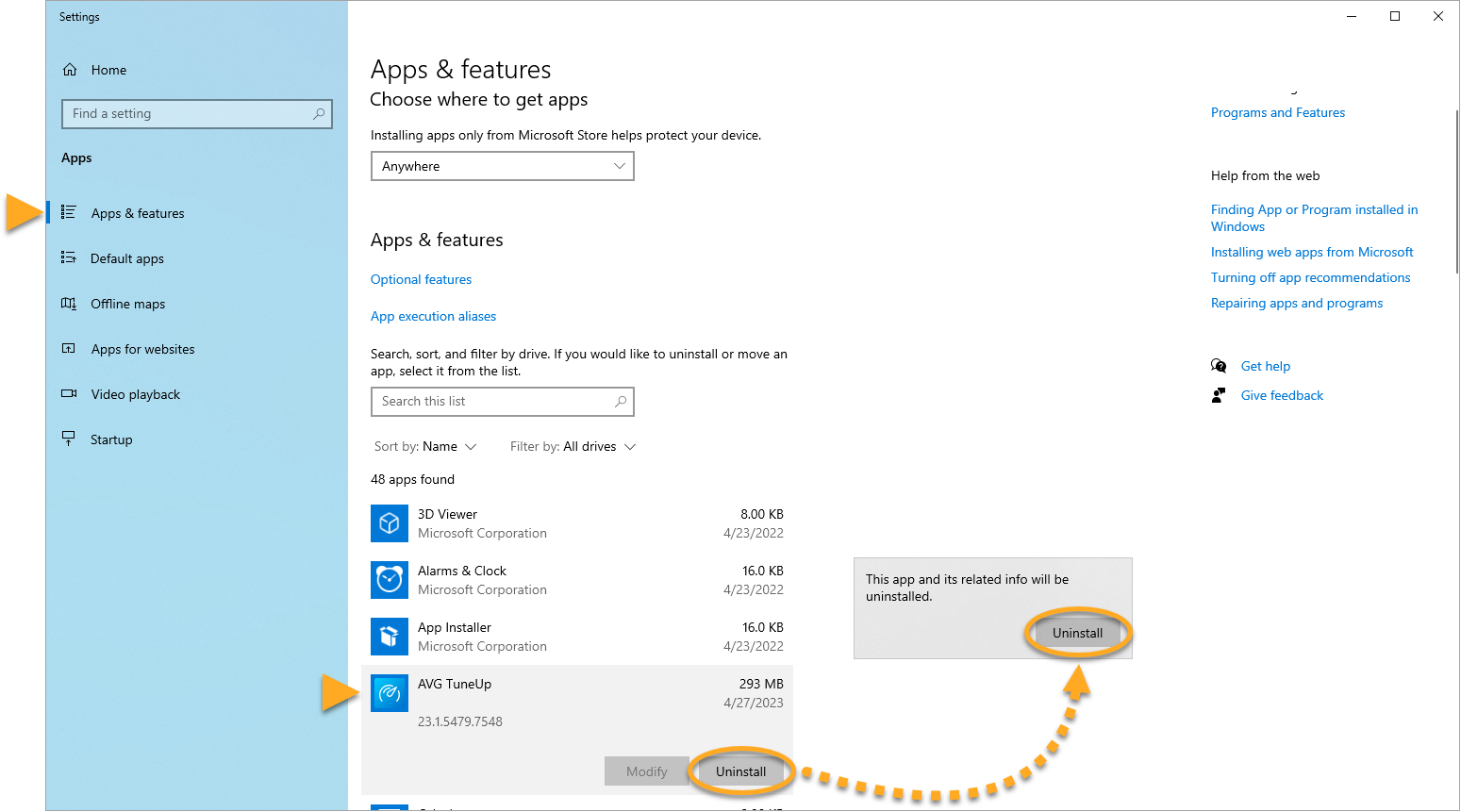
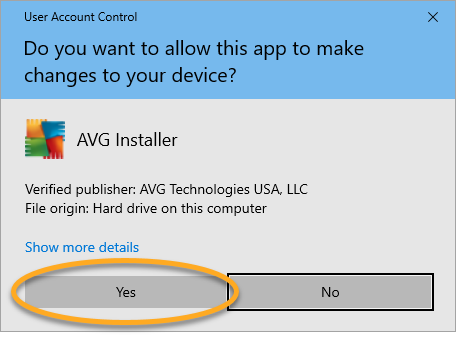
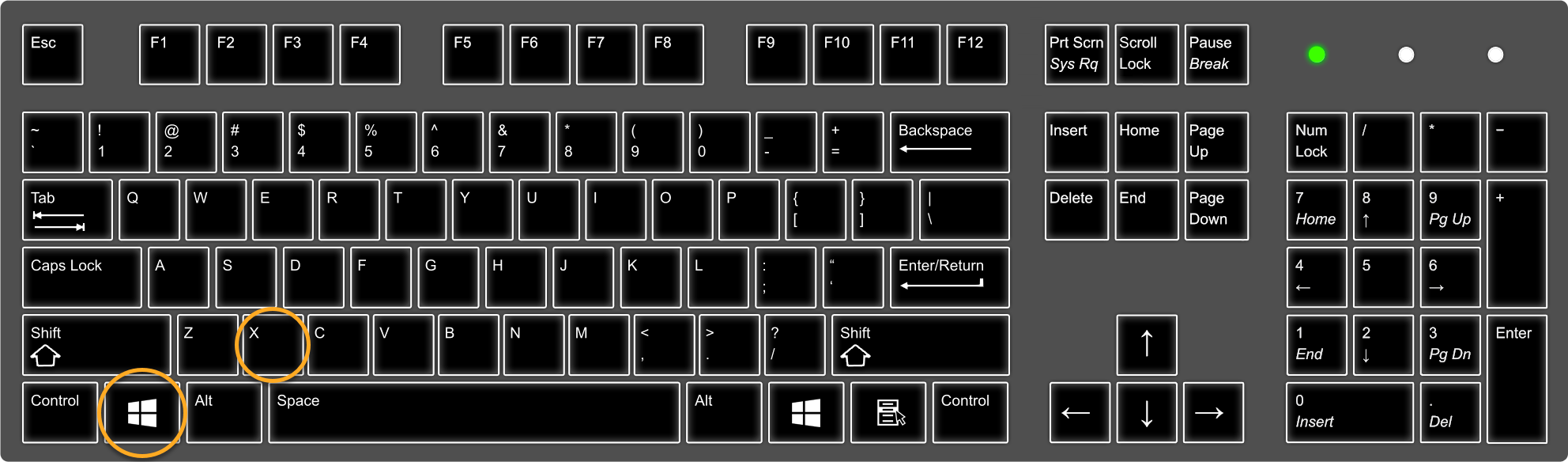
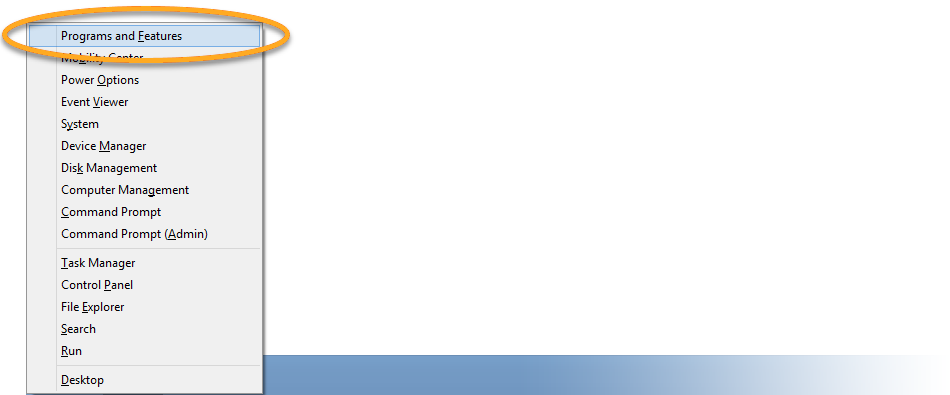
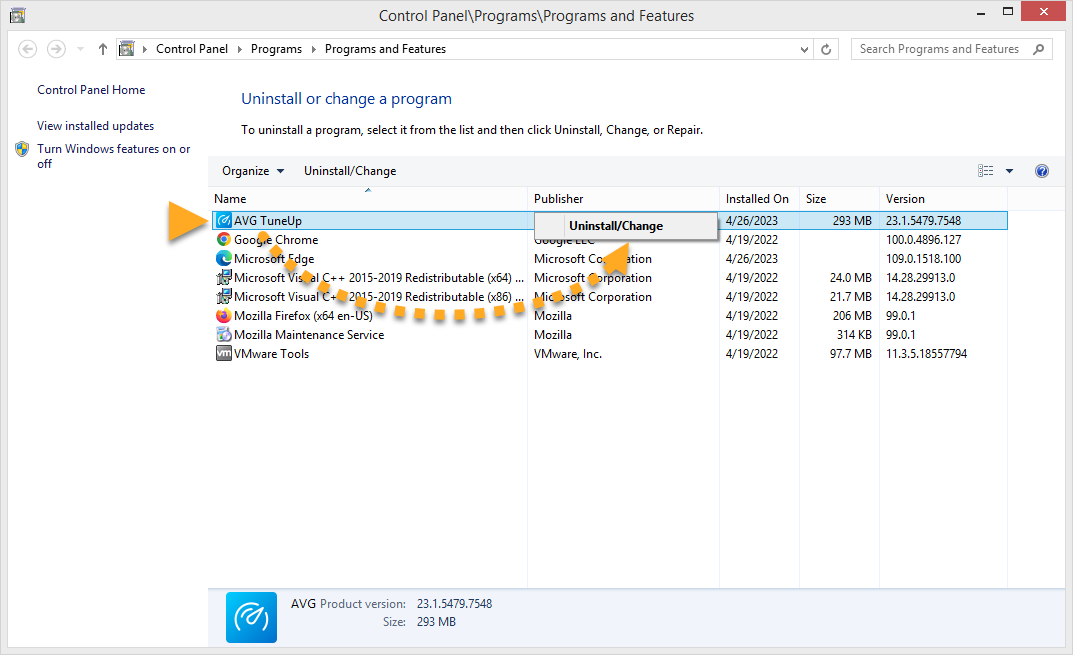
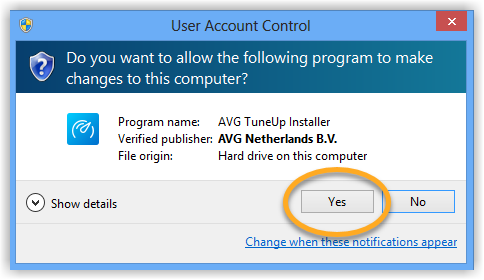
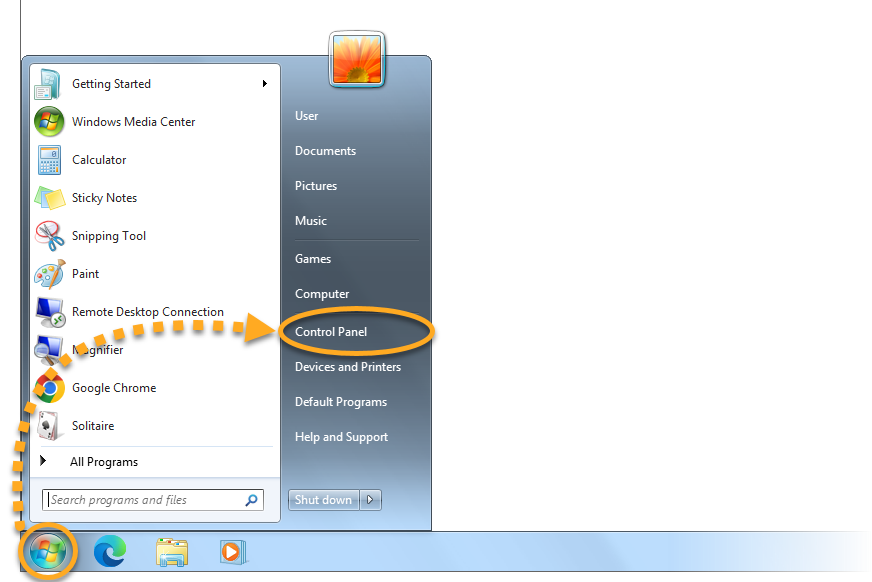
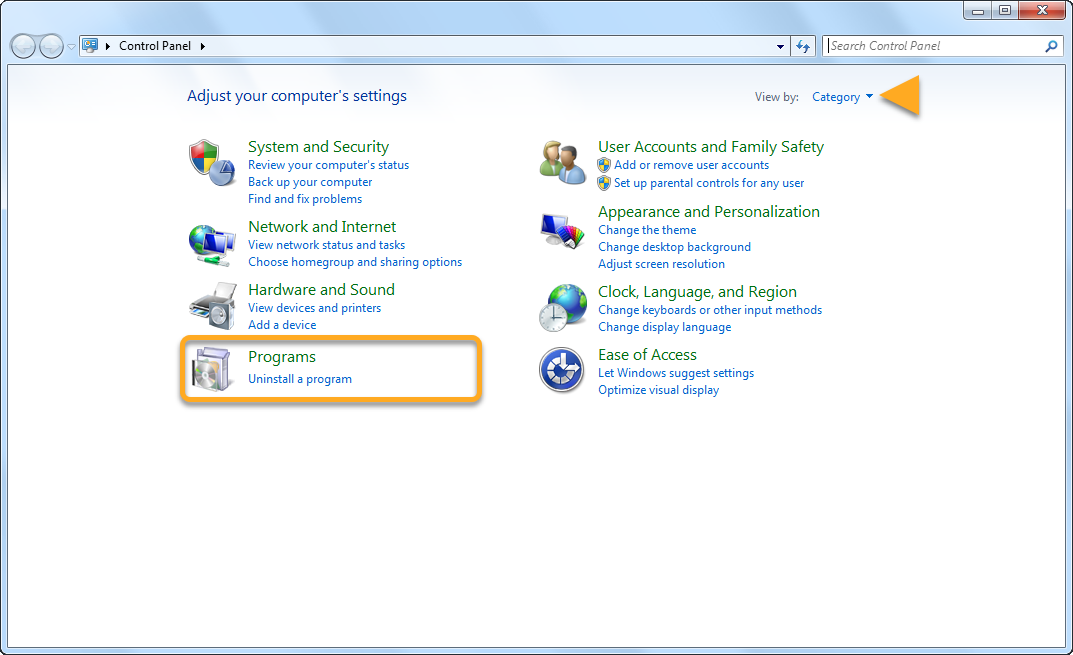 ...or click Programs and Features if you are using the large/small icons view.
...or click Programs and Features if you are using the large/small icons view.