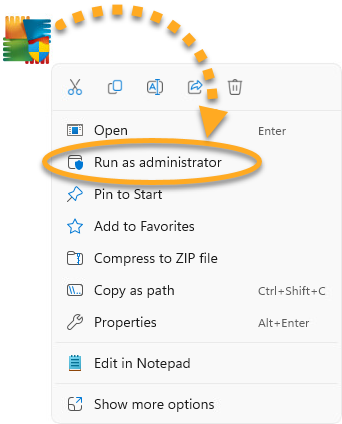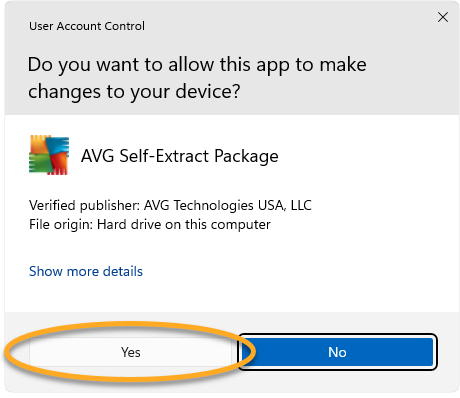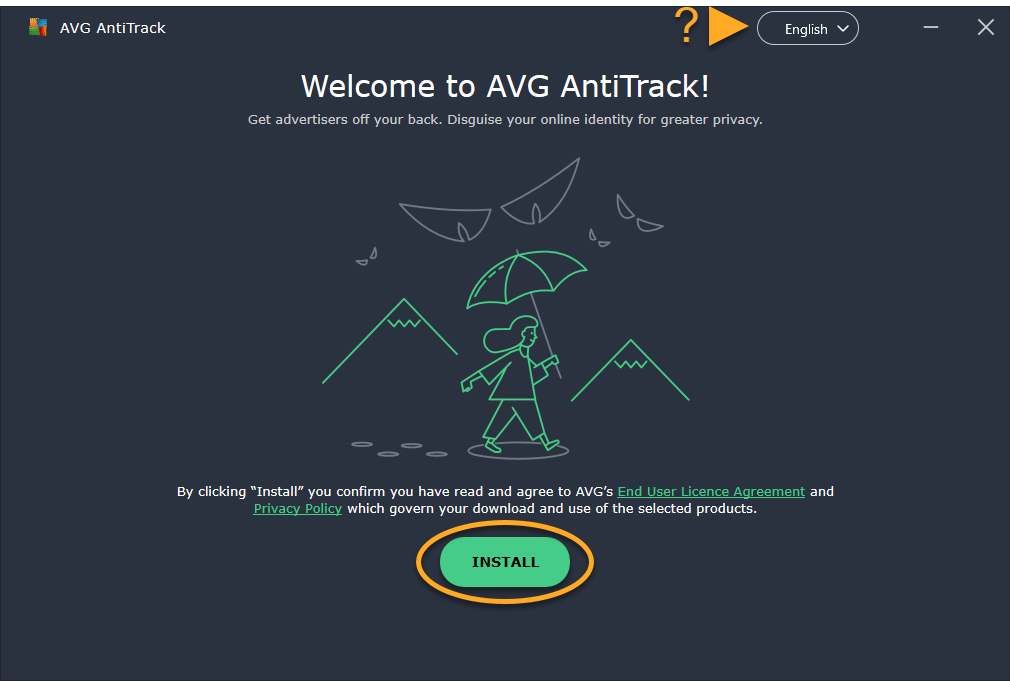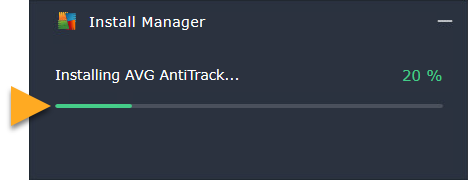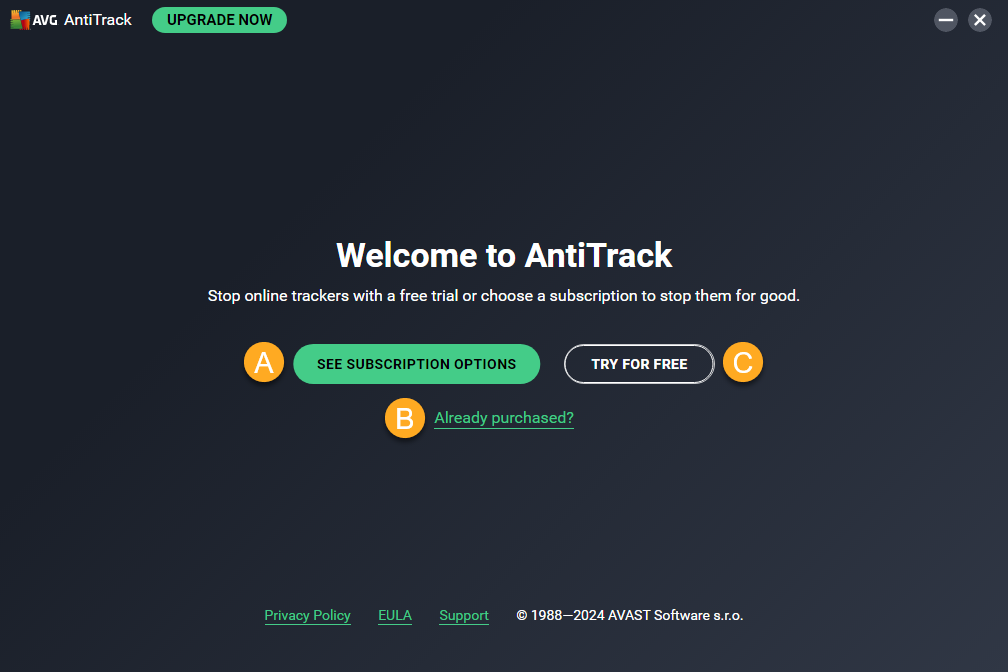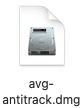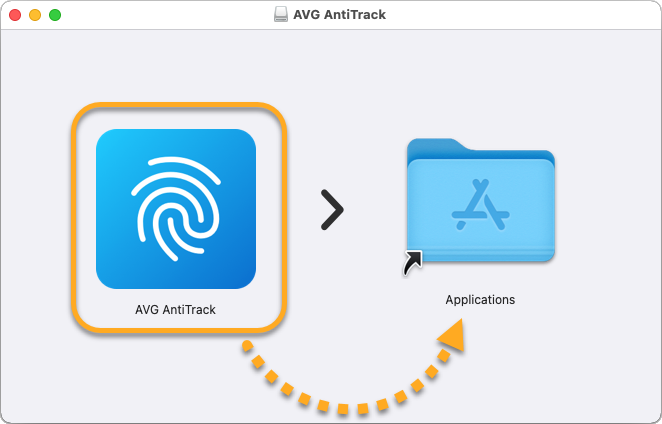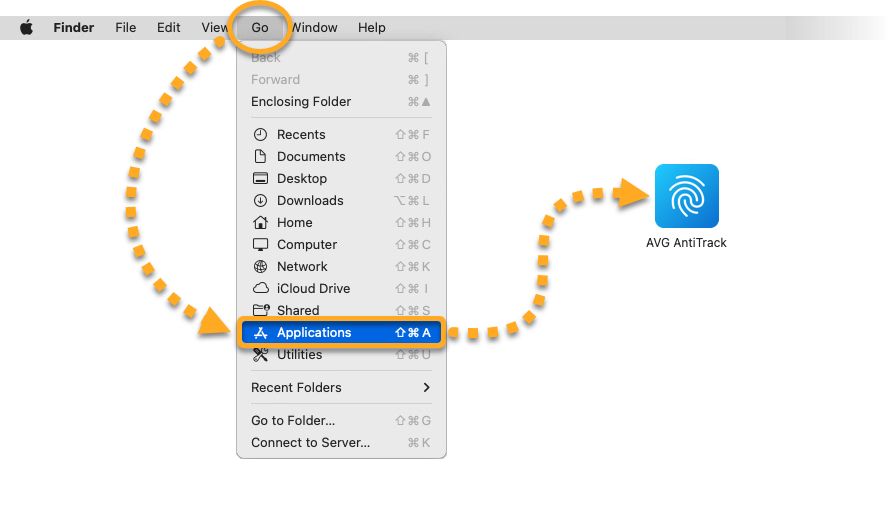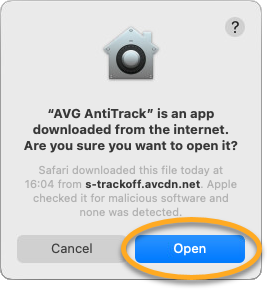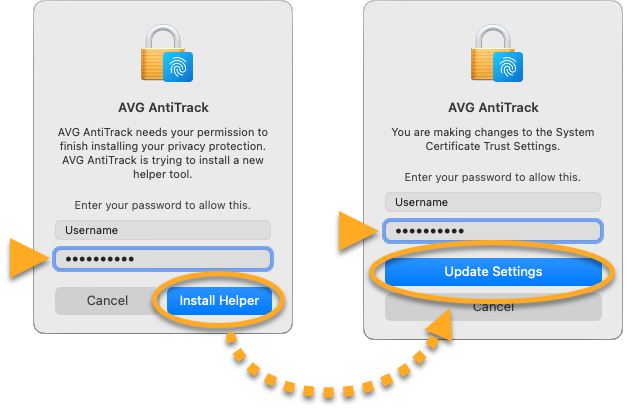AVG AntiTrack Premium is an advanced privacy app designed to keep your identity safe from the latest online tracking techniques. It is a paid app that requires a subscription to use. This article explains how to install the app and either activate an existing subscription, start a free trial, or purchase a subscription.
Install AVG AntiTrack Premium
- Click the button below to download the AVG AntiTrack Premium setup file, and save it to a familiar location on your PC (by default, downloaded files are saved to your Downloads folder). Download AVG AntiTrack for Windows
- Right-click the downloaded setup file
avg_antitrack_premium_setup.exeand select Run as administrator from the context menu. If you are unable to authorize installation of AVG AntiTrack Premium, refer to the following article for advice: Managing administrative accounts on your Windows PC.
If you are unable to authorize installation of AVG AntiTrack Premium, refer to the following article for advice: Managing administrative accounts on your Windows PC. - If prompted for permission by the User Account Control dialog, click Yes.
- To change the default setup language, click the current language in the top-right corner of the screen and select your preferred language. Then, click Install.
- Wait while setup installs AVG AntiTrack Premium on your PC.
- Select one of the options below:
- See subscription options: Purchase an AVG AntiTrack Premium subscription.
- Already purchased?: If you subscribed to AVG AntiTrack Premium before installation, activate your app by entering the activation code from your order confirmation email.
- Try for free: Start a free one month trial of AVG AntiTrack Premium.
AVG AntiTrack Premium is now installed on your PC.
Troubleshooting
If you experience any installation issues:
- Ensure your PC meets the minimum system requirements below and your Windows is up-to-date.
- Windows 11 except Mixed Reality and IoT Edition; Windows 10 except Mobile and IoT Edition (32 or 64-bit); Windows 8/8.1 except RT and Starter Edition (32 or 64-bit); Windows 7 SP1 or higher, any Edition (32 or 64-bit)
- Windows fully compatible PC with Intel Pentium 4 / AMD Athlon 64 processor or above (must support SSE3 instructions); ARM-based devices are not supported
- 512 MB RAM or above
- 300 MB free space on the hard disk
- Internet connection to download, activate, and use the service
- Optimal standard screen resolution no less than 1024 x 768 pixels is recommended
- Google Chrome, Mozilla Firefox, Microsoft Edge, Opera, or Microsoft Internet Explorer web browser
- Check that the downloaded setup file is not corrupted. For instructions, refer to the following article:
- If you use third-party antivirus software, try temporarily disabling your protection (this applies only if you do not use AVG Antivirus). For more information, refer to the following article:
- Restart your PC, then try to install AVG AntiTrack Premium again by following the exact steps in this article.
If the issue persists, contact AVG Support.
Further recommendations
To learn more about AVG AntiTrack, refer to the following articles:
AVG AntiTrack is an advanced privacy app designed to keep your identity safe from the latest online tracking techniques. It is a paid app that requires a subscription to use. This article explains how to install the app and activate an existing subscription.
Install AVG AntiTrack
- Click the button below to download the AVG AntiTrack setup file, and save it to a familiar location on your Mac (by default, downloaded files are saved to your Downloads folder). Download AVG AntiTrack for Mac
- Double-click the downloaded setup file
avg-antitrack.dmg.
- Click the AVG AntiTrack icon and drag it to the Applications folder.
- Click Go ▸ Applications in the Apple menu bar, then double-click the AVG AntiTrack icon to open the application.
- Click Open.
- Enter the password that you use when you start your Mac, then click Install Helper. If prompted, enter this password again and click Update Settings.
- When the Welcome screen appears, review the welcome tutorial by clicking Next.
AVG AntiTrack is now installed on your Mac. You can now activate your AVG AntiTrack app by entering the activation code from your order confirmation email.
Troubleshooting
If you experience any installation issues:
- Ensure your Mac meets the minimum system requirements below.
- Apple macOS 14.x (Sonoma), Apple macOS 13.x (Ventura), Apple macOS 12.x (Monterey), Apple macOS 11.x (Big Sur), Apple macOS 10.15.x (Catalina), Apple macOS 10.14.x (Mojave), Apple macOS 10.13.x (High Sierra), Apple macOS 10.12.x (Sierra), Apple Mac OS X 10.11.x (El Capitan)
- Intel based Mac with 64-bit processor or Apple silicon chip (M1)
- 500 MB free space on the hard disk
- 2 GB RAM or above
- Internet connection to download, activate, and use the service
- Optimally standard screen resolution not less than 1024 x 768 pixels
- Safari, Google Chrome, Mozilla Firefox, or Opera web browser
- Restart your Mac, then try to install AVG AntiTrack again by following the exact steps in this article.
If the issue persists, contact AVG Support.
Further recommendations
To learn more about AVG AntiTrack, refer to the following articles:
- AVG AntiTrack Premium 3.x for Windows
- AVG AntiTrack 1.x for Mac
- Microsoft Windows 11 Home / Pro / Enterprise / Education
- Microsoft Windows 10 Home / Pro / Enterprise / Education - 32 / 64-bit
- Microsoft Windows 8.1 / Pro / Enterprise - 32 / 64-bit
- Microsoft Windows 8 / Pro / Enterprise - 32 / 64-bit
- Microsoft Windows 7 Home Basic / Home Premium / Professional / Enterprise / Ultimate - Service Pack 1, 32 / 64-bit
- Apple macOS 14.x (Sonoma)
- Apple macOS 13.x (Ventura)
- Apple macOS 12.x (Monterey)
- Apple macOS 11.x (Big Sur)
- Apple macOS 10.15.x (Catalina)
- Apple macOS 10.14.x (Mojave)
- Apple macOS 10.13.x (High Sierra)
- Apple macOS 10.12.x (Sierra)
- Apple Mac OS X 10.11.x (El Capitan)