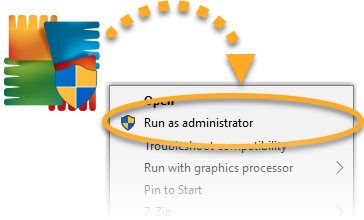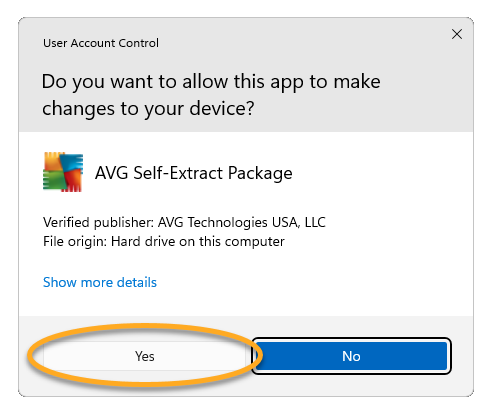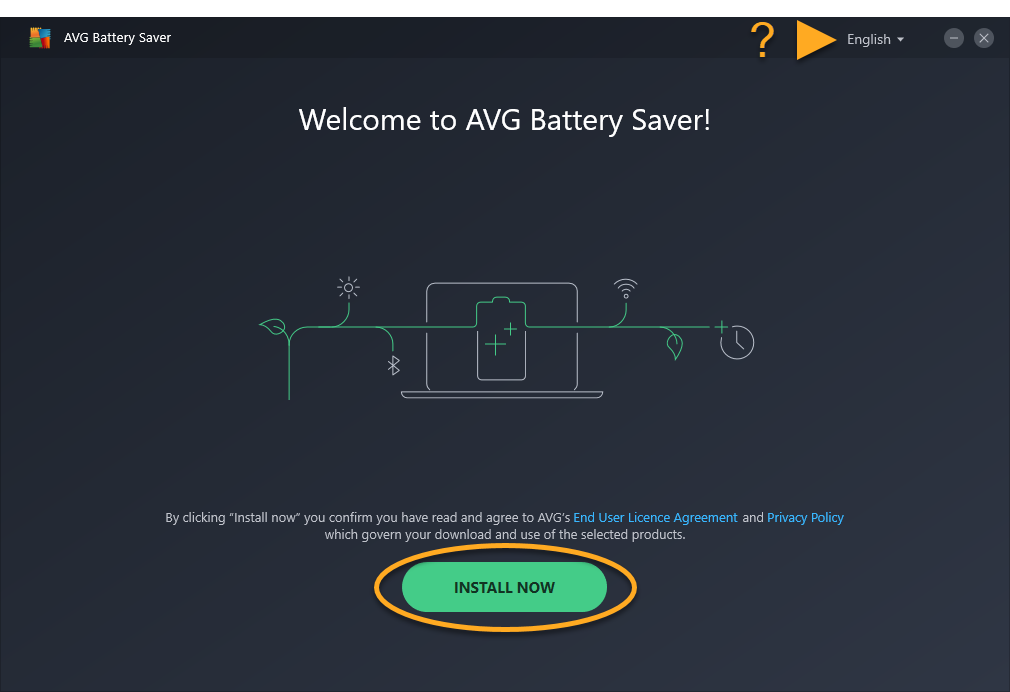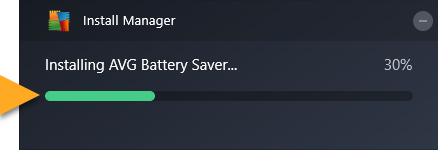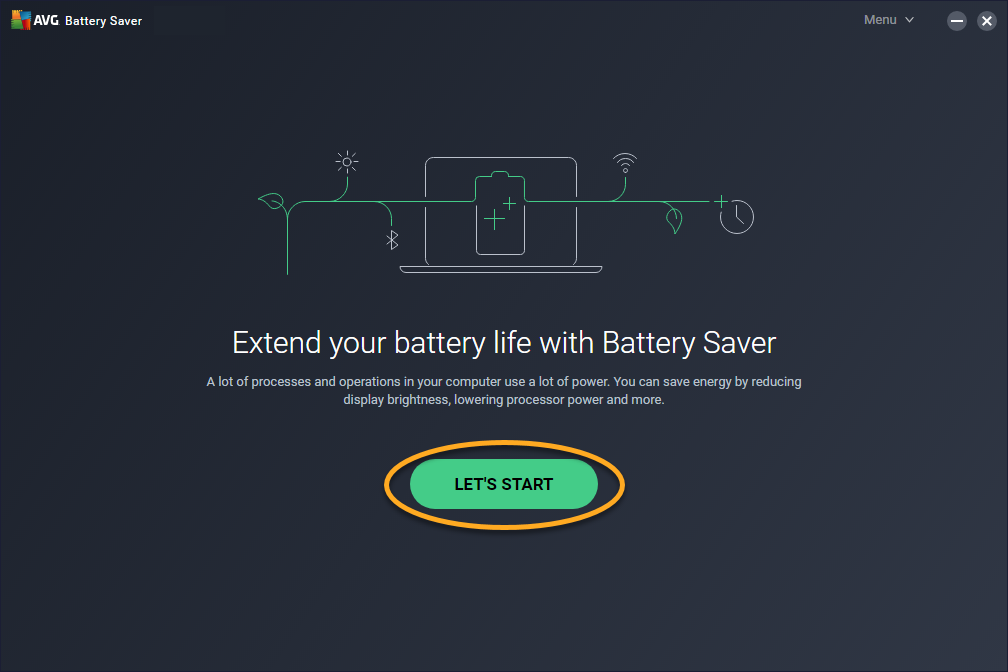AVG Battery Saver is designed to extend the battery life of your laptop by reducing internal and external power demands.
Install AVG Battery Saver
- Click the button below to download the AVG Battery Saver setup file, and save it to a familiar location on your laptop (by default, downloaded files are saved to your Downloads folder). Download AVG Battery Saver
- Right-click the downloaded setup file
avg_battery_saver_online_setup.exeand select Run as administrator from the context menu. If you are unable to authorize installation of AVG Battery Saver, refer to the following article for advice:
If you are unable to authorize installation of AVG Battery Saver, refer to the following article for advice: - If prompted for permission by the User Account Control dialog, click Yes.
- To change the default setup language, click the current language in the top-right corner of the screen and select your preferred language. Then, click Install now.
- Wait while setup installs AVG Battery Saver on your laptop.
- When installation is complete, click Let's start.
AVG Battery Saver is now installed on your laptop. To purchase a subscription, click Extend subscription, then follow the on-screen instructions.
If you already purchased AVG Battery Saver before installation, activate your paid subscription. For detailed activation instructions, refer to the following article:
Troubleshooting
If you experience any installation issues:
- Ensure your laptop meets the minimum system requirements and your Windows is up-to-date.
- Windows 11 except Mixed Reality and IoT Edition; Windows 10 except Mobile and IoT Edition (32 or 64-bit); Windows 8/8.1 except RT and Starter Edition (32 or 64-bit); Windows 7 SP1 or higher, any Edition (32 or 64-bit)
- Windows fully compatible laptop with Intel Pentium 4 / AMD Athlon 64 processor or above (must support SSE3 instructions)
- 1 GB RAM or above
- 1 GB free space on the hard disk
- Internet connection to download, activate, and maintain application updates
- Optimally standard screen resolution no less than 1024 x 768 pixels
- Check that the downloaded setup file is not corrupted. For instructions, refer to the following article:
- If you use third-party antivirus software, try temporarily disabling your protection (this applies only if you do not use an AVG antivirus product). For more information, refer to the following article:
- Restart your laptop and try to install AVG Battery Saver again by following exact steps in this article.
If the issue persists, contact AVG Support.
Further recommendations
To learn more about AVG Battery Saver, refer to the following articles:
- AVG Battery Saver 22.x for Windows
- Microsoft Windows 11 Home / Pro / Enterprise / Education
- Microsoft Windows 10 Home / Pro / Enterprise / Education - 32 / 64-bit
- Microsoft Windows 8.1 / Pro / Enterprise - 32 / 64-bit
- Microsoft Windows 8 / Pro / Enterprise - 32 / 64-bit
- Microsoft Windows 7 Home Basic / Home Premium / Professional / Enterprise / Ultimate - Service Pack 1, 32 / 64-bit