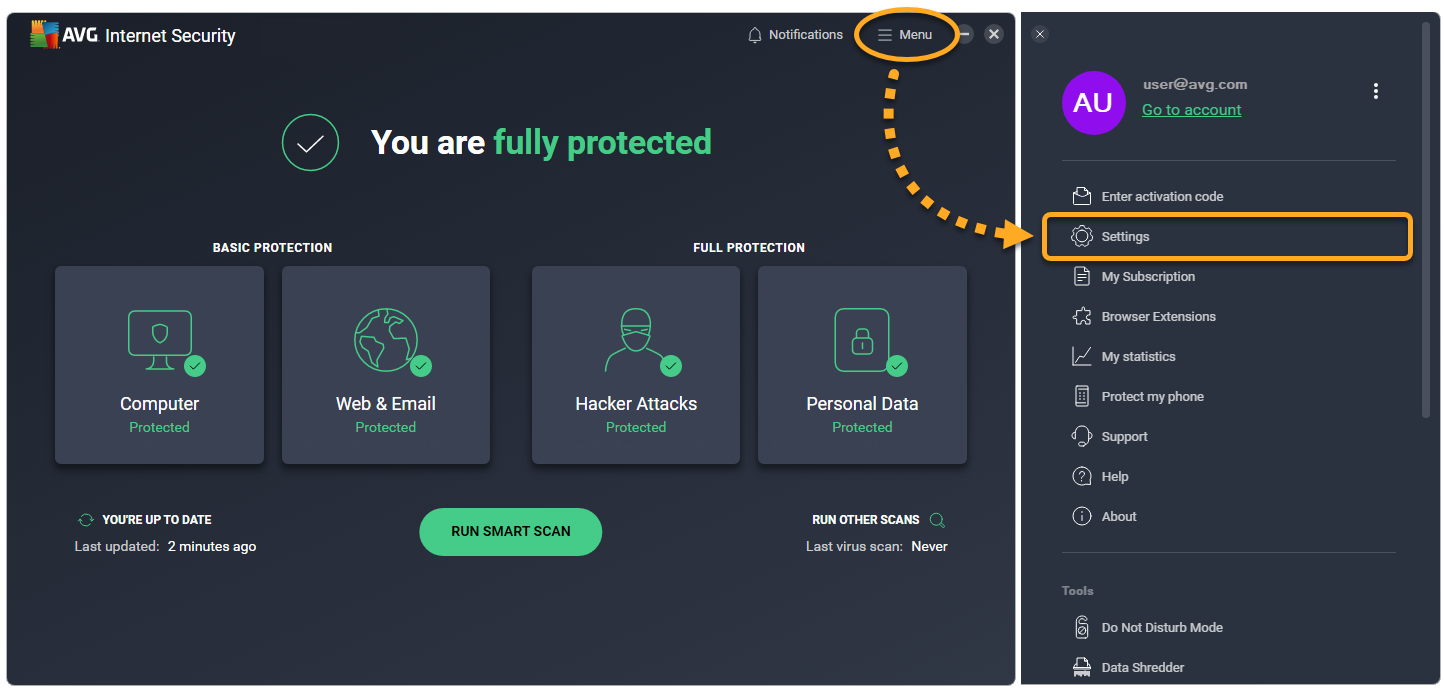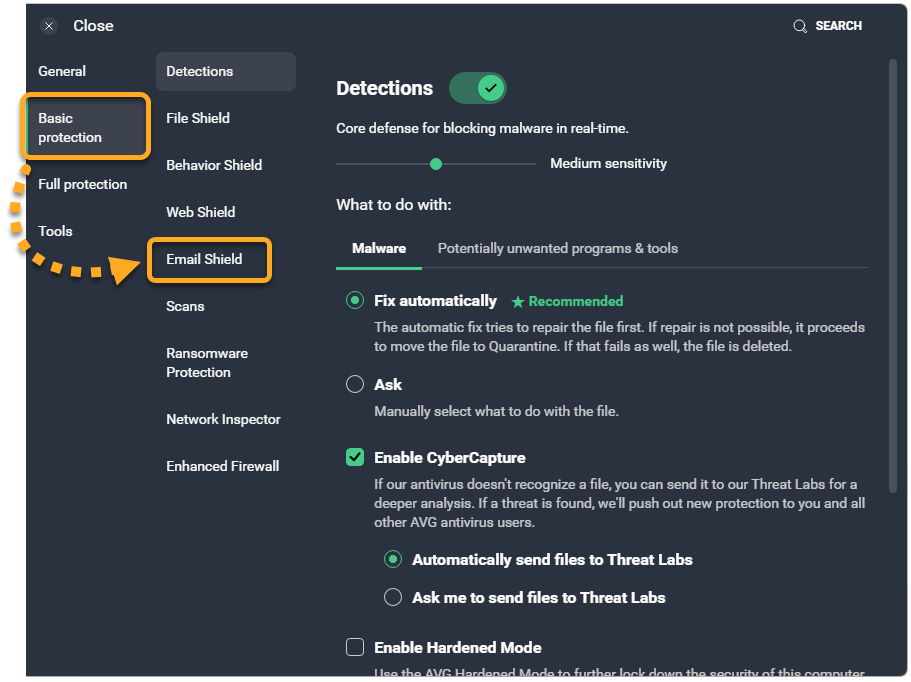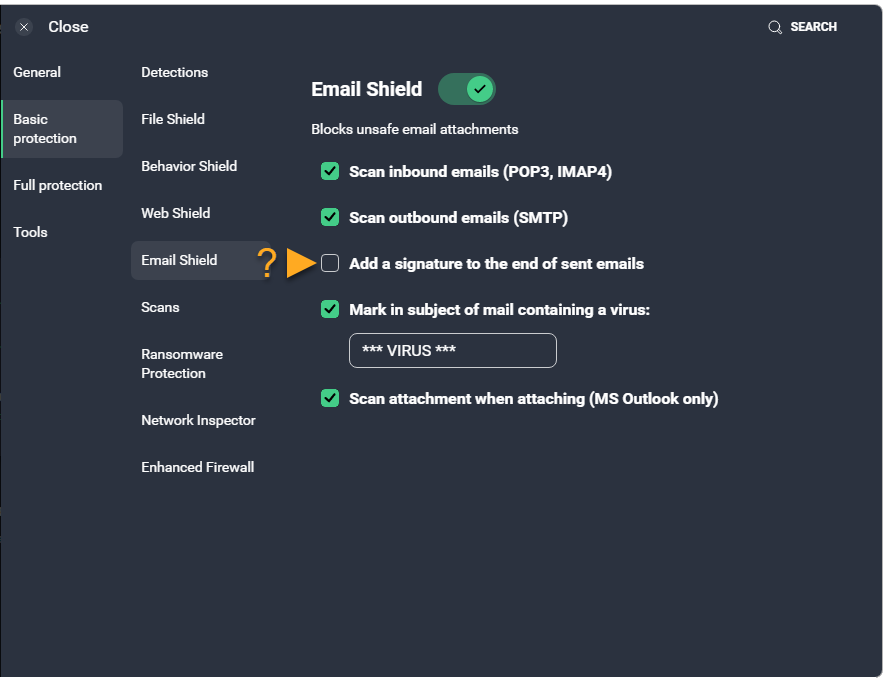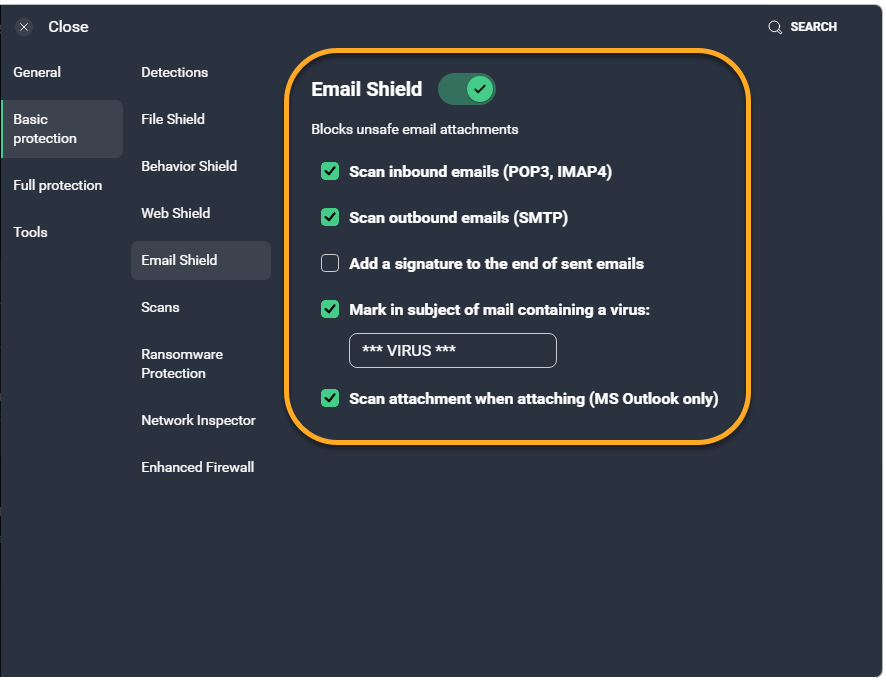If you use an email client (such as Microsoft Outlook or Mozilla Thunderbird), AVG AntiVirus may include a Virus-free message (previously an email signature) at the bottom of your outgoing emails to let your recipients know that the email has been scanned for malware. This setting is enabled by default.
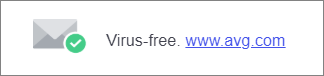
Refer to the sections below to manage Email Shield settings in the latest version of AVG Internet Security and AVG AntiVirus FREE.
Enable / Disable the AVG signature
To enable or disable the AVG signature in outgoing emails:
- Open AVG AntiVirus and go to
☰Menu ▸ Settings.
- Select Basic protection ▸ Email Shield.
- Tick or untick the box next to Add a signature to the end of sent emails.
Customize Email Shield settings
Email Shield scans for threats in your incoming and outgoing email messages. Scanning applies only to messages sent or received using mail management software, such as Microsoft Outlook or Mozilla Thunderbird.
Open AVG AntiVirus and go to ☰ Menu ▸ Settings ▸ Basic protection ▸ Email Shield to configure the following settings:
- Enable Email Shield: Click the slider so it is green (ON) to enable the shield or red (OFF) to disable the shield.
- Scan inbound emails (POP3, IMAP4): Specify if Email Shield scans all incoming emails sent using an SSL/TLS encrypted connection.
- Scan outbound emails (SMTP): Specify if Email Shield scans all outbound emails sent using an SSL/TLS encrypted connection.
- Add a signature to the end of sent emails: Includes a message for the recipient in an outgoing email confirming the email has been scanned for malware and is clean.
- Mark in subject of mail containing a virus: Specify a word or phrase that will automatically be added to the subject of any email containing a virus.
- Scan attachment when attaching (MS Outlook only): Enable Email Shield to scan outgoing email attachments sent with Microsoft Outlook.
- AVG Internet Security 23.x for Windows
- AVG AntiVirus FREE 23.x for Windows
- Microsoft Windows 11 Home / Pro / Enterprise / Education
- Microsoft Windows 10 Home / Pro / Enterprise / Education - 32 / 64-bit
- Microsoft Windows 8.1 / Pro / Enterprise - 32 / 64-bit
- Microsoft Windows 8 / Pro / Enterprise - 32 / 64-bit
- Microsoft Windows 7 Home Basic / Home Premium / Professional / Enterprise / Ultimate - Service Pack 1 with Convenient Rollup Update, 32 / 64-bit