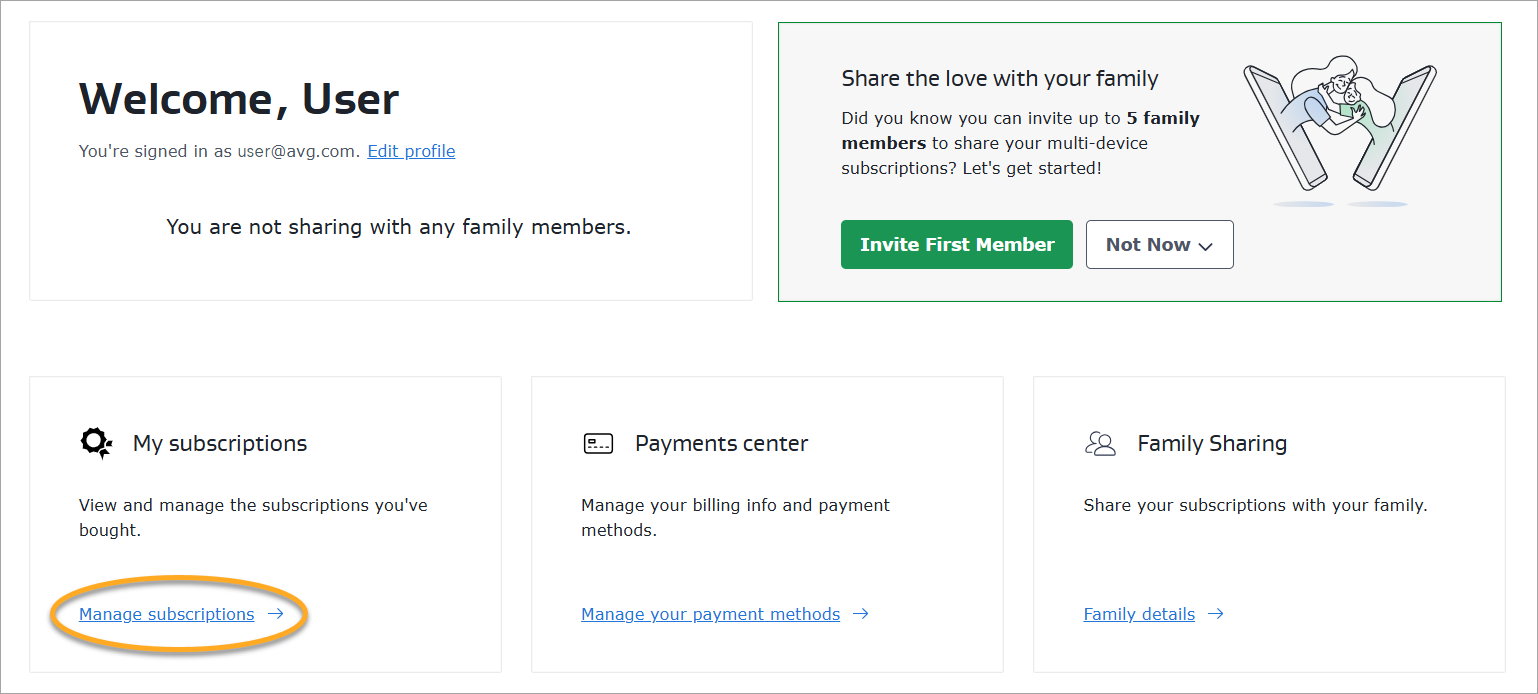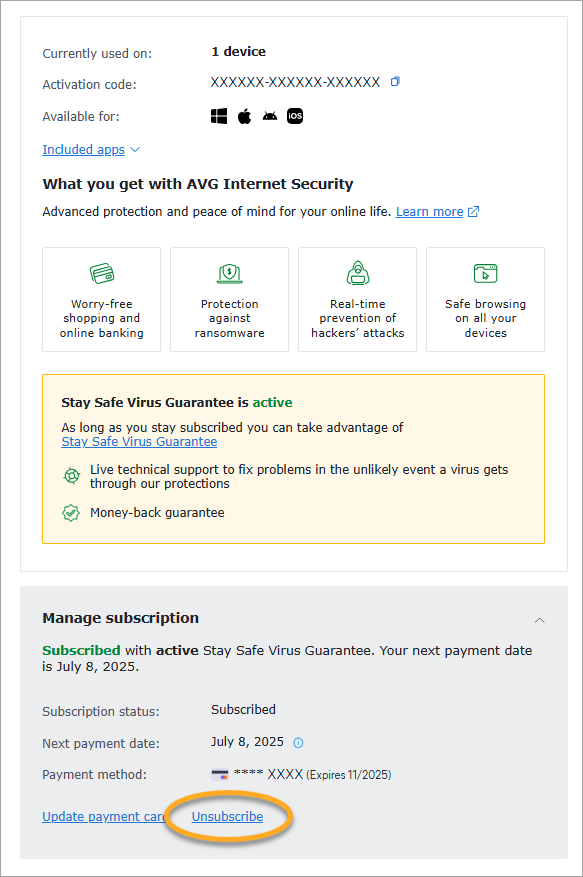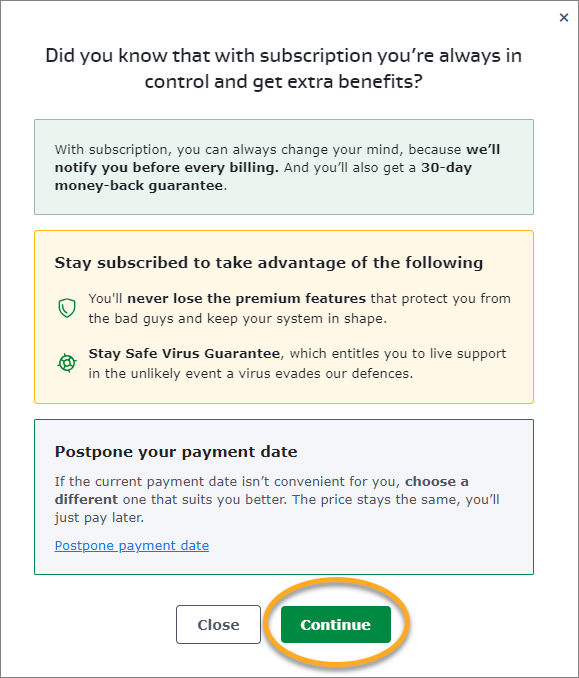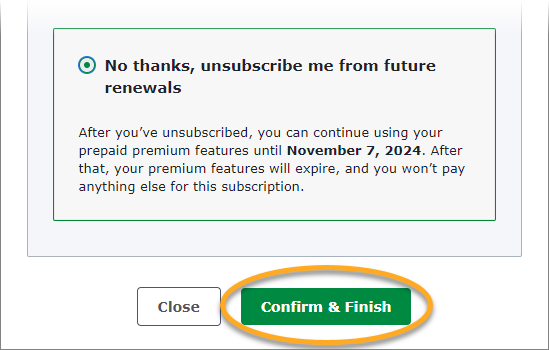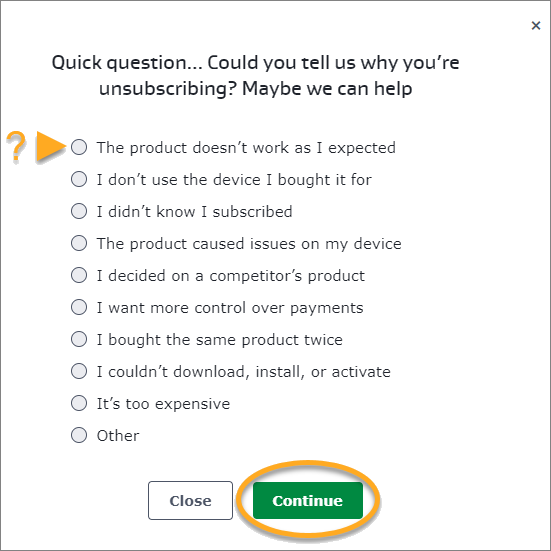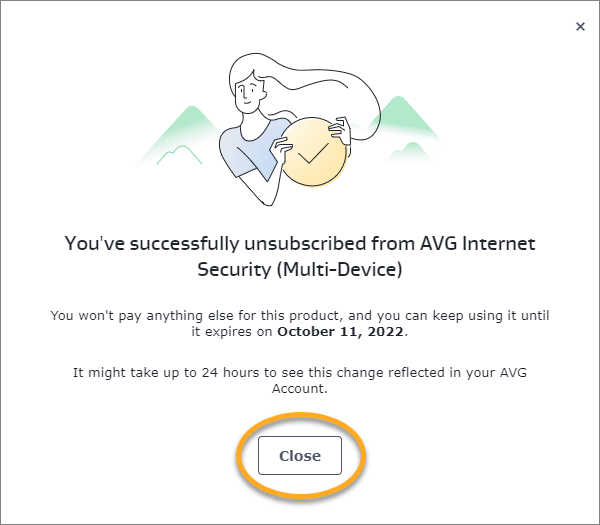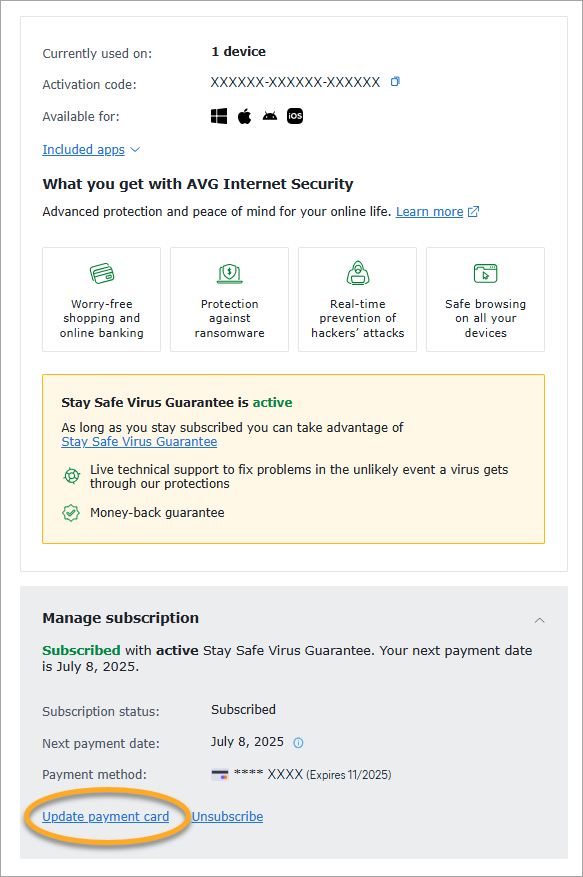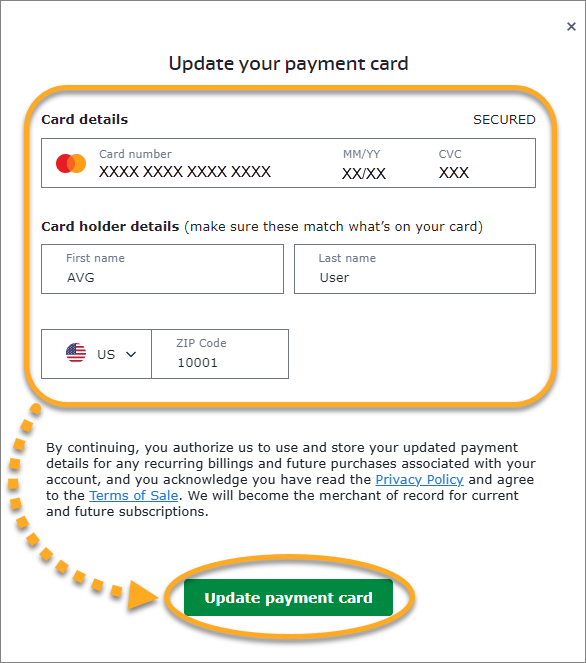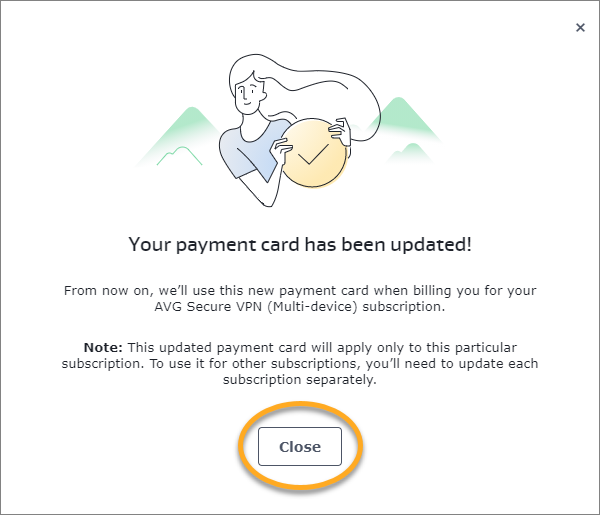An AVG Account is a portal for managing your paid AVG subscriptions. This article contains information about the different subscription management options that are available in your AVG Account.
- To sign in to your AVG Account for the first time, refer to the following article: Activating your AVG Account.
- If you don't know your AVG Account password, you can reset it.
View my subscriptions
To open a list of your paid AVG subscriptions:
- Sign in to your AVG Account using the link below:
- Click Manage subscriptions on the My subscriptions tile.
The My subscriptions screen lists all of the AVG subscriptions that are currently linked to your AVG Account.
You can check the following details for each of your AVG subscriptions:
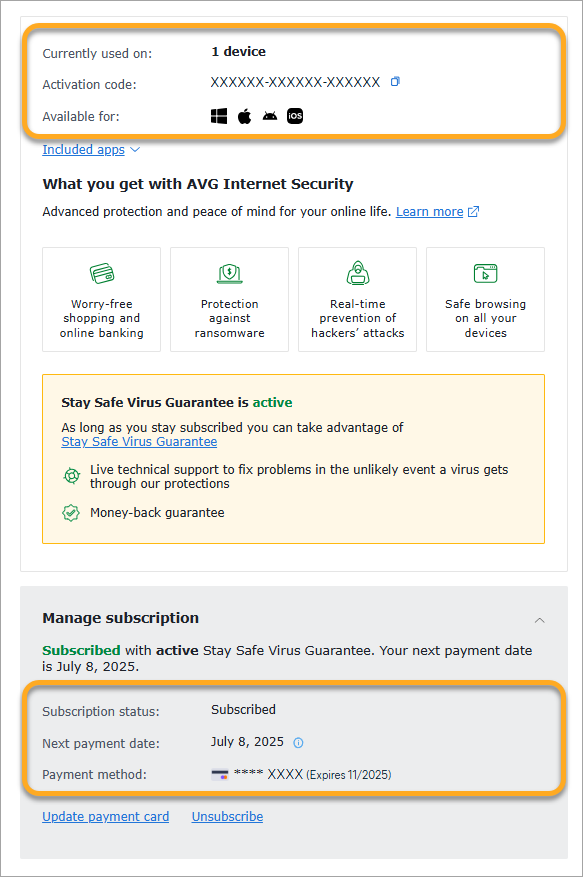
- Currently used on: The number of devices on which your subscription is currently used.
- Activation code: The valid activation code that is linked to your subscription. After you download and install on a device, you have to enter this activation code to get the service started and unlock the paid features.
- Available for: The operating systems on which the subscription can be used.
- Subscription status: The current status of your subscription.
- Next payment date (only appears when the subscription status is Subscribed): The next billing date for your subscription. You may have the option to postpone your payment date.
- Payment method: Details for the information that is used for payments. You can change your payment card details via your AVG Account.
Check my subscription status
On the My Subscriptions screen, you can verify the subscription status for each of your AVG subscriptions. You may see one of the following statuses:
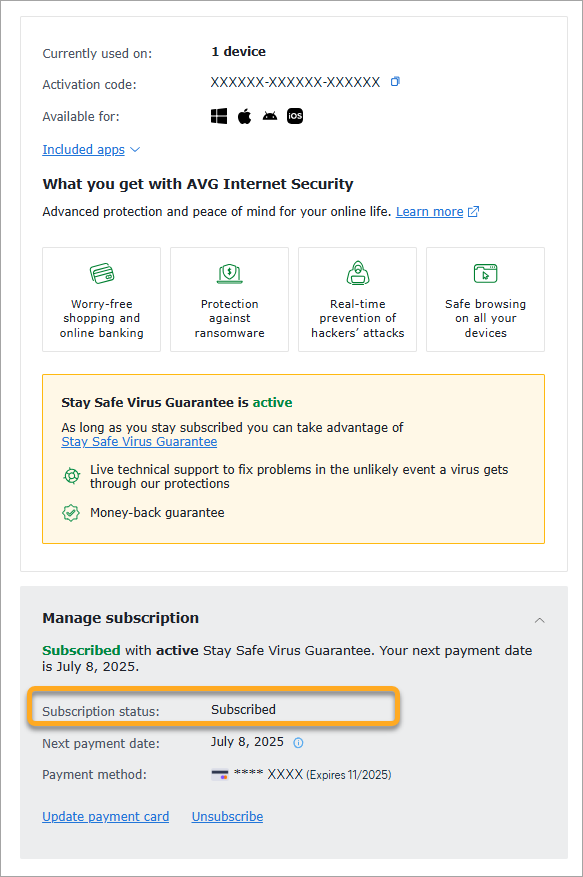
- Subscribed: This subscription is currently valid. Auto-billing is enabled, which means the subscription automatically renews and is billed annually or monthly depending on your billing cycle, unless you cancel the renewal before your billing date.
- Expiring: This subscription is currently valid, but expires at the end of the current subscription period because the automatic renewal is canceled. You can check the exact expiration date next to Expires. On this date, you will lose access to your paid AVG app.
- Not Available: This subscription is currently valid, but we do not have information about its current status. This can happen when you manually add an AVG subscription that you purchased via a third-party vendor (for example, a subscription purchased via Google Play Store).
- Expired: This subscription has expired and is no longer valid. You can click Renew now to purchase a new subscription.
Cancel renewal
When you purchase an AVG subscription via the official AVG website, your subscription automatically renews and you are billed annually or monthly depending on your billing cycle, unless the renewal is canceled before the billing date.
The next billing date for each subscription is shown next to Next payment date.
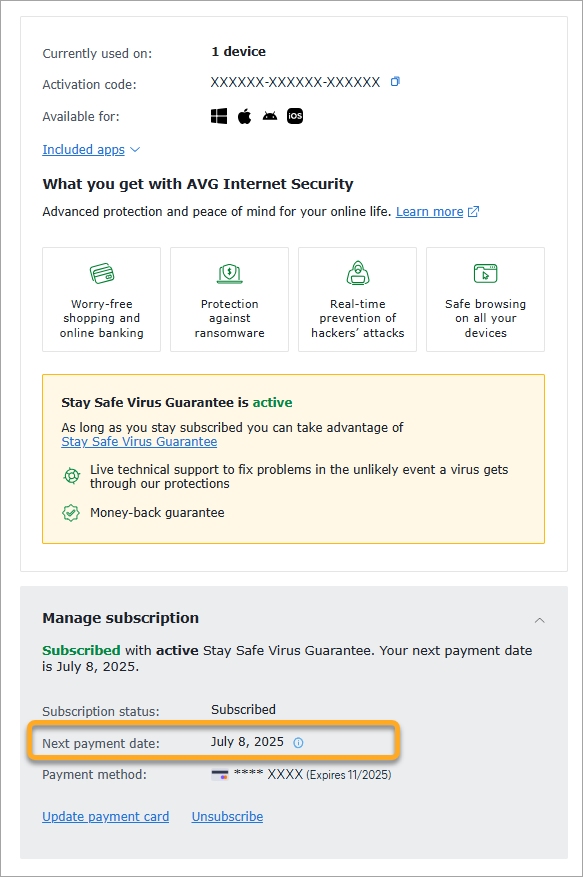
To cancel the renewal via your AVG Account:
- Click Unsubscribe or Cancel renewal in the box for the relevant subscription.
- Click Continue.
- Ensure No thanks, unsubscribe me from future renewals is selected, click Confirm & Finish.
- Optionally, let us know why you are canceling the renewal, then click Continue.
- Review the details about the subscription you are canceling the renewal for, then click Close.
You have canceled the renewal for this subscription. You will receive confirmation by email.
For detailed instructions on how to cancel the renewal via your AVG Account, refer to the following article:
Change my payment card details
To update the payment card details for an AVG subscription via your AVG Account:
- Click Update payment card in the box for the relevant subscription.
- Provide the information for the new payment card under Card details, then click Update payment card.
- If prompted, authorize the change via your bank or payment card provider. Then, click Close.
Your new payment card details are now saved for the selected subscription.
If you want to update payment card details for multiple AVG subscriptions, you need to follow the steps above for each subscription individually.
Further recommendations
To learn more about your AVG Account, refer to the following article:
For instructions on transferring your AVG subscription from one device to another, refer to the following article:
If you have additional questions or concerns about managing subscriptions via your AVG Account, contact AVG Support.
- All available AVG consumer subscriptions
- All supported operating systems