Managing Subscriptions (AVG Business Antivirus)
Activating Subscriptions
If you have installed the unmanaged AVG Business Antivirus without using a license file, the client UI will display a warning, reminding you to activate your AVG Business Antivirus subscription.
Clicking Activate Now will open the activation dialog. Type in the activation code/wallet key, then click Enter to confirm.
In the following dialog, review the subscription that should be activated, then confirm its activation.
You can switch between the available Antivirus subscriptions for your wallet key.
The activated subscription will be shown in Menu > My Subscriptions along with its status, expiration date, and the number of purchased and used seats.
Freeing Up/Adding Seats
Each device with activated services uses one subscription seat. If you need to free up a seat, simply uninstall AVG Business Antivirus from the device that no longer uses it (see Uninstalling Antivirus). You can then use that seat to install the product on another device.
If, however, you need to add more seats to your subscription, contact AVG Business sales team (or your account manager if you are a partner).