Running Boot-Time Scan in Safe Mode (AVG Business Antivirus)
In the event malware prevents AVG Business Antivirus from running the Boot-Time Scan, you can run Windows in Safe Mode and use the Boot-Time Scan scheduler.
- Reboot your computer and start Windows in Safe Mode with Command Prompt according to the instructions on the relevant Windows or third-party support pages:
- In the Command Prompt window, type the
CDcommand and the location of your AVG installation file (C:\Program Files\AVG\Antivirusby default), then press Enter - Type the
sched /A:*orsched.exe /A:*command, then press Enter to schedule a default boot-time scan of all local drives on your system - When the Command Prompt dialog indicates that the Boot-Time Scan is scheduled, type
shutdown /r, then press Enter to reboot your computer to run the scan
- Upon system reboot, the AVG Boot-Time Scan progress screen will appear
- For any detected threat, select the action that Antivirus should perform
The scan usually takes several minutes but the duration varies depending on the speed of your system and the number of files to be scanned. When the scan is completed or skipped, Windows will continue booting up.
By default, the scan report file (aswBoot.txt) will be stored at C:\ProgramData\AVG\Antivirus\report.