Managing Antivirus UI Languages (AVG Business Antivirus)
AVG Business Antivirus supports numerous languages, which can be managed via the client UI settings.
Viewing and Changing Installed Languages
To see which languages are installed for your AVG Business Antivirus:
- Go to Menu > Settings from your client UI
- In the General section, select User Interface
- The currently used UI language will be displayed under Languages; to change it, click the language, then choose another one from the drop-down list
- The list will display only installed (added) languages, not all available options
Adding Languages
To install any of the available UI languages:
- Go to Menu > Settings from your client UI
- In the General section, select User Interface
- Click Manage Languages
- Tick the checkboxes next to the language(s) you want to install, then click Add
- If prompted for permission by Windows User Account Control and/or AVG, click Yes
- Wait while AVG adds the language(s), then click Close
The added language(s) will be visible in the Languages drop-down list.
If the change does not apply immediately, restart your AVG Business Antivirus client.
Removing Languages
To remove any of the installed UI languages:
- Go to Menu > Settings from your client UI
- In the General section, select User Interface
- Click Manage Languages
- Untick the checkboxes next to the language(s) you want to uninstall, then click Remove
- If prompted for permission by Windows User Account Control and/or AVG, click Yes
- Wait while AVG removes the language(s), then click Close
If the change does not apply immediately, restart your AVG Business Antivirus client.