Setting Up Antivirus in Isolated Networks (AVG Business Antivirus)
To set up the unmanaged Antivirus client on a device in an isolated/offline network, you will need to use the offline installer. You will also need to get your AVG license file to be able to activate the installed product.
Downloading License File
Before running the installation, you will need to have your AVG product's license file copied to the offline device. You can get it either from a device with an existing installation (it will be in C:\ProgramData\AVG\Subscriptions) or by using the updates downloader, which you will need to run on a device with internet connection.
Running the AVGUpdatesDownloader.exe, enter your wallet key, note the path listed, then start the download.
Shortly after, the license file will be downloaded to the offline folder.
You can then close the updates downloader and copy the license file to the offline device.
Installing Antivirus and Activating Subscription
Using an online device, download the offline installer from https://www.avg.com/en-gb/installation-files-business (go to More options under the desired product), then copy it to the offline device.
Once you have both the installer and the license file on the offline device, you can run the installation from Command Prompt or manually. We recommend the first method, as your subscription will be activated right away, allowing you to preselect all desired components.
To run the installation from Command Prompt:
- Run Command Prompt as admin
- Execute
avg_business_antivirus_setup_offline.exe /licfile:"<folder_path>\license.avglic" /waitYou need to replace <folder_path> in the command with the real location path to the folder where you stored the license file.
- When the installer UI opens, click the Customize link
- Select your components, then click Install and wait for the process to successfully complete
If, however, you decide to run the installer manually, you will need to activate the subscription post-installation.
Activating Subscription Post-Installation
To activate your subscription after you have manually installed Antivirus, locate instup.exe (default location is C:\Program Files\AVG\Antivirus\setup), make sure the license file is copied to the offline device, then run the following commands in an elevated Command Prompt:
cd /cdC:\Program Files\AVG\Antivirus\setup.\instup.exe /instop:change /licfile:<folder_path>\license.avglic
You need to replace <folder_path> in the command with the real location path to the folder where you stored the license file.
Updating Antivirus
You will need to manually update your virus definitions and program as follows:
- Open the AVG Business client and navigate to Menu > Settings > General > Update
- Change the settings for both virus definitions and program update settings to manual
- Download aviupd.exe using a device with internet access, then copy it to the offline device
- Run the file on the device and wait for the process to finish
- Restart the device
You will regularly need to download and run the aviupd.exe file on your devices to keep virus definitions up-to-date. In addition, whenever a new program version is released, you will need to download the latest offline installer and run it on top of the existing installation.