Advanced Firewall Settings (AVG Business Antivirus)
Advanced Firewall settings can be accessed by either clicking the gear icon on the Firewall screen of the client UI or navigating to Menu > Settings > Basic Protection > Enhanced Firewall.
The following settings can be configured here:
- Allow Internet Connection Sharing mode: This option will allow a trusted user to connect to the internet through your PC and/or connect to devices connected to the internet via your PC. This opens additional ports, which could be a security concern.
- How should Firewall treat new apps?: Choose what Firewall does when new apps connect to the internet from your device. The drop-down menu offers the following possibilities:
- Smart Mode — Either allows or blocks connections depending on their trustworthiness.
- Block — Blocks all connections.
- Allow — Allows all connections.
- Ask — Prompts the user to manually allow or block connections as they occur.
- How should Firewall treat new networks?: Choose how Firewall addresses new networks that have not been configured as trusted or untrusted. The drop-down menu offers the following possibilities:
- Smart Mode: New network trustworthiness will be assessed and set automatically by AVG. Firewall won't notify you about the network profile it sets.
- Smart Mode + notifications: AVG will manage new networks in Smart Mode and then notify you of suggested settings, which you can change manually.
- Windows Settings Mode: AVG Firewall will follow your Windows Firewall settings (no notifications).
Note that when the Antivirus is part of a managed device, the How should Firewall treat new networks? setting will display Administrator Managed with the default policy setting, which disables the end user's ability to modify the trusted level of the network. Disabling the managed controls of the Firewall profiles and rebooting the device will display the above-mentioned options.
Additional Geek Area Settings
Within the Geek Area, there are several further settings for Enhanced Firewall. To access these:
- Go to Menu, then select Settings
- Click Search in the top right corner
- Type geek:area in the search field, then hit Enter
- Scroll down to the Enhanced Firewall section
Here, you can enable/disable the following options:
- Show notification about newly created "block" rules: Pop-up notifications will be displayed when AVG blocks a new communication path.
- Internet Connection Sharing mode: This will allow a trusted user to connect to the internet through your PC and/or connect to devices connected to the internet via your PC (this opens additional ports, which could be a security concern)
- Enable automatic profile switching: This feature changes the firewall mode based on the profile set on network
- Show notifications about automatic profile switching: This will trigger an AVG pop-up message about connection to a network and firewall profile changing
- Enable raw sockets: This functionality allows communication with applications through raw sockets
- Log all blocked packets: AVG will add blocked packets to the firewall logs, to help create exceptions or new network rules (for more information, see Logging Blocked Packets to Create Exclusions)