Firewall Network Settings (AVG Business Antivirus)
Firewall is another major component of Antivirus protection offered alongside the Active Protection Shields.
Firewall monitors all network traffic between devices and the outside world to protect you from unauthorized communication and intrusions. The two profiles you can assign to defined networks are:
- Trusted (Private) — Provides a lower level of security (your device will be visible to other devices on that network)
- Untrusted (Public) — Provides a higher level of security (your device will be hidden from other devices on that network)
We recommend you apply the Untrusted profile to all networks that are not your private network, such as when you connect to the Internet in a café or at an airport. Network profiles are one of the rule matching attributes, meaning rules for trusted profiles are not active when connected to a network classified as untrusted and vice versa. Rules can be set to apply to either one profile or both.
Defining Networks
Any networks your device connects to that have specific profiles assigned will be listed in the Networks list in the UI. To assign a profile to a network or change an existing one:
- From the UI's home screen go to Web & Email > Enhanced Firewall > Networks
- Click the Show Settings button next to the network you want to manage
- Indicate whether the network should be considered private or public by choosing either I trust this network or I don't trust this network.
Configuring Advanced Settings
Several network-related settings, such as how Firewall treats new networks or whether automatic profile switching is enabled, are available within the advanced Firewall settings section and the AVG Geek Area. To see how to access these and other advanced Firewall settings, refer to the Advanced Firewall Settings article.