Enabling Debug Logging (AVG Business On-Premise Console)
If you are experiencing any particular issues with On-Premise Console, you can enable debug logging in order to gather more detail in the logs for troubleshooting purposes. Once you enable debug logging, induce the issue you were experiencing, send the resulting logs to AVG Business Support, then revert the changes you made.
To perform these actions:
- Open Services and stop the AVG Business Management Console service
- Open Notepad.exe as administrator, and open the file
C:\Program Files\AVG\Management Console\console\config\logback.xml
- Change the level value to "INFO" and save the changes
- Restart the AVG Business Management Console service
- Induce the issue (e.g. if it's an issue with logging in or device setup, run through the same process to create the new logs)
- Send the generated logs to our support team
- Open
logback.xmlagain, following the same steps as before, and reset the level value to "ERROR"