General Antivirus Settings (AVG Business Cloud Console)
Via the general Antivirus settings of a selected policy, you can configure certain settings for the Business Agent as well as some service-specific detail for the Antivirus.
To access general Antivirus settings:
- Open the Policies page
- Click the desired policy to open its Detail drawer
- Select the Settings tab, then Antivirus
- Expand the General Settings section
The following options and features can be enabled here:
- Version Switch allows switching to a specific Antivirus version
- This option is available only for beta-enabled accounts
- UI Protection protects certain areas of the local client with a password of your choosing. It also prevents the Business Agent from being uninstalled. By ticking the available checkboxes, you can password-protect:
- General program access — access to client UI
- Program settings — all program settings opened from the UI menu
- Protection control — options for enabling/disabling Antivirus Shields
- Protection settings — Antivirus Shields settings
- Scan control — options for starting/stopping scans
- Scan Settings — scan parameters settings
- Update control — options for updating Antivirus program and virus definitions and changing related settings
- Quarantine control — options for managing quarantined items
- Firewall settings — all Firewall settings
- Silent mode prevents AVG from displaying various notifications on the end device.
- Reputation Services allow AVG to query its file reputation database for better decision-making.
- Show AVG tray icon displays the UI icon in the end device's system tray.
- Scan external drives gives the option to scan detected external drives.
- CyberCapture detects unrecognized files and checks them through a built-in sandbox using behavioral analysis of unknown executables. Depending on the options you select here, CyberCapture will either automatically block any suspicious files or allow the user to run them. You can also choose whether to have the files sent to AVG Threat Labs automatically or upon user approval.
- Hardened Mode locks down the security of end devices further by using reputation services to determine which executable files are safe to run (recommended for less experienced users).
- Privacy settings of endpoint users let you remotely control local clients' privacy settings (see Configuring Privacy Settings for more information).