Preventing SMTP Server Configuration Issues When Mail Shield is Enabled (AVG Business On-Premise Console)
When the On-Premise console is installed on a system which also has the Mail Shield feature of AVG Business Antivirus installed, and you wish to configure the SMTP server for the On-Premise Console, it is necessary to perform the following steps in order to prevent any communication issues:
- Open the Antivirus client
- Go to Menu, then select Settings
- Click Search in the top right corner
- Type geek:area and hit ENTER
- In the Mail Shield section, ensure the checkbox next to Scan SSL connections is ticked, then click Perform next to Export certificate
- Select the export location
- Ensure you remember the export location, as you will need it for importing the certificate to the Java keystore (step 8).
- In the AVG export confirmation dialog, click OK
- Import the certificate to the Java keystore using this command:
C:\Program Files\AVG\Management Console\java\jre\bin\keytool.exe -trustcacerts -keystore "C:\Program Files\AVG\Management Console\java\jre\jre\lib\security\cacerts" -storepass changeit -alias avastmailshield -import -file <path_to_certificate>- Ensure you replace <path_to_certificate> in the command with the actual location of the certificate (e.g.
C:\Users\Michael.Scott\Desktop\MailShield.crt).
- Ensure you replace <path_to_certificate> in the command with the actual location of the certificate (e.g.
- Reboot the device