Changing Devices' Assigned Policy (AVG Business On-Premise Console)
During the process of adding a device to the On-Premise Console, a policy through which that device will be managed needs to be preselected (see Adding Devices to On-Premise Console). However, this originally assigned policy can be replaced with another anytime via either the Devices page or the Policies page of the console.
If, for example, you move a device from one device group to another (see Managing Groups), the new group’s policy is automatically assigned to the device.
You can also manually assign a different policy to one or more devices as follows:
- Go to the Devices page
- Do one of the following:
- To assign a policy to a single device, click the three dots next to the device to open its actions menu
- To assign a policy to multiple devices, tick the checkboxes next to them, then click the Actions button at the top of the Device list
- You can select devices from multiple groups.
- Select Change Policy
- In the pop-up dialog, choose the desired policy from the drop-down menu
- Click Change Policy
You can also change a device's policy via the Change Policy option in the device's Overview tab.
Lastly, a device's policy can be changed from the Assigned Groups and Devices section of the device's currently assigned policy. For more information, see Managing Policies.