Running Full System Scans (AVG Business Cloud Console)
Device scans are a key component to the Antivirus protection of your devices. The more often your users download files from the web or install software, the more often you should perform scans. The more often you perform scans, the more likely you will catch malicious threats before they do damage to your devices and networks.
Full System Scan is a predefined, in-depth scan of the system that checks all hard drives, rootkits, and auto-start programs for various threats (including rootkits).
To run an immediate, one-time Full System Scan:
- Open the Devices page
- Do one of the following:
- For a single device, click the actions menu (three dots) next to it, then hover over the Scan option
- For multiple devices, tick the checkboxes next to them, then hover over the Scan option above the device list
- Select Full System Antivirus Scan
Note that the task will only run when the selected devices are turned on and connected to the network.
Any threats detected during the scan are usually quarantined. To learn how to handle these detections, see Resolving Threat Detections.
Additional Options and Settings
Viewing Scan Details and Stopping Scans
You can access your scans' details and stop previously created scan tasks via the Tasks tab of a device's Detail drawer. For more information, see Managing Tasks.
Scheduling Full System Scans
All tasks run from the Devices page are immediate, one-time tasks. You can, however, schedule a recurring Full System Scan via the Antivirus Scans settings of a policy. For detailed instructions, see Scheduling Antivirus Scans.