Installing Managed Antivirus (AVG Business On-Premise Console)
Once you have downloaded the installer file from your console to a desired device (see Adding Devices to On-Premise Console), you can proceed to install the Business Agent and any included services.
- Double-click the installer to run it
- If prompted, allow the installer to make changes to the device
- Click Install now to initialize the agent setup
- Wait for the setup process to finish
- Upon successful completion of the setup, click Close to exit the installer (the deployment of any included services will continue in the background)
Once the AVG services/tasks start running (visible in Windows Task Manager), the client UI can be opened.
The device will be populated in the console after the installation completes — once the services finish their setup, they will become activated.