Managing Tasks (AVG Business On-Premise Console)
From your On-Premise Console, you can remotely run, stop, or delete various types of tasks across your network. Namely, you can:
- Scan devices
- Send messages to devices
- Update devices' Antivirus program and virus definitions
- Shut down and restart devices
Tasks can be configured as one-time (immediate or scheduled) or recurring tasks, and they can be applied to all devices in your network at once or to selected devices only.
Scheduling is not available for Boot-Time Scan, as this task runs upon device startup.
Running Tasks
To see how to run different types of tasks from the console, refer to the following articles:
- Running Quick, Full System, and Removable Media Scans
- Configuring and Running Boot-Time Scans
- Configuring and Running Custom Scans
- Sending Messages to Devices
- Updating Antivirus Program and Virus Definitions
- Shutting Down and Restarting Devices
Tasks will only run when the selected devices are turned on and connected to the network.
Viewing Task Details
All tasks that have been executed across your network will be listed on the Tasks page of the console.
The following information will be shown for each task:
- Task progress on devices
- Task description & interval
- Last results
To facilitate data lookup, the tasks list can be filtered by:
- Task types
- Scan
- Send messafe
- Software update
- Shutdown & Restart
- Task intervals
- One-time task
- Recurring task
Clicking any listed task will redirect you to its Detail page providing more information about that task:
- Overview tab: Task's name, interval, and time of creation, number of devices on which the task was run, and task's progress on each device (prepared/running/completed). For Send a message to the device tasks, the content of the message will also be displayed here. In case of a scan task, scan results will be displayed (e.g. No threats found, 10 files cannot be scanned).
- Devices tab: Task's progress on each device (assigned/prepared/scheduled/running/completed), devices' names and OS, task's time of creation, and last result (e.g. restarted/updated/no threats/failed).
- Settings tab: Task's configuration details (only informational, cannot be edited).
If you want to see which tasks were executed on a specific device only, the easiest way would be via the Devices page. Just click the desired device to open its Detail page, then go to the Tasks tab.
Stopping and Deleting Tasks
If needed, you can stop or delete a task you have created via the task's actions menu (three dots), available on both the Tasks page and the Tasks tab of a device.
The same can be done via the task's Detail page.
Stopping/deleting multiple tasks at once can be done via the Tasks page:
- Tick the checkboxes next to the tasks you want to stop/delete
- Click the Actions button above the tasks list
- From the drop-down menu, select Stop or Delete
- Confirm the action