Device Report (AVG Business Cloud Console)
The Device report provides a complete list of devices with details such as their operating system, status, and subscription data.
The report can be accessed and scheduled from the Summaries section of the Reports page.
Report Details
The report will provide the following details for all listed devices:
- Device alias/name (clicking an alias link will redirect you to the About tab of the device's Detail drawer)
- Group
- Status
- Policy
- Operating system
- IP address
- Date added
- Last seen (date and time)
- Last Antivirus scan (date and time)
- Last patch scan (date and time)
- Last successful backup (date and time)
- Services
The counter above the list will show the number of:
- All devices
- Devices in danger
- Devices inactive for 14+ days
- Devices inactive for 30+ days
To facilitate data lookup, the Device report can be customized by using the search field to search by device alias, name, and/or IP address.
You can also filter the report by:
- Status: Not installed, In danger, Vulnerable, Safe
- Operating system: Windows, Windows server
Multiple columns can be sorted to display the results in ascending or descending order.
Scheduling and Exporting
You can set up your reports to be automatically generated on a recurring basis, then emailed to specified users. You can also manually download them in PDF or CSV format.
For instructions, see Scheduling and Emailng Reports and Exporting Reports.